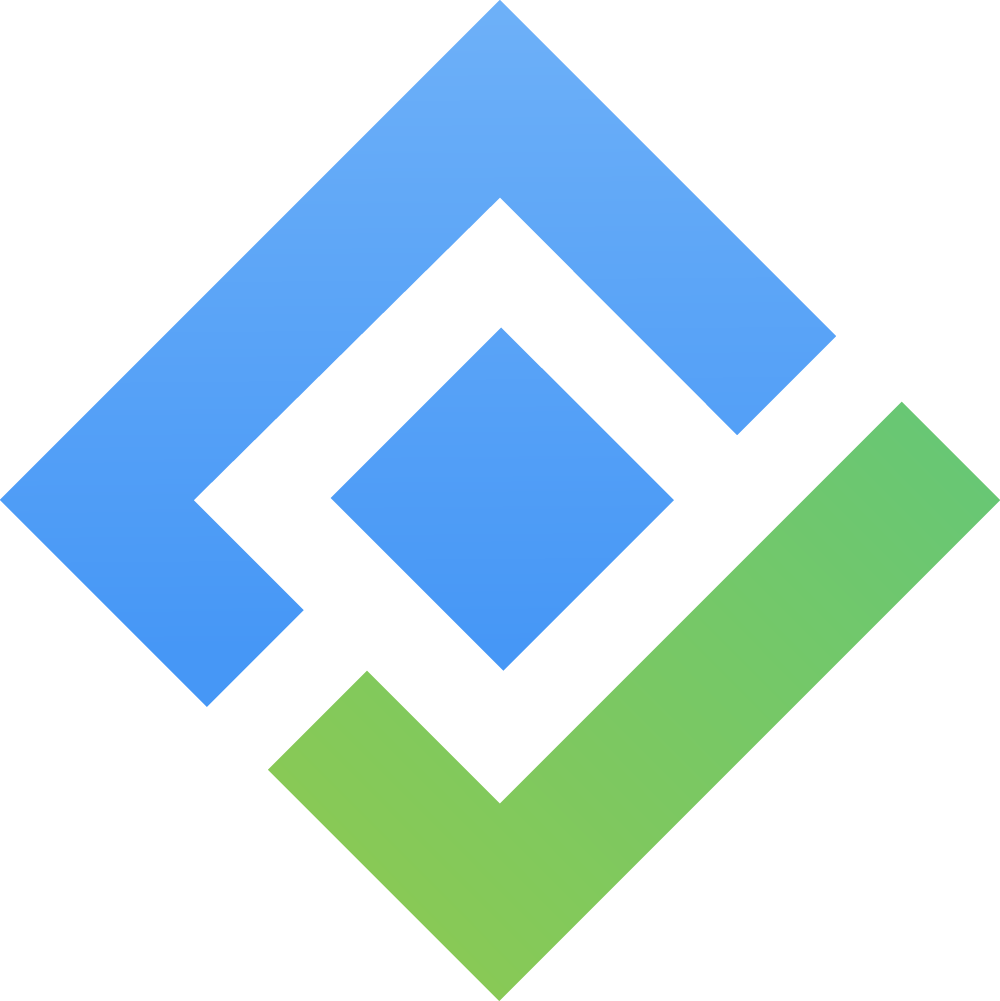Retrieve Daily Standup Data via Postman
TUTORIAL
Requirements:
Install Postman on your system if you haven't already. Download it from here and follow the installation guide.
Step 1: Open Developer Tools in Browser
Open Google Chrome (or any browser with Developer Tool like Firefox or Edge).
Navigate to the webpage that sends the API request you want to copy.
Open Developer Tool:
On Windows/Linux: Press
F12orCtrl + Shift + IOn macOS: Press
Cmd + Option + I
Go to the Network tab.
Step 2: Locate and Copy the API Request
Open AgileBox, in the project where you want to retrieve the Daily Standup data.
Access Daily Standup → Team Report.
Type
/answersinto the filter (see image below).Right-click on the request row.
Select Copy > Copy as cURL (bash).

Step 3: Import Request into Postman
Open Postman.
Click on Import (top-left corner).
Select Raw Text.
Paste the copied cURL request into the text field.
Click Continue and then Import.
Step 4: Modify Date Range for Standup Data
In the Query Params section, remove the
atDateparameter.Add your
fromDateandtoDateparameters with the format:YYYY-MM-DD.Click Send and check the results in the Body section.
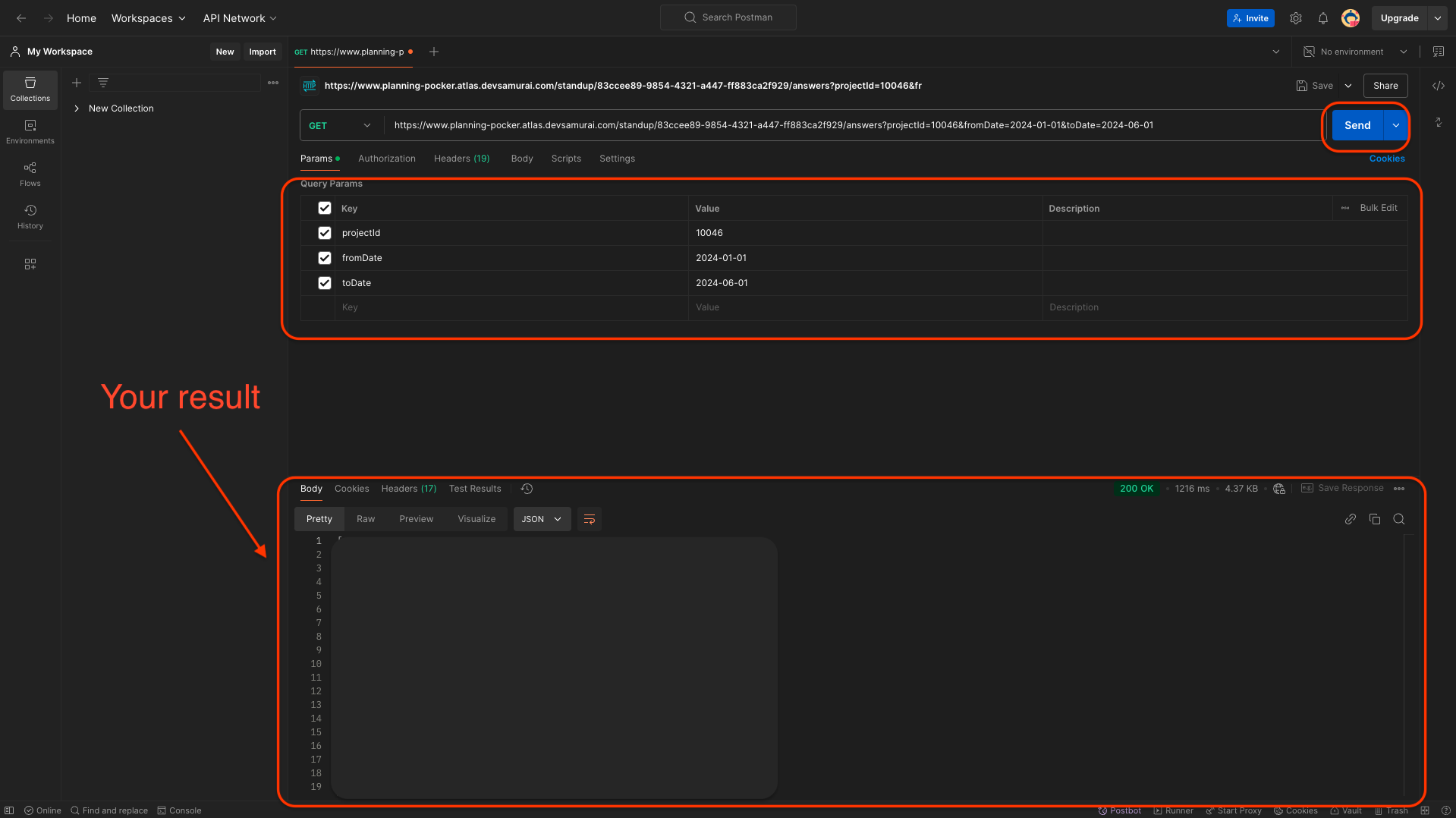
NOTE
You can also retrieve the Question metadata of the Daily Standup. Change the filter value to
/questionsin Step 2 and follow the same steps.
TROUBLESHOOTING
Cannot find the
/answersrequest row in Step 2:
Ensure Developer Tools is open and set to the Network tab before opening the AgileBox app.
Error in Postman’s Response Body:
{
"message": "Authentication request has expired. Try reloading the page."
}Refresh the page in the browser.
Copy the request again and paste it into Postman.