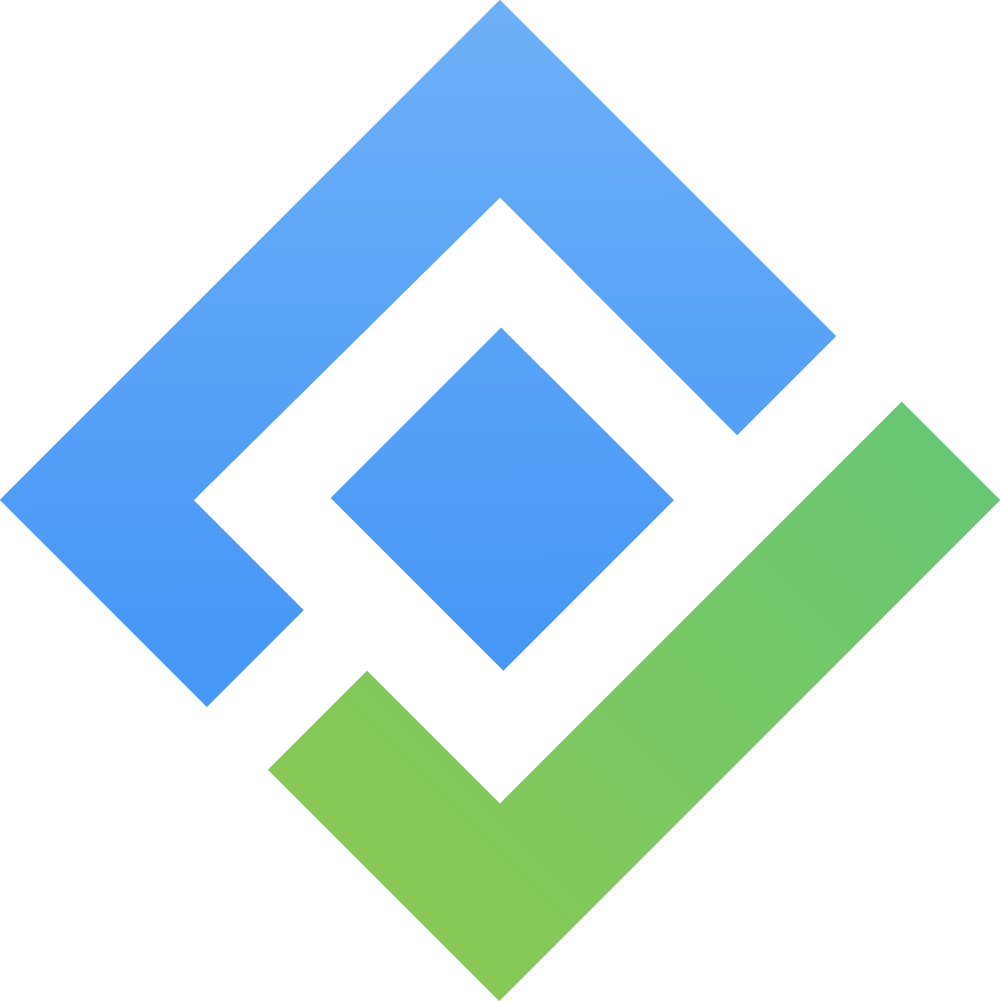Configure App Settings
Only Jira admins have permissions to manage these configurations
After installing AgileTest, there are some configurations you might need to ensure before using the app.
In Jira, manage your apps, find AgileTest section to manage Test Environments, Test Step Fields and Configurations
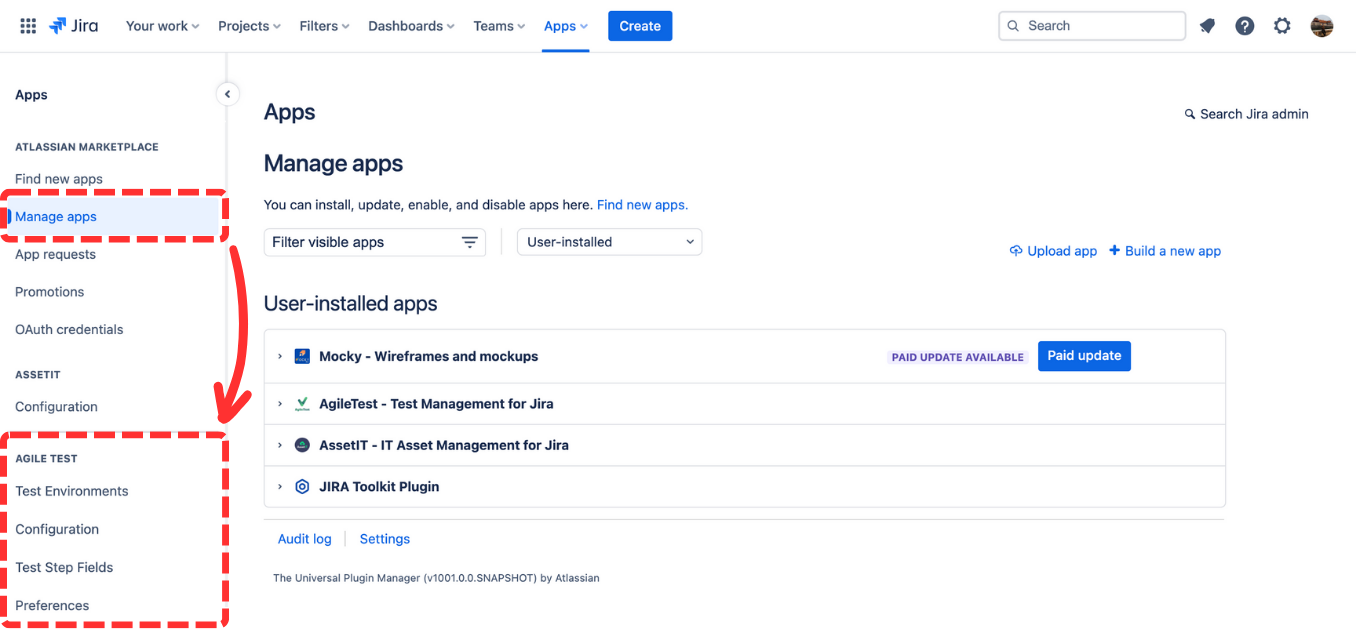
1. Test Environments
A test environment refers to the setup or infrastructure required to execute software testing activities. It is a controlled and separate environment specifically created to perform testing and ensure that the software functions as expected.
By having dedicated and well-managed test environments, you can conduct testing in a controlled and realistic setting, facilitating the identification of defects and ensuring the quality of the software before it is deployed to the live production environment.
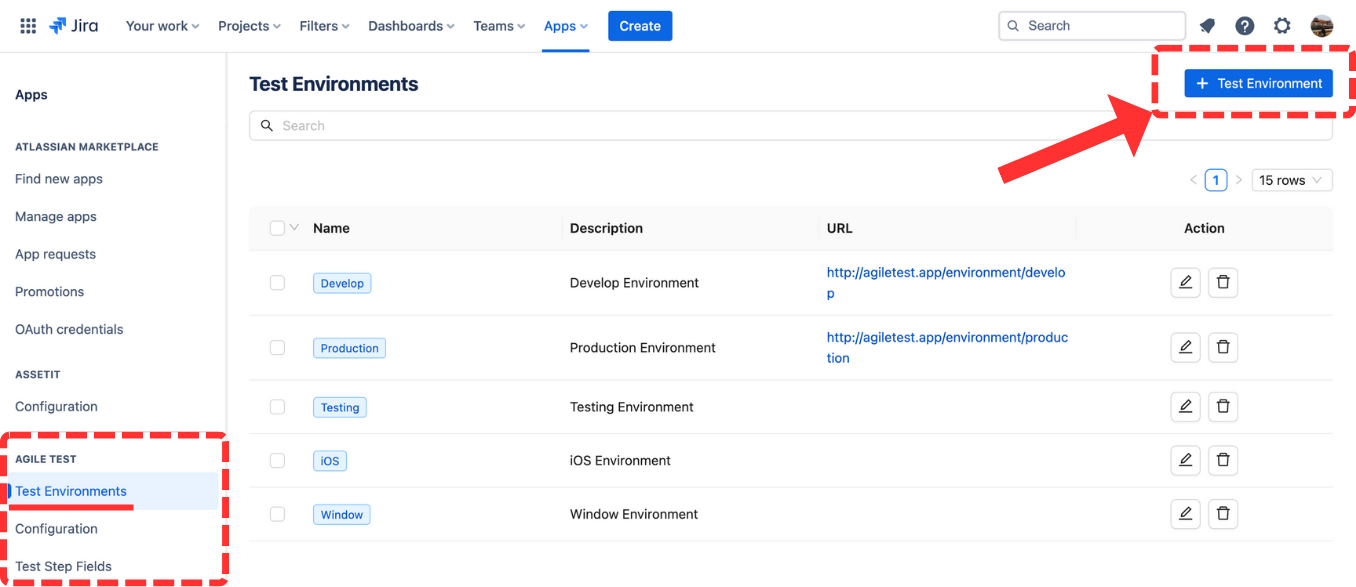
In order to add a new Test Environment, click on + Test Environment button. Then fill in desired information, and click on Create button
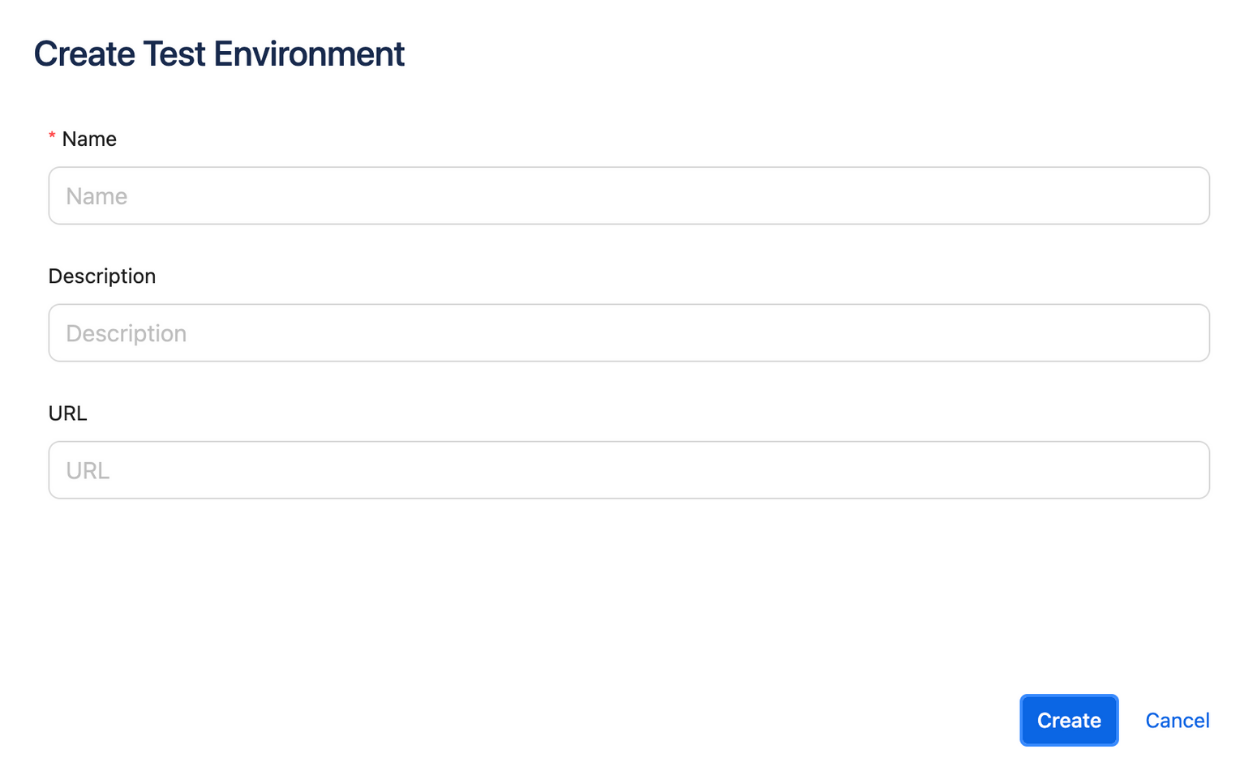
2. Test Step fields
In software testing, a test step is a specific action or instruction performed during the execution of a test case. It outlines the individual steps that need to be taken to validate a particular aspect of the software's functionality or behavior. Each test step provides clear and concise guidance on what needs to be done to execute the test case accurately.
AgileTest supports 3 default test steps including Action, Data and Expected Result
‘Assignee’ can be enabled by default
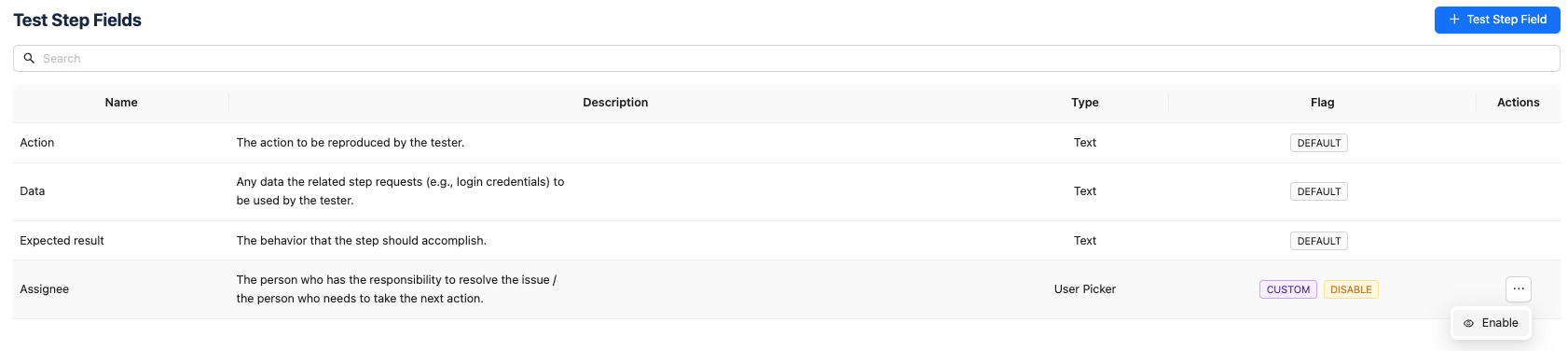
You can also create and manage your own custom test step fields.
2.1. Create new Test Step Fields
In order to create a new test step field, click on + Test Step Field button. Then follow below steps in the Create Test Step Field dialog
Select appropriate format from the field type list which consists of Text, Toggle Switch, Select, Date Picker, Number, User Picker, Radio Button and Date Range.
Input your desired field name
Add field description
Check Required if you want to mark the field as required
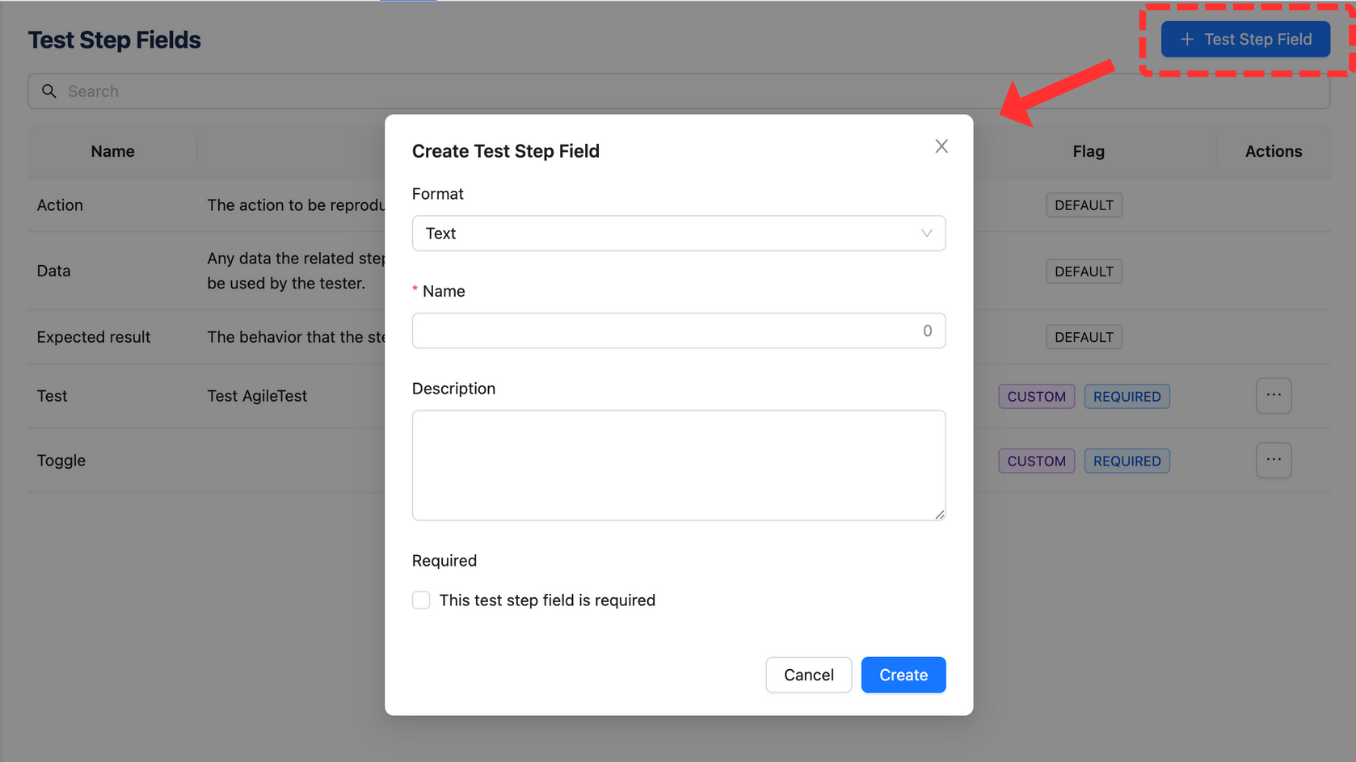
2.2 Manage your Test Step Fields
In the Test Step Fields list, you can disable, edit or delete a specific field by clicking on … (3 dots) button.
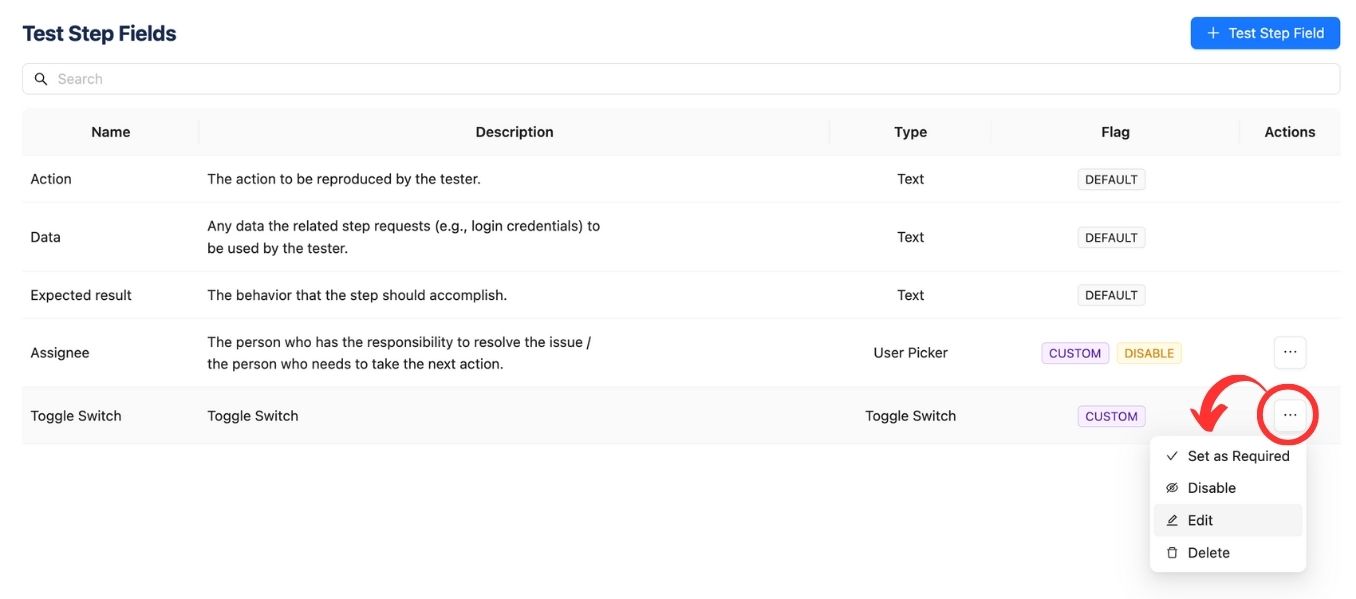
3. Configuration
In this page, you can enable/disable AgileTest Jira panel for some particular projects.
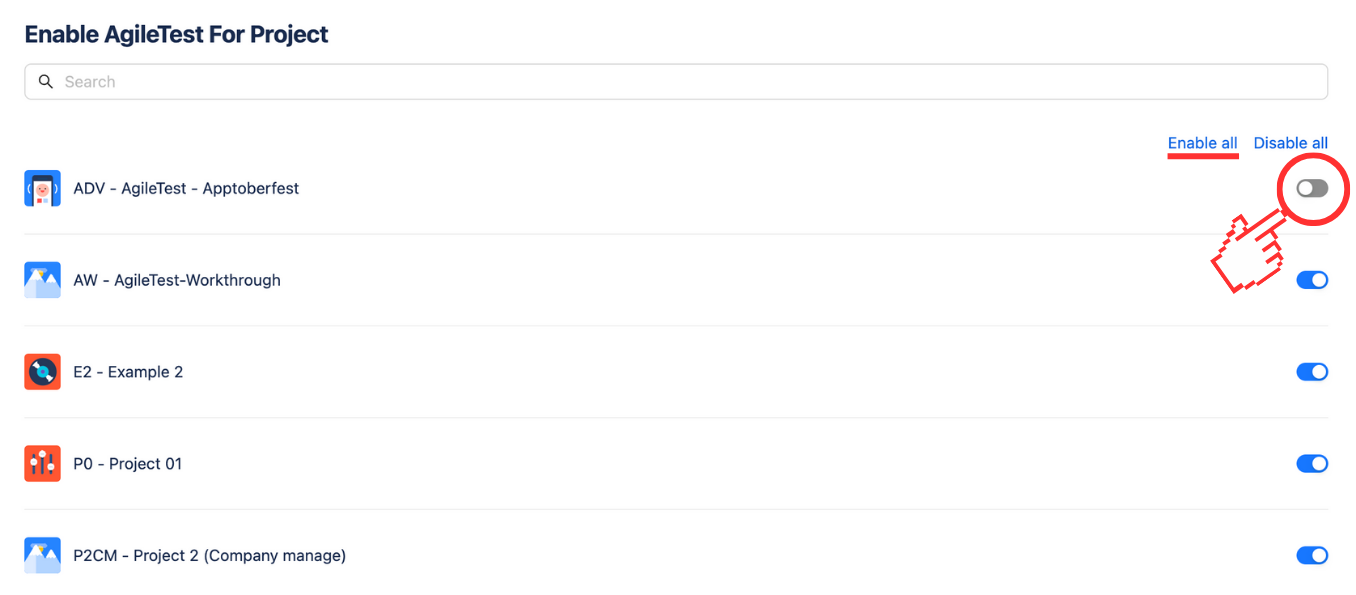
With AgileTest enabled in a specific project, you will find AgileTest information displayed in a Jira project issue, as shown below
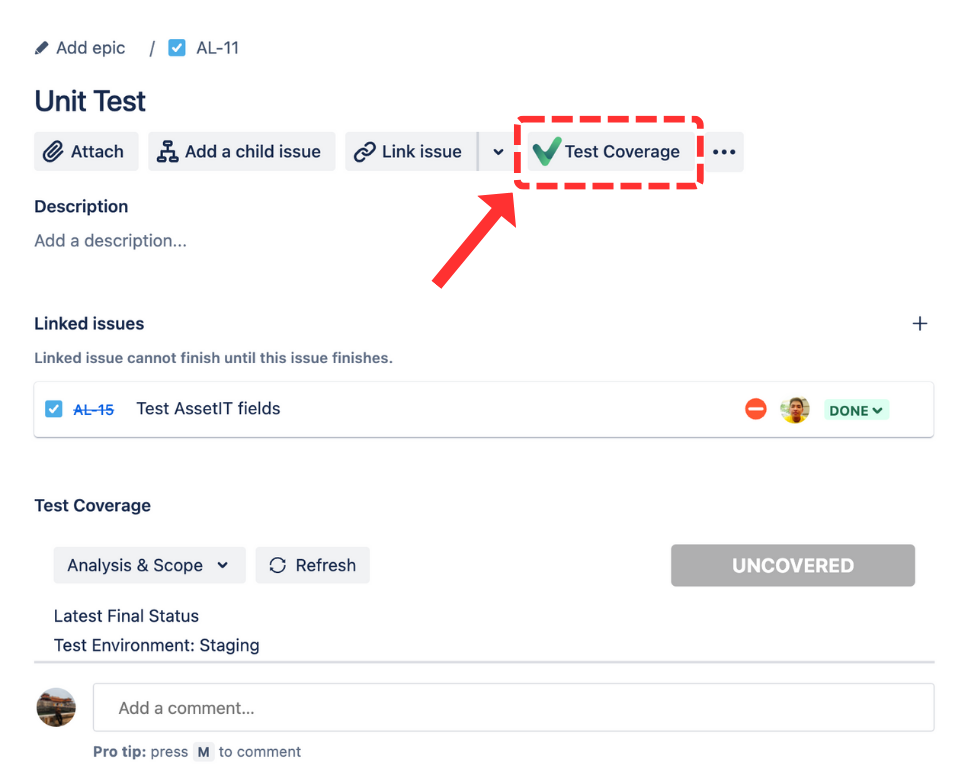
4. Preferences
This upgrade facilitates improved synchronization with various tools and systems, offering enhanced adaptability and personalization in utilizing AgileTest. It is now possible to generate milestones, preconditions, test cases, test environments, test executions, test plans, and test steps directly via APIs.
Users can copy the necessary info when selecting Preference from left side panel to create API key for some users.
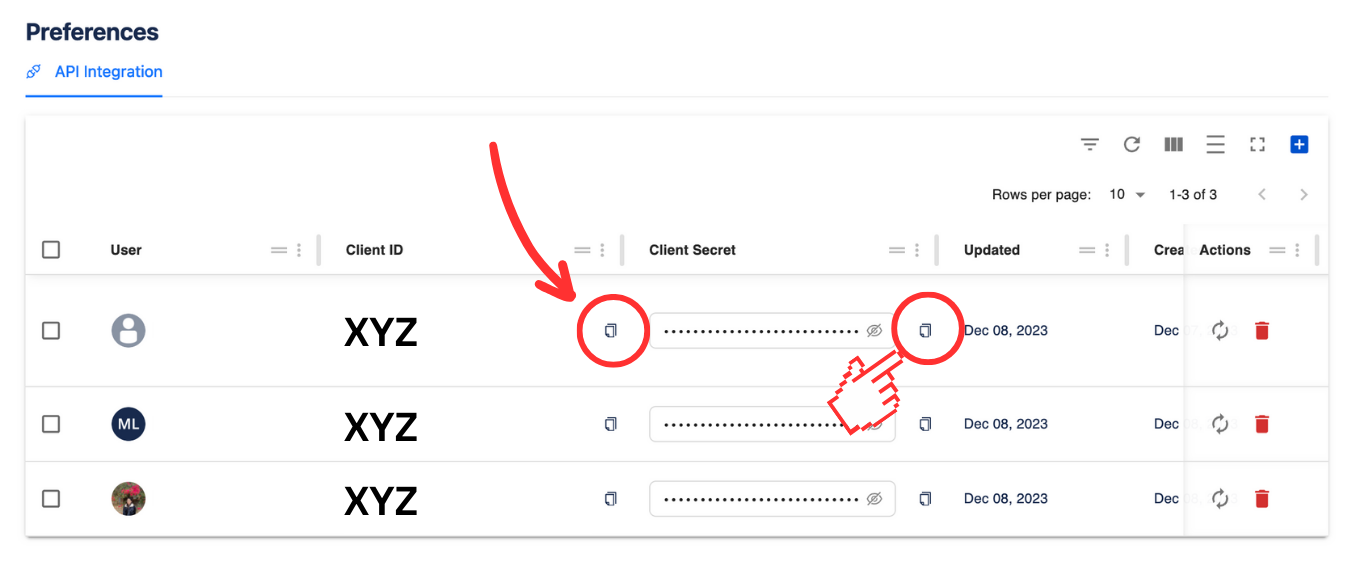
Then navigate to the API-doc by accessing via this link “https://jira.agiletest.app/api-docs/ “. Once you have a temporary token generated earlier, users can use it inside the Authorization HTTP header.
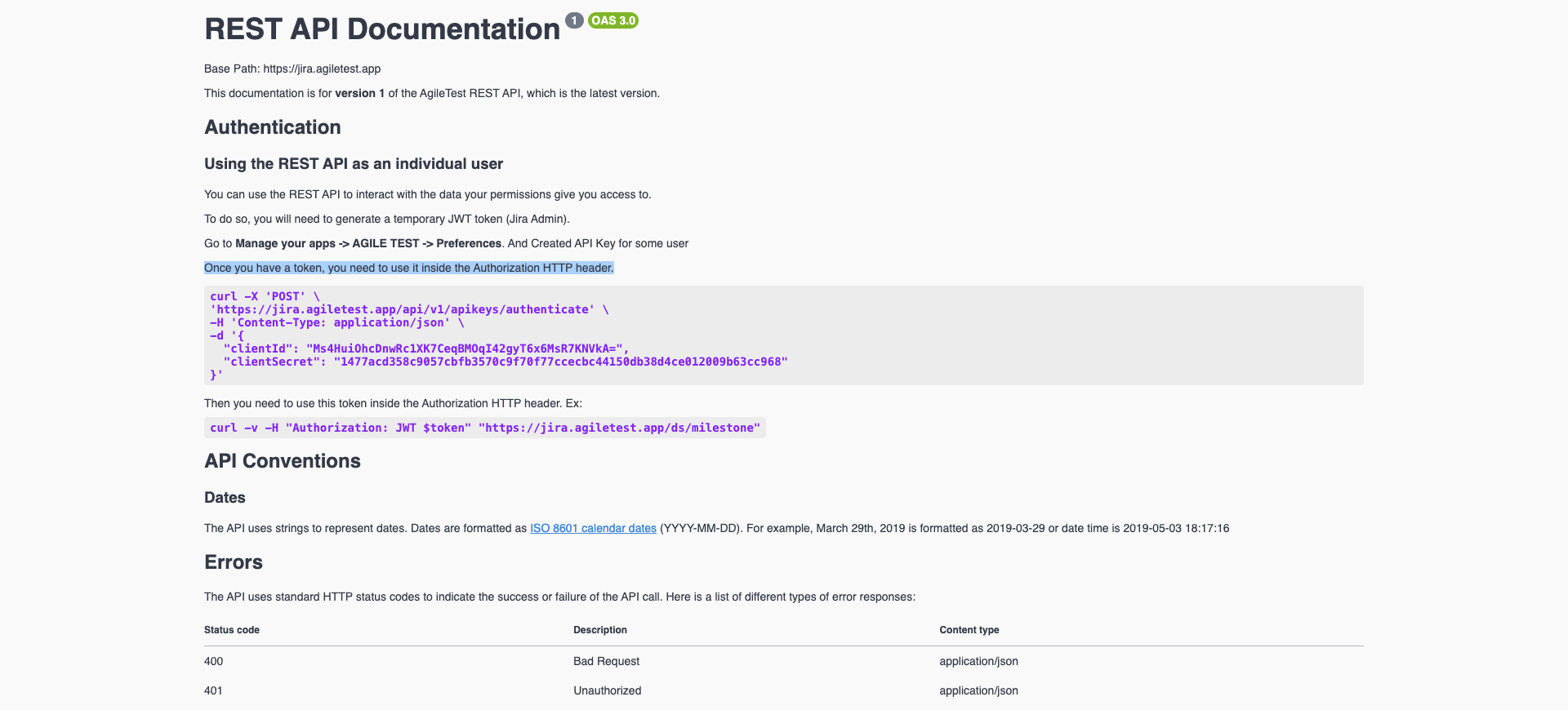
Selecting each feature field in the provided API-doc “https://jira.agiletest.app/api-docs/ “ for further instructions and personalization.
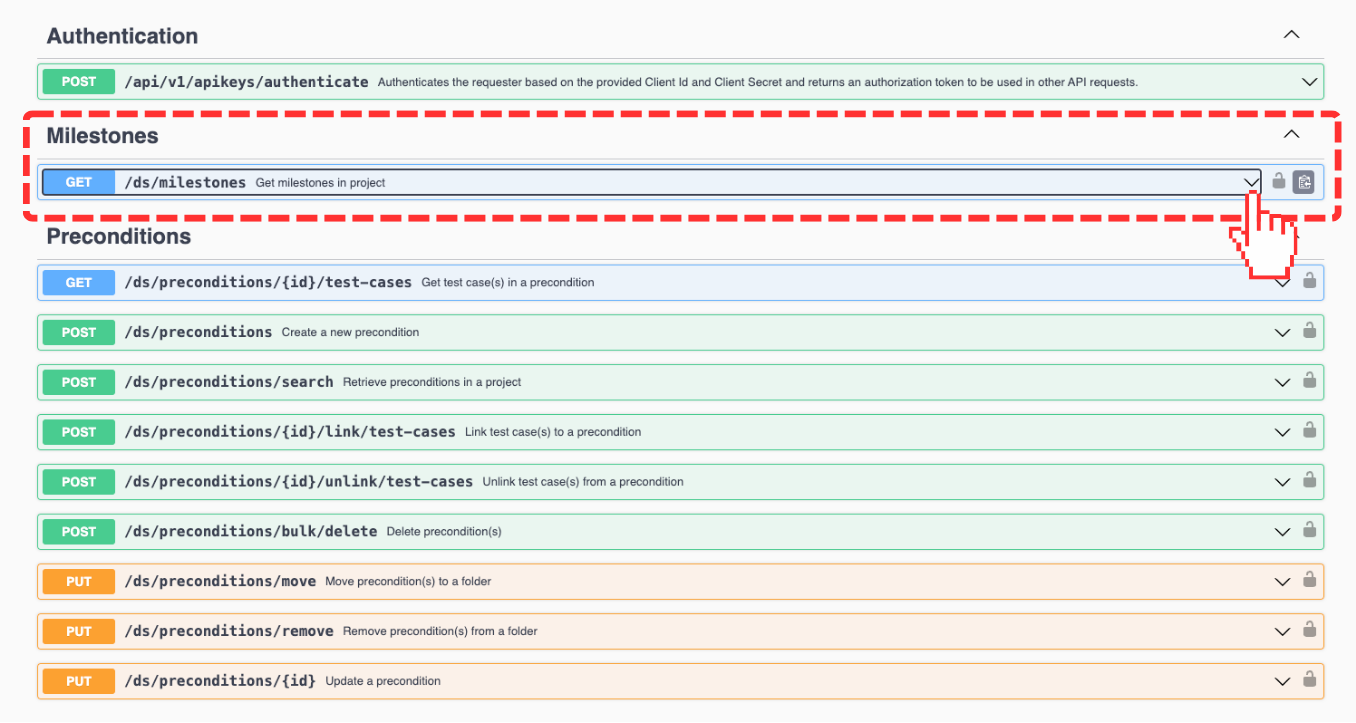
Should you need any assistance or further AgileTest inquiries, contact our 24/7 Support Desk!