2.1. Overview
What are Accessories? Accessories in AssetIT are items that you can track in bulk and be monitored alongside primary assets. Accessories do not require unique tracking with a serial number. You can use Accessories to monitor keyboards, mice, or any other accessory that can be attached to the primary assets. While each accessory can be assigned to a user, it can also be linked to an asset, making it easier to maintain a comprehensive overview of all related items.

1. Filter and Categorize Accessories
Search, filter, and organize your accessory list in AssetIT.
 : Quickly find specific accessories by name.
: Quickly find specific accessories by name.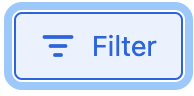 : Refine the accessory list by applying specific conditions, such as filtering by name, Manufacturer, or Supplier.
: Refine the accessory list by applying specific conditions, such as filtering by name, Manufacturer, or Supplier.
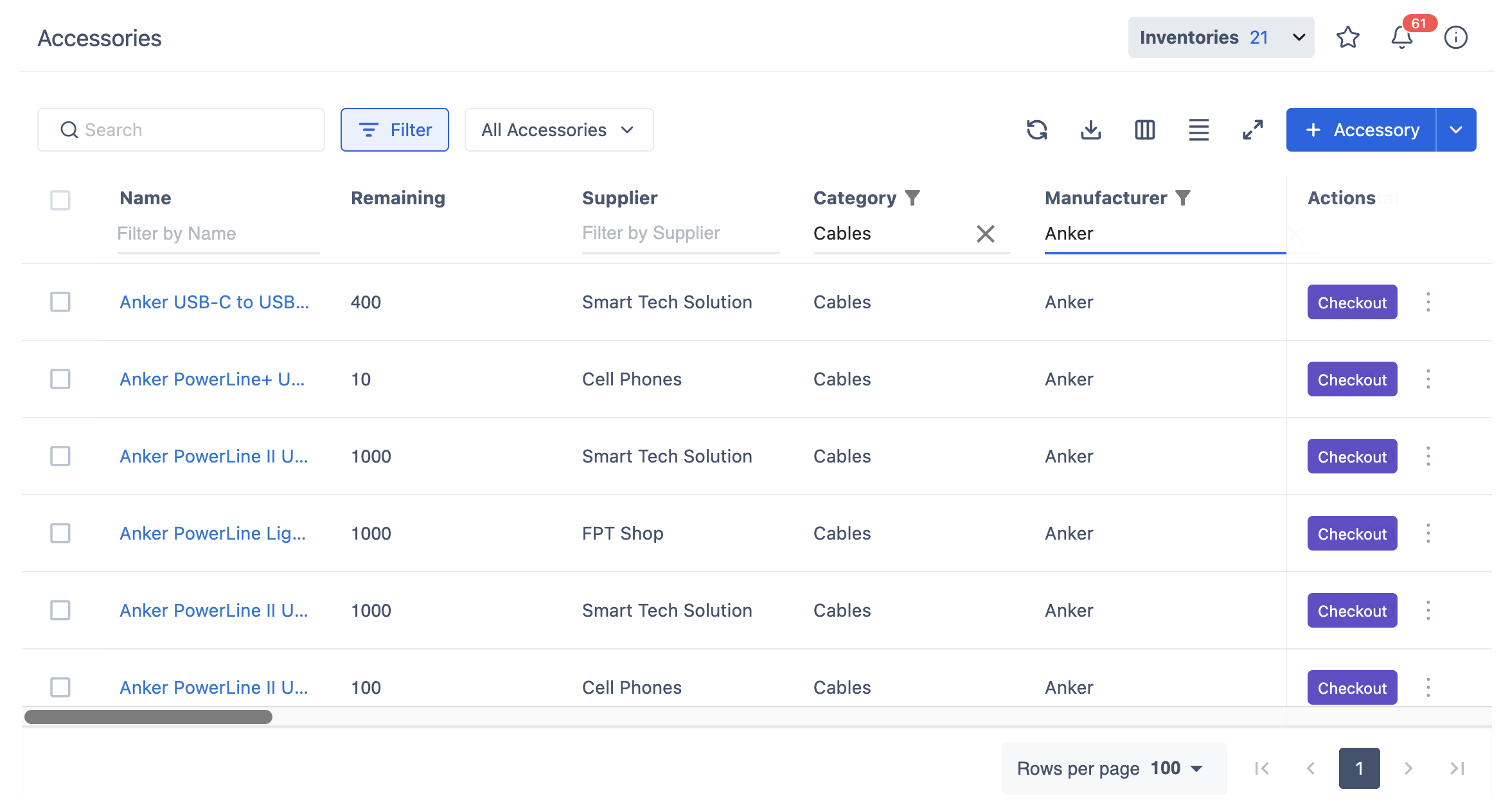
Accessory Categorizations: The Accessory Categorizations dropdown (labeled
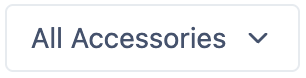 by default) allows you to categorize and view accessories based on their status, including:
by default) allows you to categorize and view accessories based on their status, including:All Accessories: shows all accessories that have been created/imported to the system.
Reached Min Quantity: display accessories that are currently reaching or below their minimum quantity.
Trash: lists accessories that have been marked for deletion and can be restored or deleted permanently.
2. Toolbar
 Refresh: Click this button to reload the accessory list.
Refresh: Click this button to reload the accessory list. Export: Use this button to download the accessory data as a PDF or CSV file.
Export: Use this button to download the accessory data as a PDF or CSV file. Column: This button allows you to customize the accessory list view by hiding, showing, or reordering columns. Hide All, Show All, or Reset Order are also available.
Column: This button allows you to customize the accessory list view by hiding, showing, or reordering columns. Hide All, Show All, or Reset Order are also available.
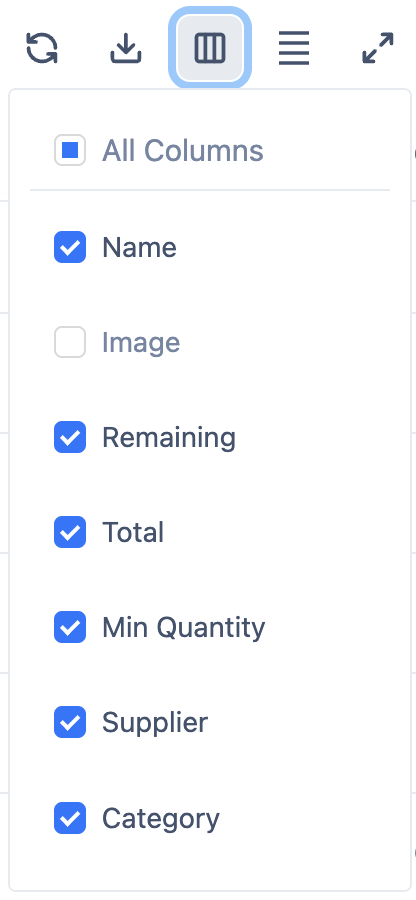
 Density Modification: Use this button to adjust the row height of the accessory list, giving you control over how much information is visible at once.
Density Modification: Use this button to adjust the row height of the accessory list, giving you control over how much information is visible at once.  Full Screen: Click this button to expand the accessory list to full screen.
Full Screen: Click this button to expand the accessory list to full screen.
