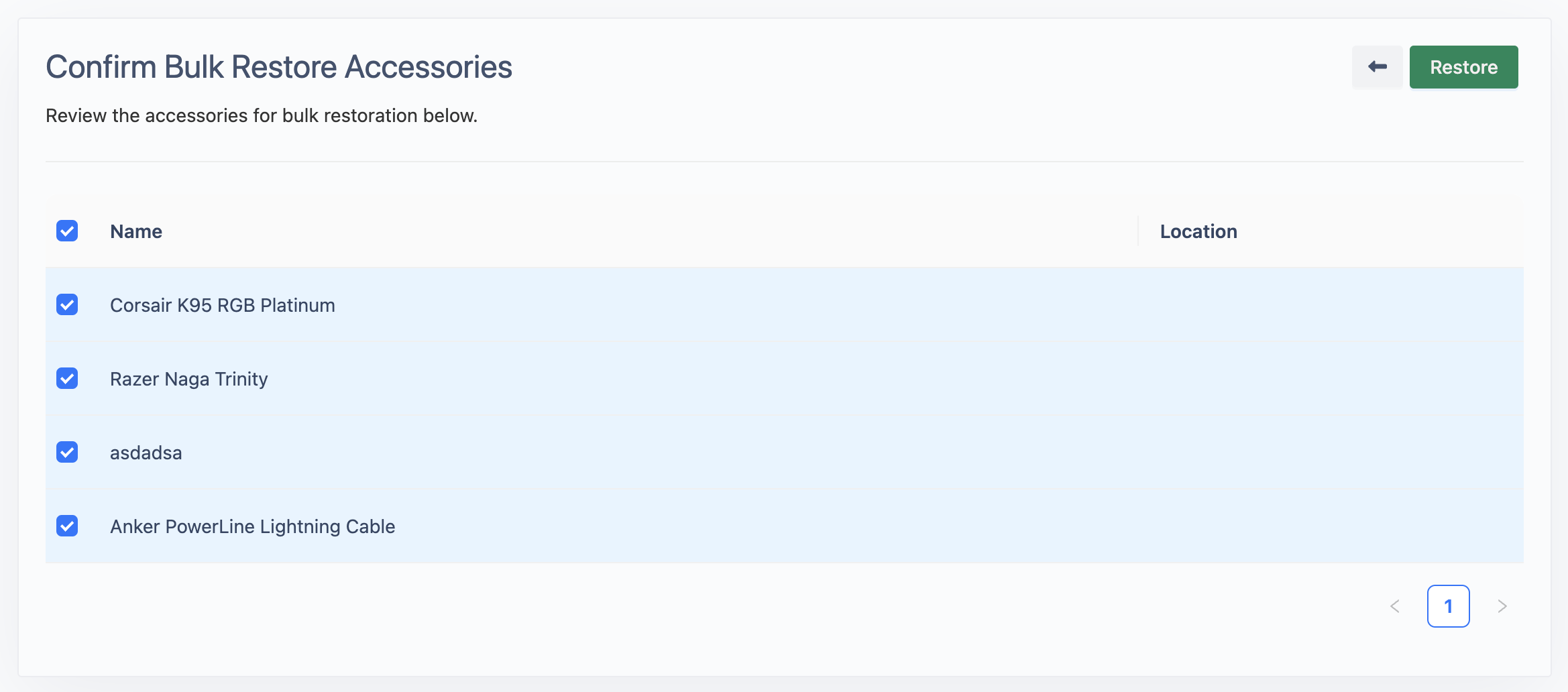2.2. Bulk Actions for Accessories
Bulk Action allows you to perform actions on multiple accessories at once by:
Select Accessories: Check the boxes next to the accessories you want to manage from the accessory list.
Bulk Action Bar: Once you’ve selected at least one accessory, the bulk action bar will appear above the accessory list. This bar contains the available actions you can perform on the selected accessories.
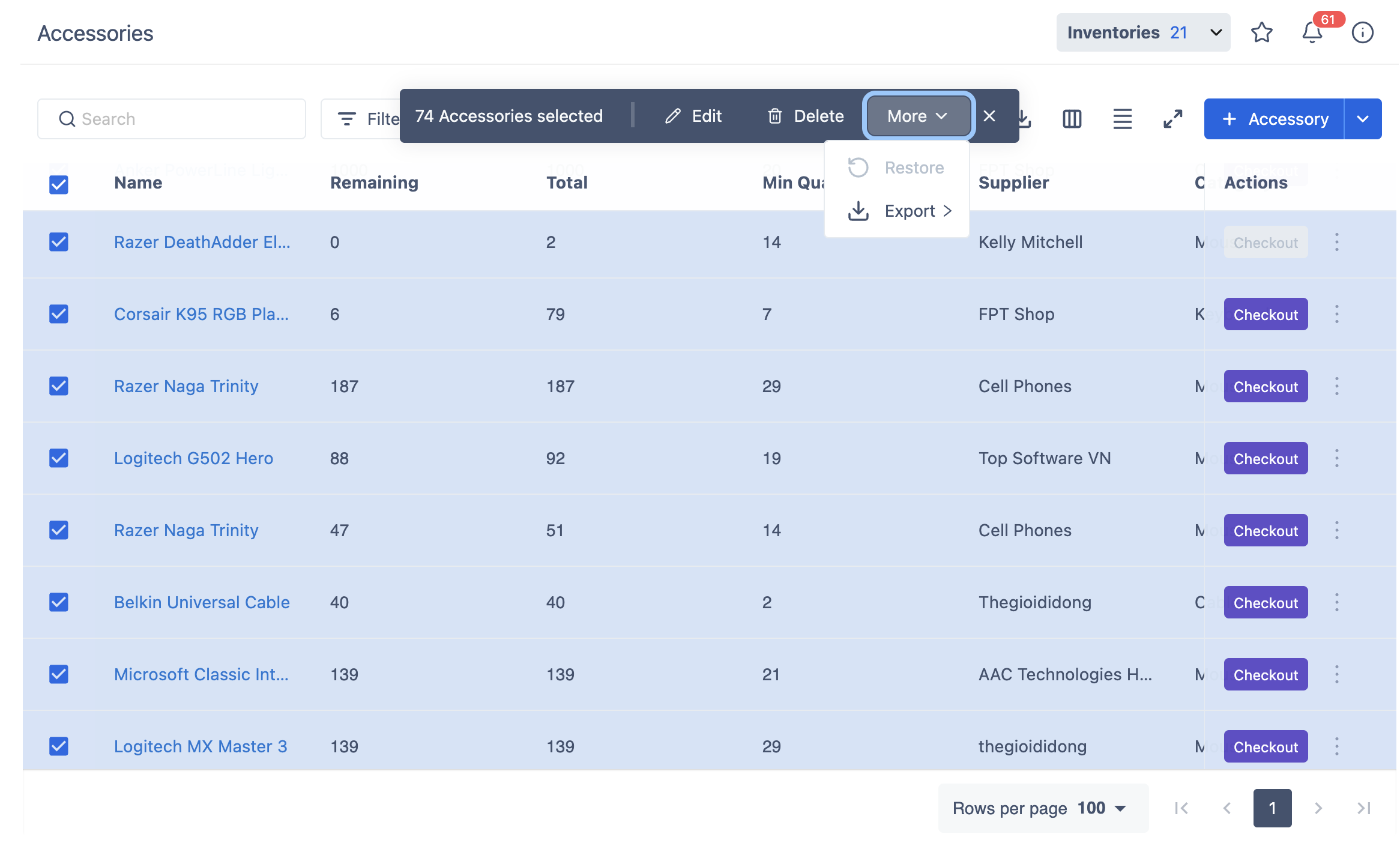
Actions Explained:
a. Edit
This allows you to update multiple accessories at once.
Fill in only the fields that you want to update. If you leave any fields blank, the existing data in those fields will remain the same and will not be changed.
b. Delete:
Review the accessories that are set for deletion.
AssetIT automatically unselects items that are in use or assigned.
You can choose to delete items permanently if needed.
Deleted items will be moved to the Trash.
c. Restore
Restore allows you to recover accessories that have been previously deleted or moved to the Trash.
Navigate to the Trash list to use this function.