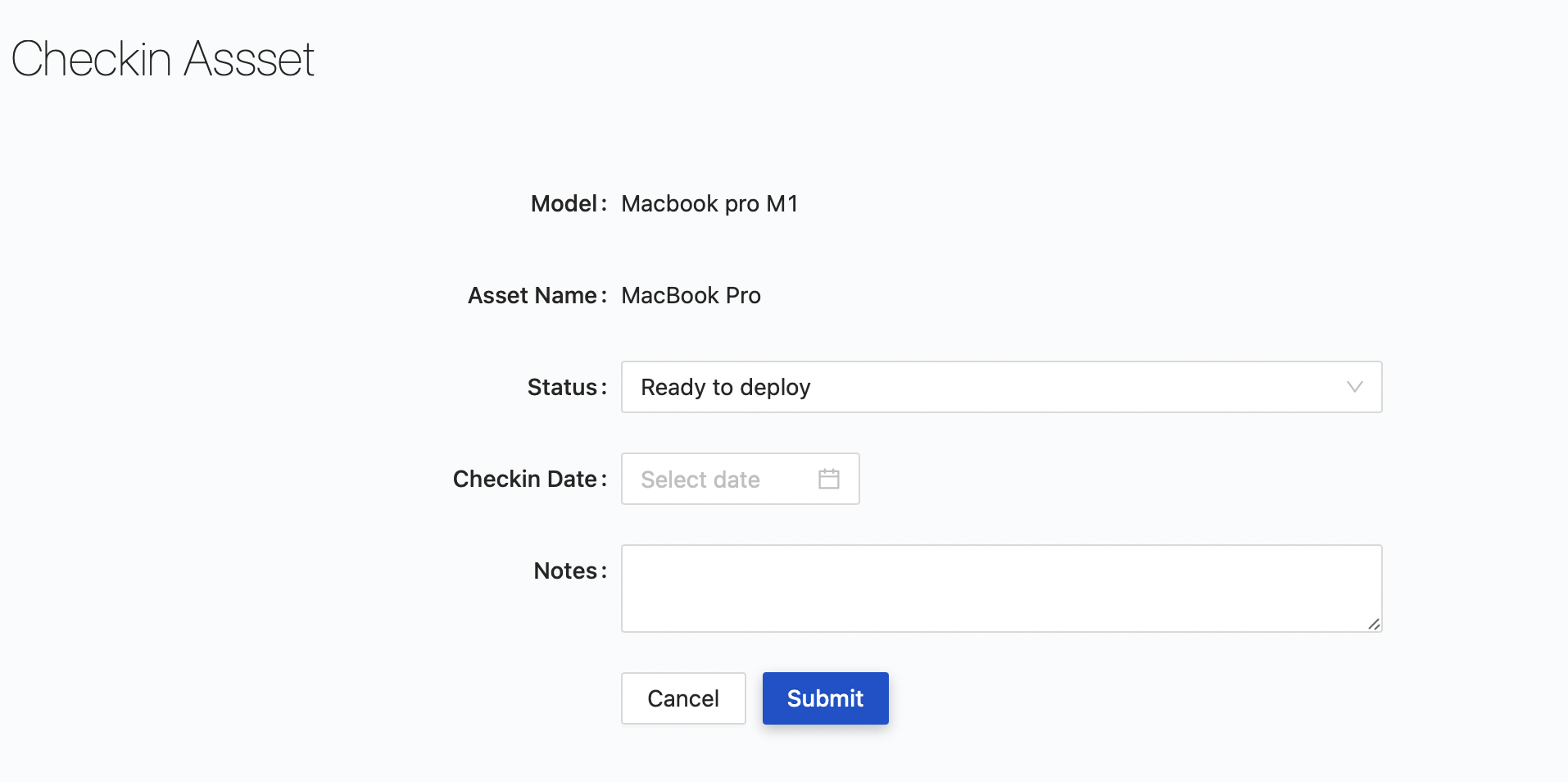Asset Check-in/ Check-out
When you check out an asset, you’re assigning that asset to a user. The assigned asset cannot be checked out to another person until they are checked back in. This prevents “double-booking” assets, where one asset has been promised to or assigned to multiple people.
Checkout an Asset
From Assets screen, in Checkin/Checkout column, click on Checkout button
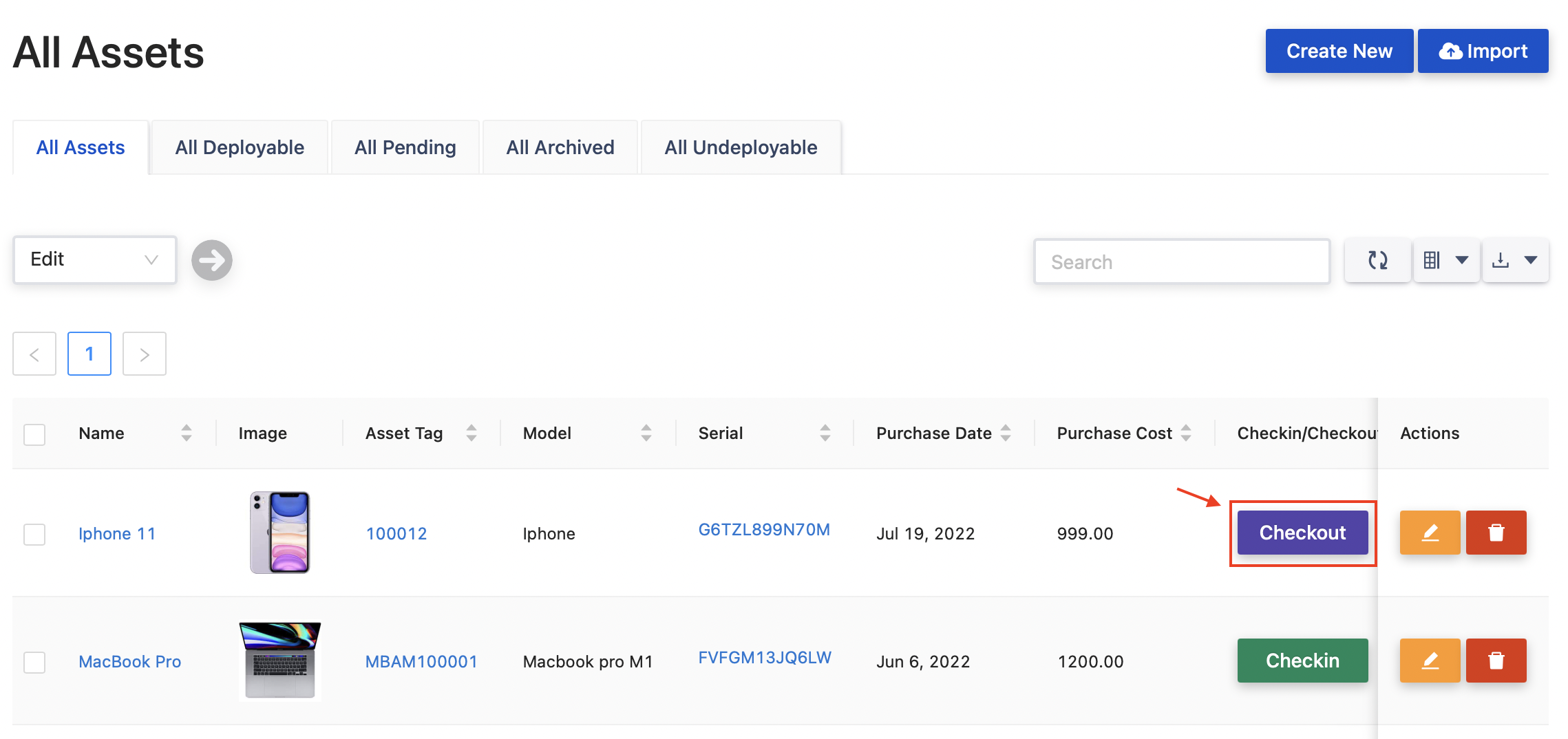
You will be navigated to Checkout Asset screen.
Fill in all necessary information, and assign the selected asset to a User or an Asset. You can also update the Asset status from here.
Click on Submit to checkout the asset
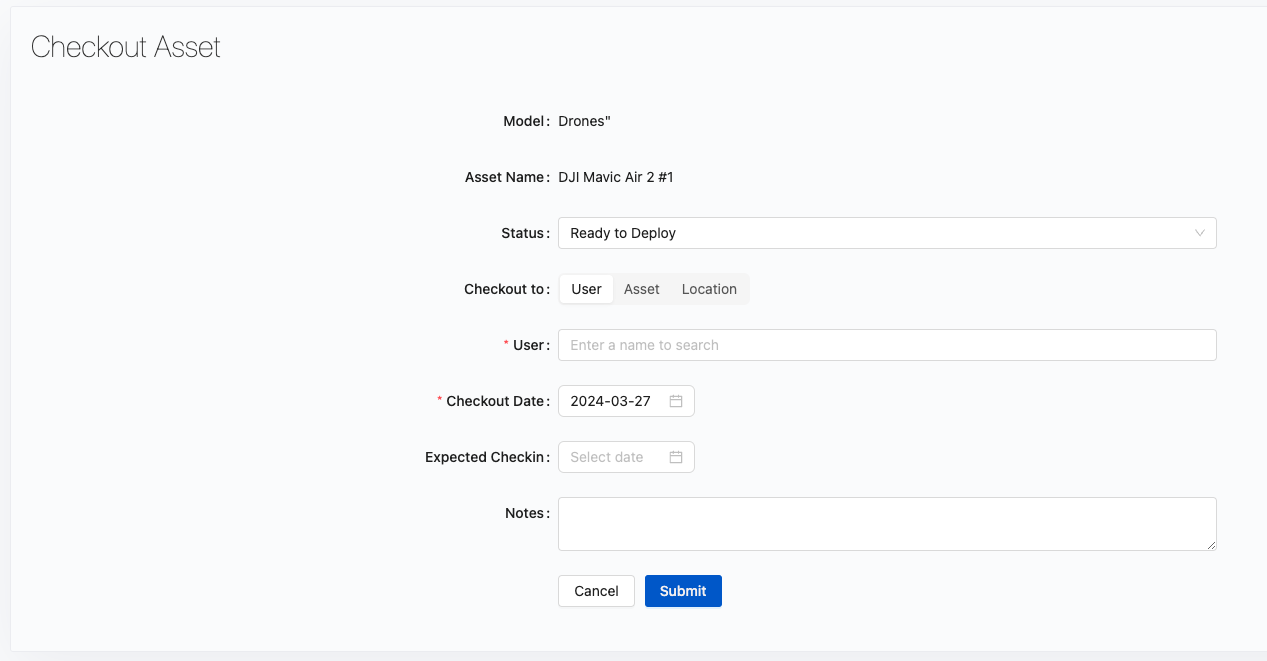
Assets can also be checked out to another asset or location.
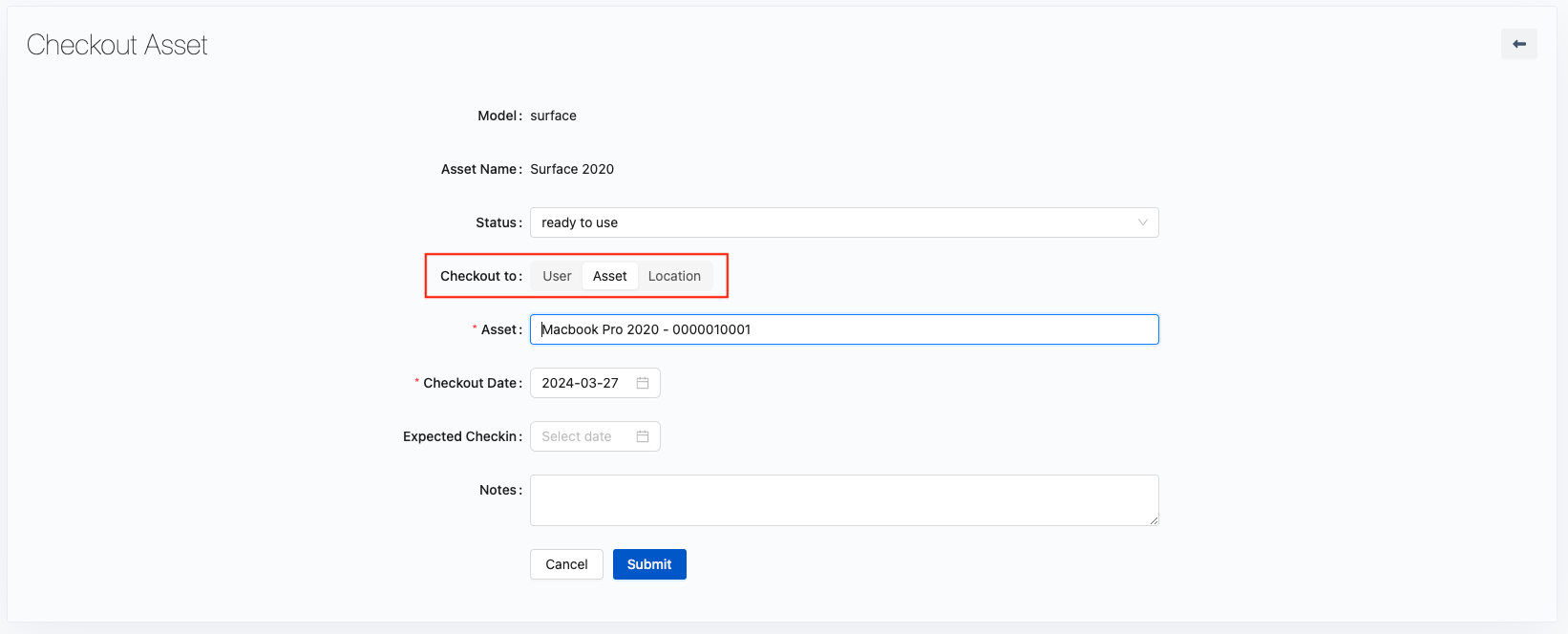
Checkin an Asset
From All Assets screen, in Checkin/Checkout column, click on Checkin button
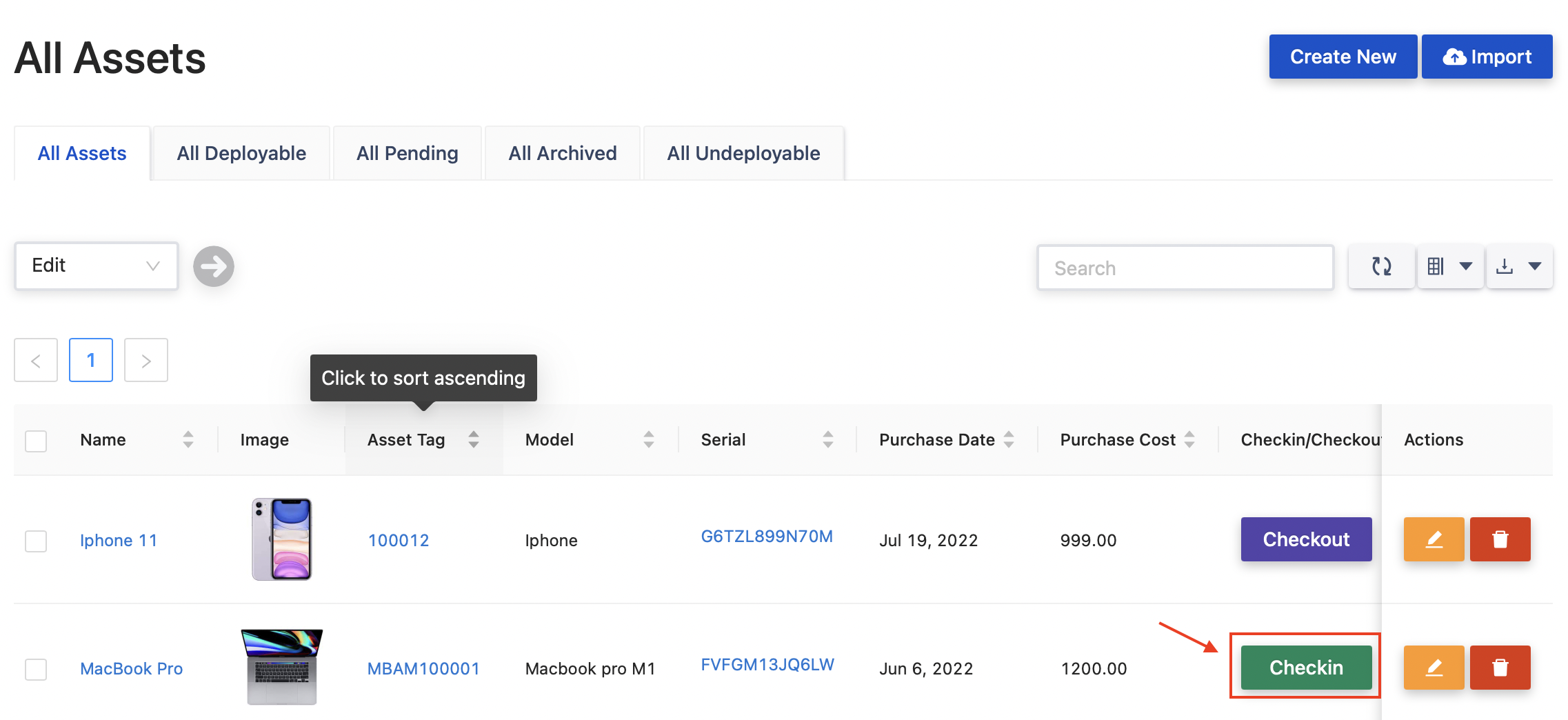
Similarly, you will be navigated to Checkin Asset screen.
Fill in all necessary information and click on Submit to checkin the asset.