1.4. Checkout/Checkin Assets
In AssetIT, the checkout and checkin functions are used to manage asset assignments.
What is Checkout? When you check out an asset, you’re assigning it to a user, another asset, or a location. This action tracks the asset’s current usage and prevents it from being assigned to someone else.
Note: Only assets with the core status "Deployable" are available for checkout. Assets with other statuses cannot be checked out until they are made deployable.
What is Checkin? Checkin is the process of returning an asset that has been previously checked out or assigned. When you check in an asset, you are essentially marking it as available for future use or assignment. This action updates the asset's status and records that it is no longer assigned to a user, another asset, or a location.
How to Check Out an Asset
Navigate to the Assets Screen:
Locate the asset you want to check out in the asset list.
In the Checkin/Checkout column, click on the
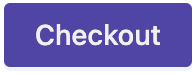 button.
button.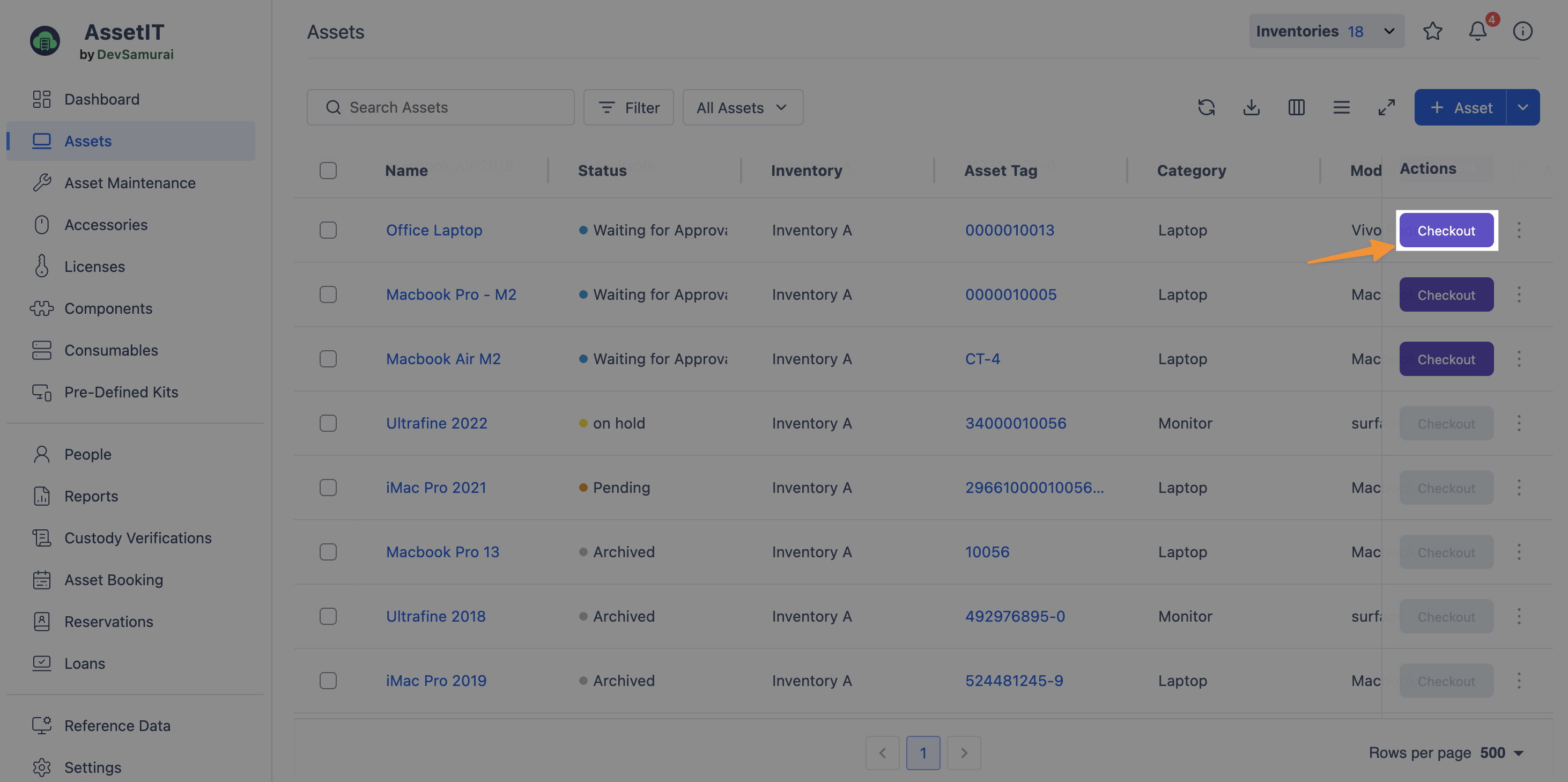
Checkout Asset Dialog:
Fill in all the necessary information, such as selecting the user, another asset, or a location to assign the asset to. You can also update the asset's status and additional information from this screen if needed.

Submit the Checkout:
After filling in the details, click on Checkout to complete the check-out process.
The asset is now assigned to the chosen user, asset, or location and cannot be checked out again until it is checked back in.
How to Check In an Asset
Navigate to the Assets Screen:
From the Assets screen, find the asset that is currently checked out.
In the Checkin/Checkout column, click on the
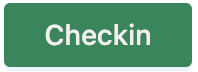 button.
button.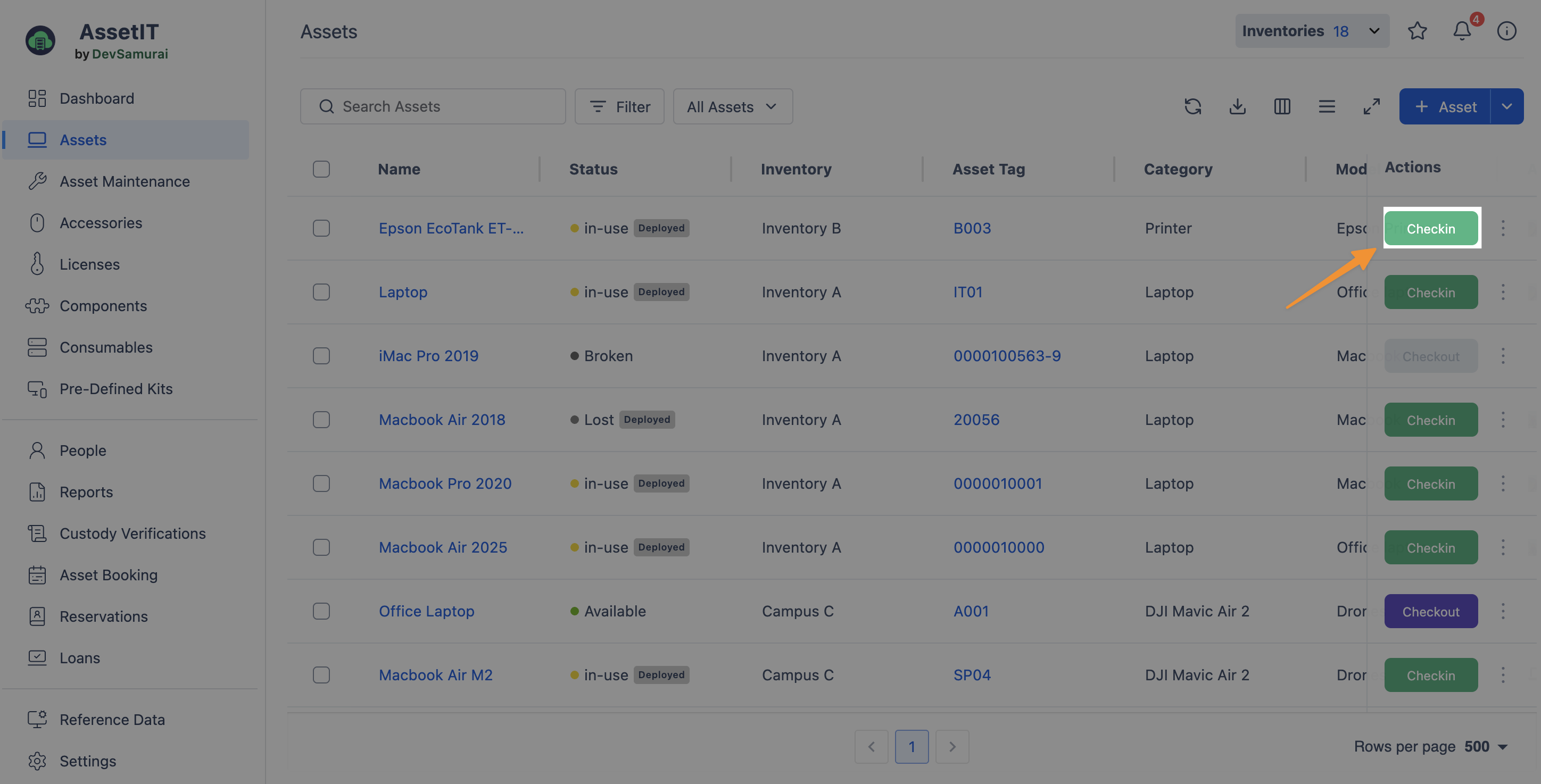
Checkin Asset Dialog:
Complete all the required information, including any notes or updates necessary for the asset.
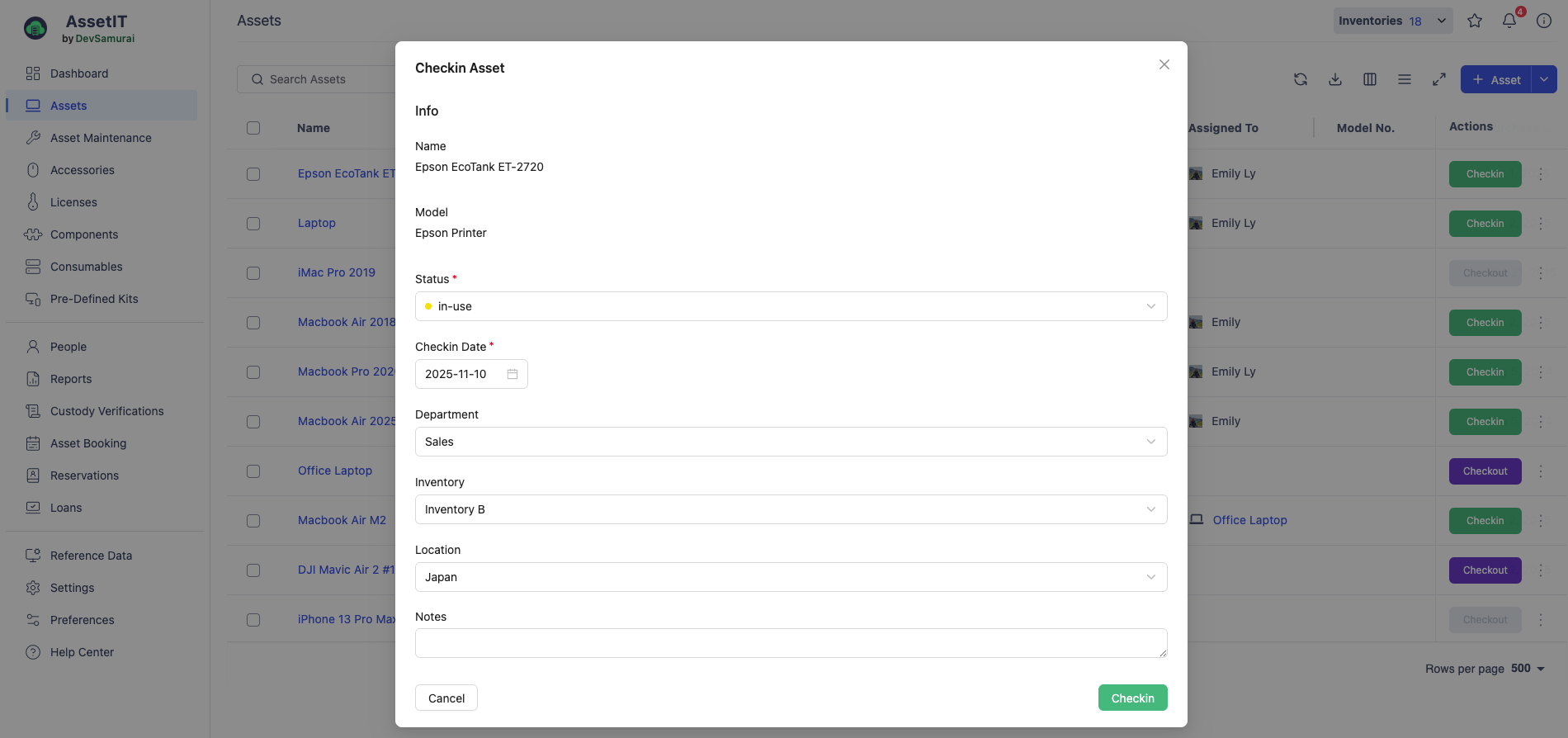
Submit the Check-In:
Click on Checkin to finalize the check-in process.
The asset is now available for check-out again, provided it retains a "Deployable" status.
By following these steps, you can efficiently manage the assignment of assets, ensuring they are properly tracked and available when needed. Remember, only deployable assets can be checked out, and checked-out assets must be returned through the check-in process before they can be reassigned.
