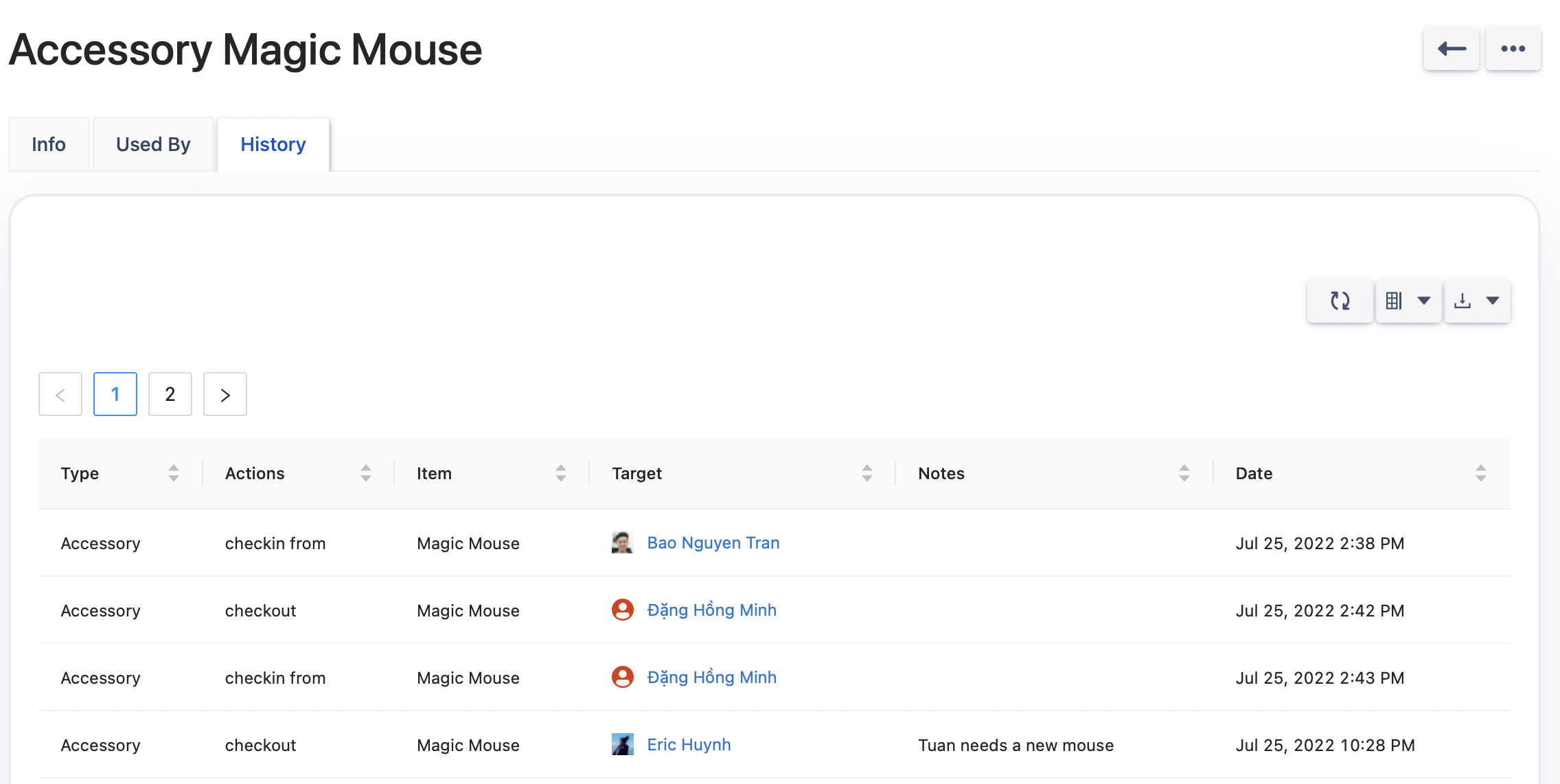Manage Accessories
Accessories are anything you issue to users but that does not have a serial number (or you do not care about tracking them uniquely). For example, computer mice or keyboards.
To manage Accessories, select the Accessories menu item
The page shows all the accessories, and you can Create or Import new accessories.
Filtering items that reached minimum quantity is also available.
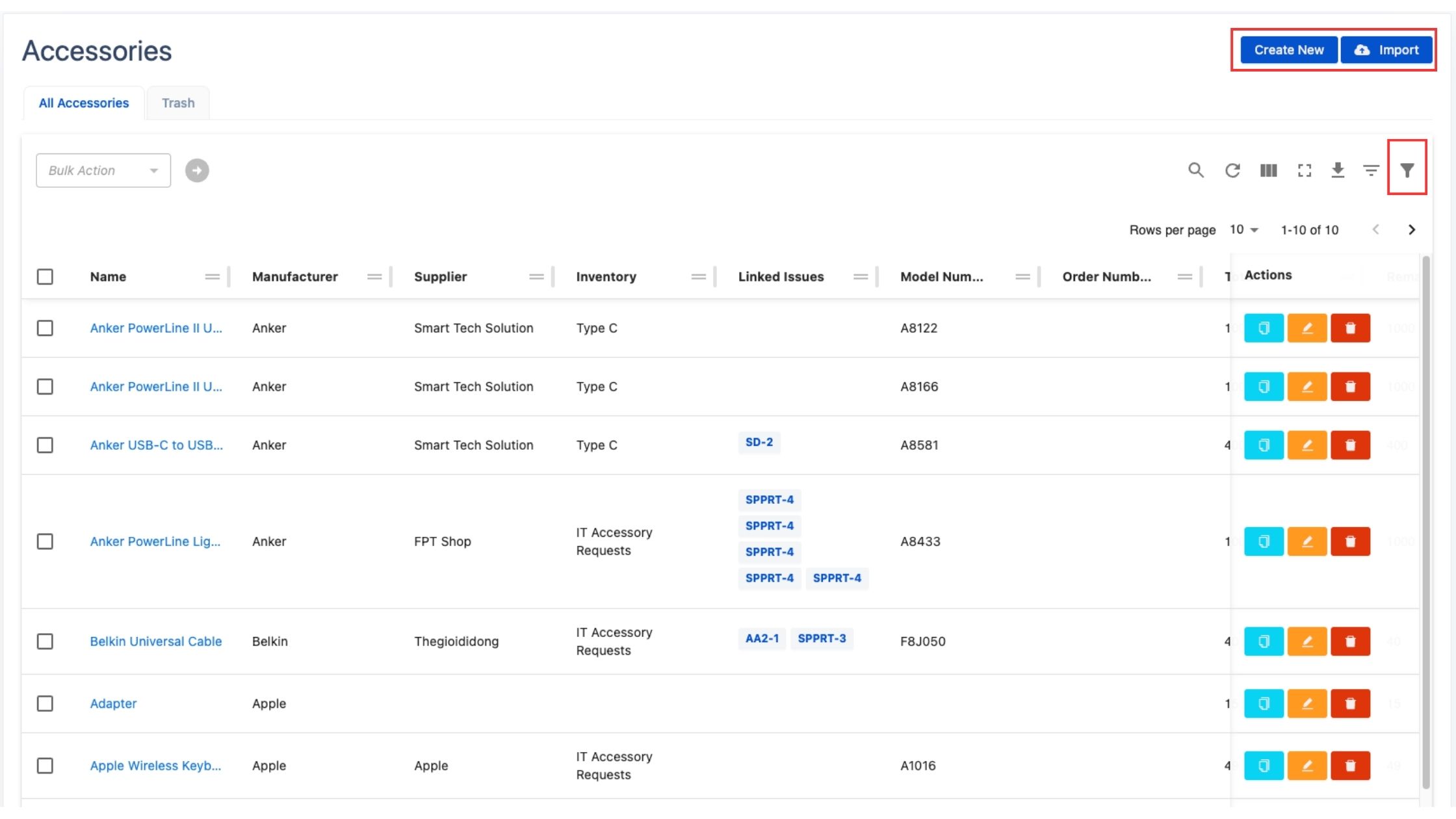
Create a new Accessory
Click on Create New button to navigate to Create Accessory.
Fill in all mandatory fields and necessary information and click on Submit button to save
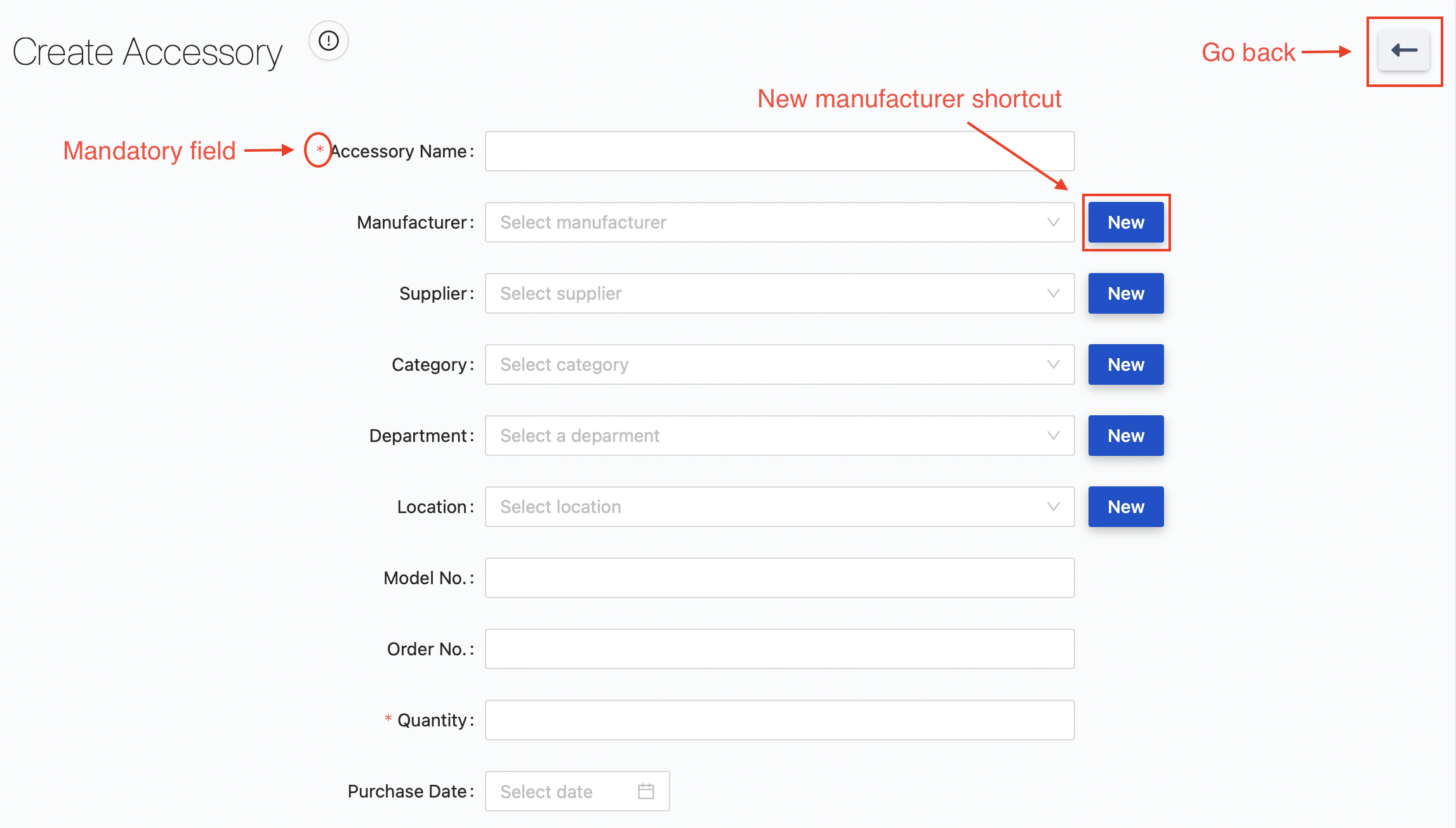
Update or delete an accessory
From the accessory list, you can click on Edit or Delete button on an accessory to update or delete it.
Checkout an accessory
Checkout an accessory to a User or an Asset is to assign the accessory to that user or asset
Clicking on Checkout button to navigate to Checkout Accessory screen
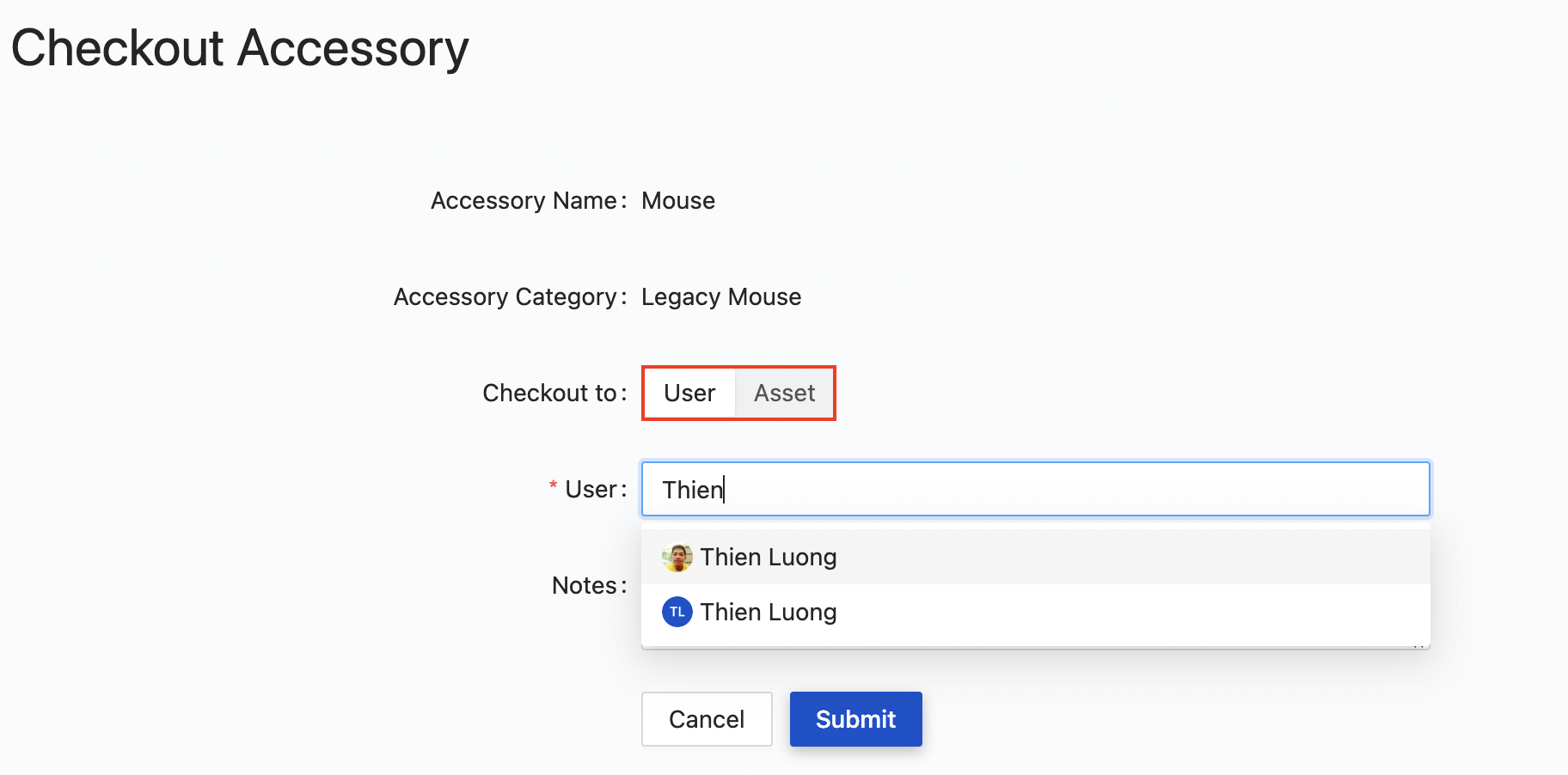
Accessory Details
Click on an accessory name to go to Accessory Detail screen
In this page, you can see Accessory Detailed Info, Used by and Checkin/Checkout history
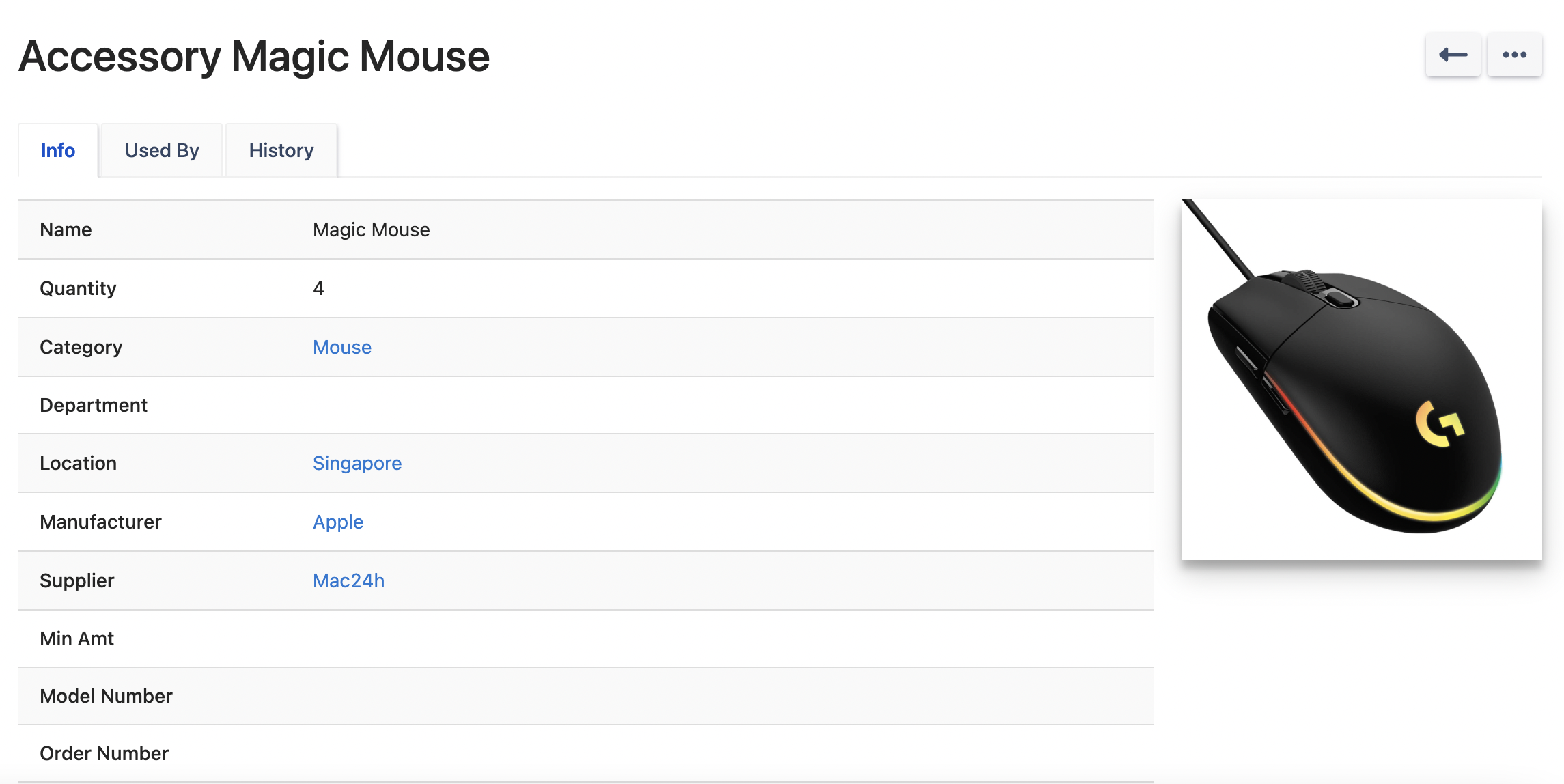
In Used By tab, you can unassign accessories by clicking on Checkin button

History page shows you all the Checkin/Checkout activities of this accessory