4.1. Overview
What are Components? Components in AssetIT are individual items that make up a larger asset. Examples include hardware components like Hard Disk Drives (HDDs), RAM, processors, or any other parts that are integral to an asset’s functionality.
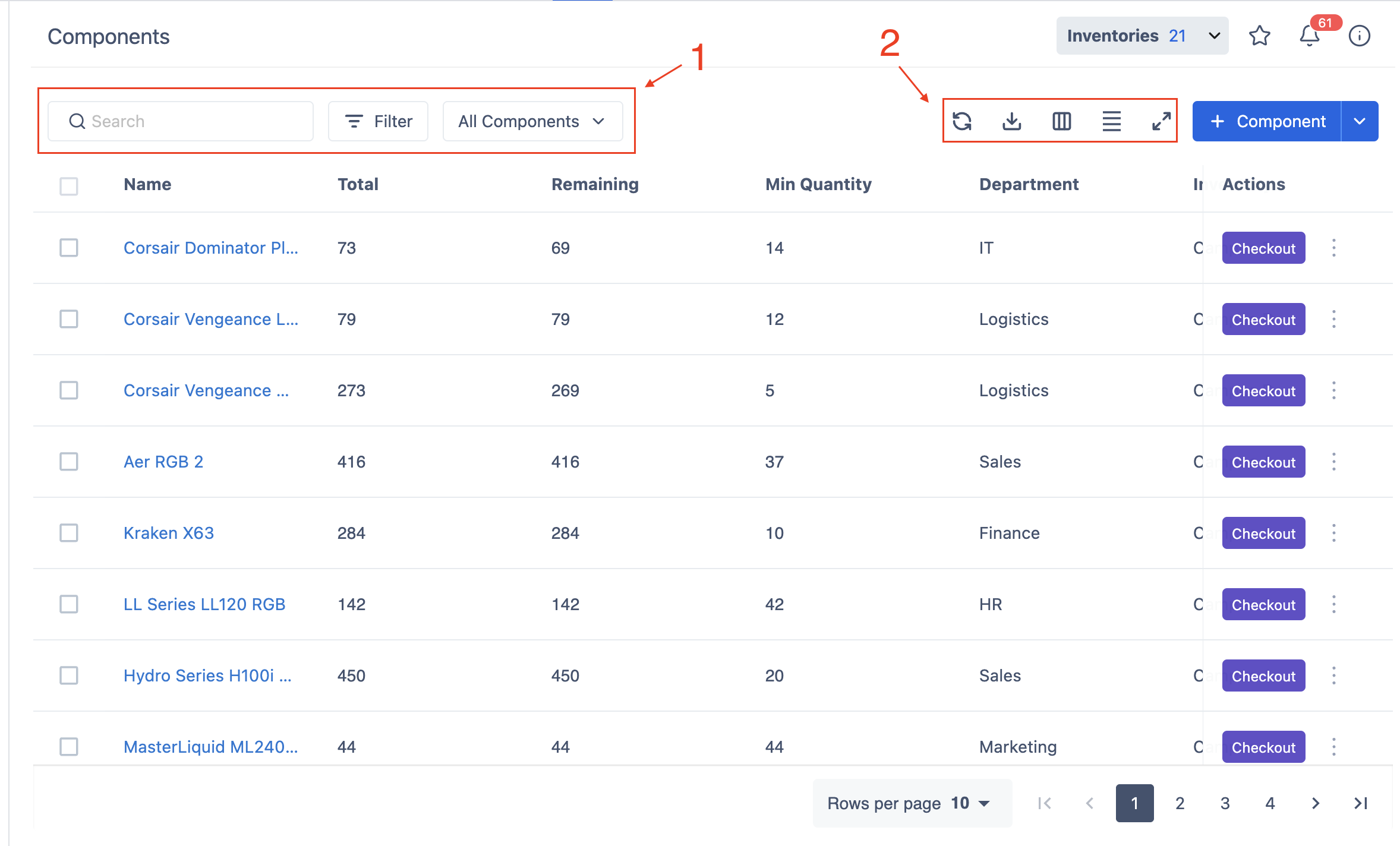
1. Filter and Categorize Components
Search, filter, and organize your component list in AssetIT.
 : Quickly find specific components by name.
: Quickly find specific components by name.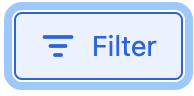 : Refine the component list by applying specific conditions, such as filtering by Inventory.
: Refine the component list by applying specific conditions, such as filtering by Inventory.
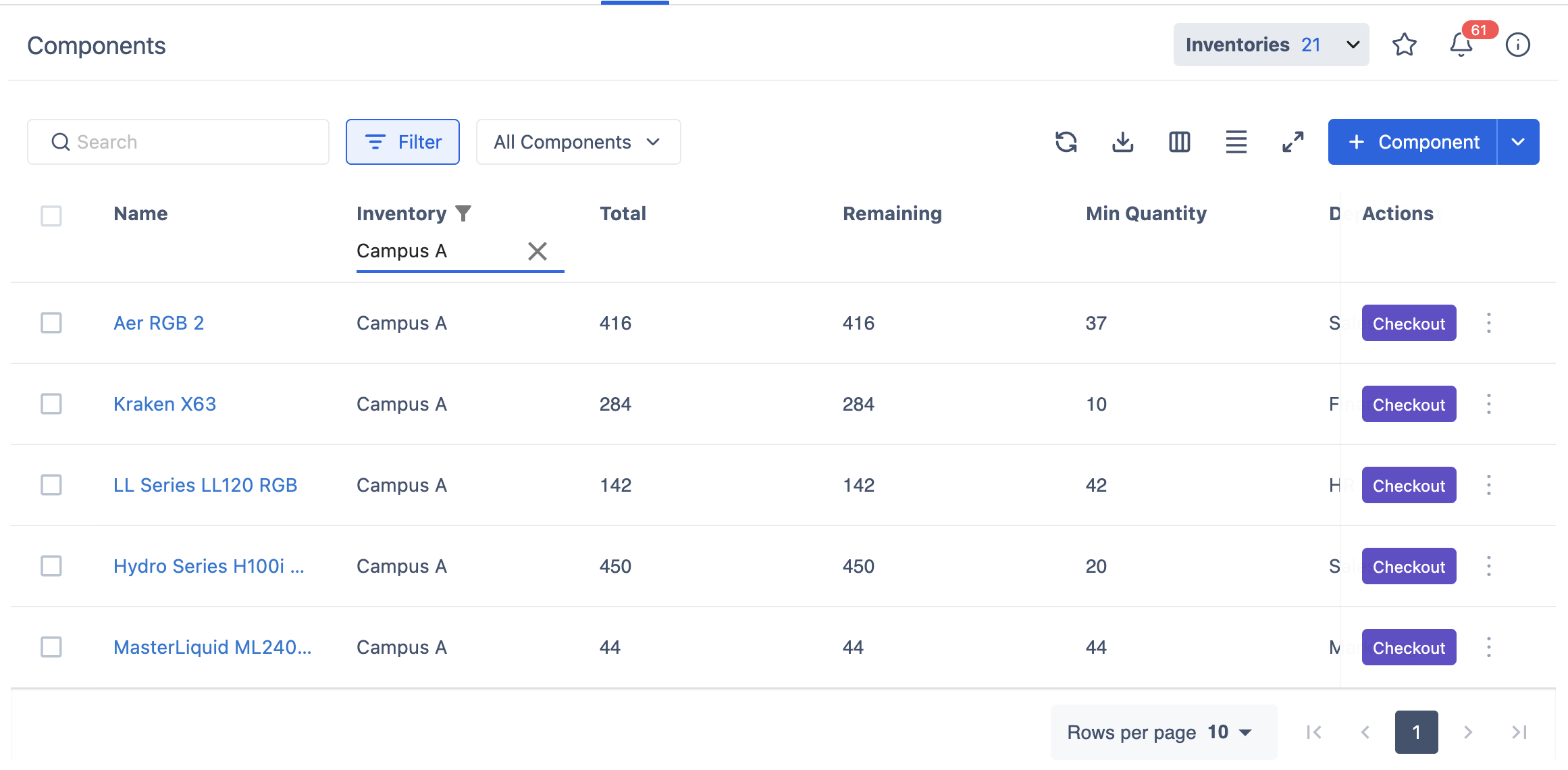
Component Categorizations: The Component Categorizations dropdown (labeled
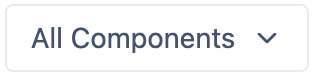 by default) allows you to categorize and view components based on their status, including:
by default) allows you to categorize and view components based on their status, including:All components: shows all components that have been created/imported to the system.
Reached Min Quantity: display components that are currently reaching or below their minimum quantity.
Trash: lists components that have been marked for deletion and can be restored or deleted permanently.
2. Toolbar
 Refresh: Click this button to reload the component list.
Refresh: Click this button to reload the component list. Export: Use this button to download the component data as a PDF or CSV file.
Export: Use this button to download the component data as a PDF or CSV file. Column: This button allows you to customize the component list view by hiding, showing, or reordering columns. Hide All, Show All, or Reset Order are also available.
Column: This button allows you to customize the component list view by hiding, showing, or reordering columns. Hide All, Show All, or Reset Order are also available.
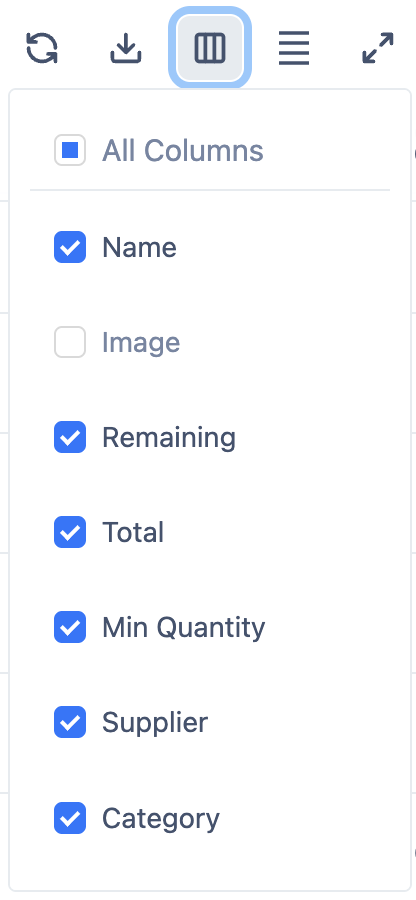
 Density Modification: Use this button to adjust the row height of the component list, giving you control over how much information is visible at once.
Density Modification: Use this button to adjust the row height of the component list, giving you control over how much information is visible at once.  Full Screen: Click this button to expand the component list to full screen.
Full Screen: Click this button to expand the component list to full screen.
