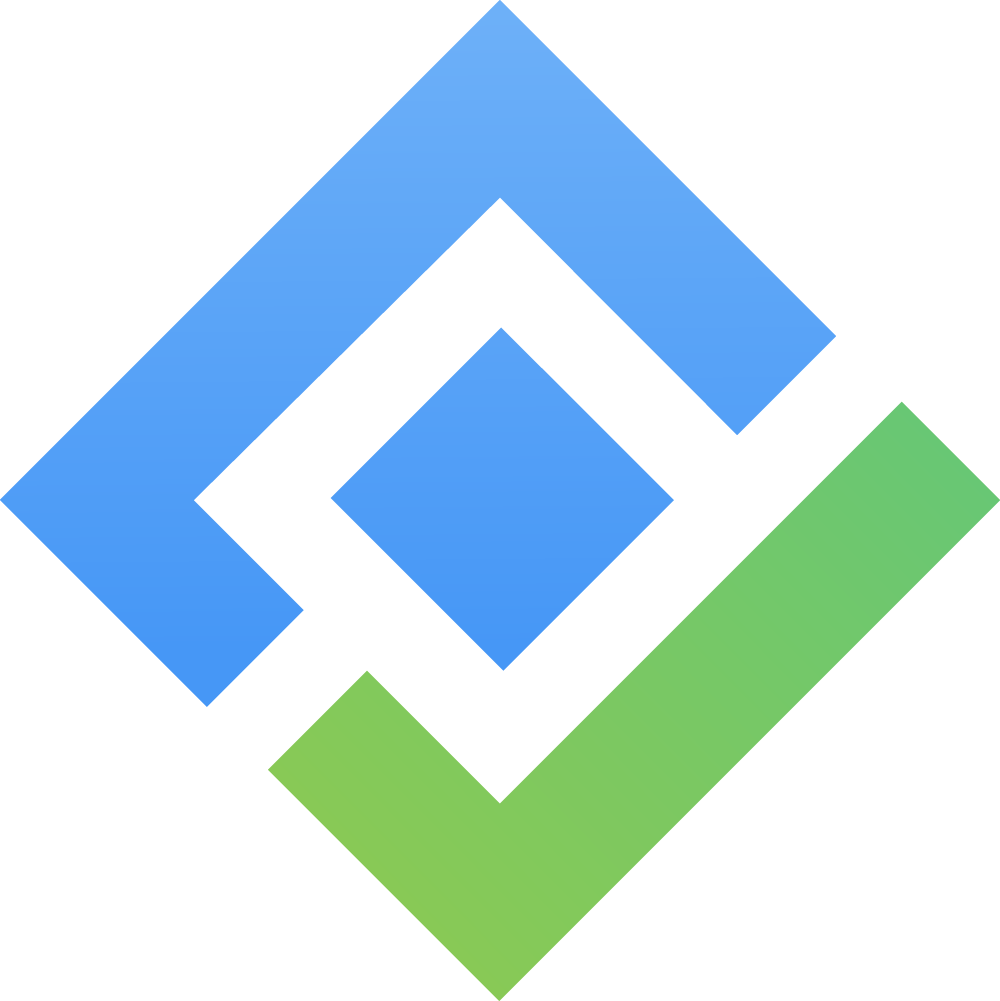4.7. Bulk Actions for Components
Bulk Action allows you to perform actions on multiple components at once by:
Select components: Check the boxes next to the components you want to manage from the component list.
Bulk Action Bar: Once you’ve selected at least one accessory, the bulk action bar will appear above the accessory list. This bar contains the available actions you can perform on the selected accessories.
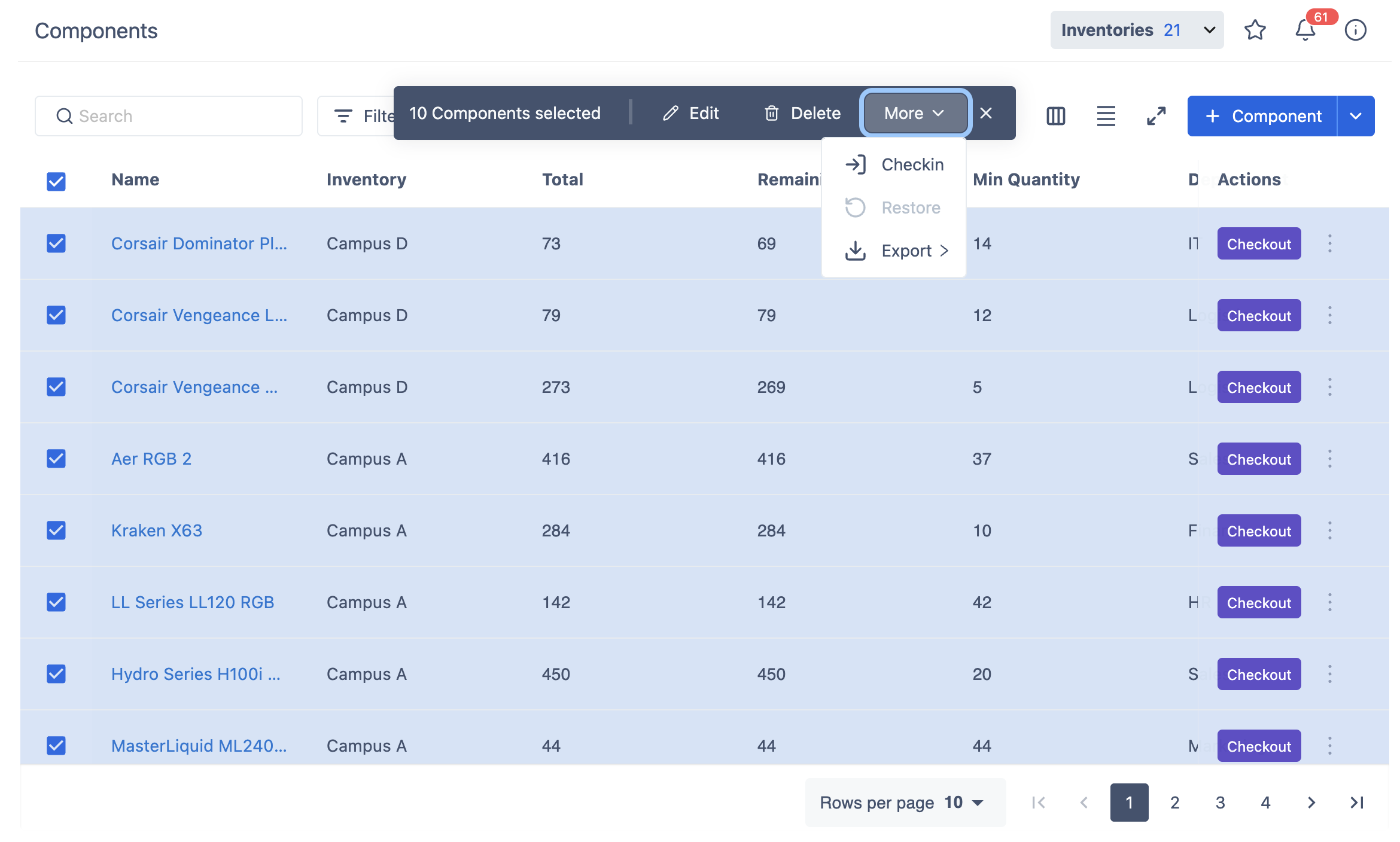
Actions Explained:
a. Edit
This allows you to update multiple components at once.
Fill in only the fields that you want to update. If you leave any fields blank, the existing data in those fields will remain the same and will not be changed.
b. Delete
Review the components that are set for deletion.
AssetIT automatically unselects items that are in use or assigned.
You can choose to delete items permanently if needed.
Deleted items will be moved to the Trash.
c. Restore
The Restore button allows you to recover components that have been previously deleted or moved to the Trash tab.
Navigate to Trash to use this function.
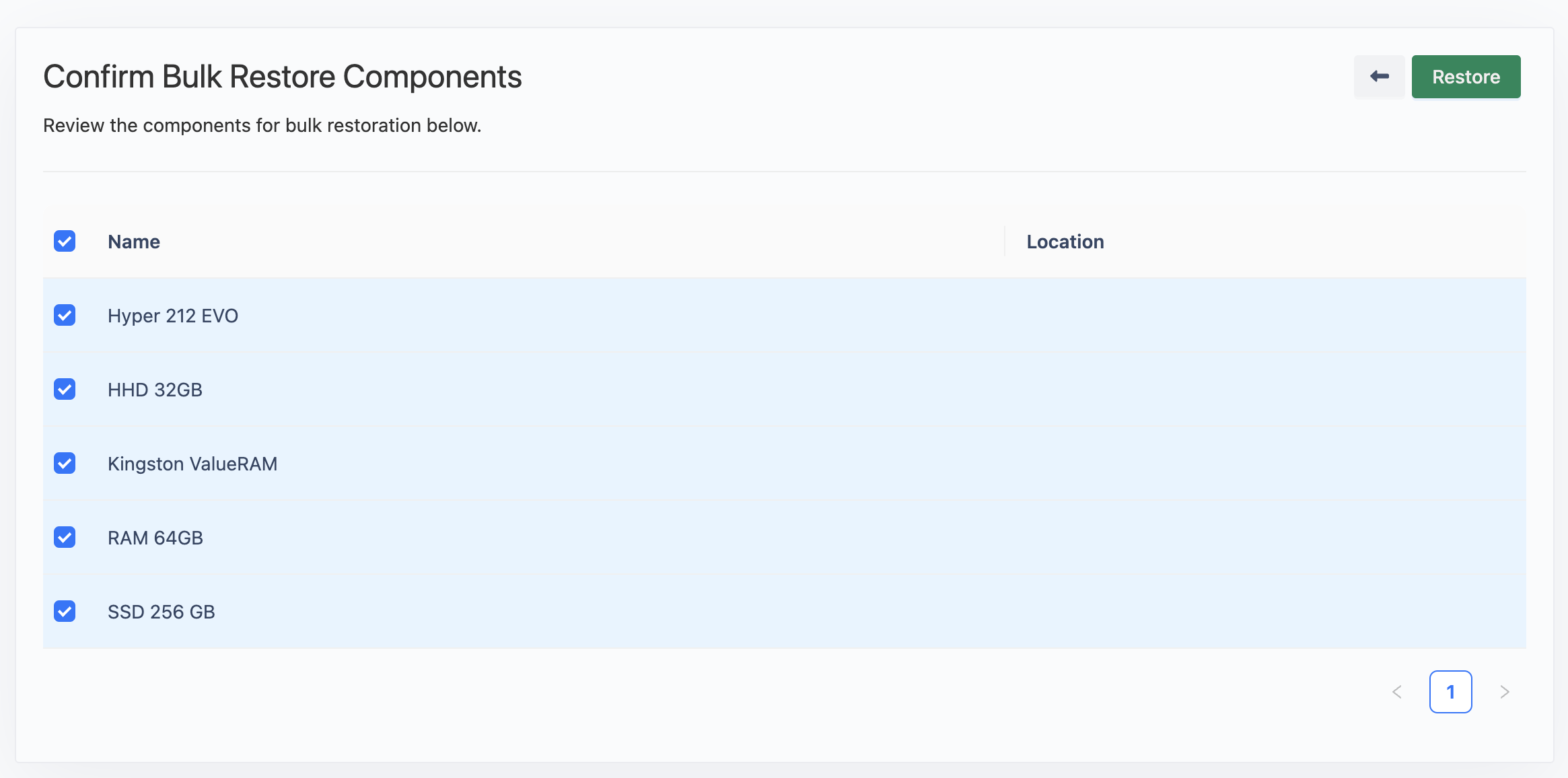
d. Checkin
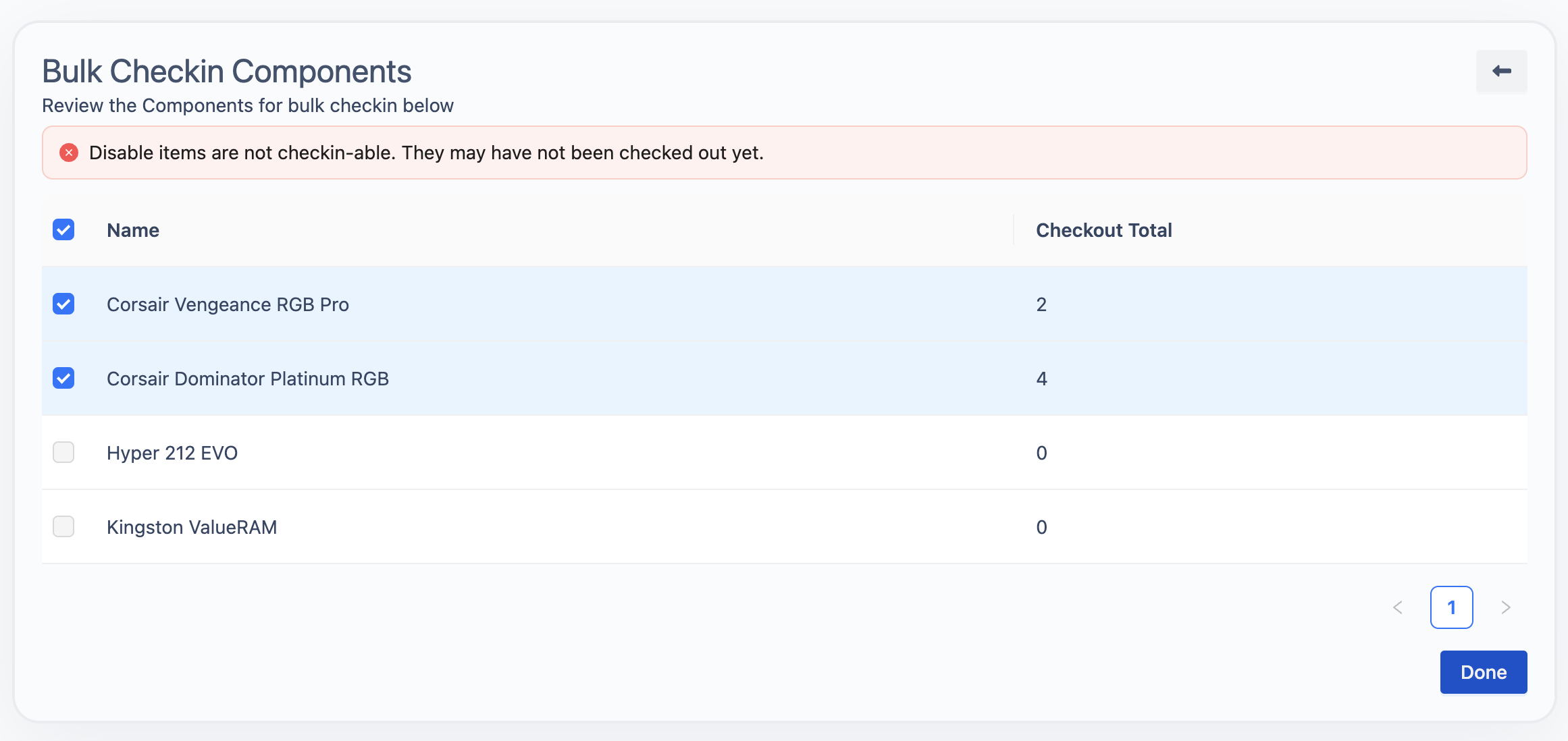
Review the items to be checked in.
Items that cannot be checked in (e.g., not previously checked out) will be disabled.
After reviewing, click Done. This will return those components to the stock and update the available quantity for them.