Linking AssetIT with Request Form
Follow the steps below to enable this integration:
1. Access Project Settings
Navigate to the Project Settings section.
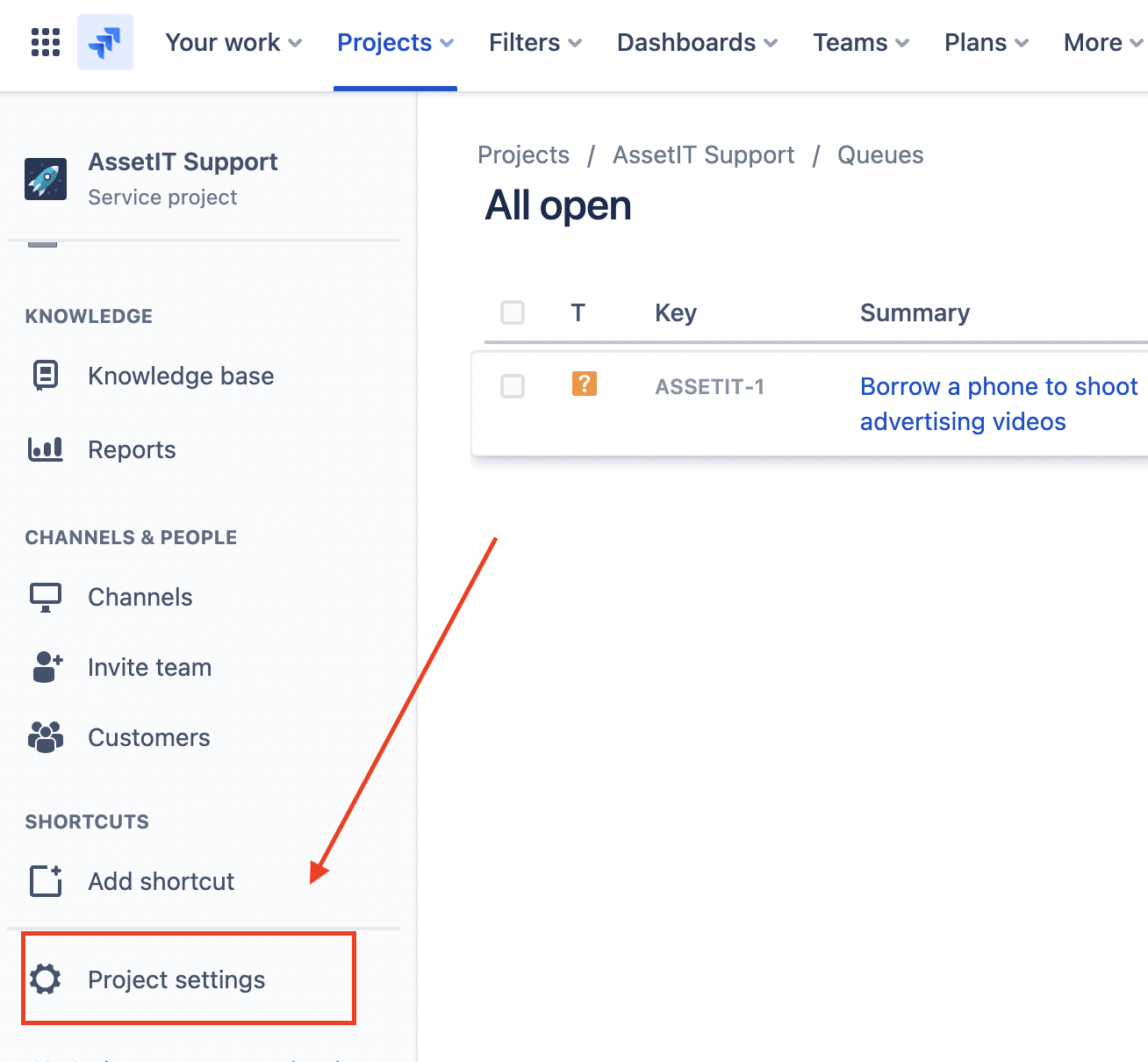
2. Configure Request Types
Locate the Request Types option.

Drag and Drop the "External asset platform" field onto the Customer request form.
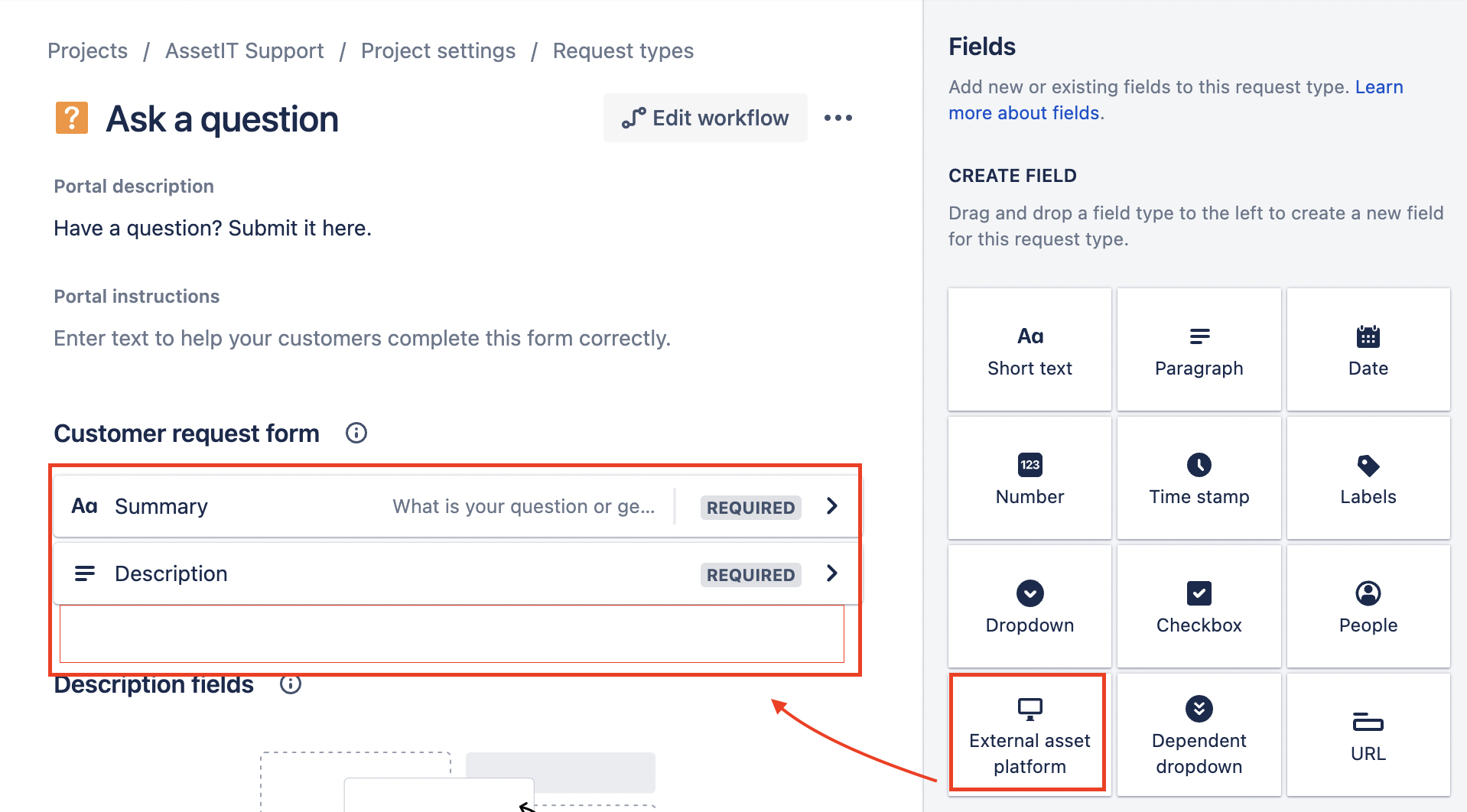
3. Enter the Field Name and Save the Changes
Step 1: Specify a Field Name for the AssetIT field on the Customer request form and input your referred display name & description.
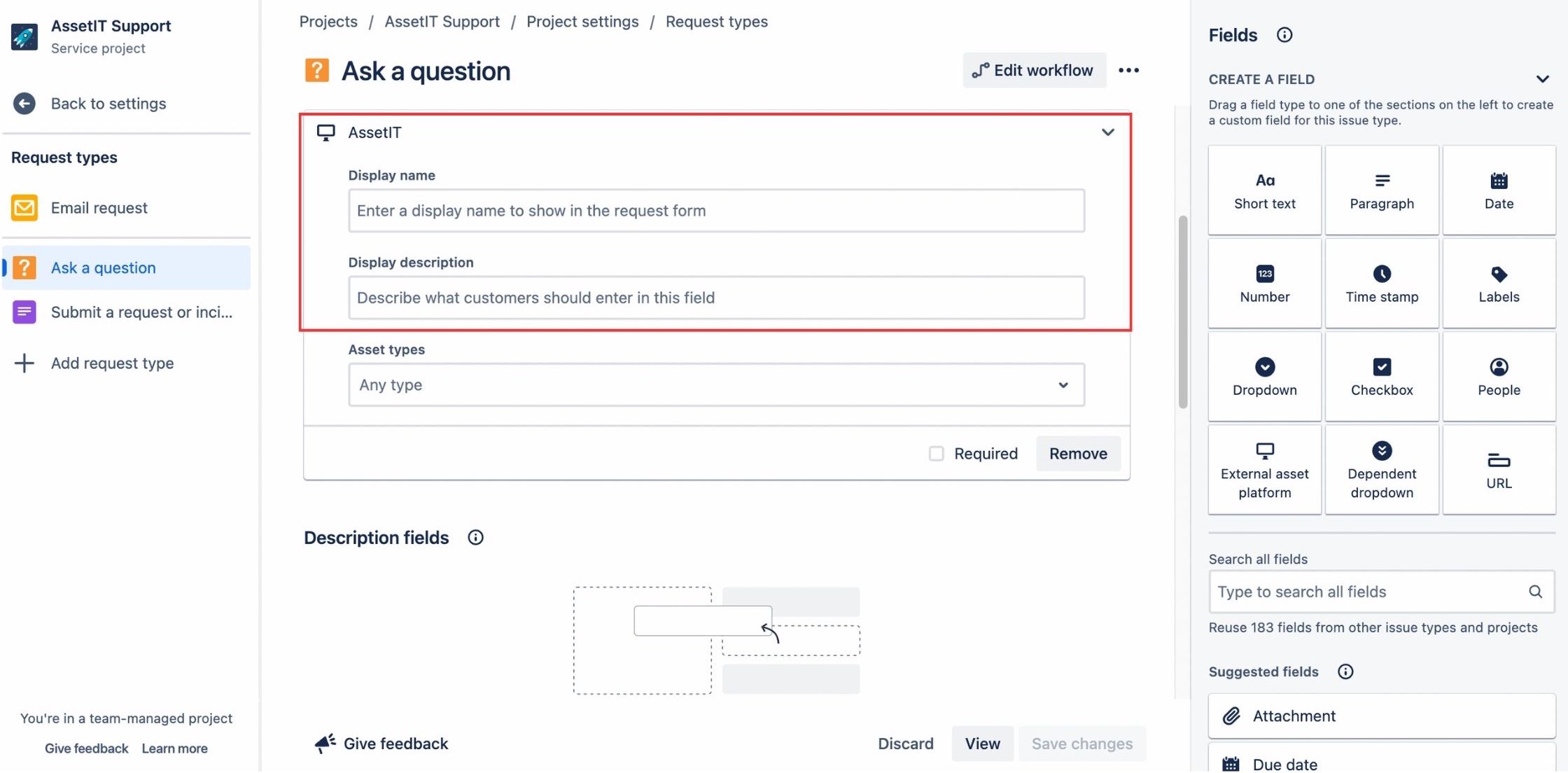
Step 2: Choose the inventories you want to filter
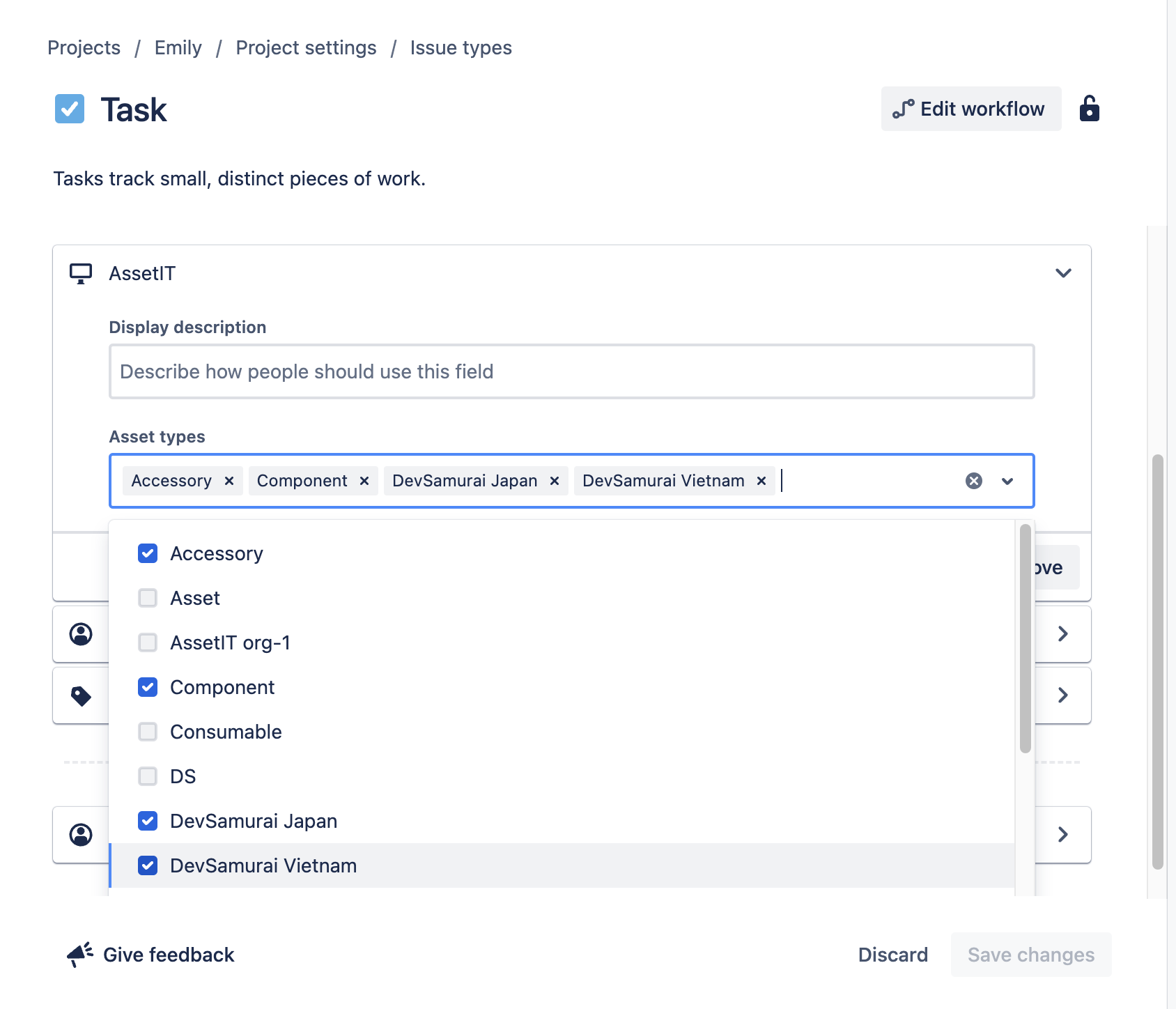
4. The AssetIT field will now be visible to users.
When raising a request on behalf of someone, the AssetIT field will suggest relevant assets based on the selected option.
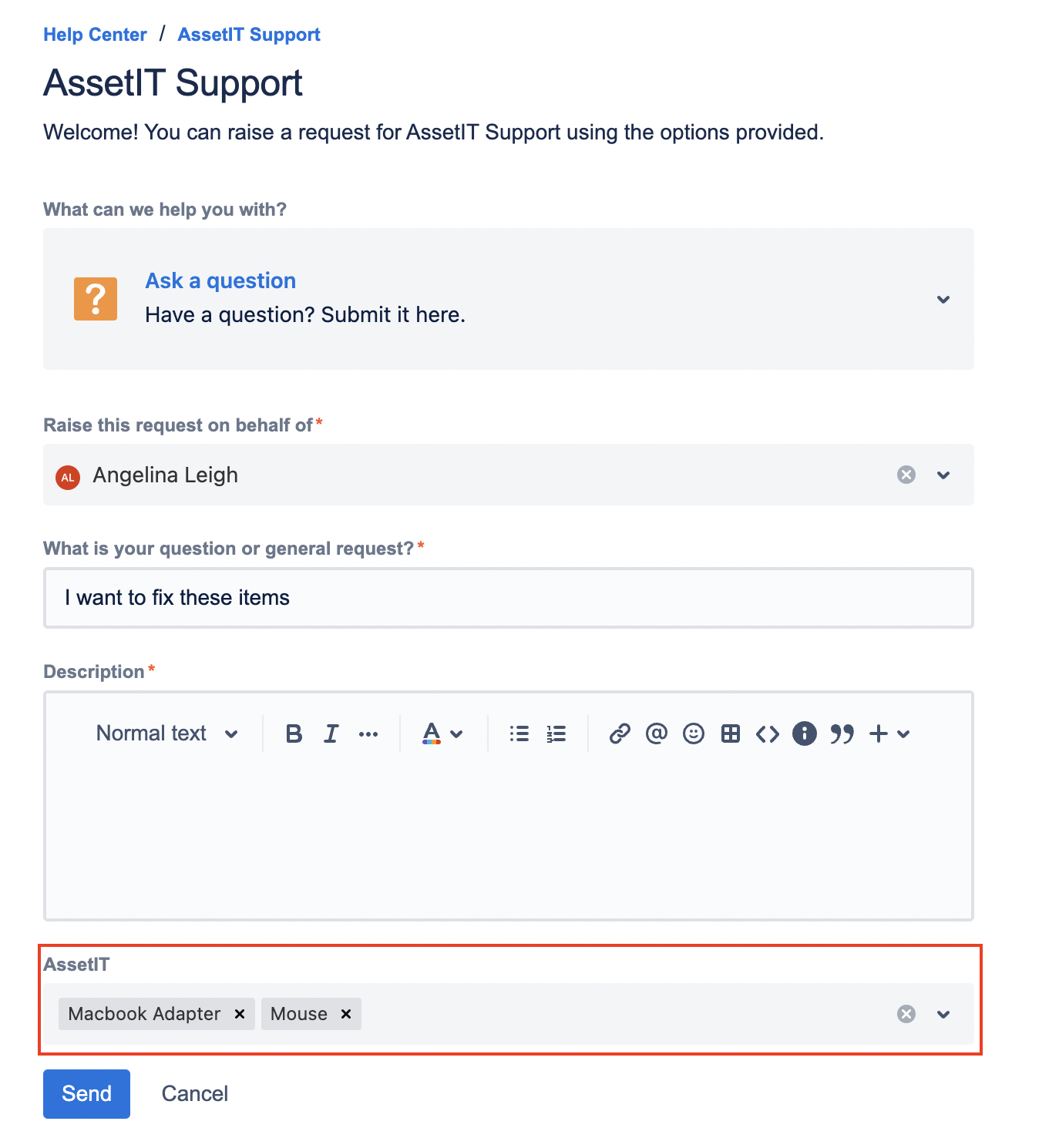
5. Queue
The submitted request will appear in the Queue.
Admin users can view the request and perform actions such as adding internal notes or replying to the customer.
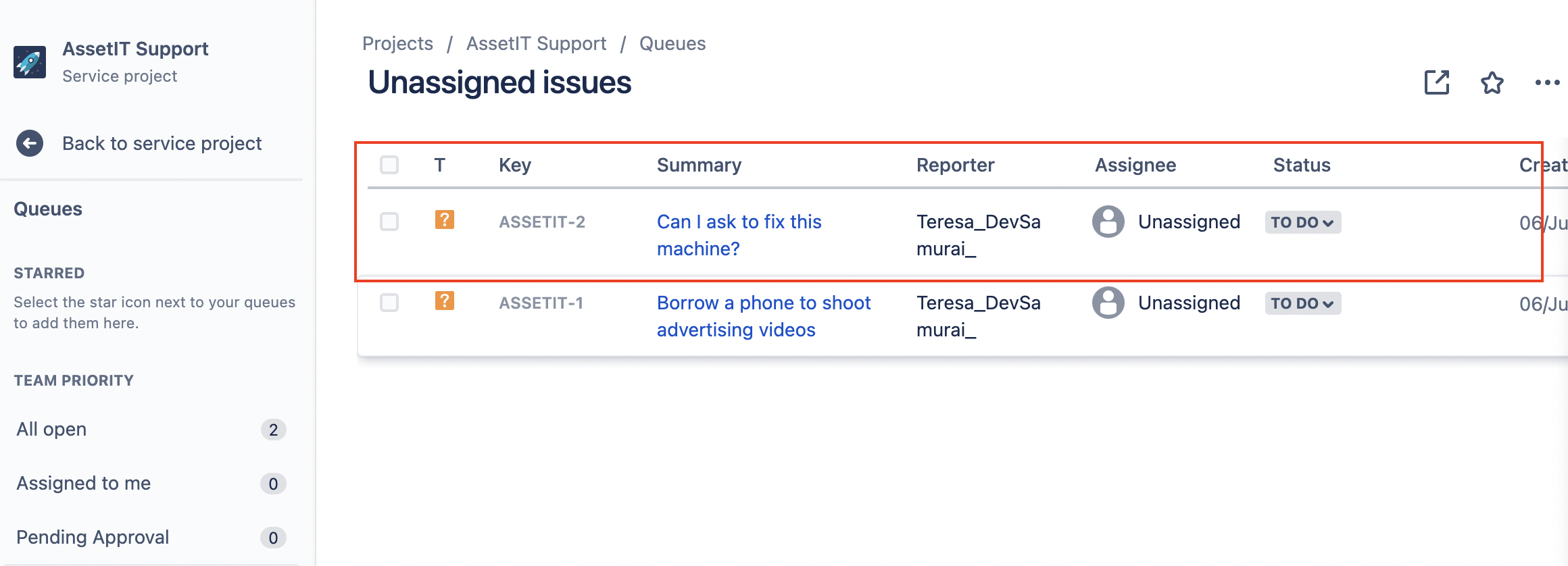
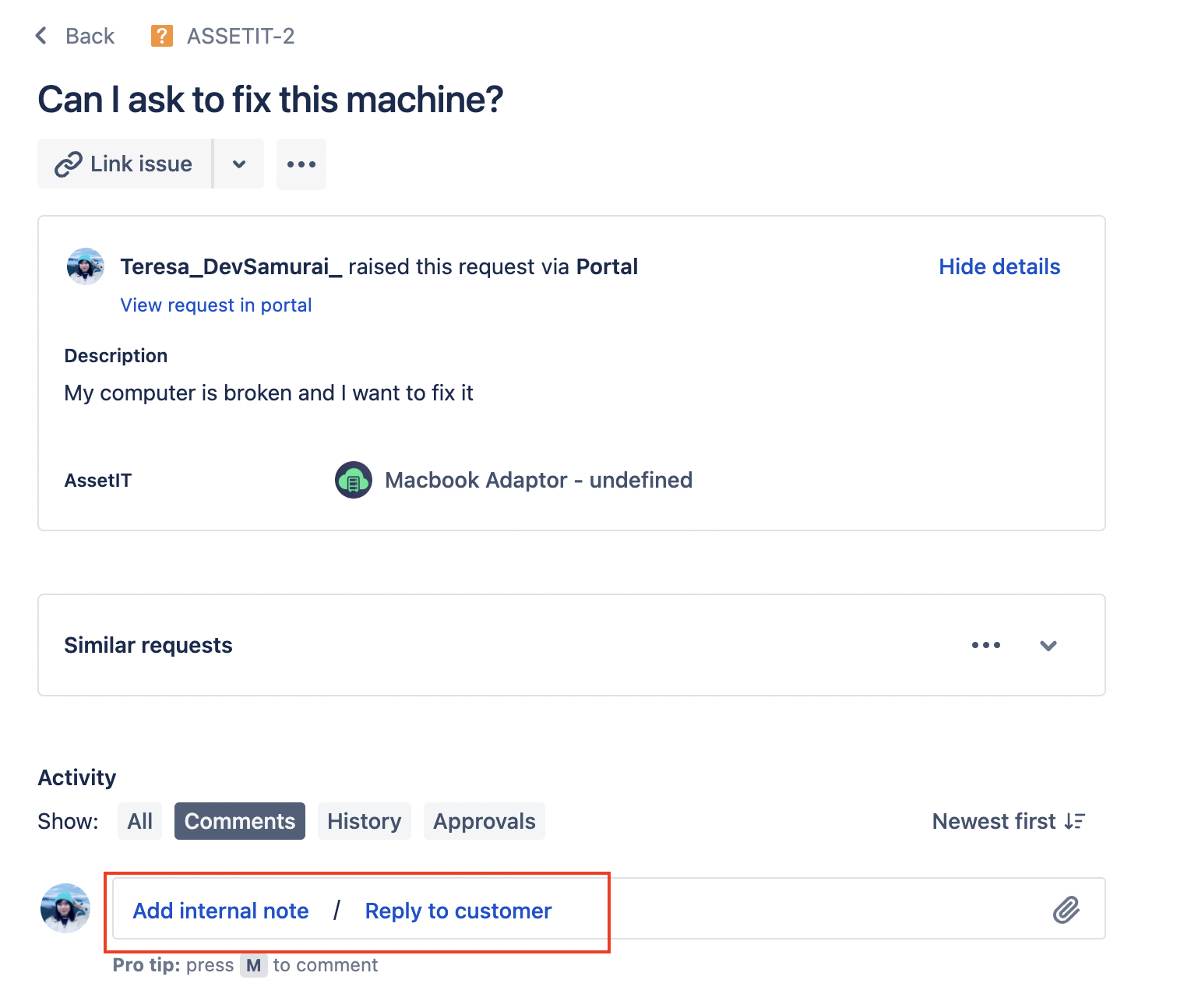
6. Communication with Users
Upon making updates or adding notes, users will receive notifications to stay informed about the progress of their request.
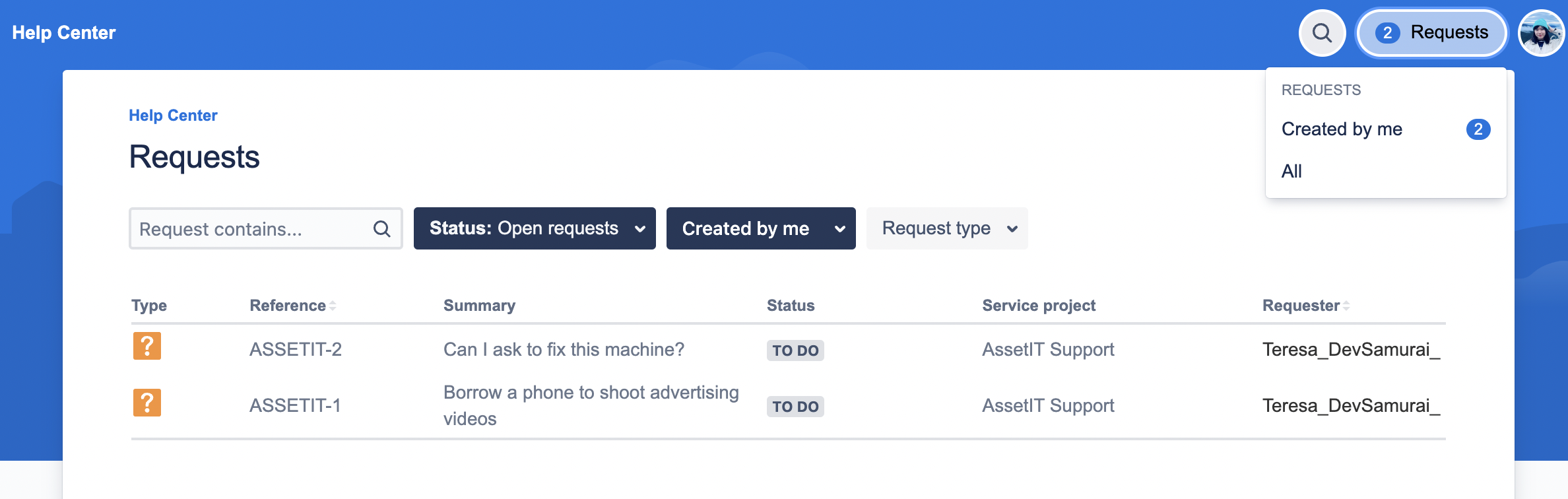
Please note that these instructions specifically apply to linking AssetIT with the request form for "Service projects" only.
