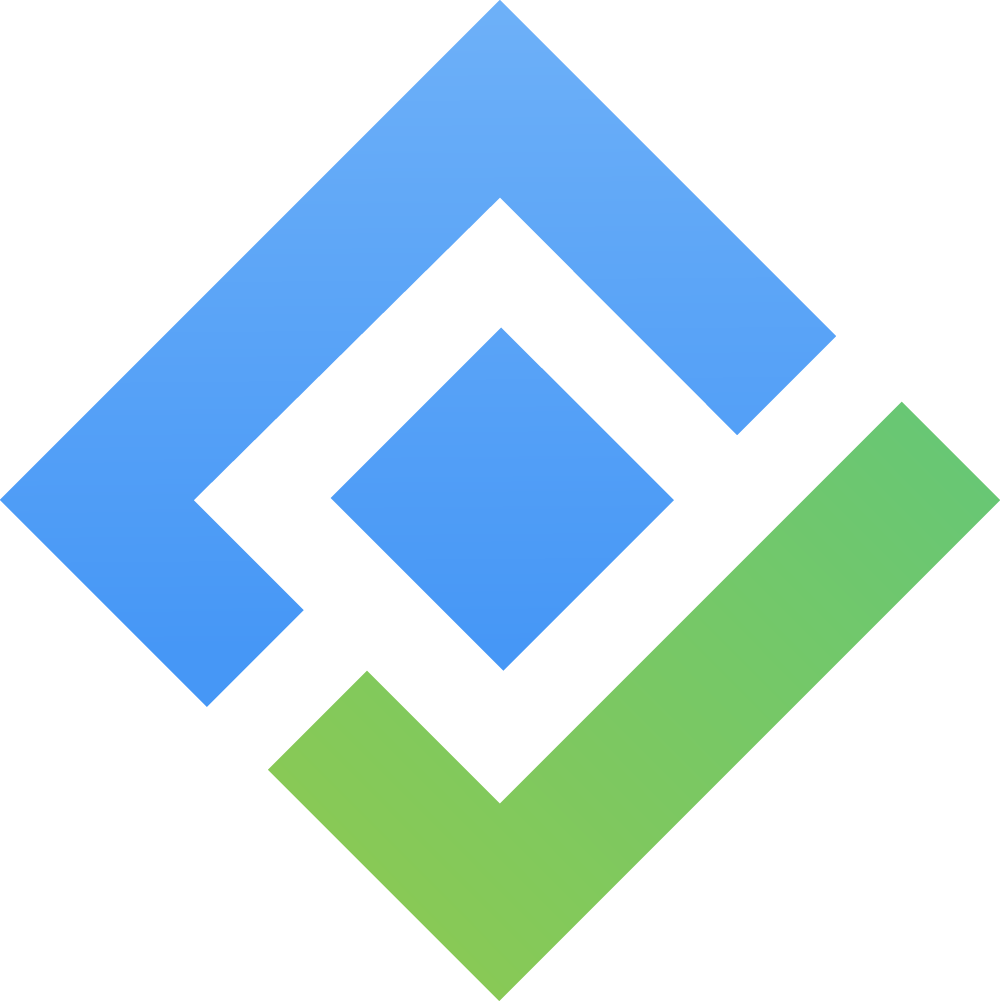API Credentials
The API Credentials in AssetIT allow administrators to securely integrate AssetIT with external systems using REST APIs.
For full API usage details, refer to the official documentation: API Documentation.
Important Note:
Please ensure that you use the correct API documentation URL based on your data residency. The base URL will vary depending on your region:
Managing API Credentials:
To manage credentials:
Go to ⚙️ Settings >

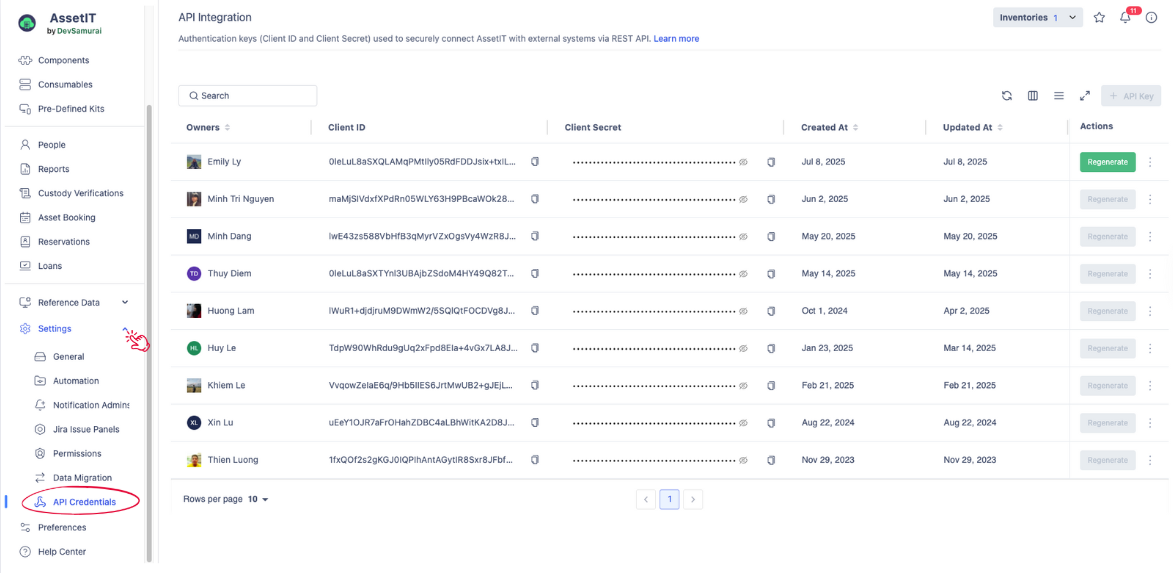
You'll see a list of existing credentials, showing:
Owner – User who generated the key
Client ID – Public identifier used in authentication
Client Secret – Private key (hidden by default)
Created At / Updated At – For tracking and auditing
Actions – Options such as regenerate and delete
Each user can only generate 1 API key for a single instance. In case of need for a new API key for another instance, please remove the existing one.
Deploying Your API Credentials:
Step 1: After creating the API key in AssetIT, copy the ID and passcode.
Step 2: Navigate to the Authentication section of the API documentation.

Click on the Authentication section
Step 3: Click “Try it out” in the Authentication section
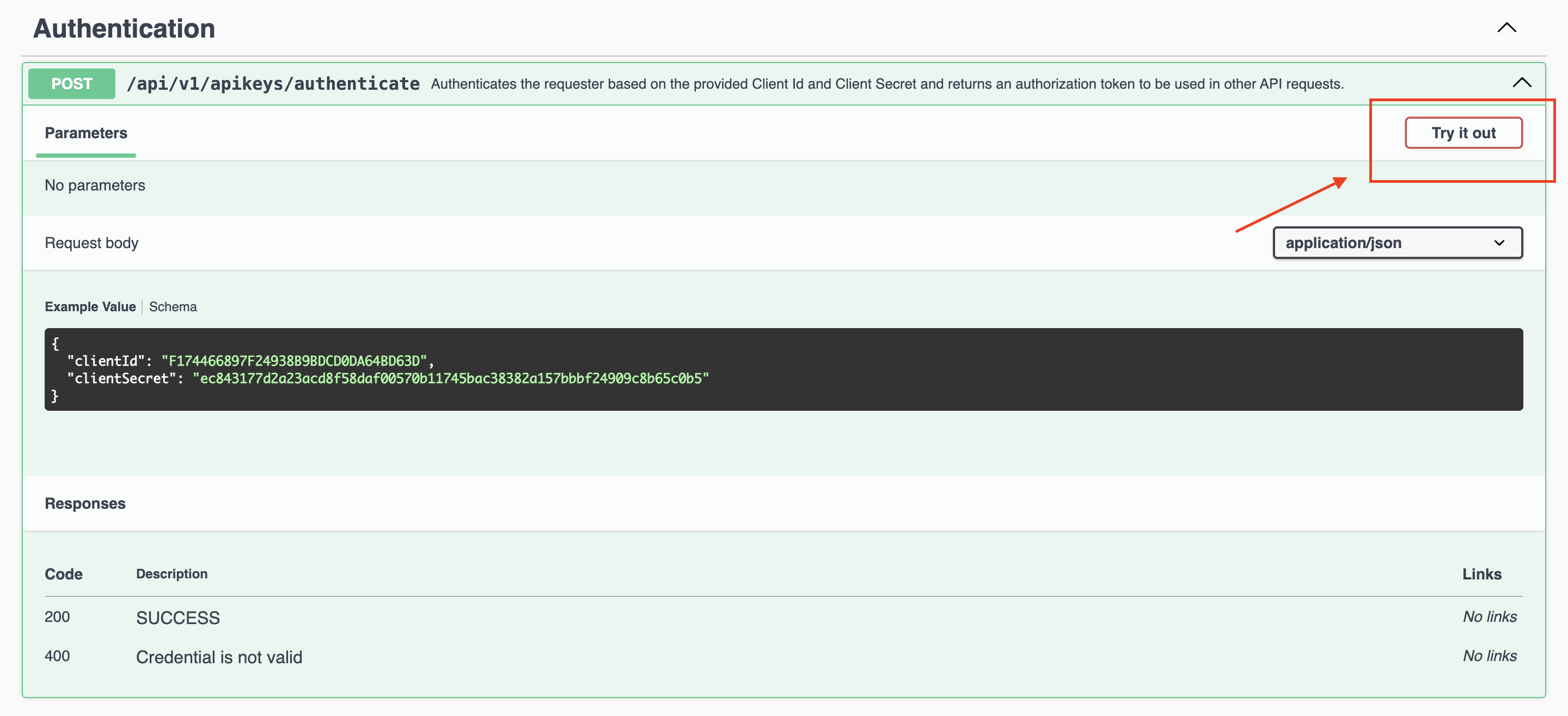
Step 4: Input the previously copied ID and passcode, then click Execute.
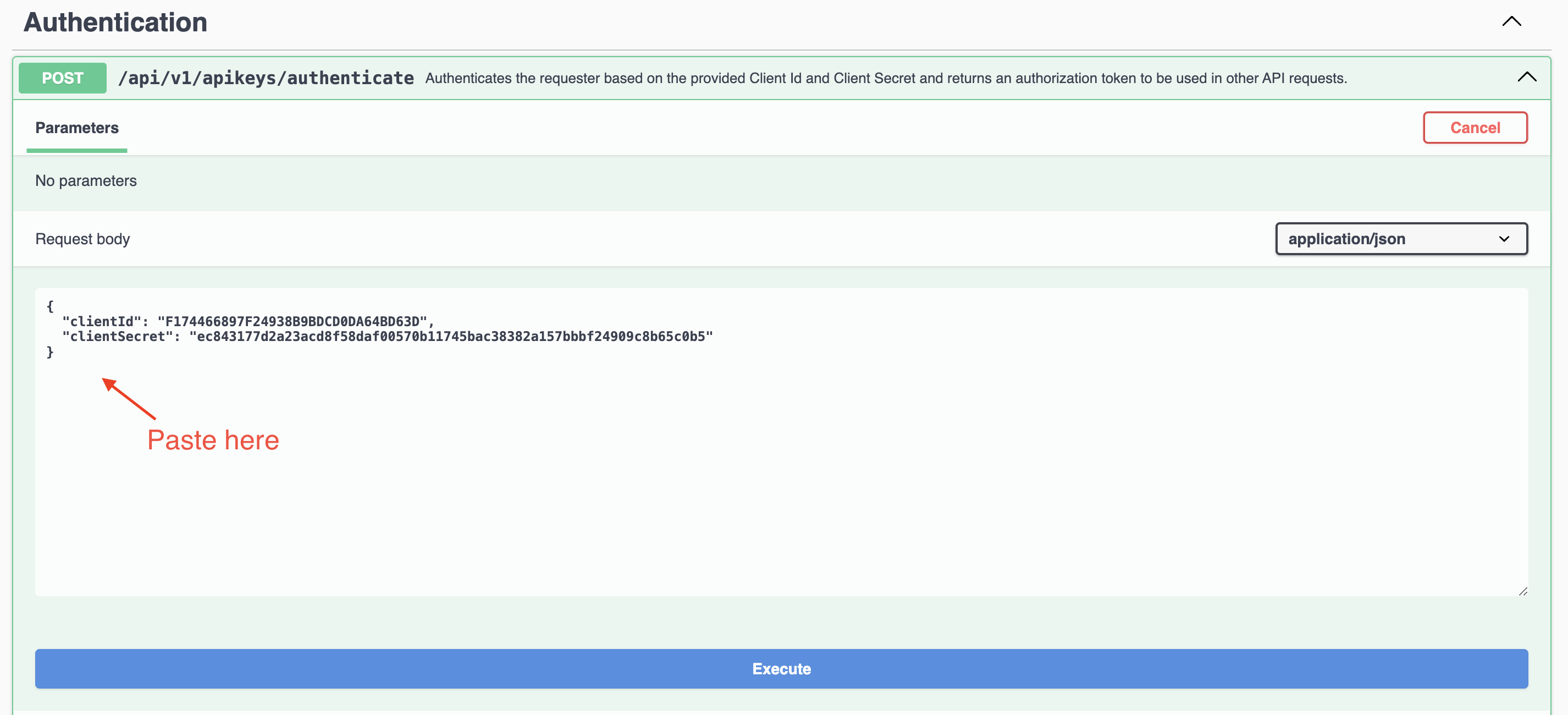
Step 5: After executing step 2, the system will provide an Authentication Token as a response.
.png?inst-v=088a5ccc-4395-40c1-8719-6953365fd222)
Step 6: Copy the token and paste it to the Authorize button or any locker icon as per your reference.

Step 7: It's crucial to prepend the token with "JWT " (including a space after JWT) to activate its functionality properly. Click Authorize to finish.
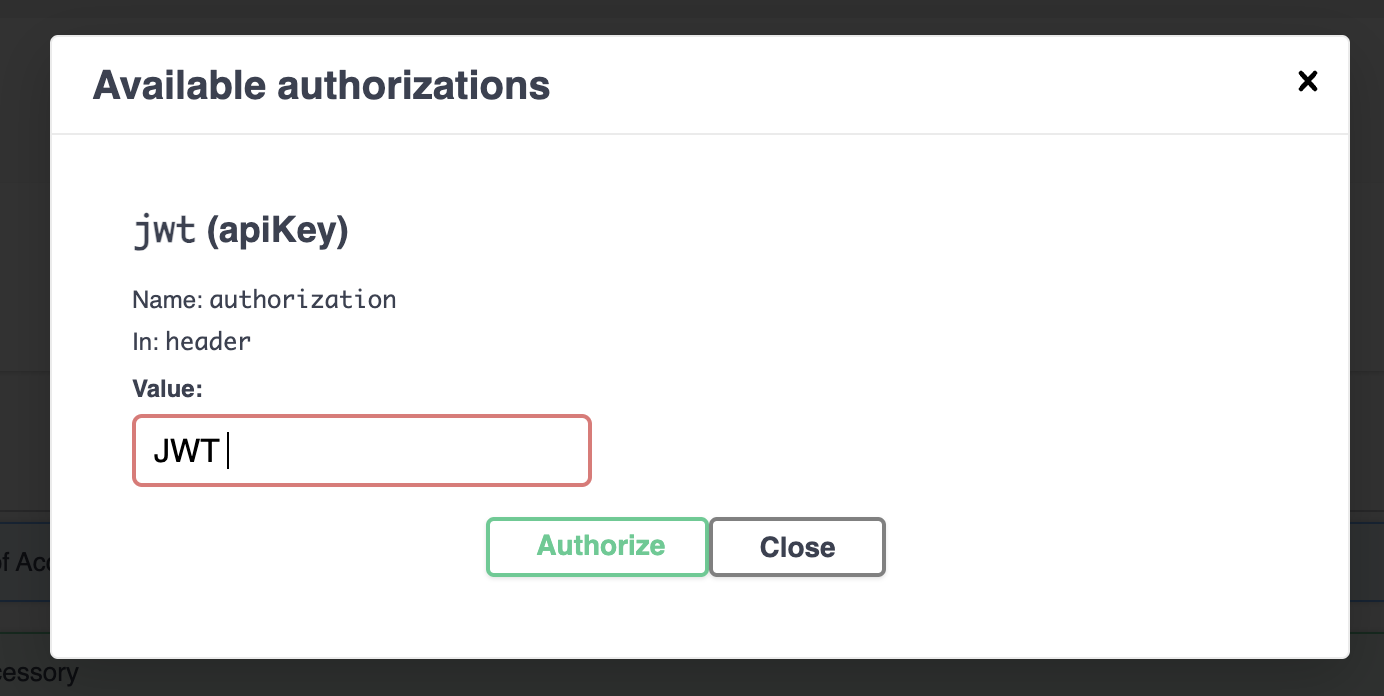
Exclusive Admin Rights: Only administrators have the authority to create and manage API credentials.