Bulk Delete Assets
Select Your Assets
Look for checkboxes next to each asset in your inventory. Click the boxes next to the assets that you want to delete. You can select as many assets as you need.
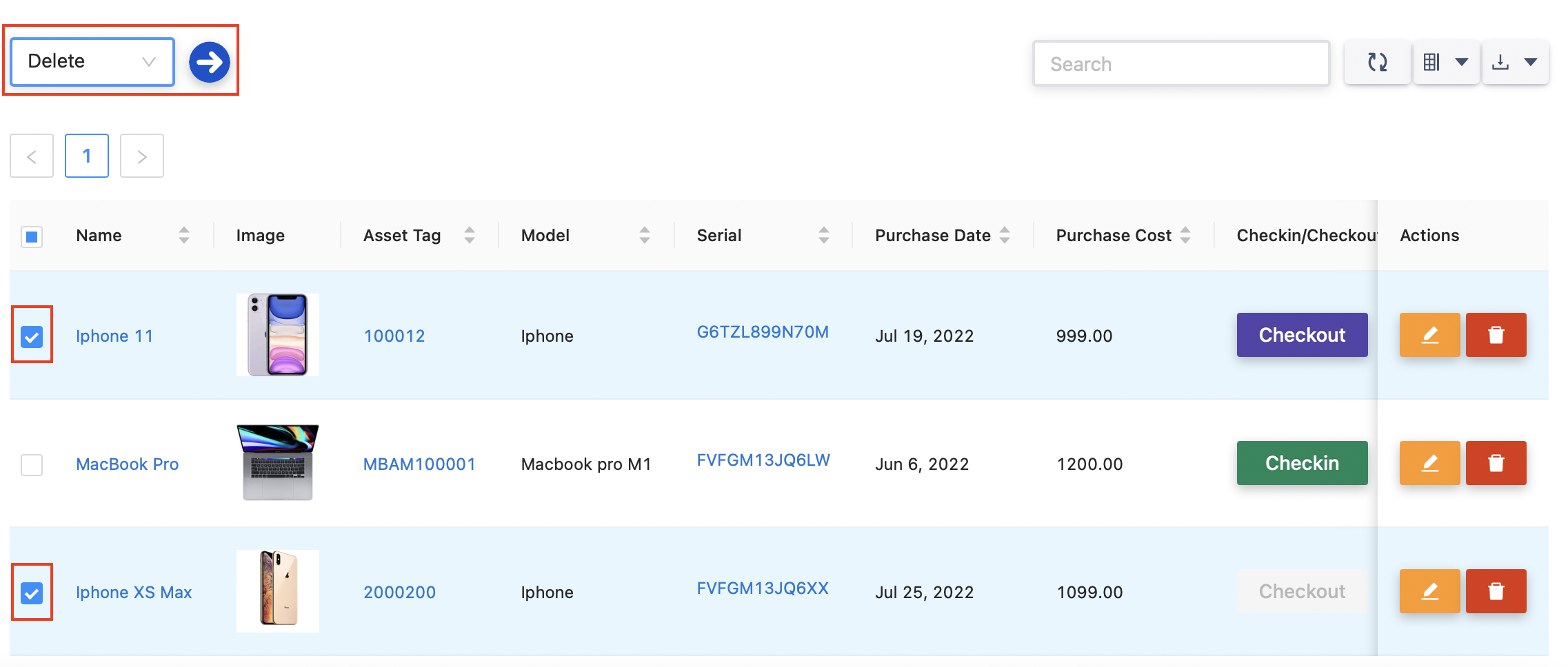
Bulk Delete
Once you've selected all the assets you want to remove,
Click on the 'Delete' button. After that, click on the 'Next' button to proceed to the Confirm Bulk Delete screen.
If you've made a mistake or changed your mind about any of the assets, you can deselect them here.
Click on the 'Delete' button. This will remove all the selected assets from your inventory.
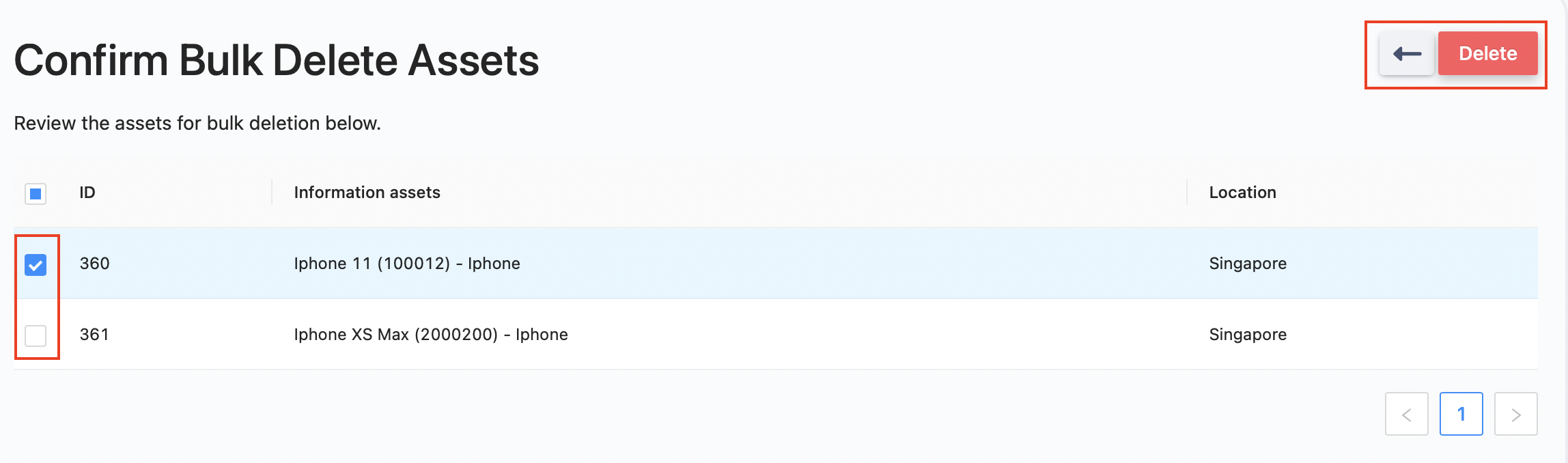
Bulk Restore
From your asset dashboard, go to the 'Trash' section
Click the boxes next to the assets that you want to restore
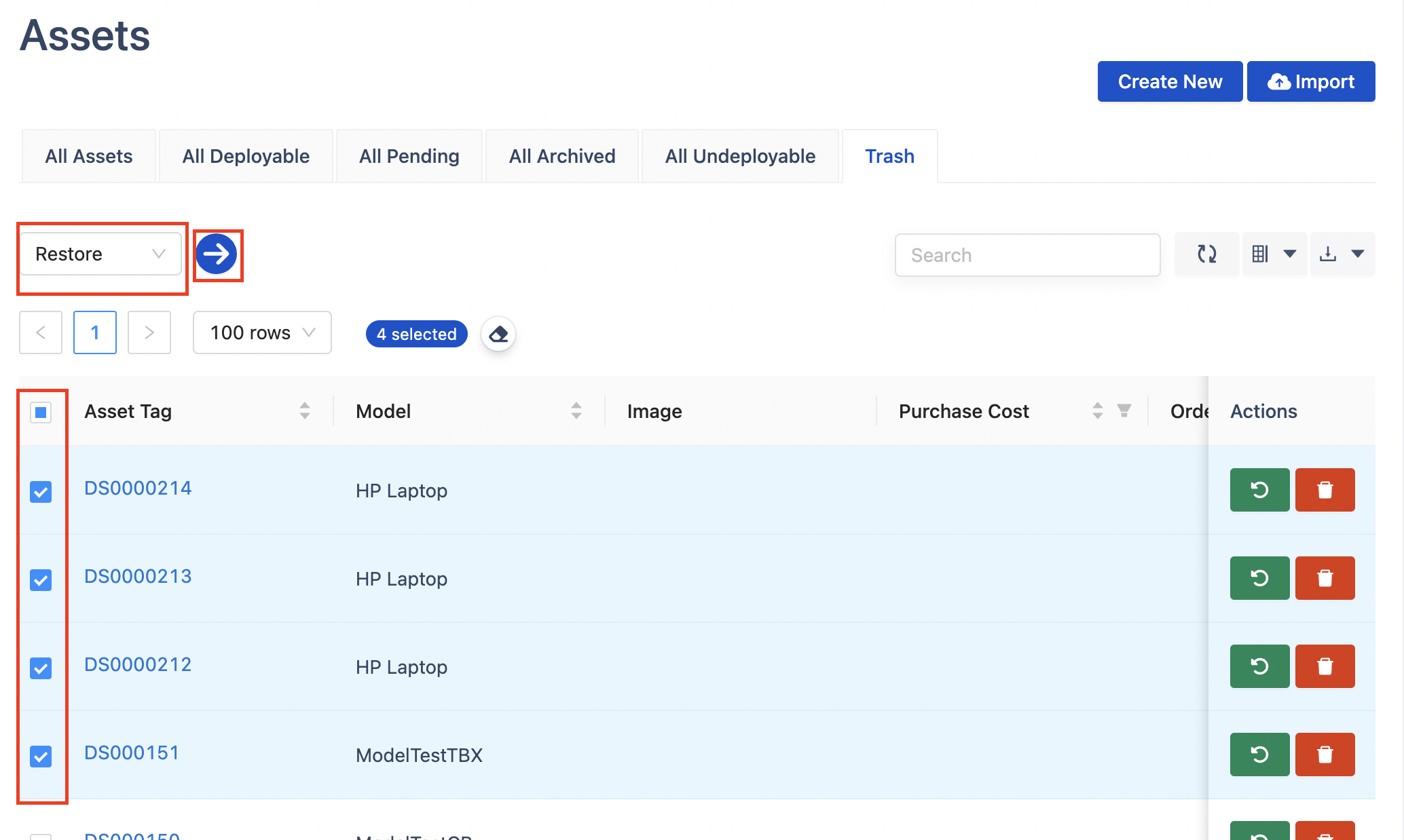
Click on the 'Restore' button. This is typically located at the top of the Trash screen.
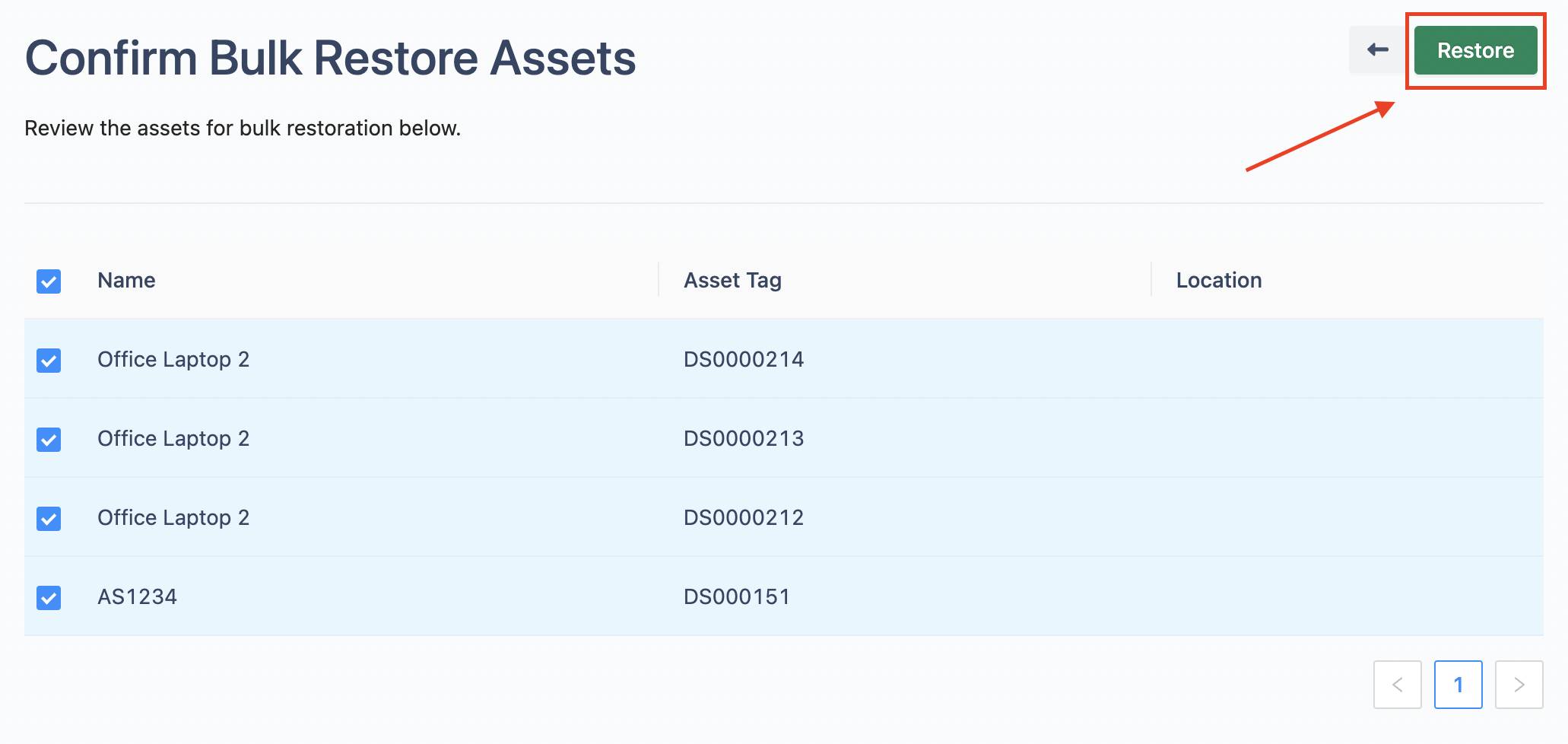
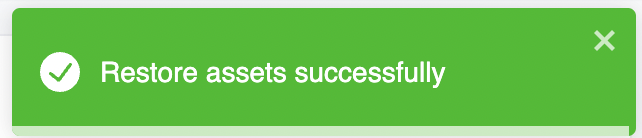
And that's it! The assets you selected will be moved from the Trash back to your active inventory
