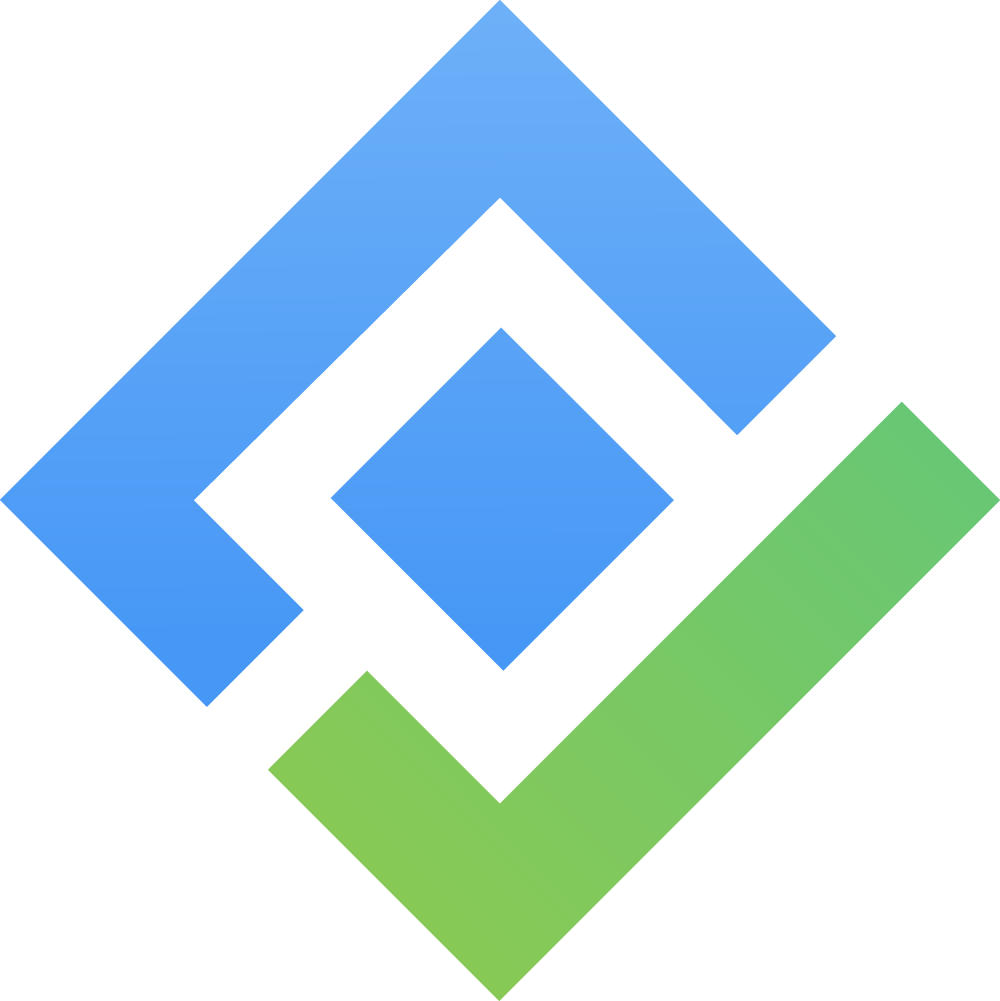[Data Center] Book an Asset
Asset Booking enables you to choose an asset and reserve it for a particular period for a loanee. Upon reserving, the Reservations table will display a record to assist you in monitoring and keep track of the booking.
Whenever an item is booked, the check-out and reservation calendar will disable the reserved dates. This avoids any possibility of an asset being checked out or booked for a date range that had been reserved previously. Notification alerts are also available when assets are booked.
Only asset which has status in Deployable status type or checked as Requestable can be booked
Asset Booking Form
Navigate to ![]() on the left sidebar to access the Booking Form. Fill in the form to reserve an asset.
on the left sidebar to access the Booking Form. Fill in the form to reserve an asset.

Fields explained:
User Search Bar: Find and select the user who would like to make an asset reservation.
Asset Search Bar: Search for an asset to book by name or asset tag.
Time and Date Bar: Select the desired time range for booking the asset.
Calendar: View the time ranges during which the chosen asset is already booked (if any). You can also select a time range via the calendar.
Indefinite Return Checkbox: Check this if you want to book an asset without a return date.
Note Text Box: Enter any relevant notes.
Submit Button: Click to finalize the reservation.
Once the asset booking is successfully reserved, you can check its status in the Reservations table.
Administrators have the ability to enable or disable the option to book assets that are currently in use.
Other ways to book assets
APPROACH 1
In the Asset List view, find the asset you want to book, then click ![]() > Booking.
> Booking.

APPROACH 2
Go to the Details page of the asset you want to reserve, then locate the Booking tab.

Check-Out Priority: 4-hour window
Check-Out Priority ensures an efficient process and equitable treatment for all users.
1. Check-Out Priority:
Assets with booking timing within the next 4 hours will receive priority for check-out.
Bookings within the 4-hour window can be checked out immediately before or after their scheduled time.
2. Check-Out Timing for Later Bookings:
Assets with booking timing beyond 4 hours cannot be checked out immediately.
Check-out is allowed when there are exactly 4 hours remaining before the scheduled booking time.
For example, if the booking is at 8:00 PM, check-out is permitted from 4:00 PM onwards.