Data Migration from SnipeIT
This document is designed to assist you in transitioning your asset management data to enhance your organizational capabilities using AssetIT. Let’s get started!
Part 1: Getting the API Key from SnipeIT
Log into SnipeIT
Navigate to the profile dropdown menu and select "Manage API Key."
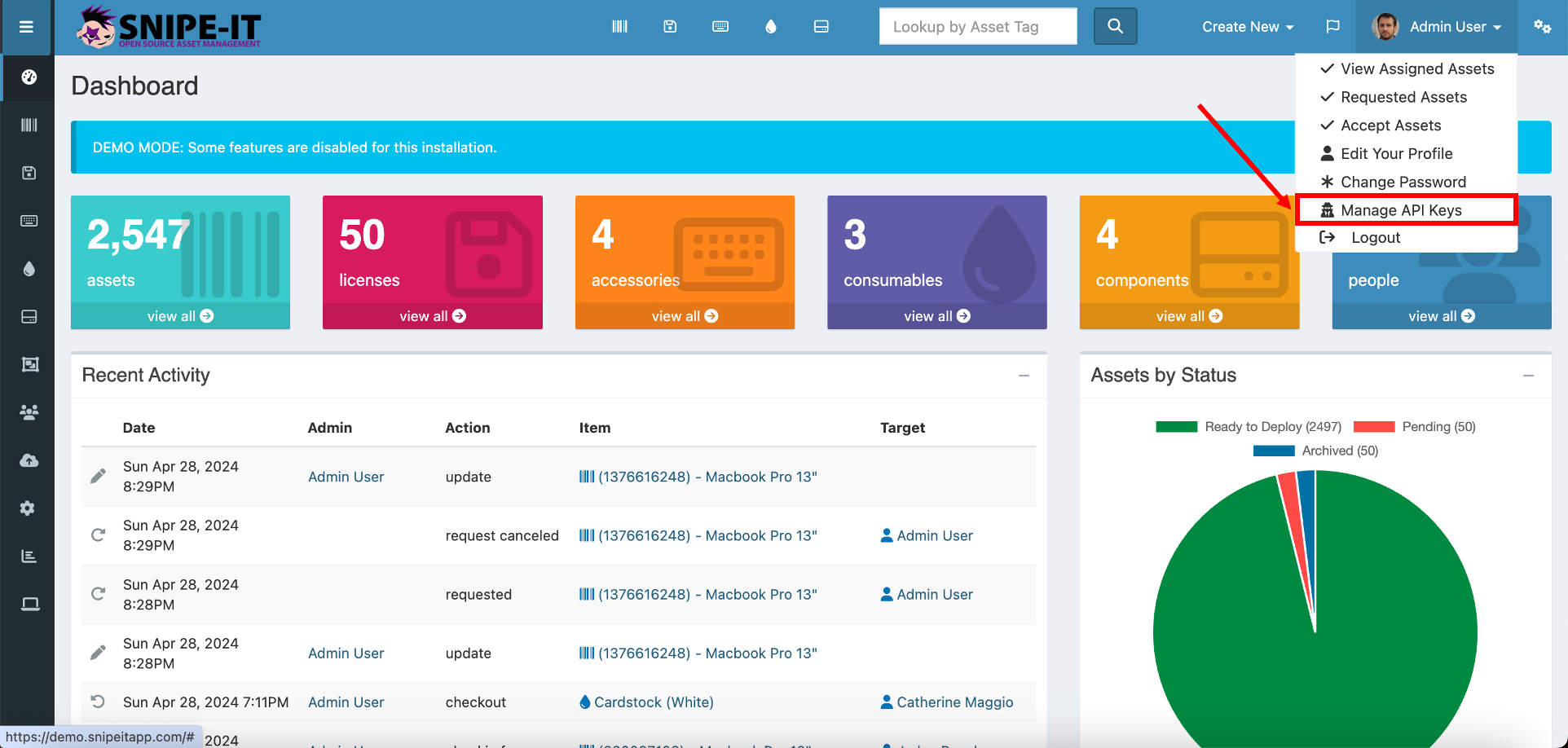
Click on "Create New Token." This action allows you to generate a new API key.
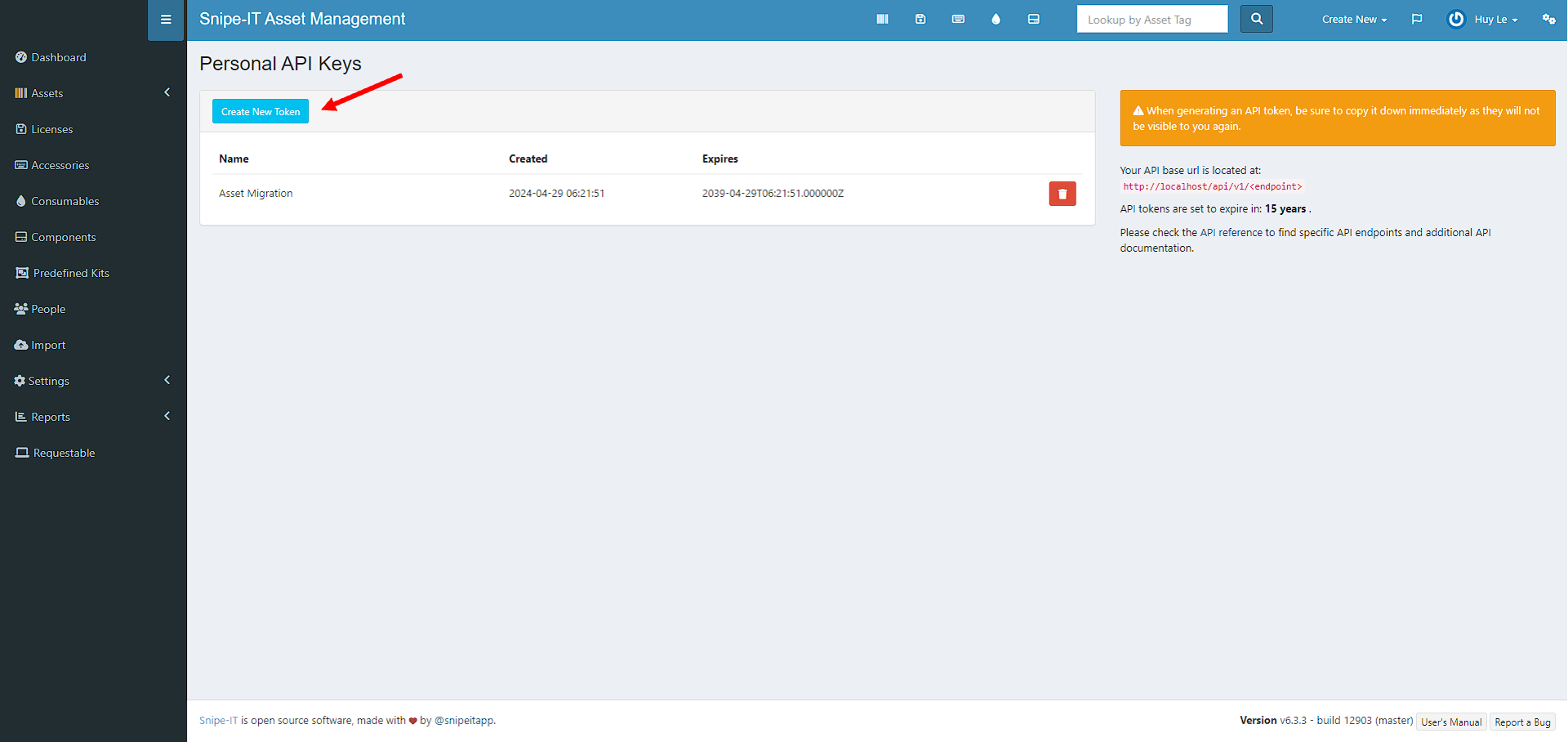
Copy the API Key: SnipeIT will display the new API key. Make sure you copy this key; you'll need it to transfer data to AssetIT.
.png?inst-v=36ddbe3d-2dbf-4b37-9705-97c7cc692204)
Part 2: Setting up Data Migration in AssetIT
Log into AssetIT.
Find and click “Settings” in the sidebar menu.
Inside Settings, look for and select "Preferences."
Navigate to the "Data Migration" tab.
Provide Key: Provide your URL and paste the API key you copied from SnipeIT into the designated field. Click “Next” to proceed to the next step.
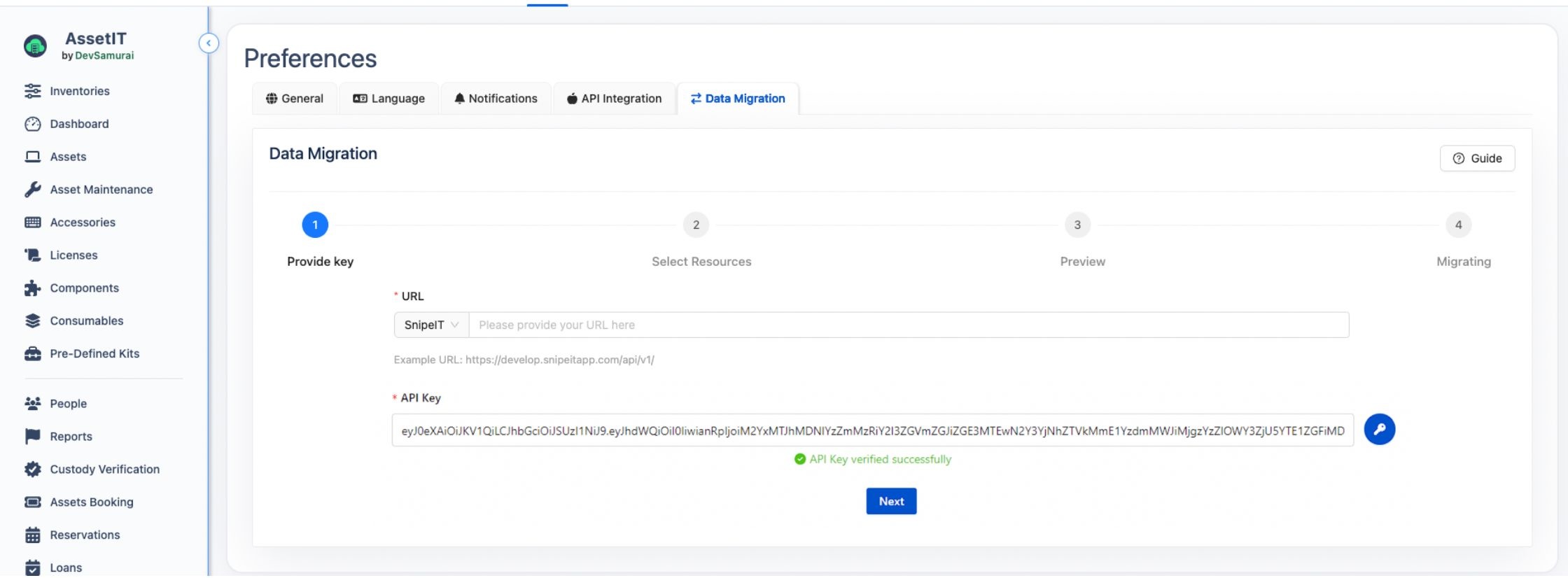
At present, AssetIT supports adding URLs exclusively for SnipeIT, but will include options for numerous other legacy resources in future updates.
Select Resources: Choose the resources you want to transfer from SnipeIT to AssetIT. For each main resource, AssetIT also supports migrating their histories and checkout data.
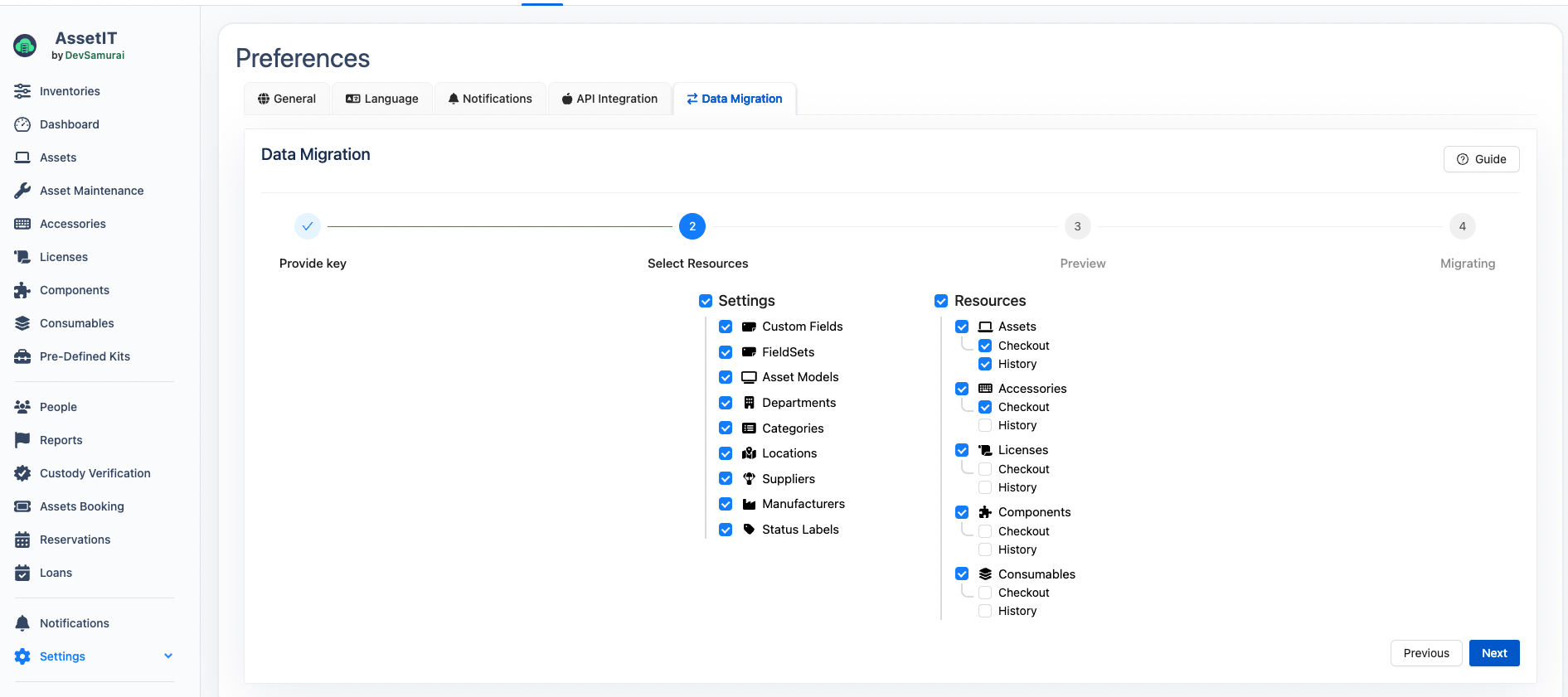
Preview: Click "Next" to preview the resources you are about to migrate.
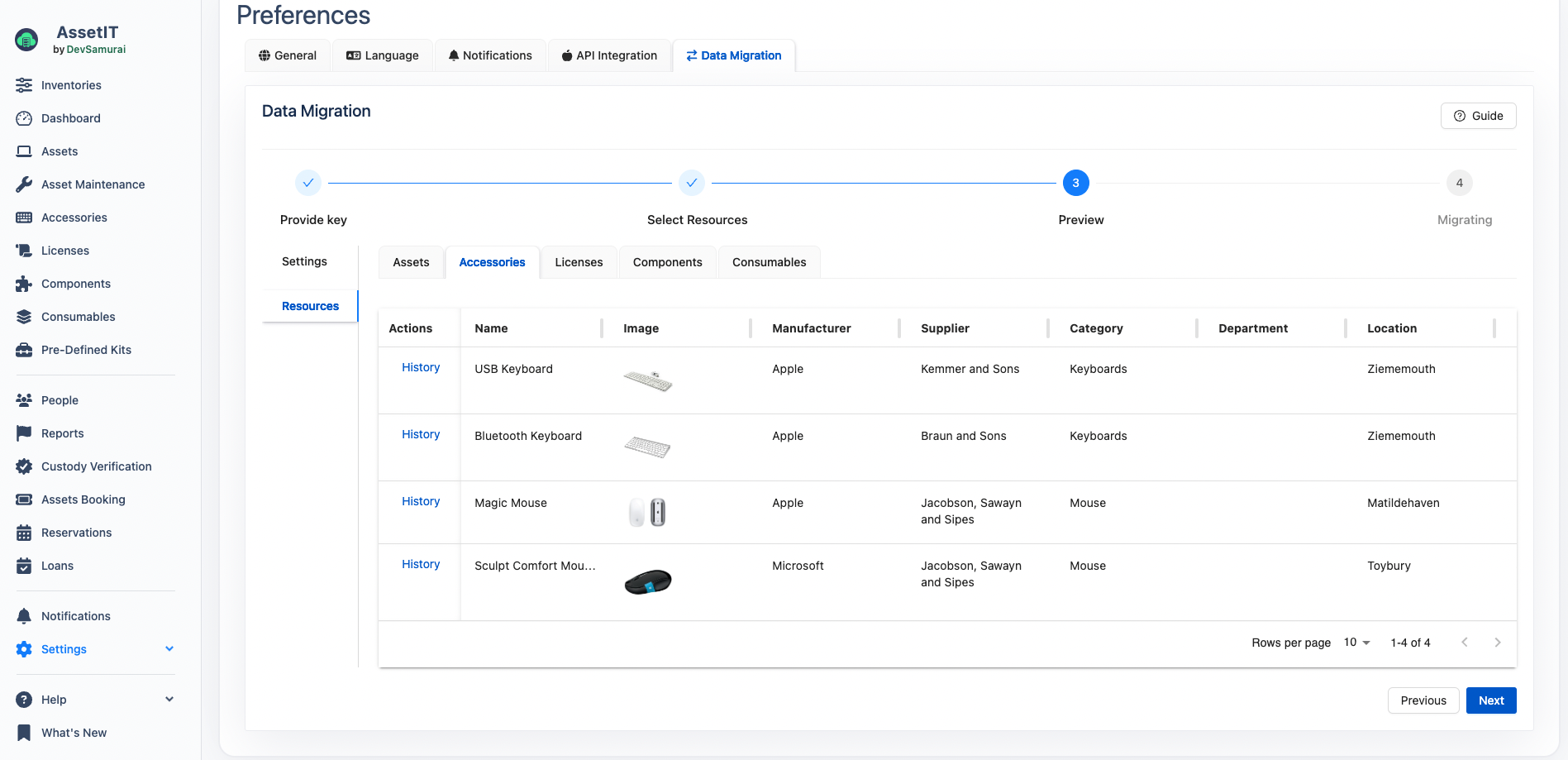
Migrating: After ensuring all details are correct, click "Next" to start the migration process, and click “Done” to finish.
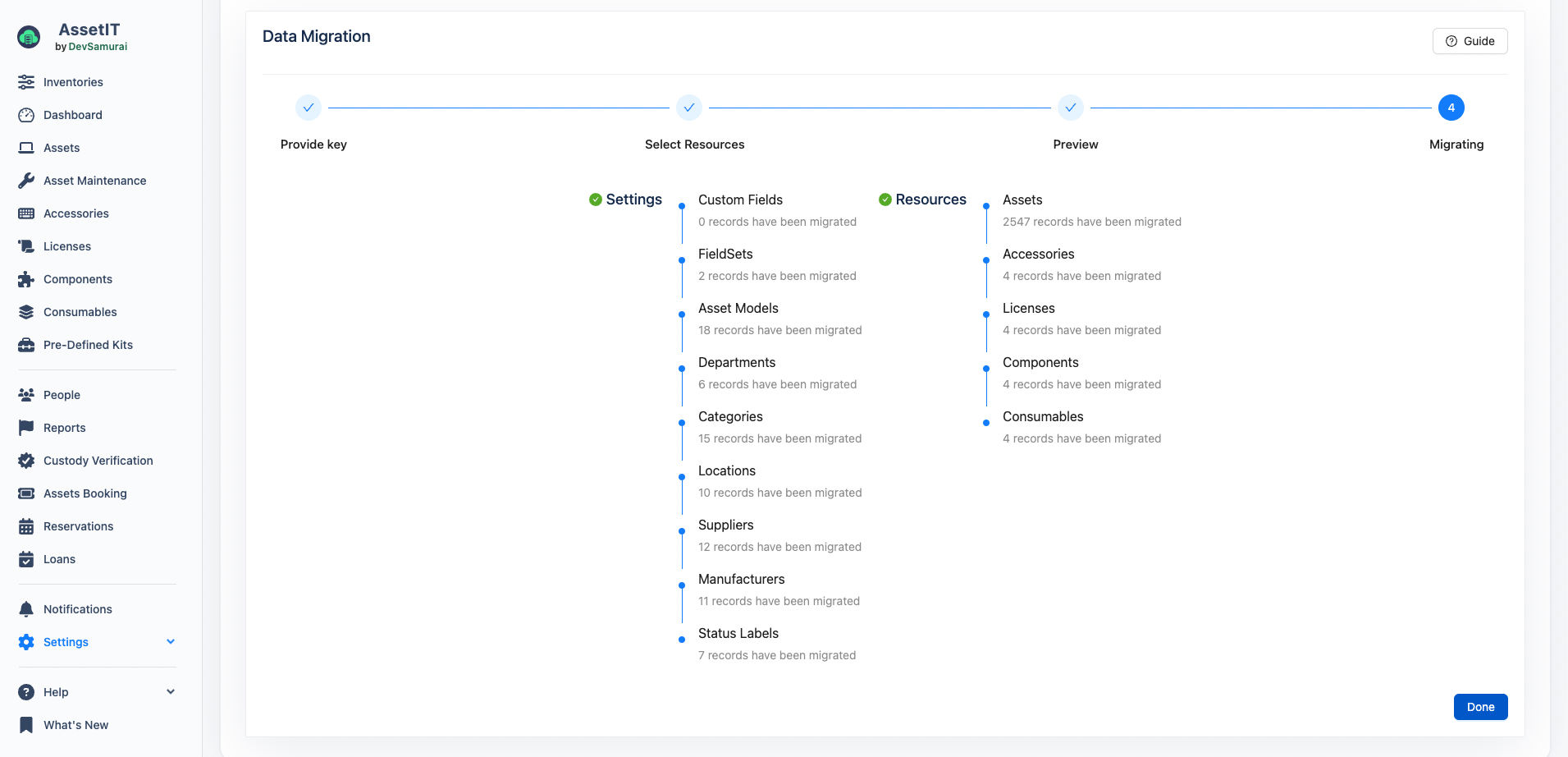
Important Note:
If the checkout process does not find the specified target, it will skip checking out the resource.
For optional fields (e.g., department), if the data is not available, these fields will be left blank and skipped during the process.
Please ensure all resources have been successfully migrated once the process is complete. If you encounter any issues, contact the support team of either SnipeIT or AssetIT.
