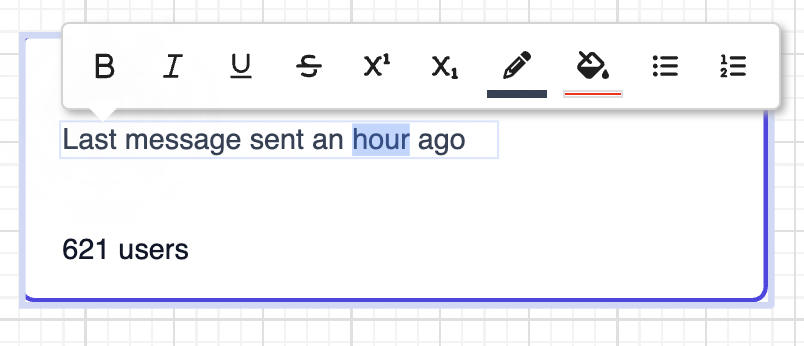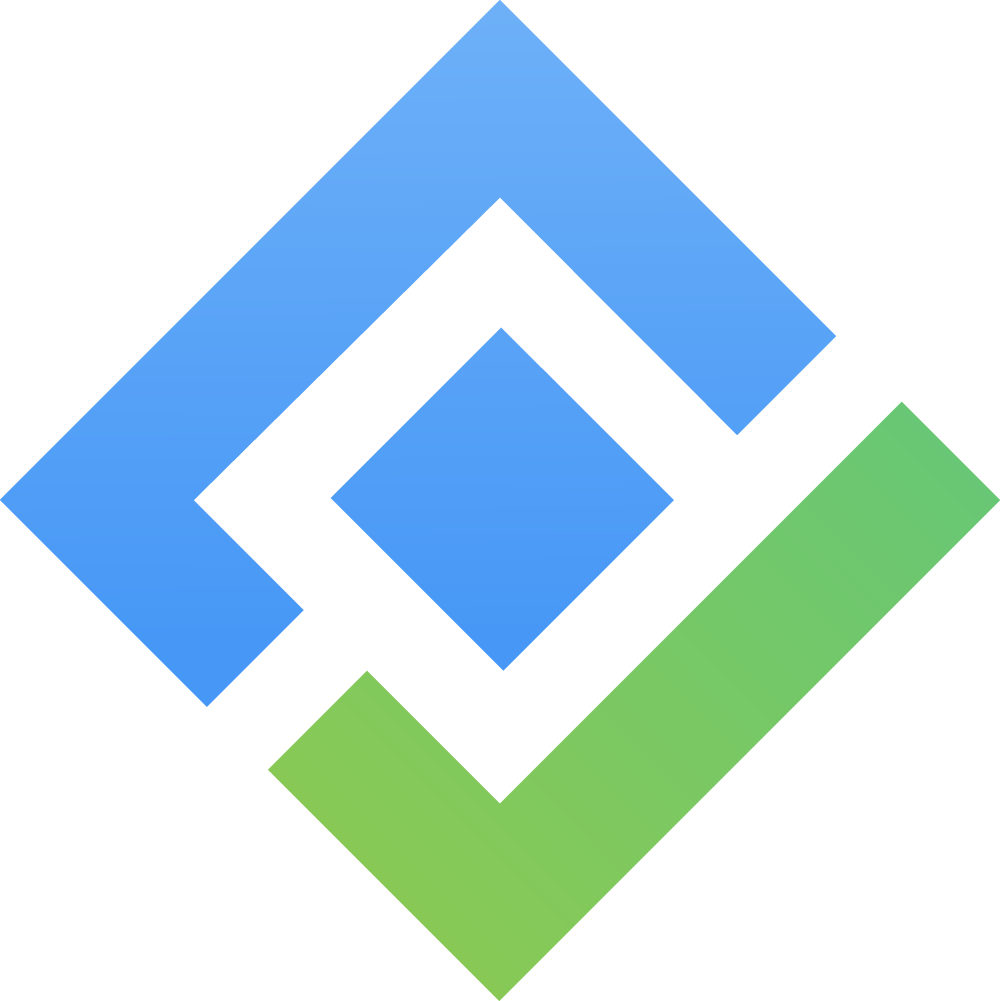Group and organize elements
By grouping individual elements together, you can speed up and simplify your workflow. Grouped elements can be moved, updated, styled and duplicated as a single object.
Group and Ungroup objects
(1) To group objects together
Mouse drag multiple objects or shift + click on multiple individual objects.
Click on the Group icon of its menu items.
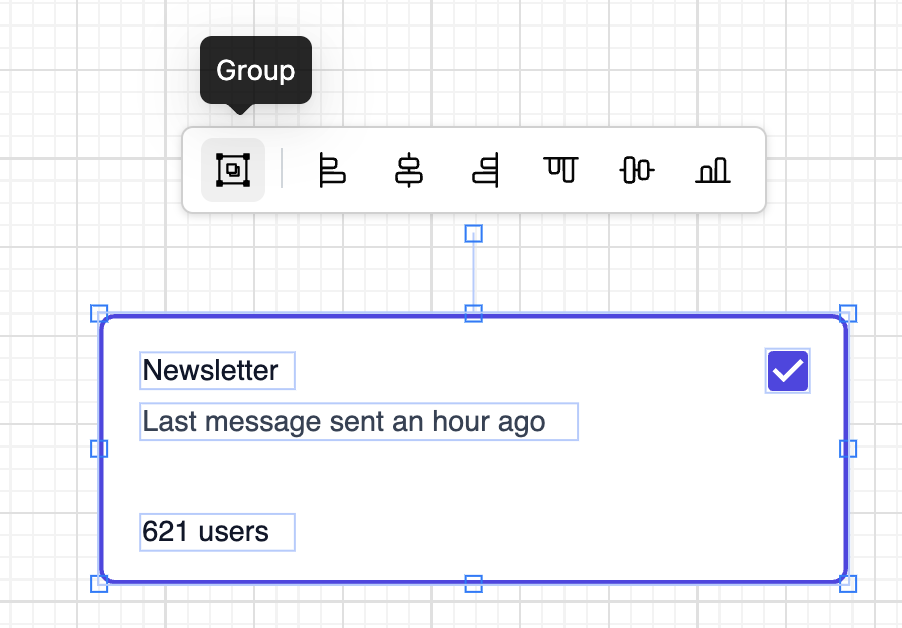
(2) To ungroup a grouped object
Select a grouped object
Click on the Ungroup icon of its menu items
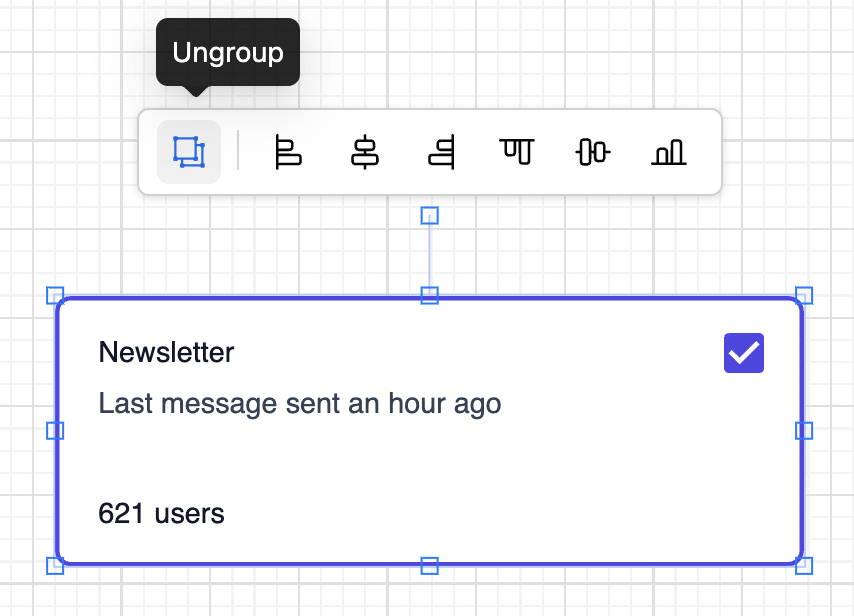
Edit a grouped object
Once objects are grouped, the group is treated like a single object. However, there are cases where you will want to edit an individual element from its group.
To access a single object within a group, simply double-click on that object and select the desired one. Now you can format, style, or delete only that element.