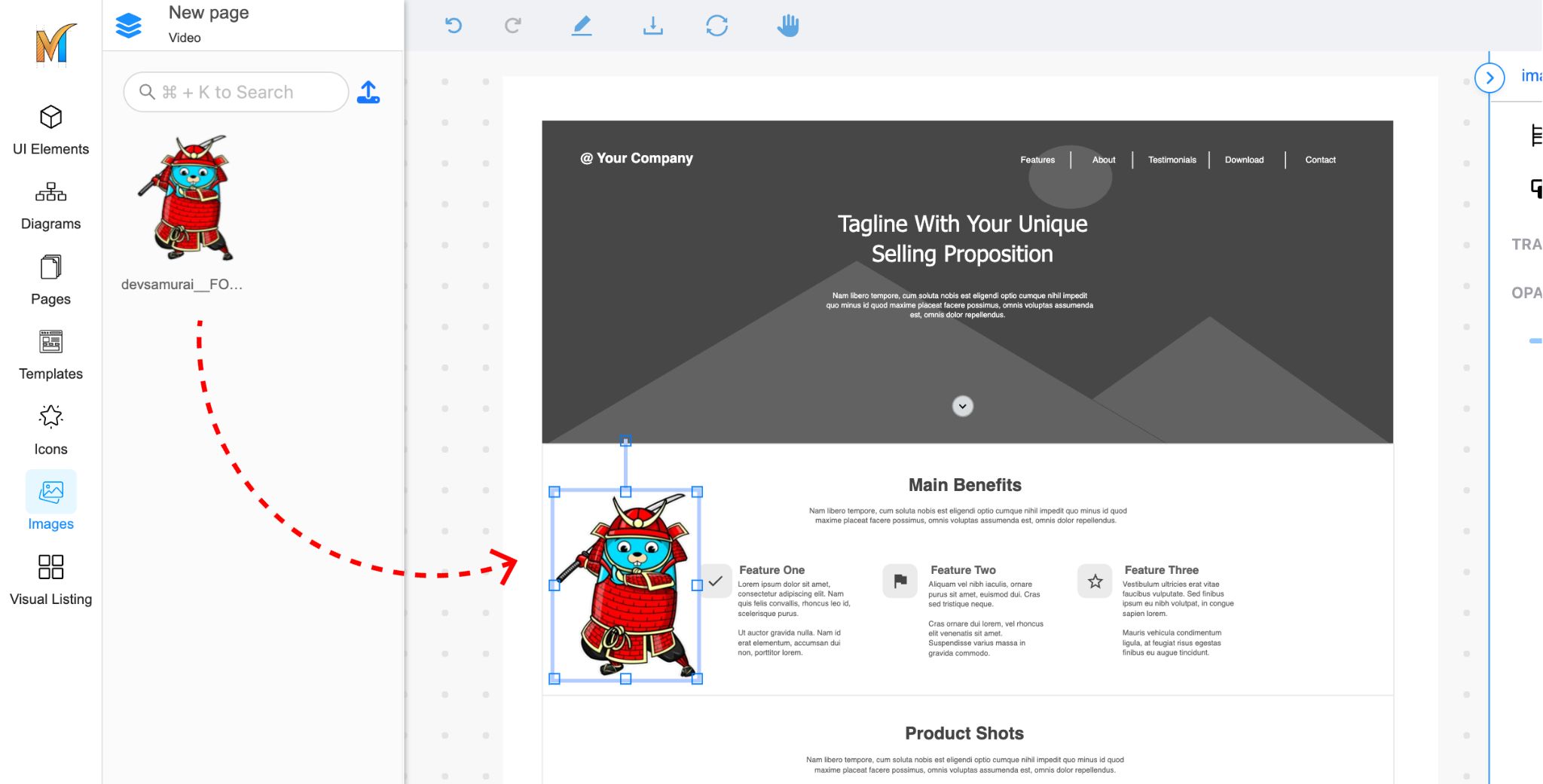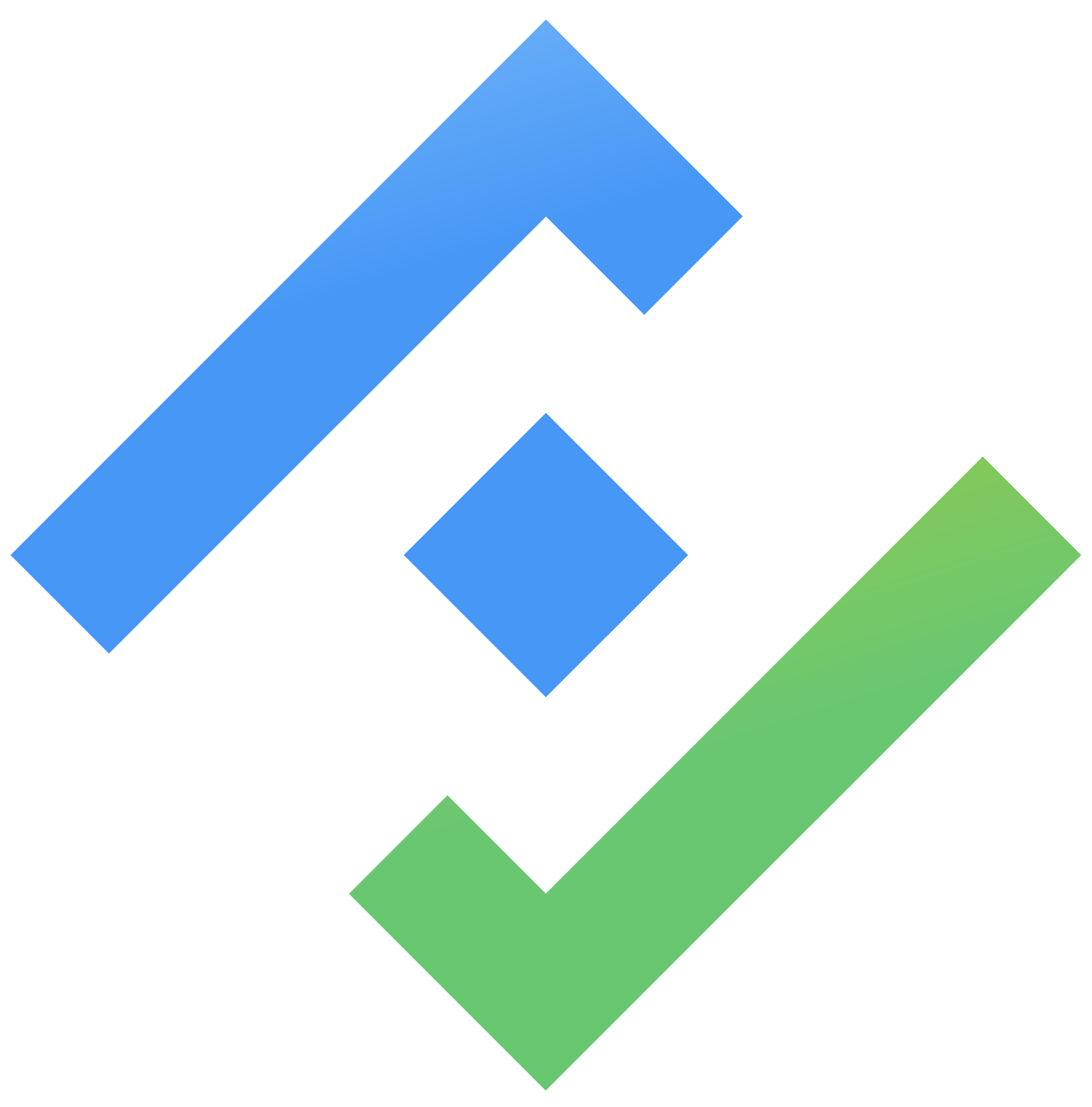Images
Upload for images, and add them to the page
Add images to your design files to incorporate photography, screenshots, or other visual assets in your designs.
Browse Images
To browse the images library, navigate to the Left Sidebar menu and click on the Images tab. The tab will be highlighted, and open the Images panel.
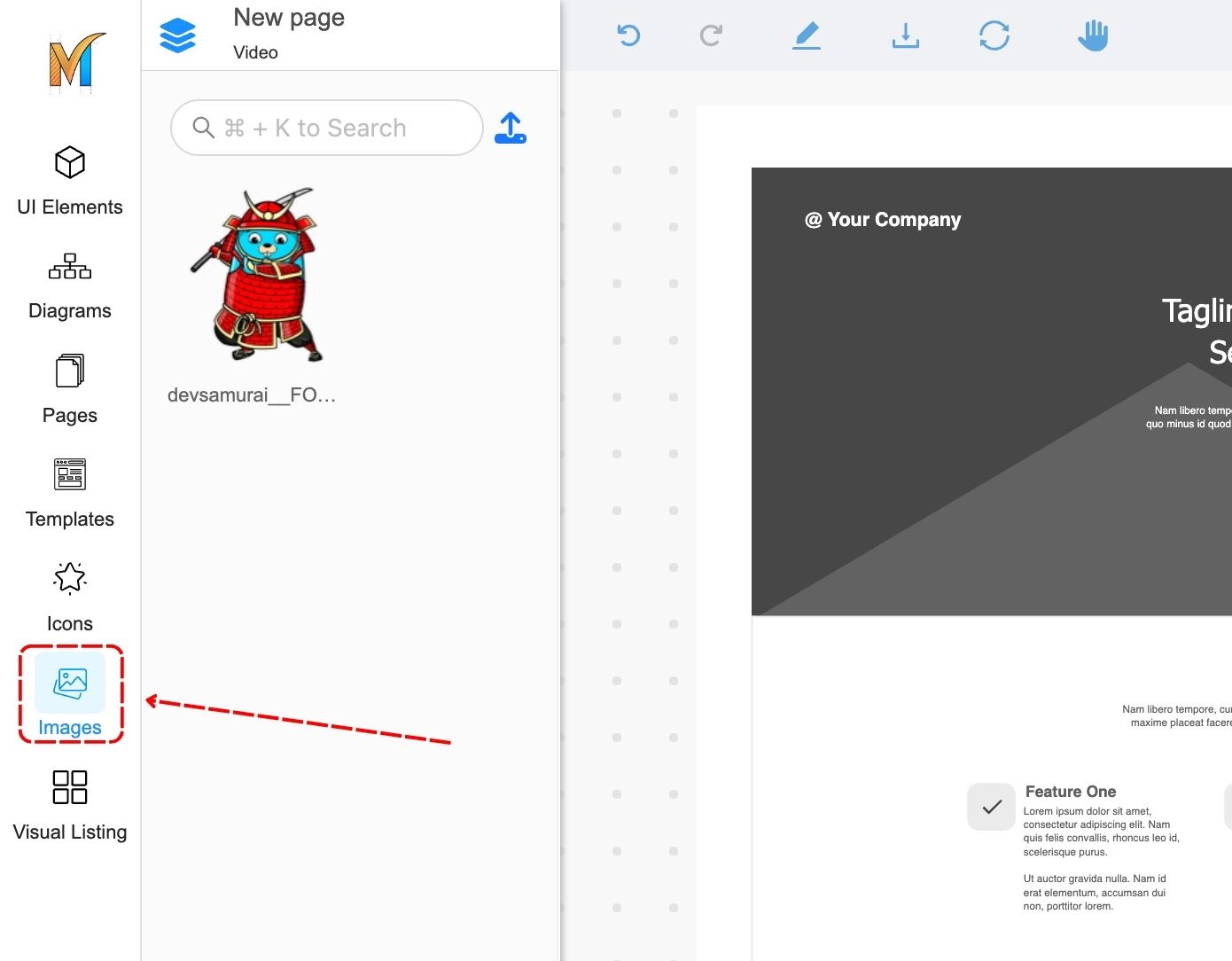
Upload images
From the images panel, click on the upload image button.
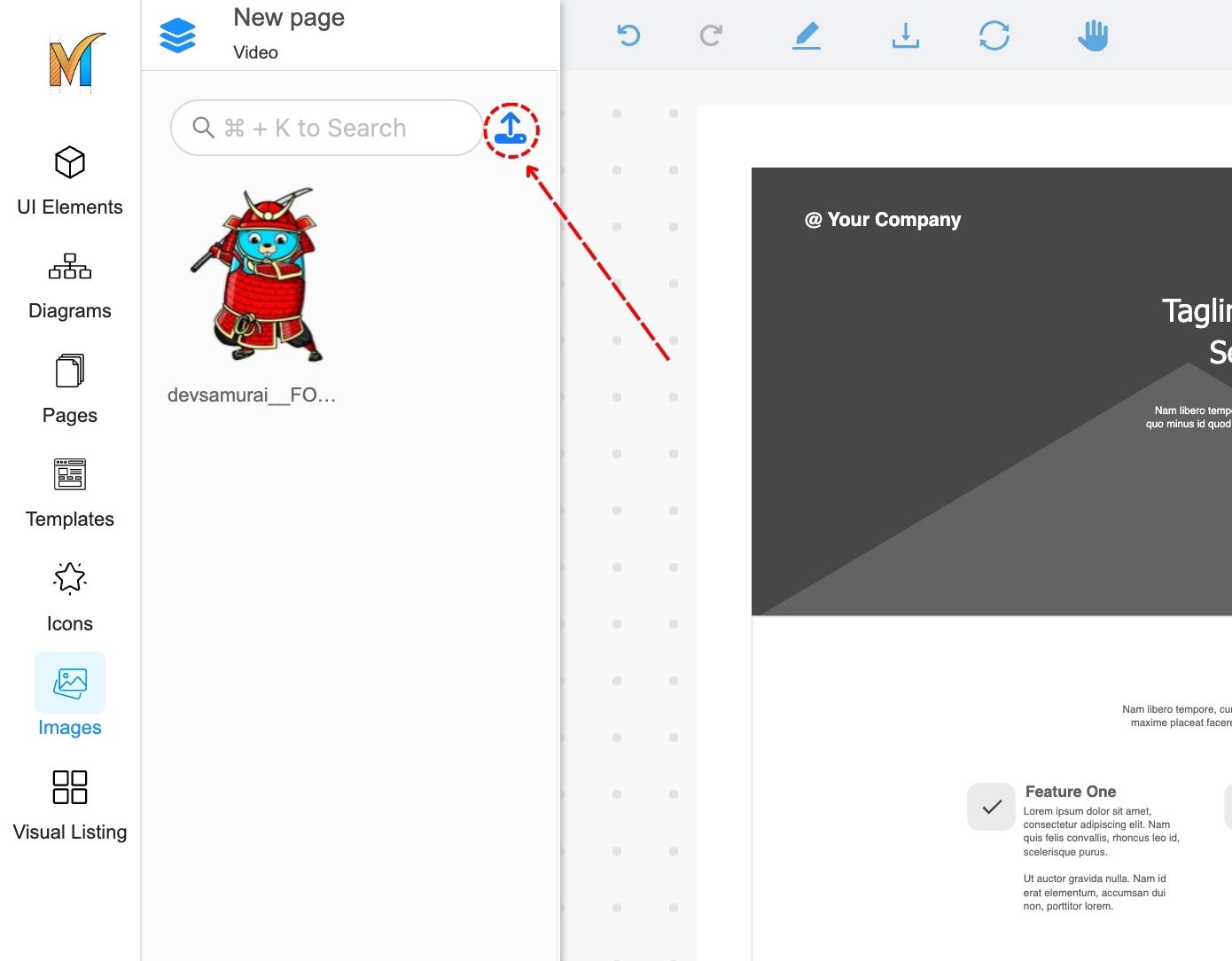
There will be a dialog appear when you click on the button:
JPEG, PNG, and WEBP files are allowed.

Click or drag and drop to upload files
Double-click to change your file name
Click on the save button to upload
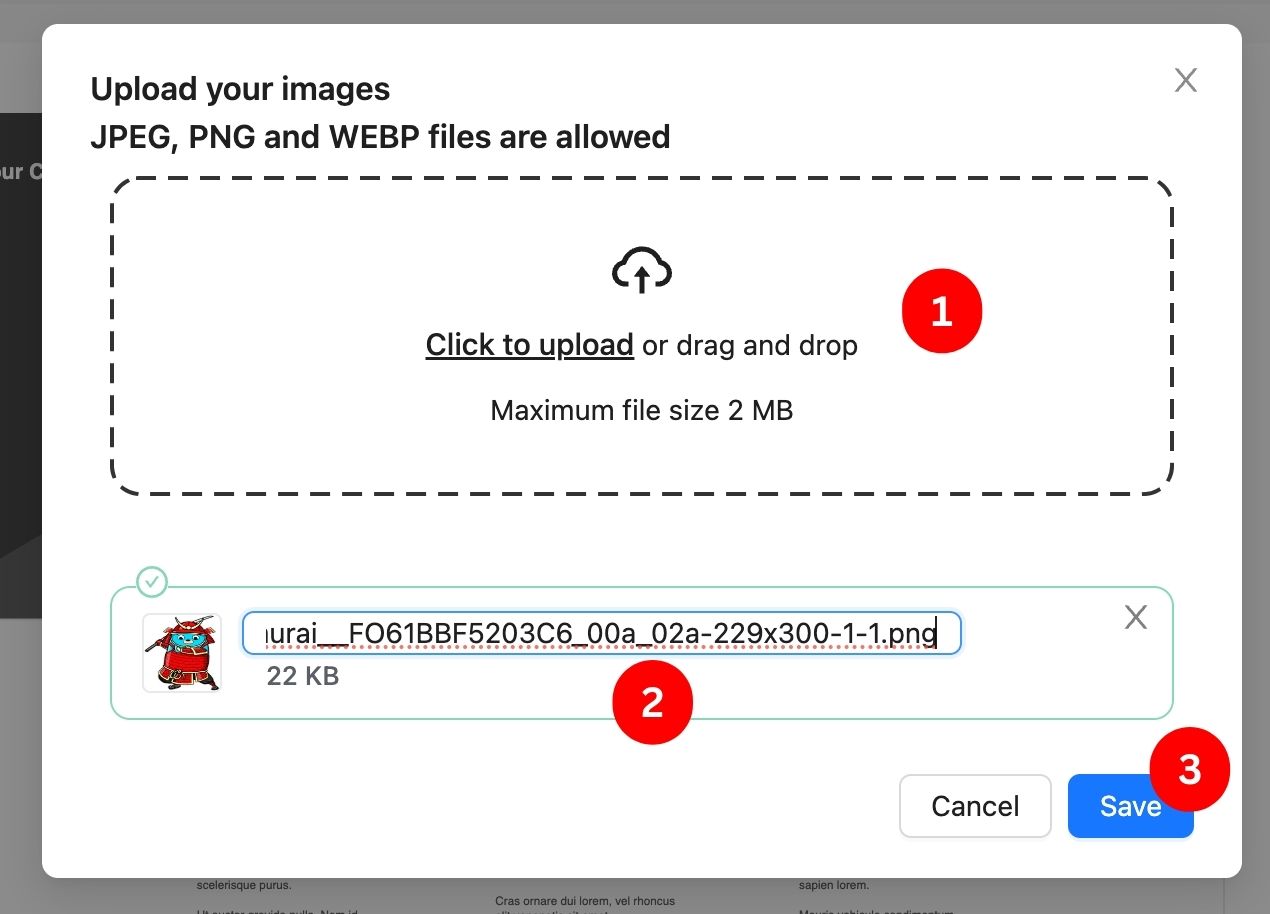
Edit and delete image files
Edit file
Delete file
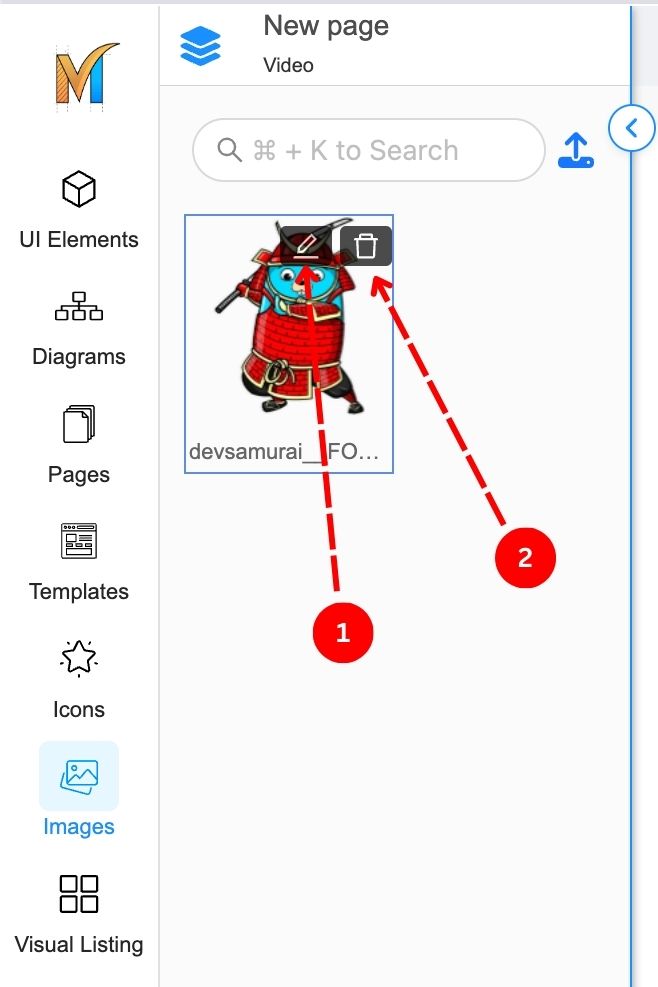
Search images
Ctrl/Cmd + K to directly switch to the search box or click on the search box.
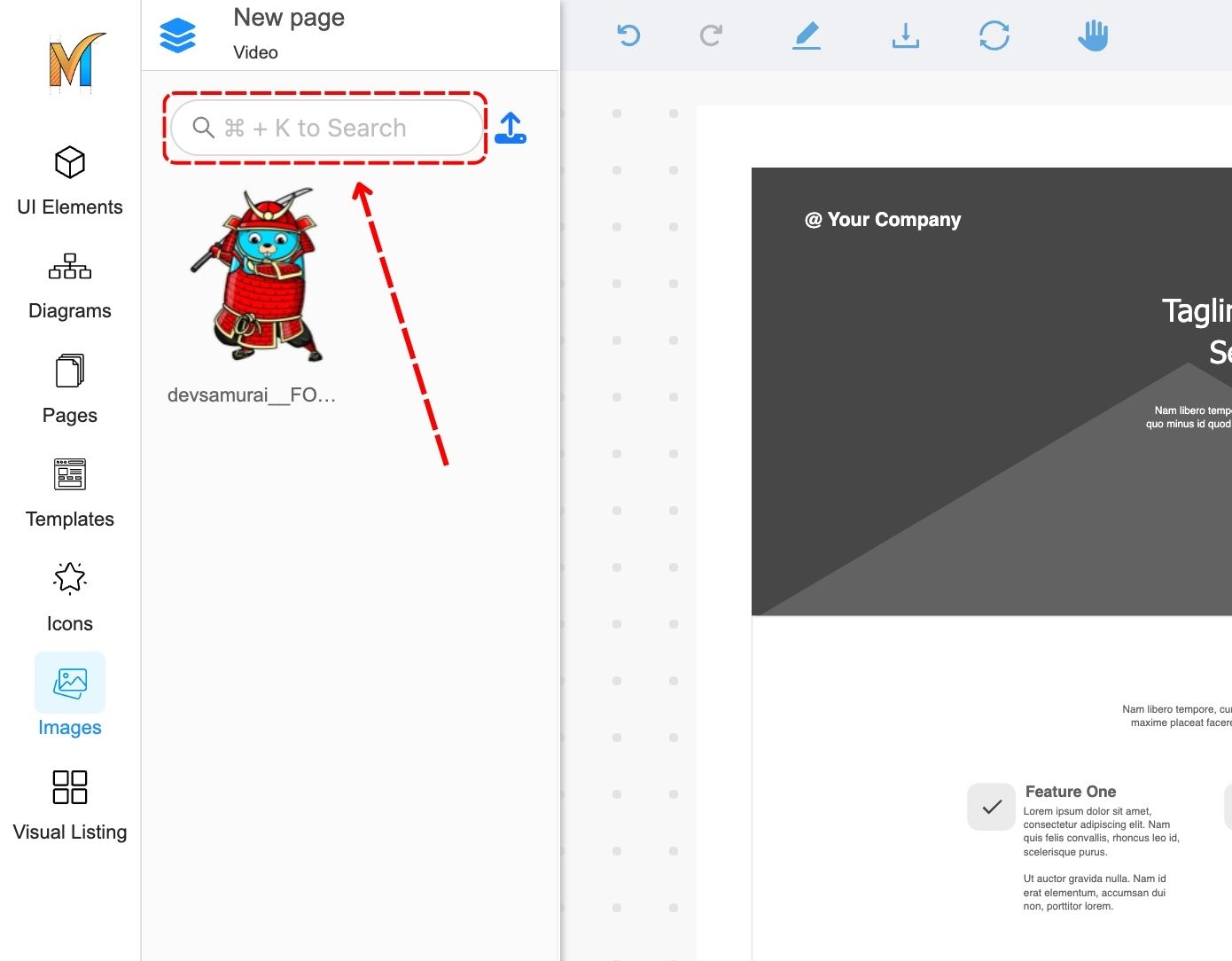
Add Images to a Page
From the Images panel, drag the image to a desired location of a page to add that image.