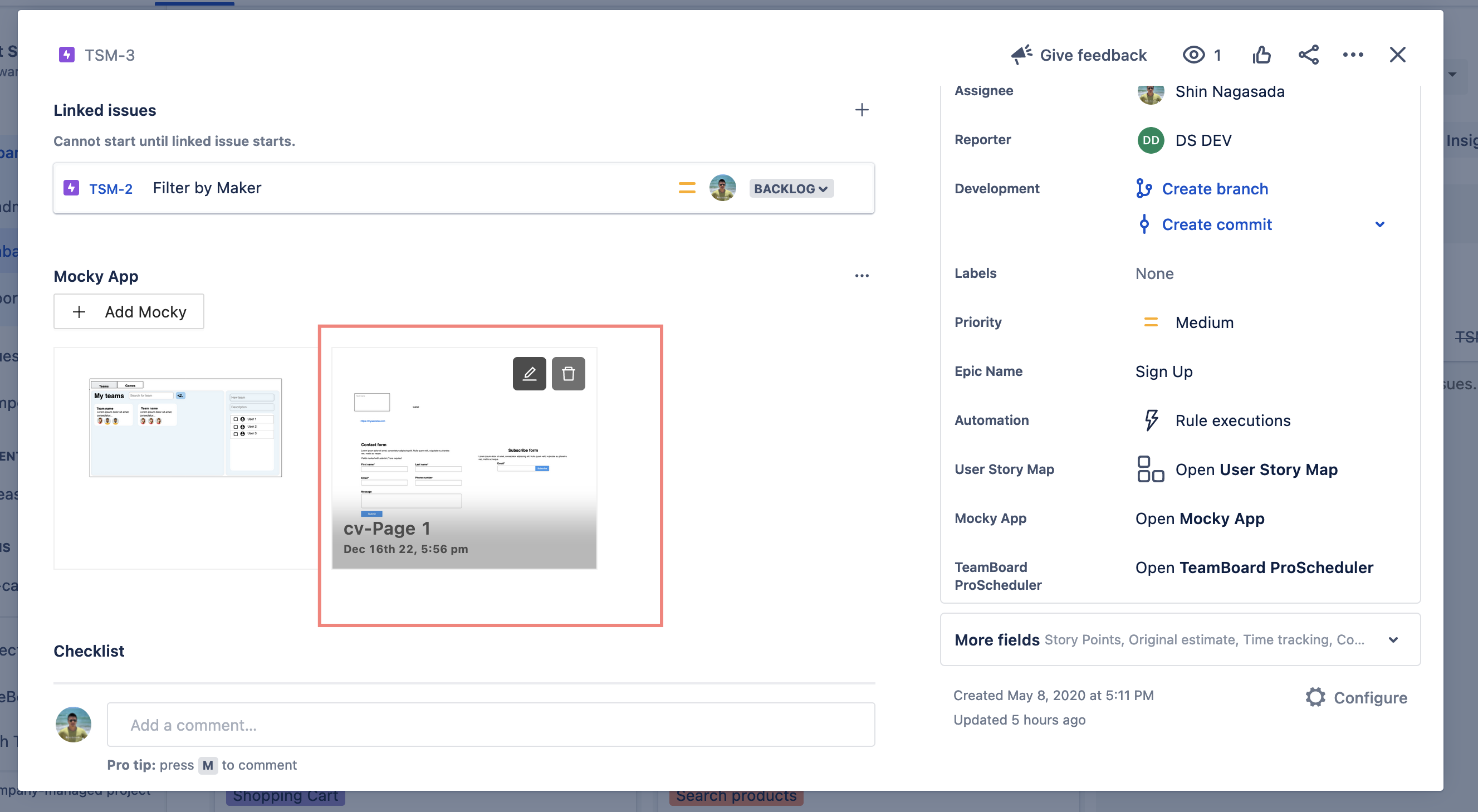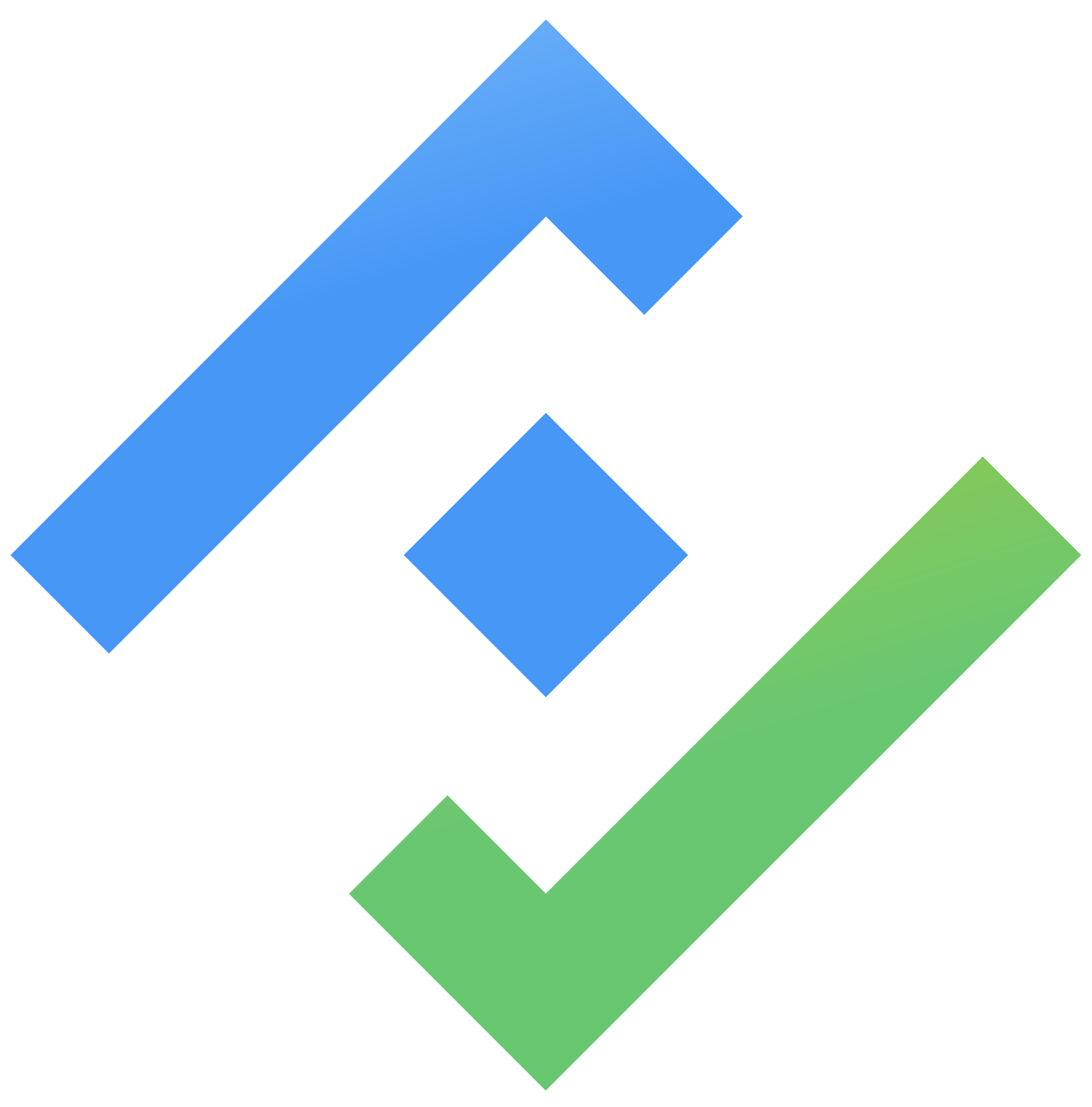Jira Issue Panel
Insert Mocky pages into Issue details page for quick reference
On Issue details, open the Mock panel on the Apps menu or on the right panel
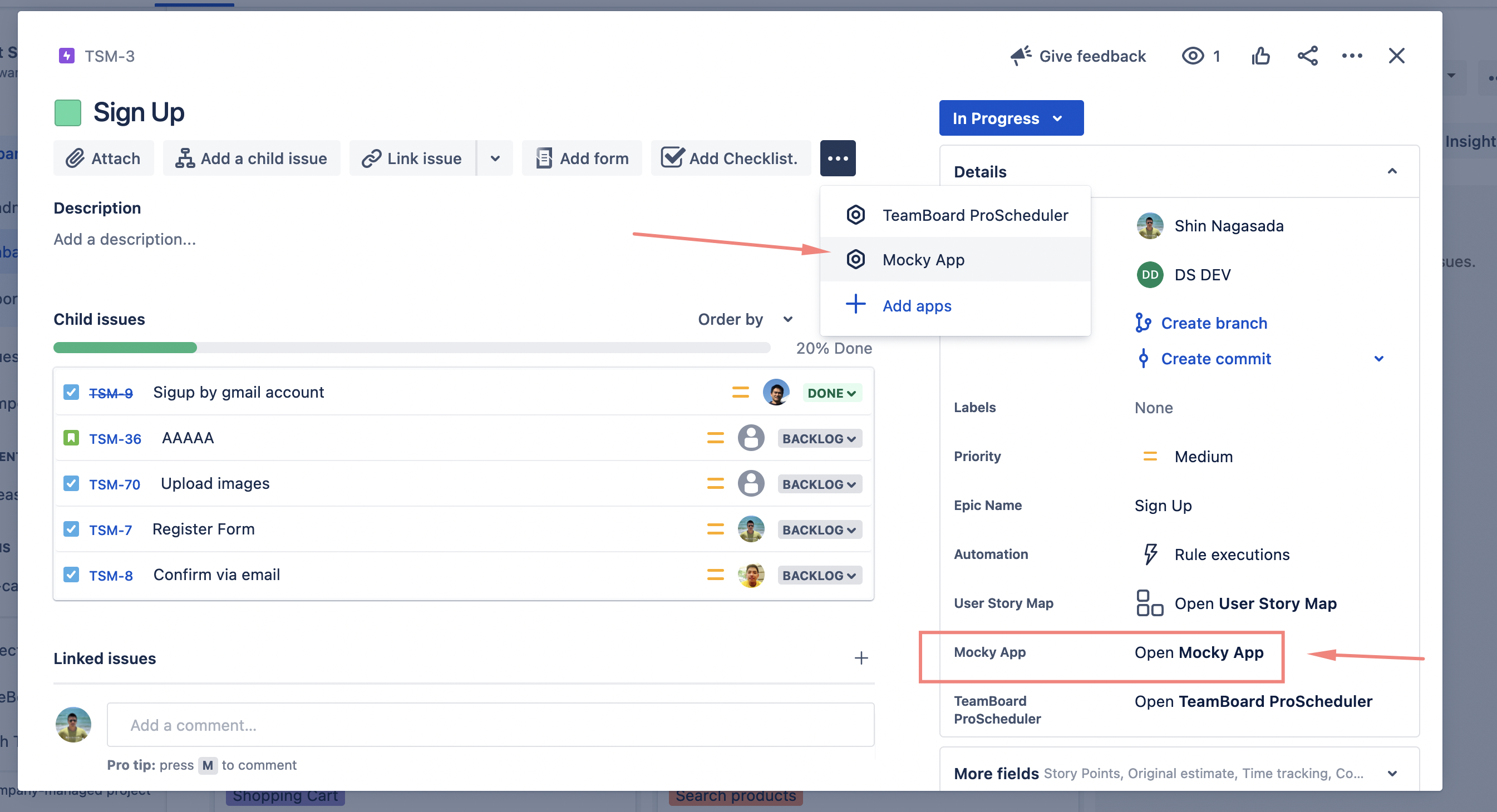
Mocky panel in the Issue details.
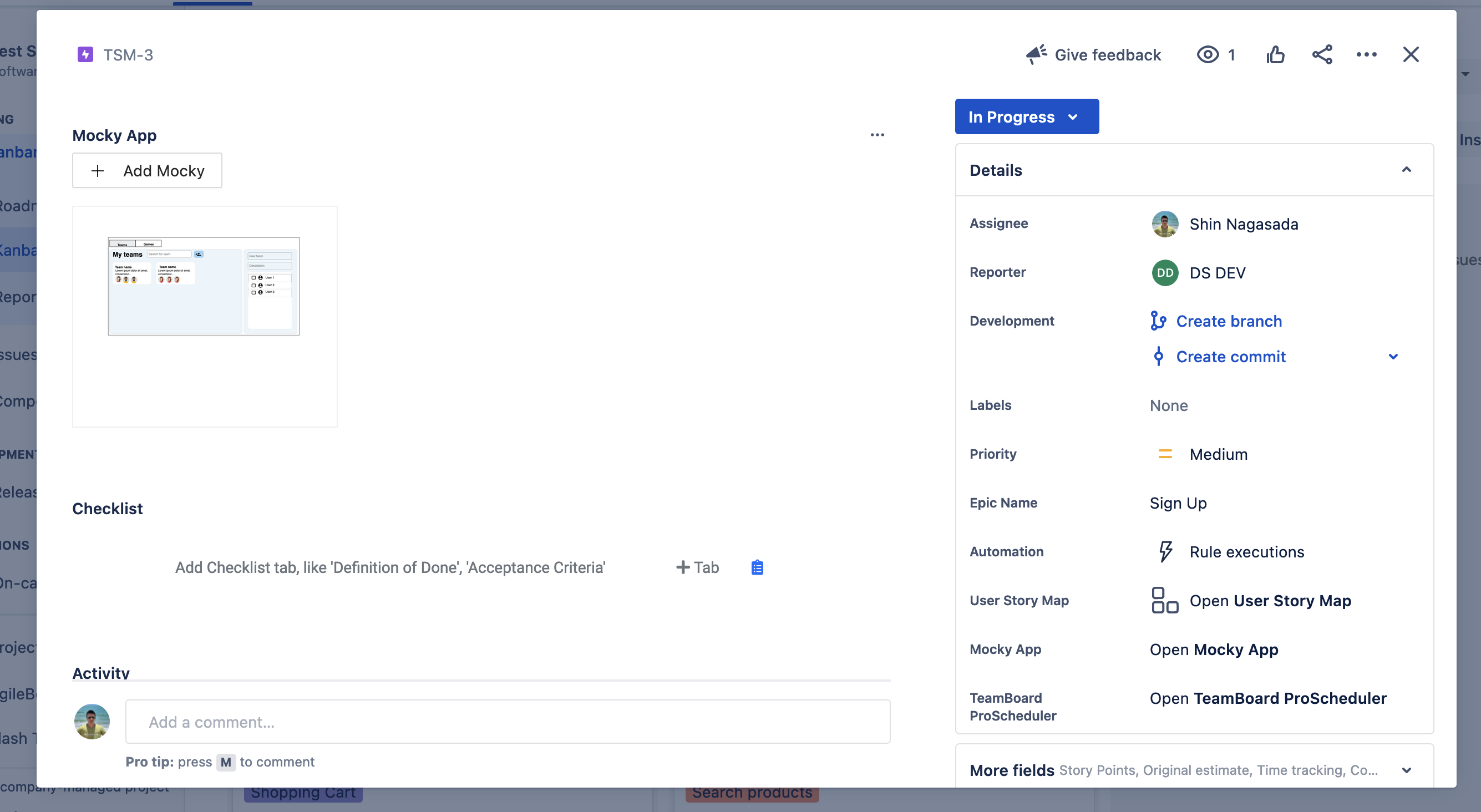
Mocky Panel in the Issue right panel
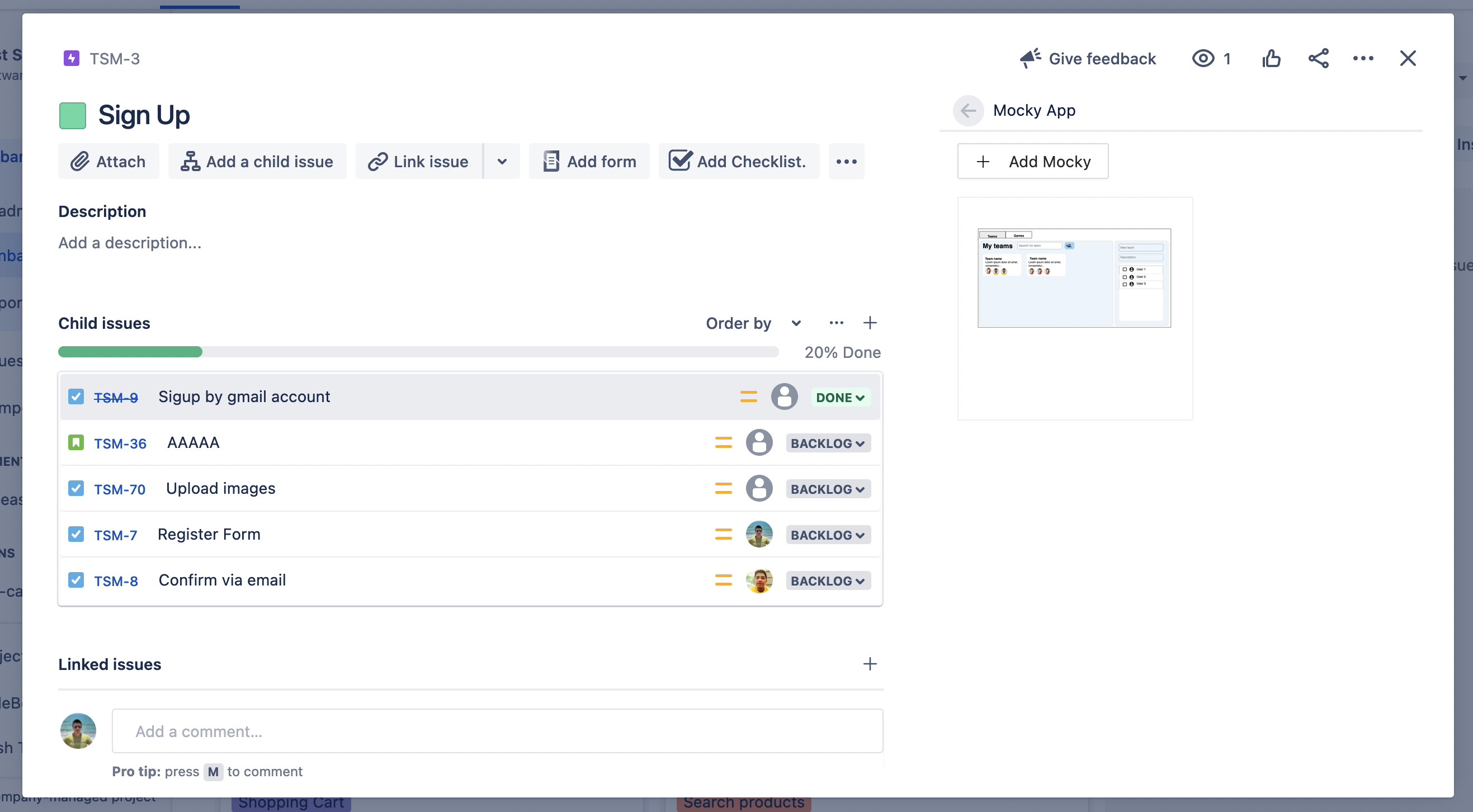
Click on Add Mocky to insert more page
Select Project
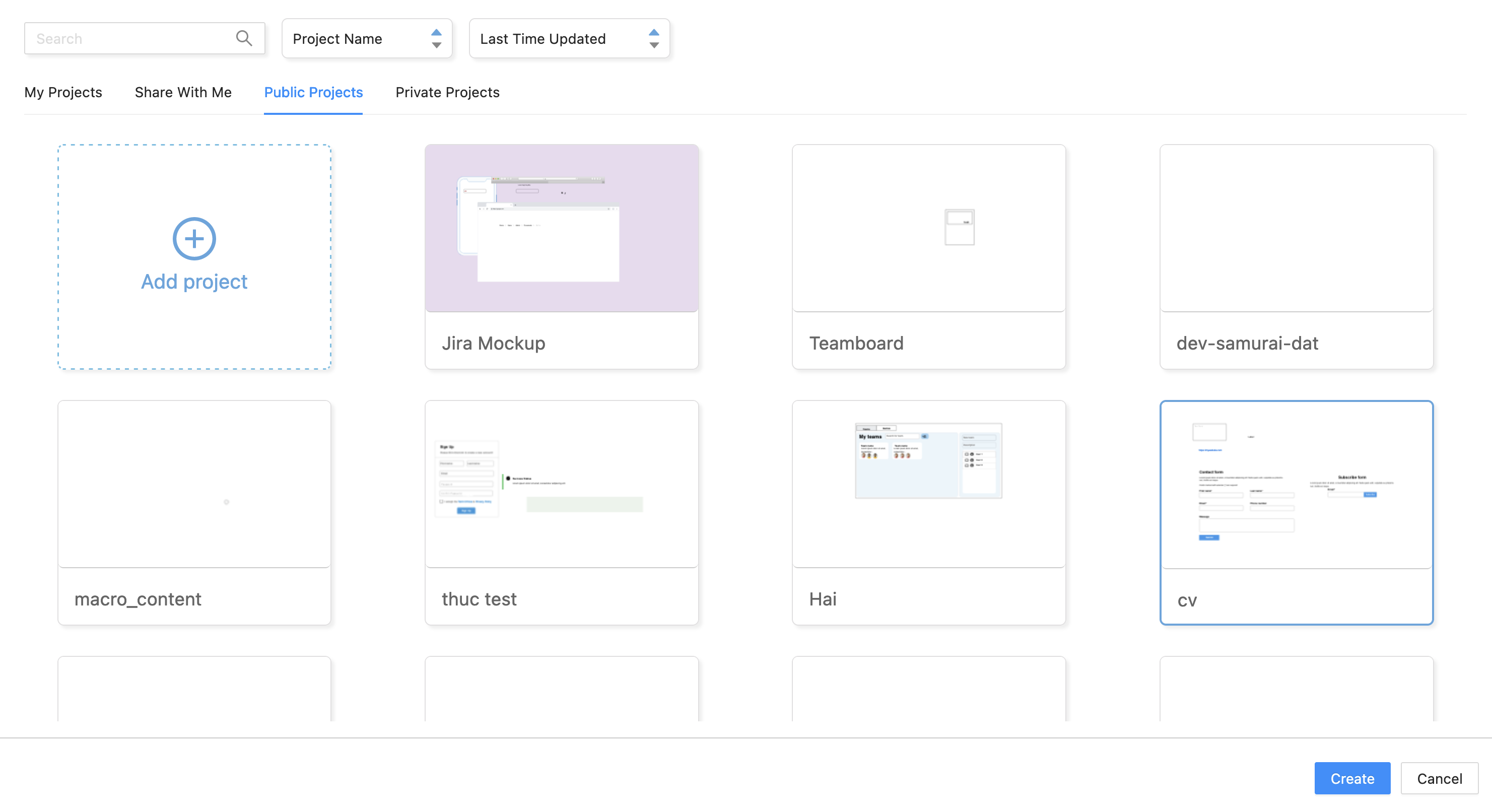
In the project, select the page you want to insert and click Publish to insert, click on Back to Jira to back to the Jira Issue details page

And voila, now Mocky page is attached to Issues details, you can click on it to see the preview or open it and edit like doing inside Mocky editor