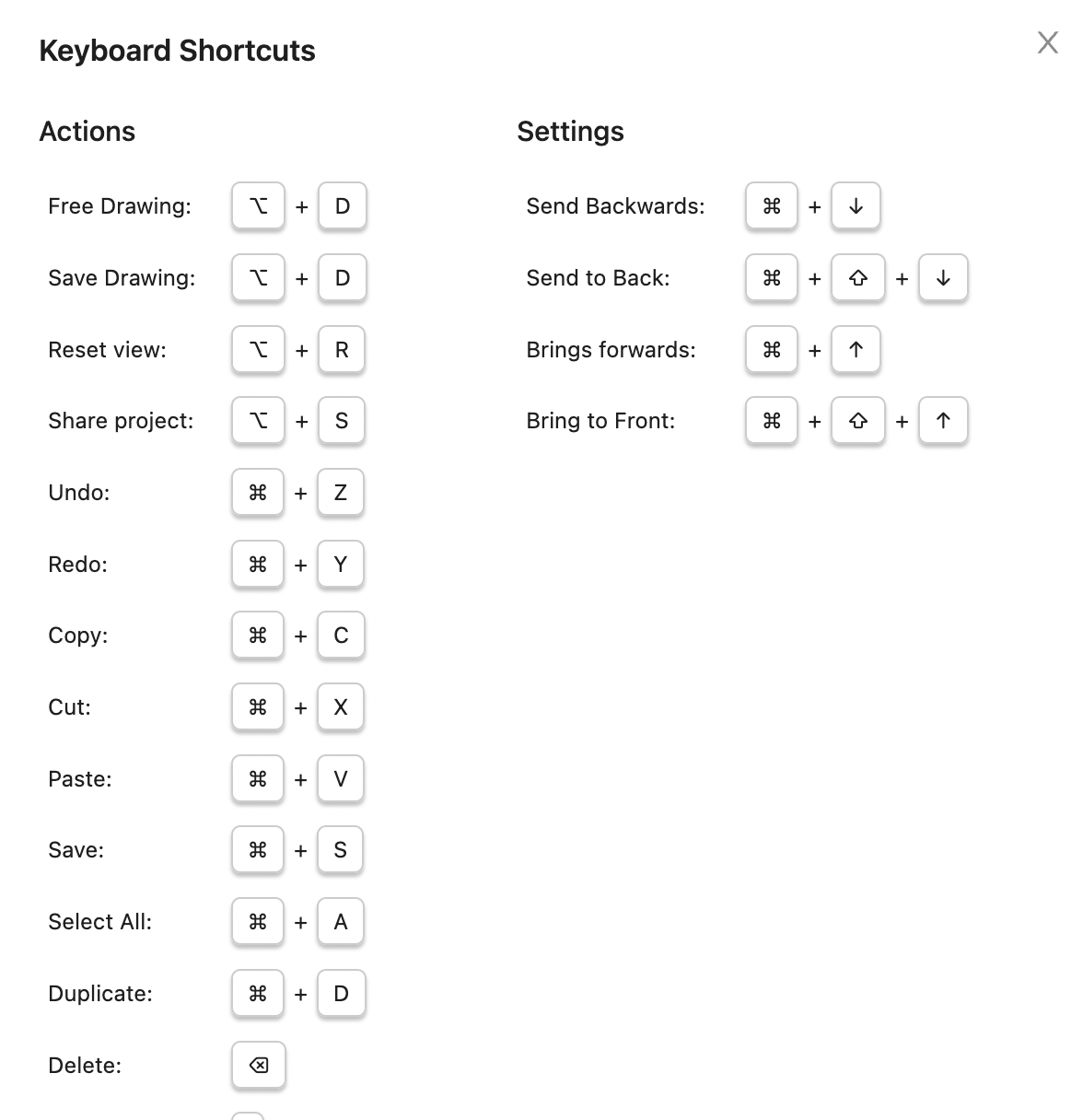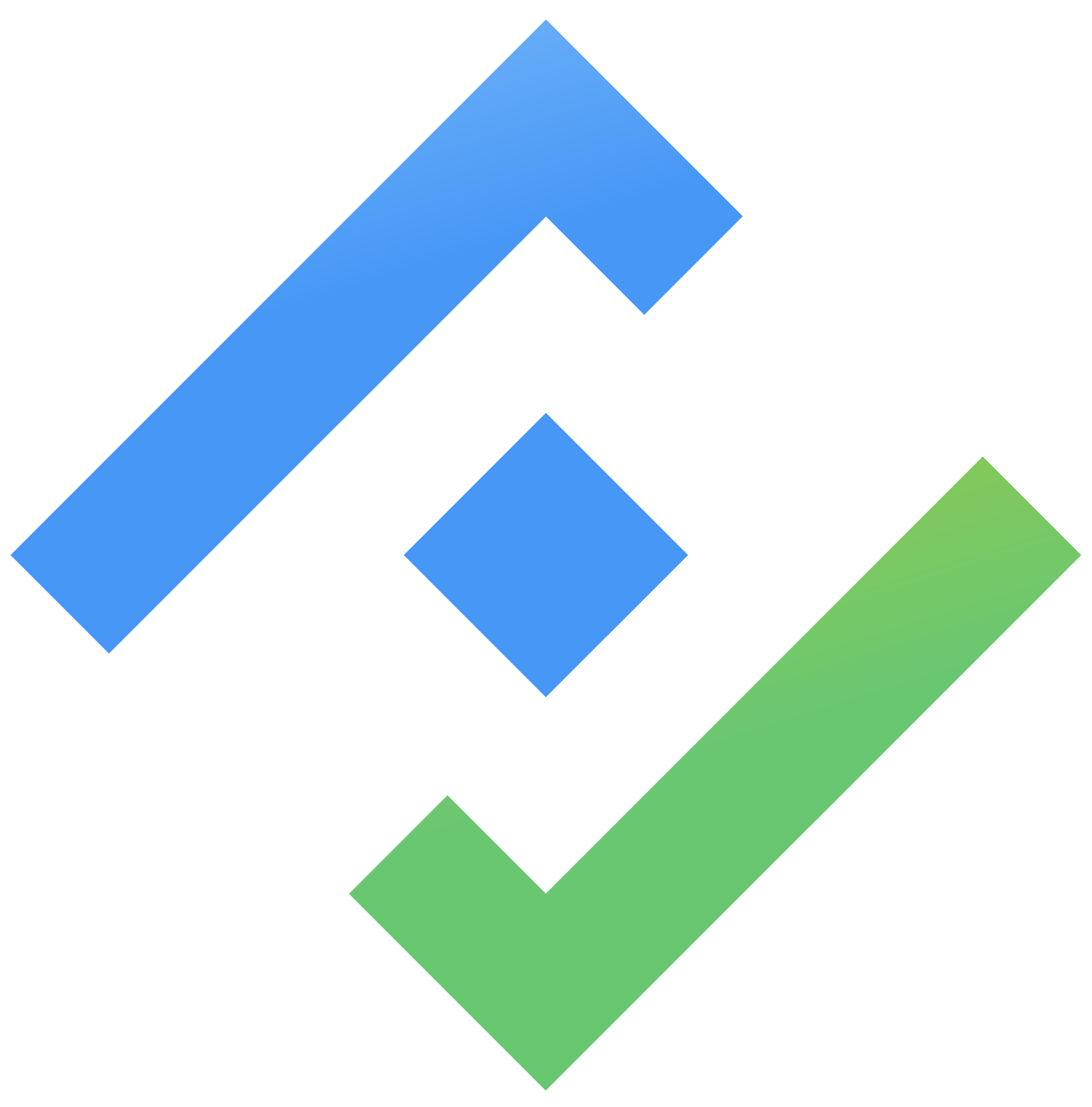Page Content
Mocky page content refers to the visual and interactive elements that make up a specific page or screen design within the project. It consists of all the graphical components, text, images, icons, buttons, forms, and other visual elements that are placed and arranged on a page to create the desired layout and user interface.
At the top of the page content, you can find the Page toolbar with several control buttons
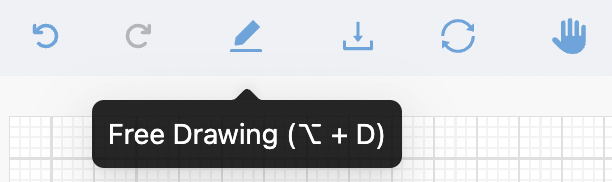
Undo: to revert or undo their most recent action or series of actions
Redo: the redo function is the opposite of "undo." Once an action has been undone, the redo command enables users to replay or reapply the action that was previously undone.
Free drawing: the tool that allows you to create or draw custom shapes, lines, or illustrations freely using a freehand drawing approach.
Reset view: to reset the page content to its original position and zoom level
Move canvas: you can use this feature to move the page content around using your mouse
Zoom in and zoom out
You can zoom in or zoom out a specific page content by:
Using touchpad gestures or the mouse scroll wheel.
Using the zoom tool in the right bottom corner of the page content
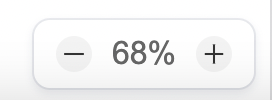
Shortcut keys
Mocky offers a wide range of shortcuts, making it easier and more convenient for you to manipulate components and your page contents
A list of short keys is available in the top right corner of the Page Toolbar
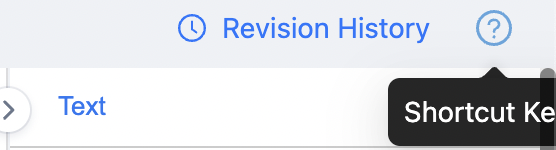
Clicking on the ![]() icon will display a list of supported shortcut keys
icon will display a list of supported shortcut keys