Color Schemes
Color Scheme is a feature to help you preset different colors to different issue types used in your Jira projects.
With Color Scheme, you and your team can automatically assign a specific color to an issue when planning them in the timeline roadmap. Besides, you can also locate them a lot quicker while in the bigger view.
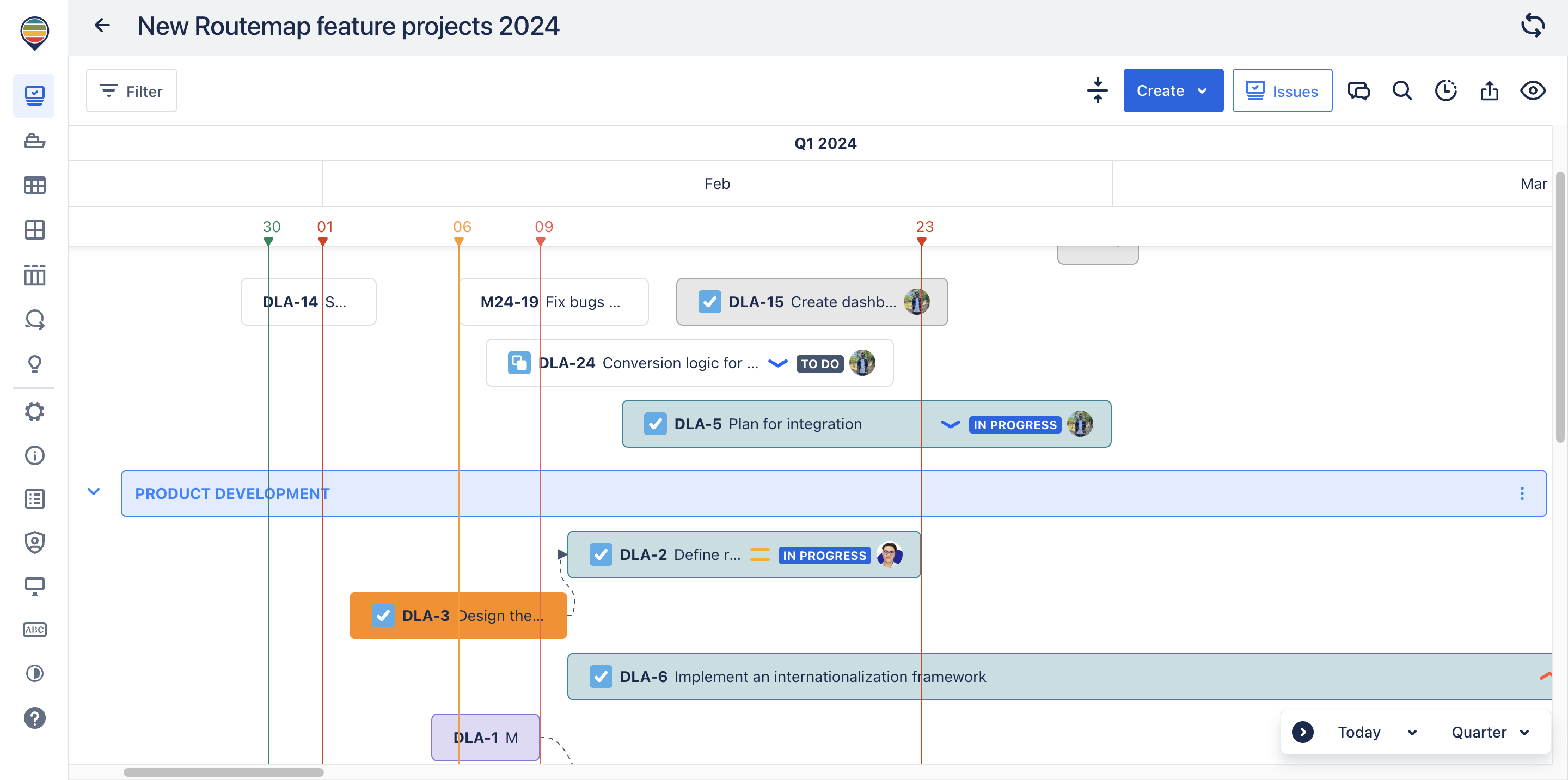
Setting up the Color scheme
From the Settings panel on the left column, you’ll find the Color scheme tab.
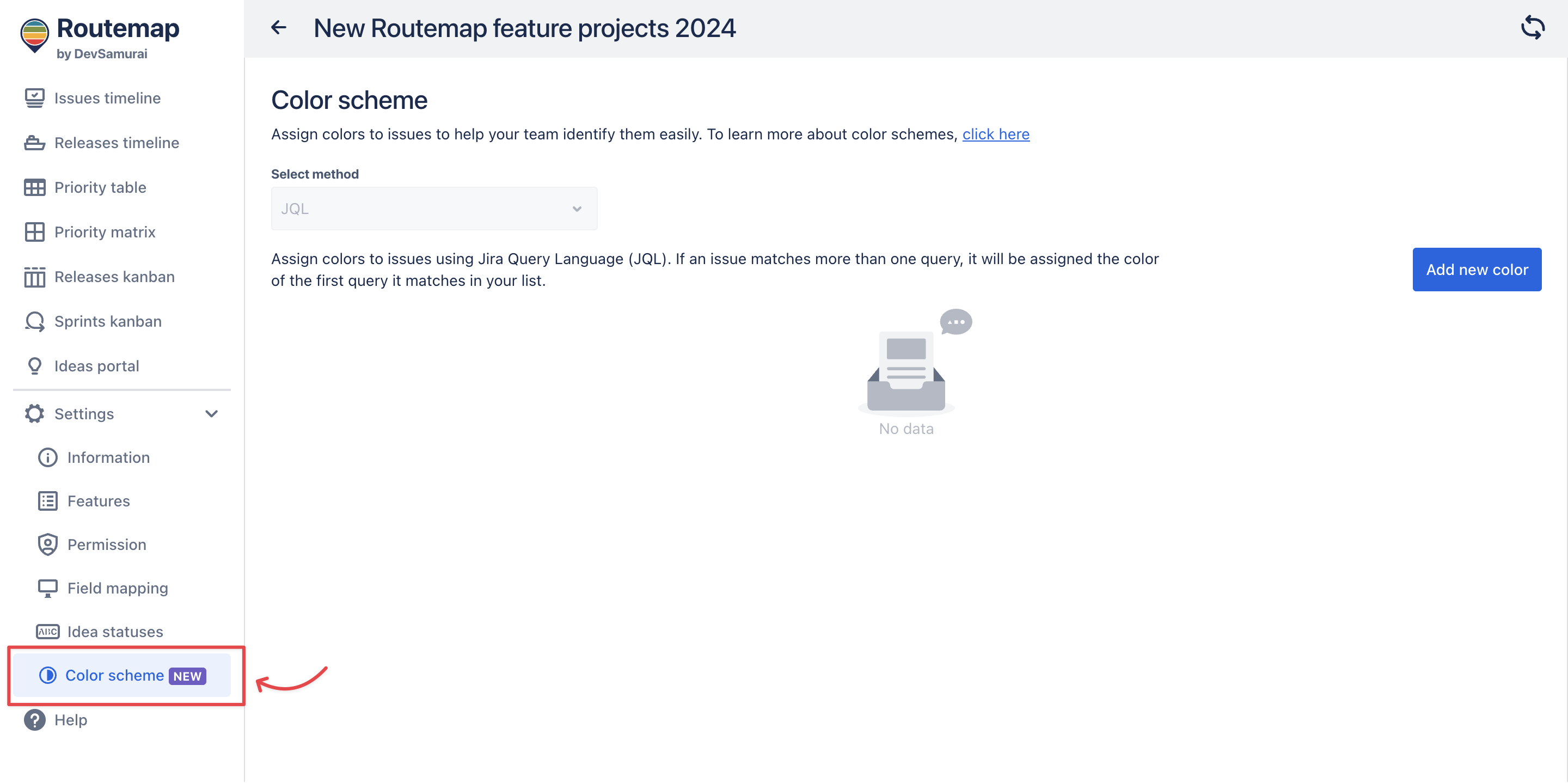
Currently, Routemap only supports the JQL method to help you define the condition for your color schemes.
Now, you can click the “Add new color” button to create a new color scheme for your timeline roadmap.
In the dialog, you can give a name to this color scheme. Then, move on to the JQL box to input the condition.
In this box, it is recommended to use the syntax issuetype= to identify which Jira issue you want assign the color to.
For a default Jira project, you can use available values (such as tasks, subtasks, stories, epics, bugs) to define your color scheme accordingly:
isuuetype=Taskissuetype=Subtaskissuetype=Storyissuetype=Epicissuetype=Bug
*If your Jira instance has custom issue types, you can also use them as the value for your color scheme.
Next, you can choose your desired color for this issue type. You can use one of the predefined colors or
