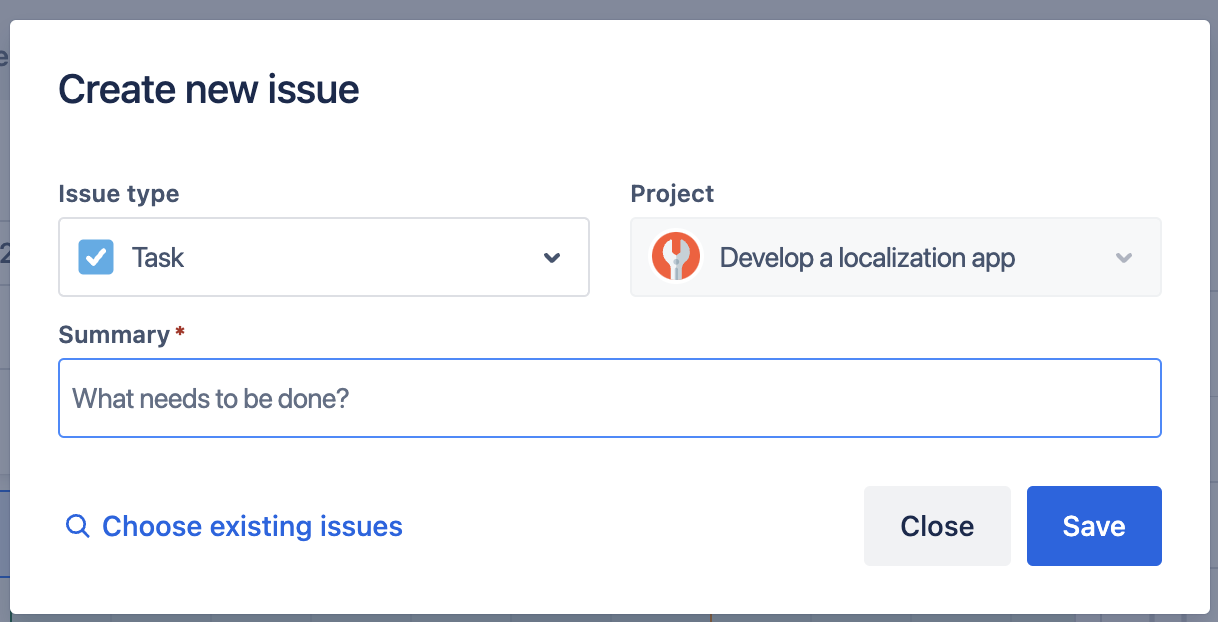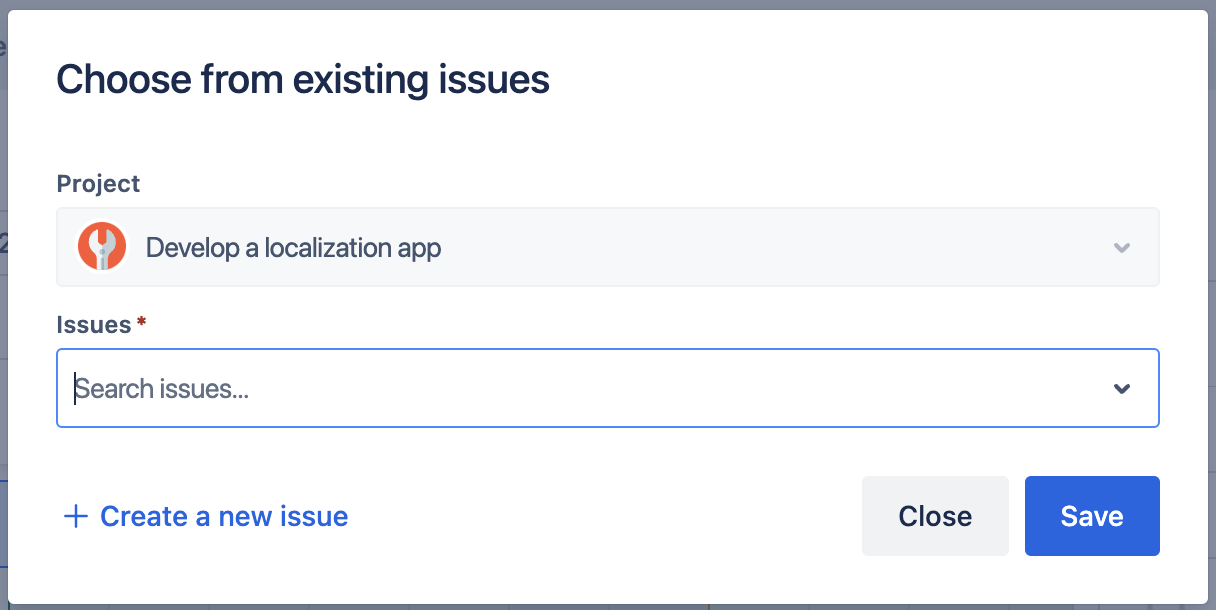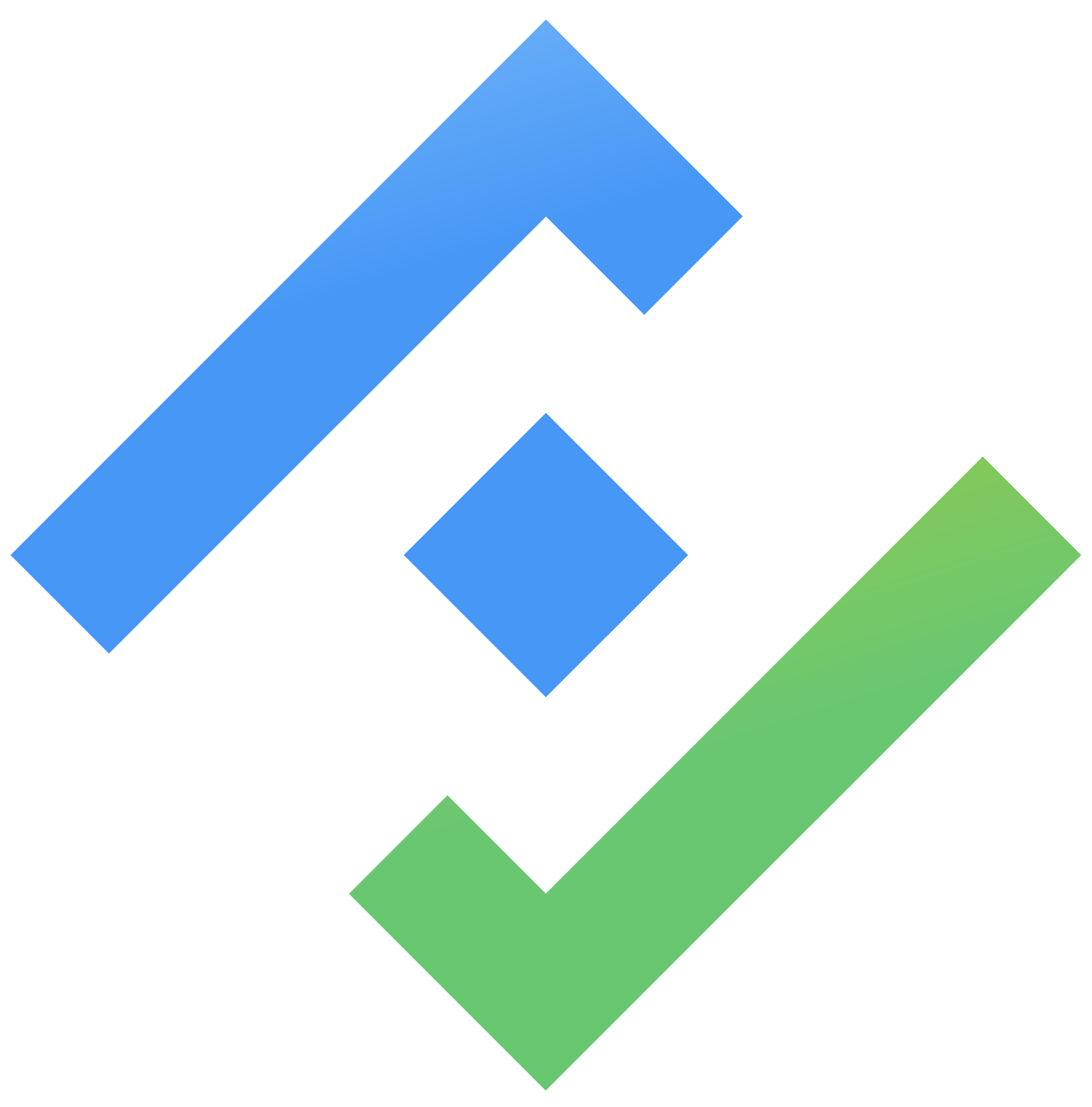Releases Timeline Roadmap
The Releases Timeline Roadmap feature shows the releases on the roadmap view. You can visualize all version releases from multiple projects in a portfolio timeline roadmap in different swimlanes.
You can access it by clicking on the Releases timeline tab from the Routemap menu on the left.
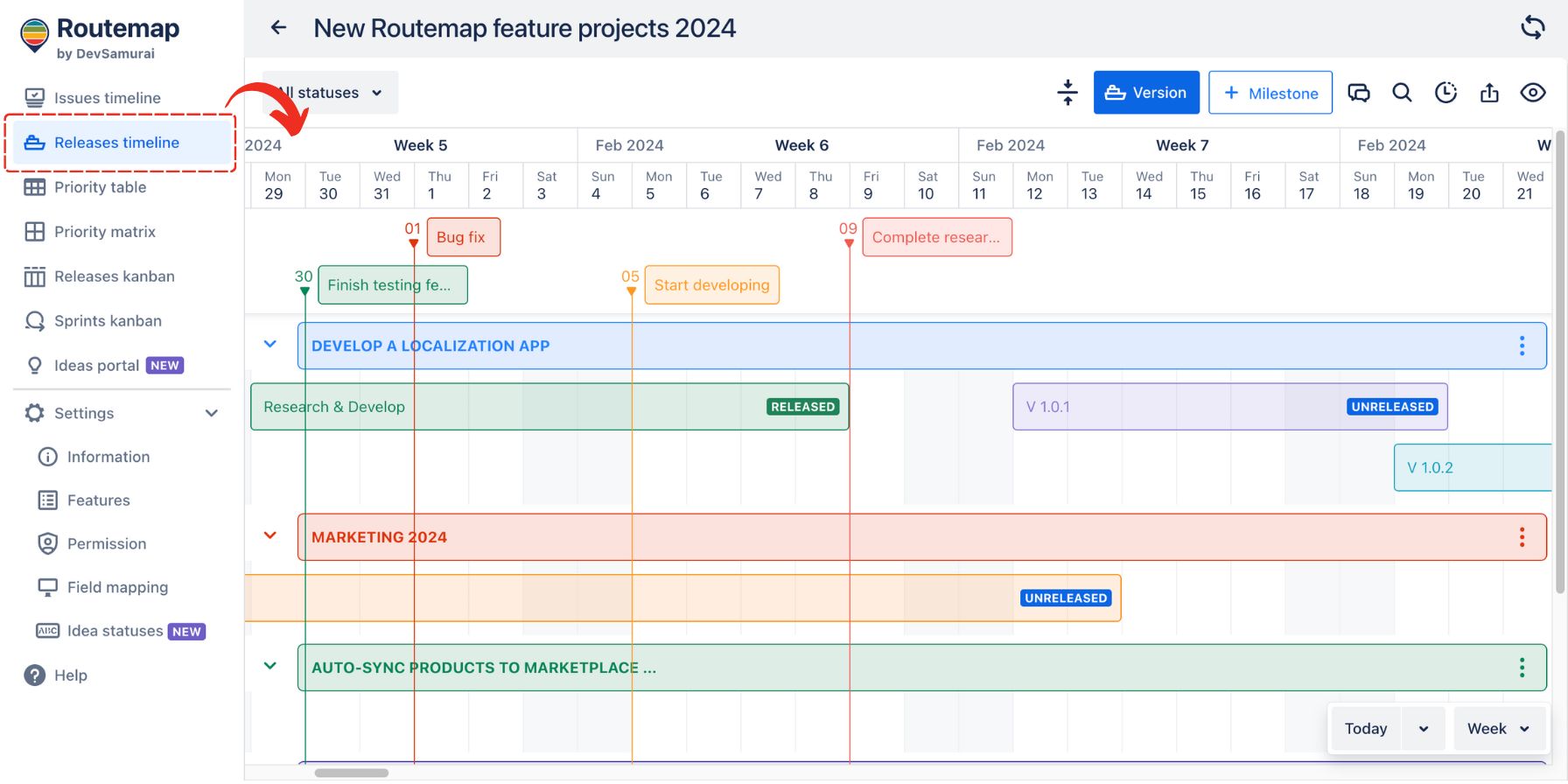
1. Adding releases
To add a new release to the roadmap, click on the empty space in the board or the Version button.
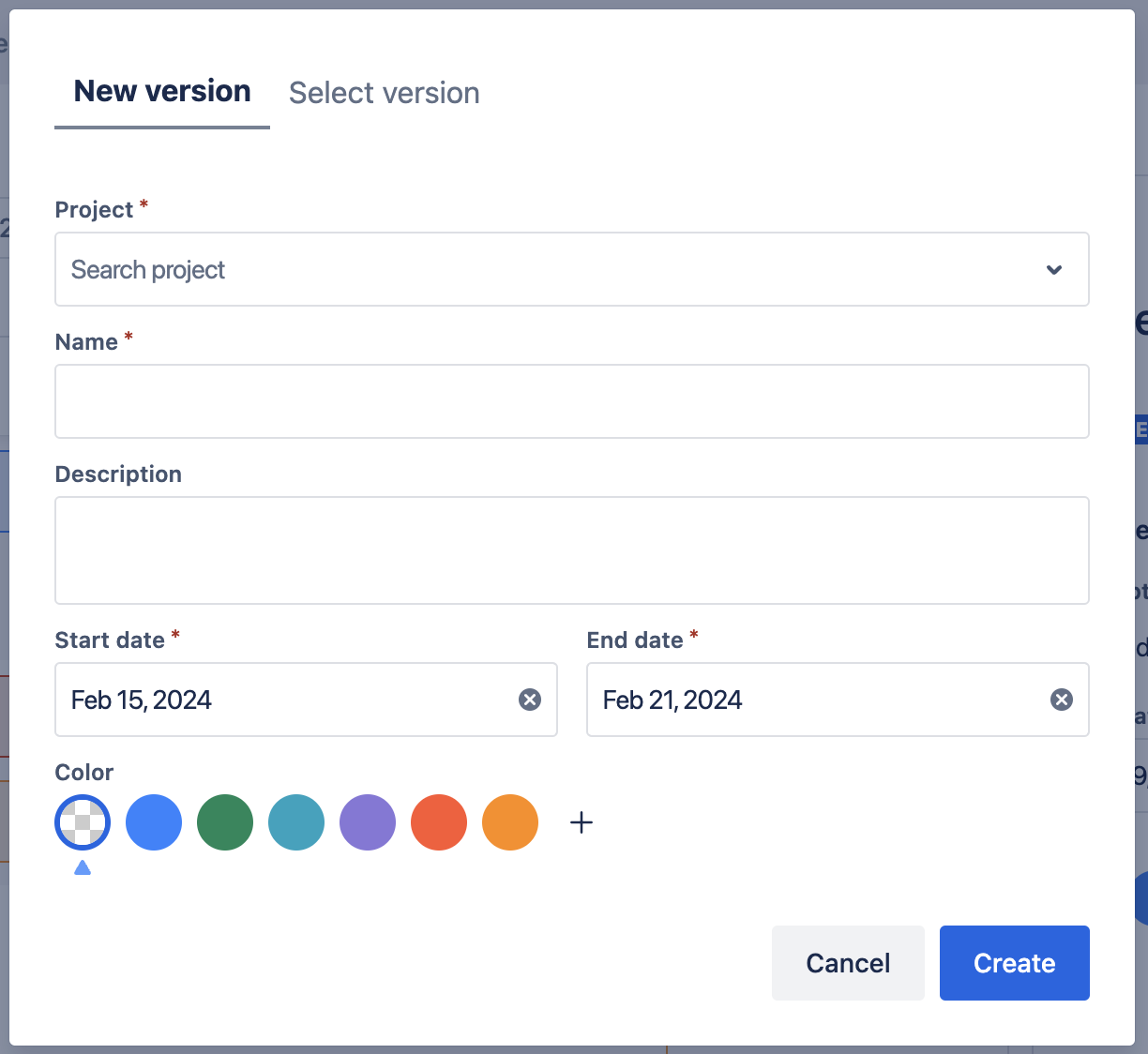
Create a new version
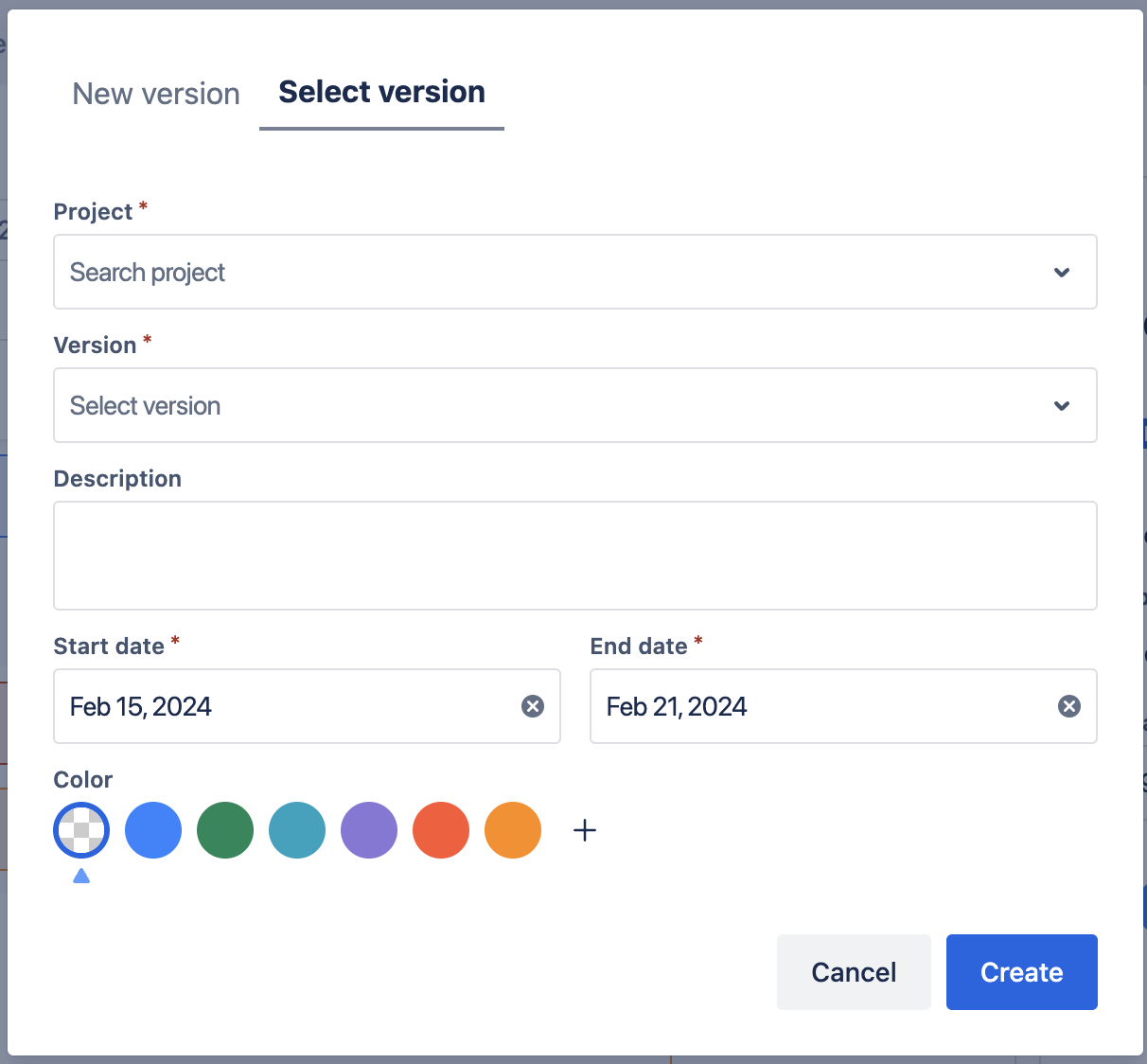
Choose an existing version from your projects
Then, you can select an existing release to add or create a new one with the following details:
Project: choose the project to which you want to add a release.
Name: give this version a name or version number.
Description: you can add more information to clarify the version better.
Start date, End date: choose an expected timeline for a version release to be completed.
Color: choose one of the preset colors for the version bar in the releases timeline roadmap. You can also customize a new color to your liking.
In case you have already had versions available, you can select them from your project and add them to the Releases Timeline Roadmap.
2. Release details
After adding new releases, you can now work on their details.
There will be a bar on the roadmap, and it will show you General Info by clicking on it, such as:
Version name
Version Status (Unreleased, Released, Archived)
Start and End Date
Bar color
And a button for you to make a release when every task is completed or archive a version.
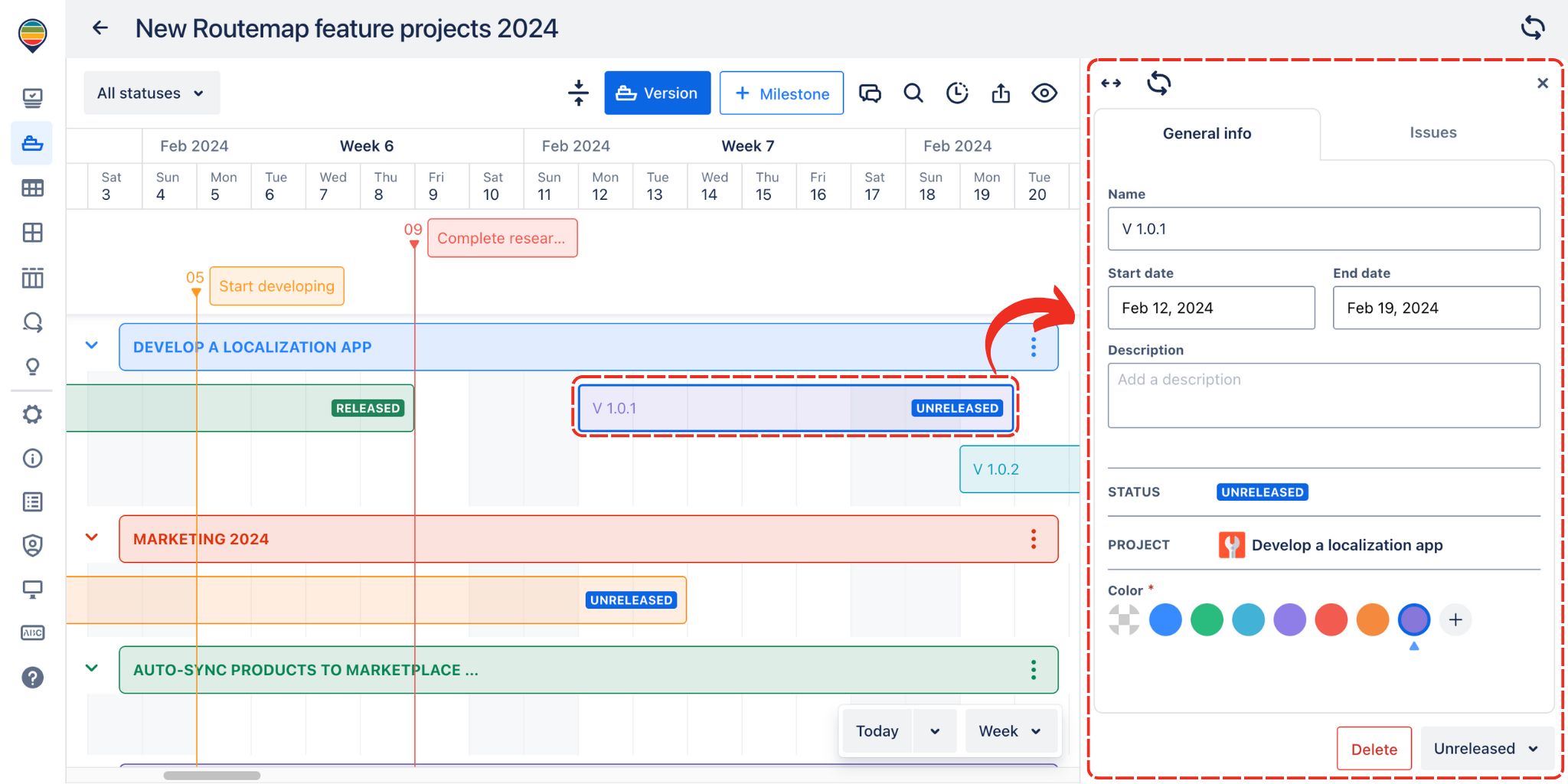
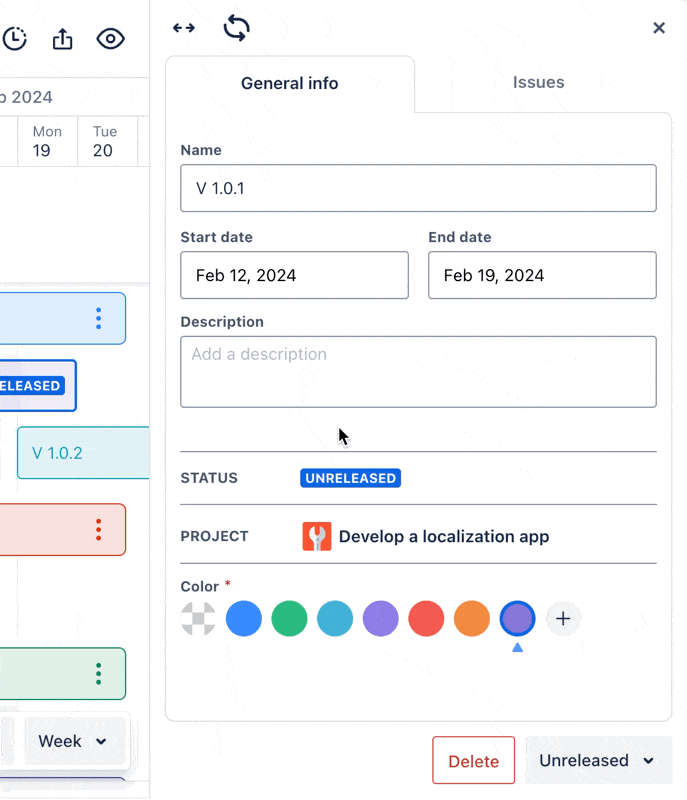
Moreover, you can add issues to a version by switching to the Issues tab
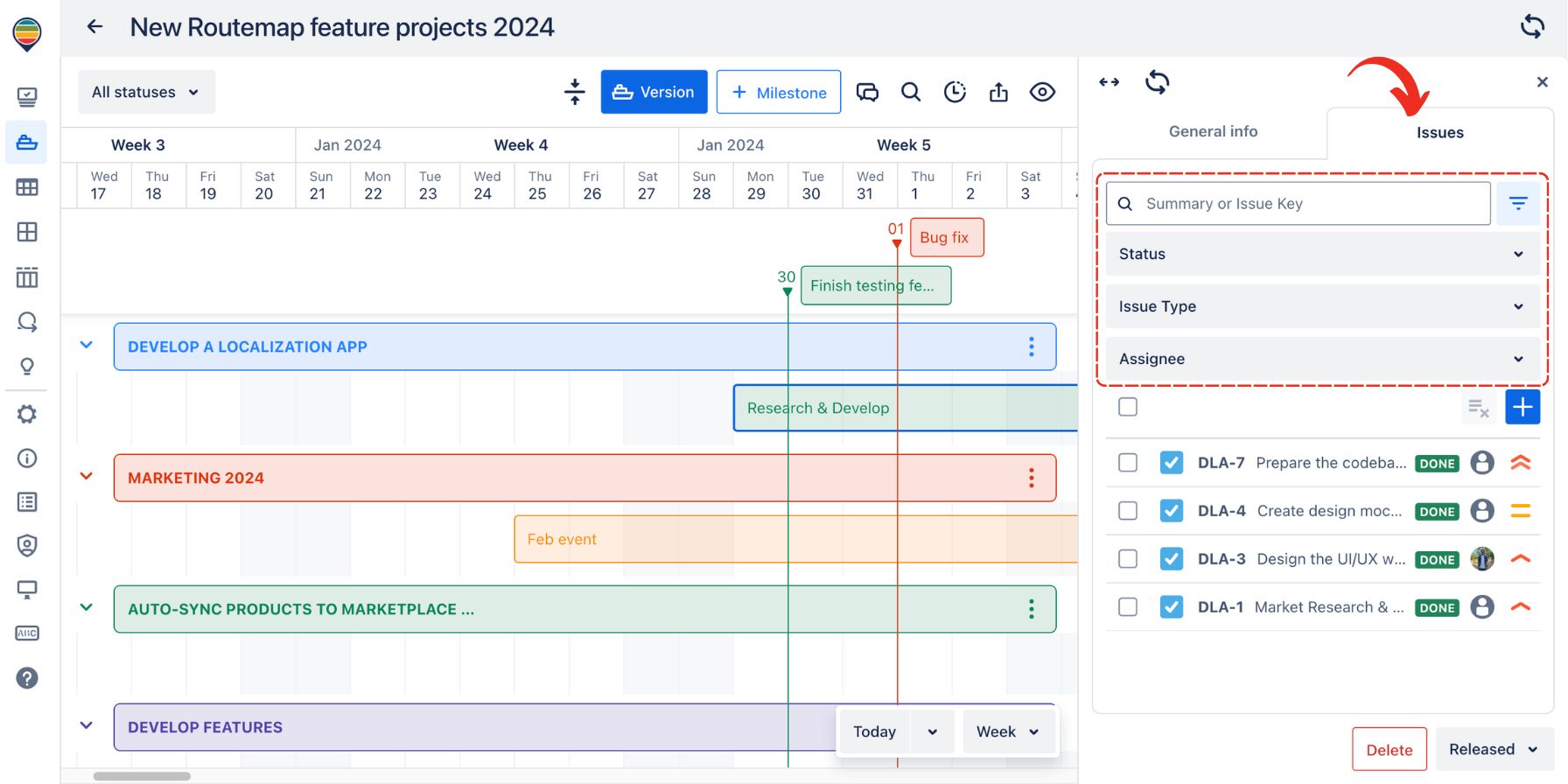
There will also be a search box to help you quickly identify Jira issues, and an Advance filter to sort them out.
Here, you can either create new issues or use available ones in your projects.