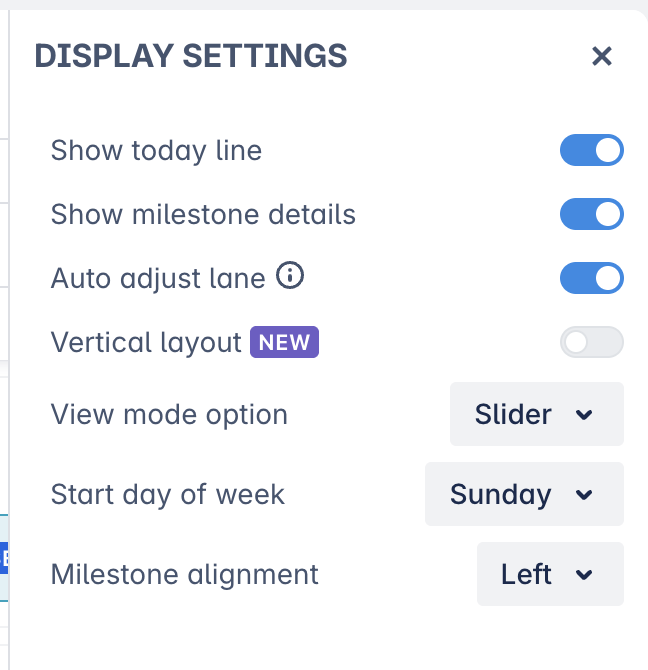User (or Display) settings
Now it is known as the Display Settings. These are the settings that allow users to customize how the roadmap renders.
*NOTE: Please keep in mind that these user settings are different when you're working on the Features Timeline Roadmap as there are more required settings.
1. For the Issues timeline
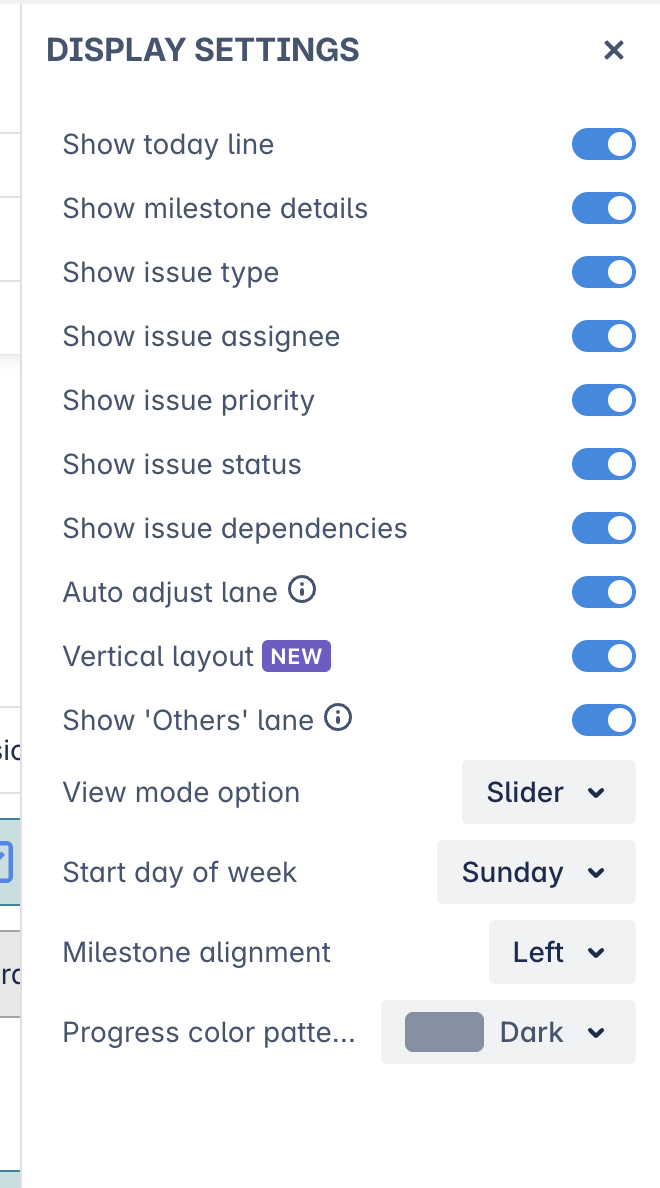
Here is what you will find in the settings:
Show today line: This option toggles the line marking today’s date on your roadmap.
Show milestone detail: This option lets you decide whether to show the milestone details directly on the roadmap.
Show issue type:
Show assignee: This option lets you decide whether to show the issue assignees directly on the roadmap.
Show priority: This option toggles the priority indicator in your issues.
Show issue status: This option toggles the status indicator of your issues in the roadmap.
Show issue dependencies: This toggles on and off the dependency lines or linked issues in the roadmap.
Auto adjust lane: This toggles the auto-adjusting ability of your lanes in the roadmap.
Vertical layout: This option gives a different view of your roadmap, visualizing planned tasks vertically or horizontally.
Show ‘Others’ lane: This toggles the Others lane at the bottom of your roadmap.
Dark mode: You can see the message from this setting to switch to Dark Theme.
View mode option: Lets you switch between the Slider and Dropdown options when changing view mode based on Day/Week/Month/Quarter/Year.
Start day of week: This option lets you choose Sunday/Monday/Saturday to become the first day of the week in your roadmap.
Milestone alignment: This option lets you choose the alignment of the milestone line as Left/Right/Middle.
Progress color pattern: Let you choose between Light and Dark to visualize the progress pattern in your issues.
2. For the Releases Timeline
Here are the Display settings for the Releases timeline roadmap: