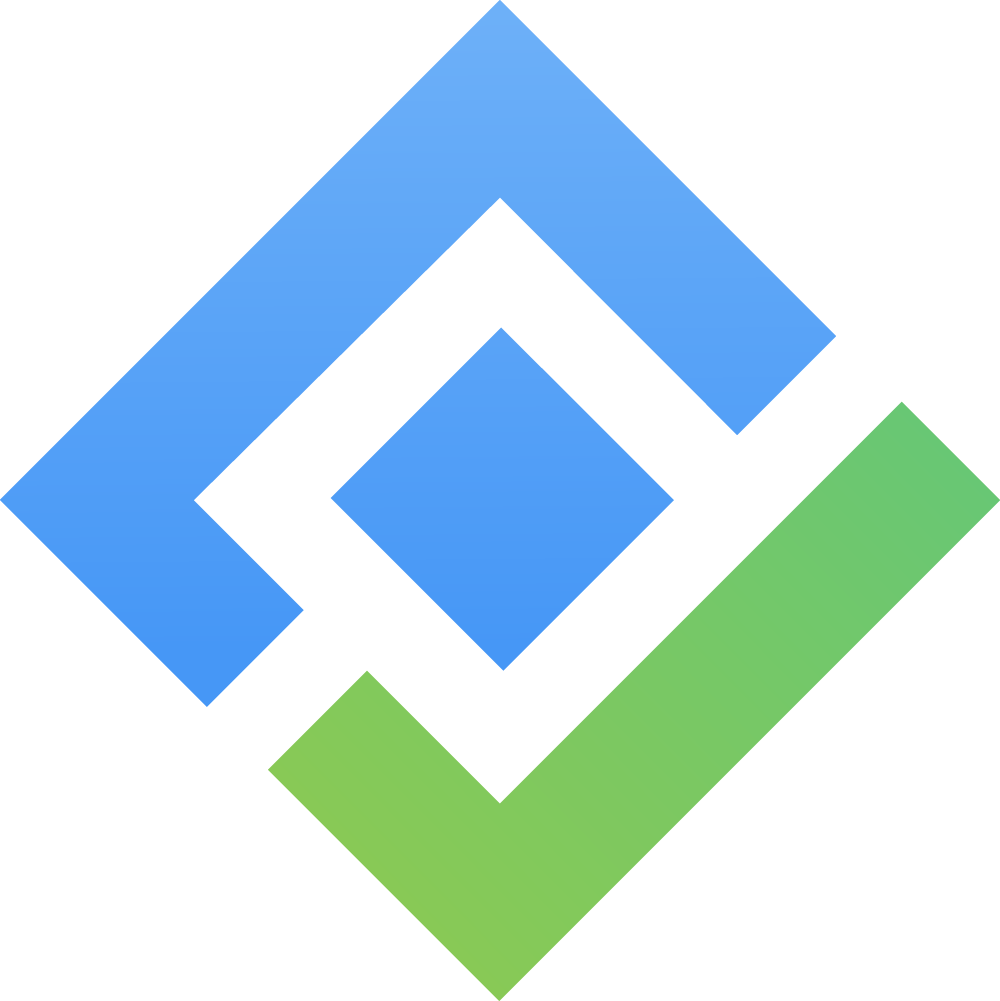Manage Contacts
The Contacts board in SalesForge allows you to track and manage your converted Leads as Contacts after they’ve been qualified. It is designed to maintain detailed records of your contacts, their activities, and other associated information, such as accounts and Deals.
Contacts are qualified individuals with whom you have an established relationship or are actively doing business with. Each Contact functions as a Jira work item of type :SalesForge_contact: SalesForge Contact.
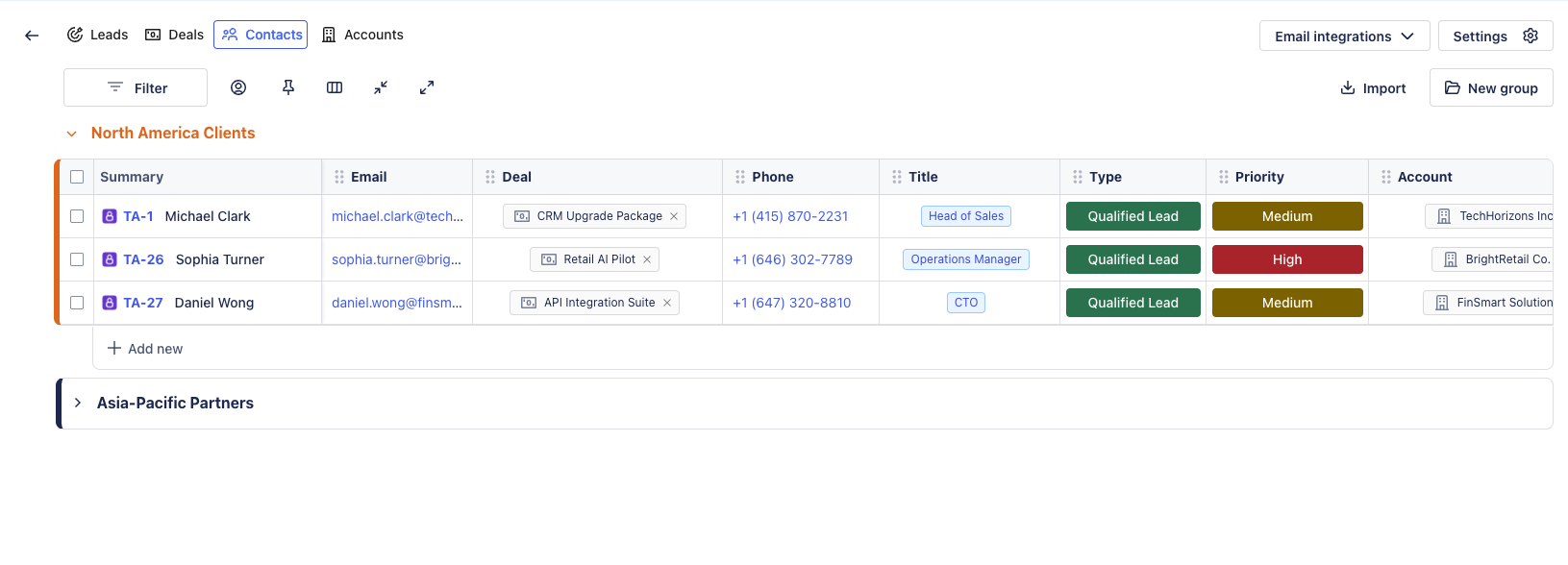
On the Contacts board, you can:
1. Filter & Customize Contacts Board

The toolbar provides several options to customize the view of your Contacts board, including:
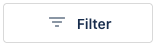 Set up Filter Rule: Filter Contacts based on the available columns on the board. You can add multiple filter rules and combine them using AND/OR conditions.
Set up Filter Rule: Filter Contacts based on the available columns on the board. You can add multiple filter rules and combine them using AND/OR conditions.
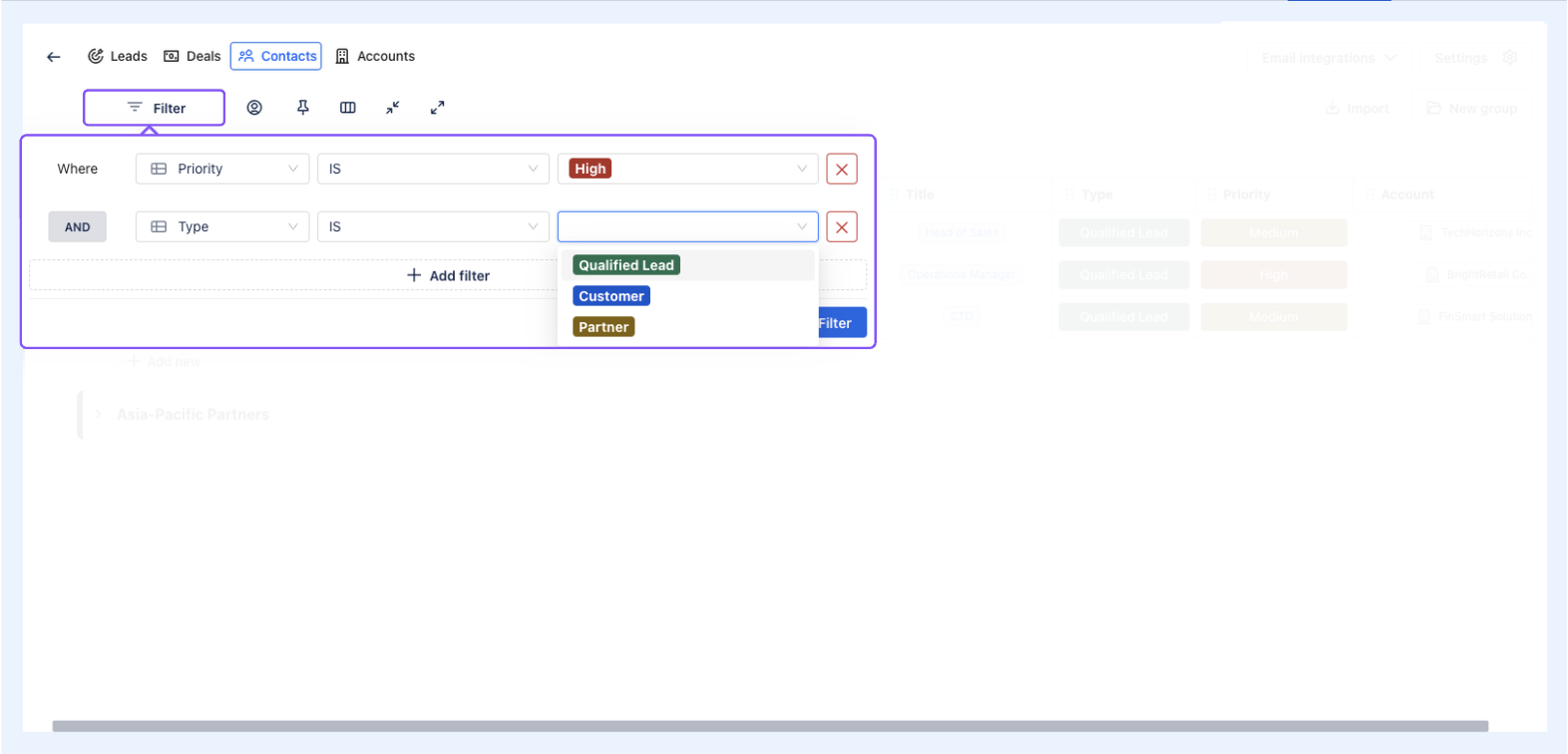
 Filter Contacts by Assignee: view Contacts that are assigned to specific team members.
Filter Contacts by Assignee: view Contacts that are assigned to specific team members. Pin Column(s): Uphold the visibility of one or multiple important columns as you scroll horizontally across the board.
Pin Column(s): Uphold the visibility of one or multiple important columns as you scroll horizontally across the board. Hide/Show Columns: Temporarily remove columns that are not needed or bring back hidden ones.
Hide/Show Columns: Temporarily remove columns that are not needed or bring back hidden ones. Collapse/
Collapse/  Expand Groups: collapse or expand groups on the Contacts board to organize the view.
Expand Groups: collapse or expand groups on the Contacts board to organize the view.
2. Categorize Contacts by Groups
Groups help you organize your Contacts into logical categories for better management. You can create groups based on region, account, campaign, or any category that suits your workflow.
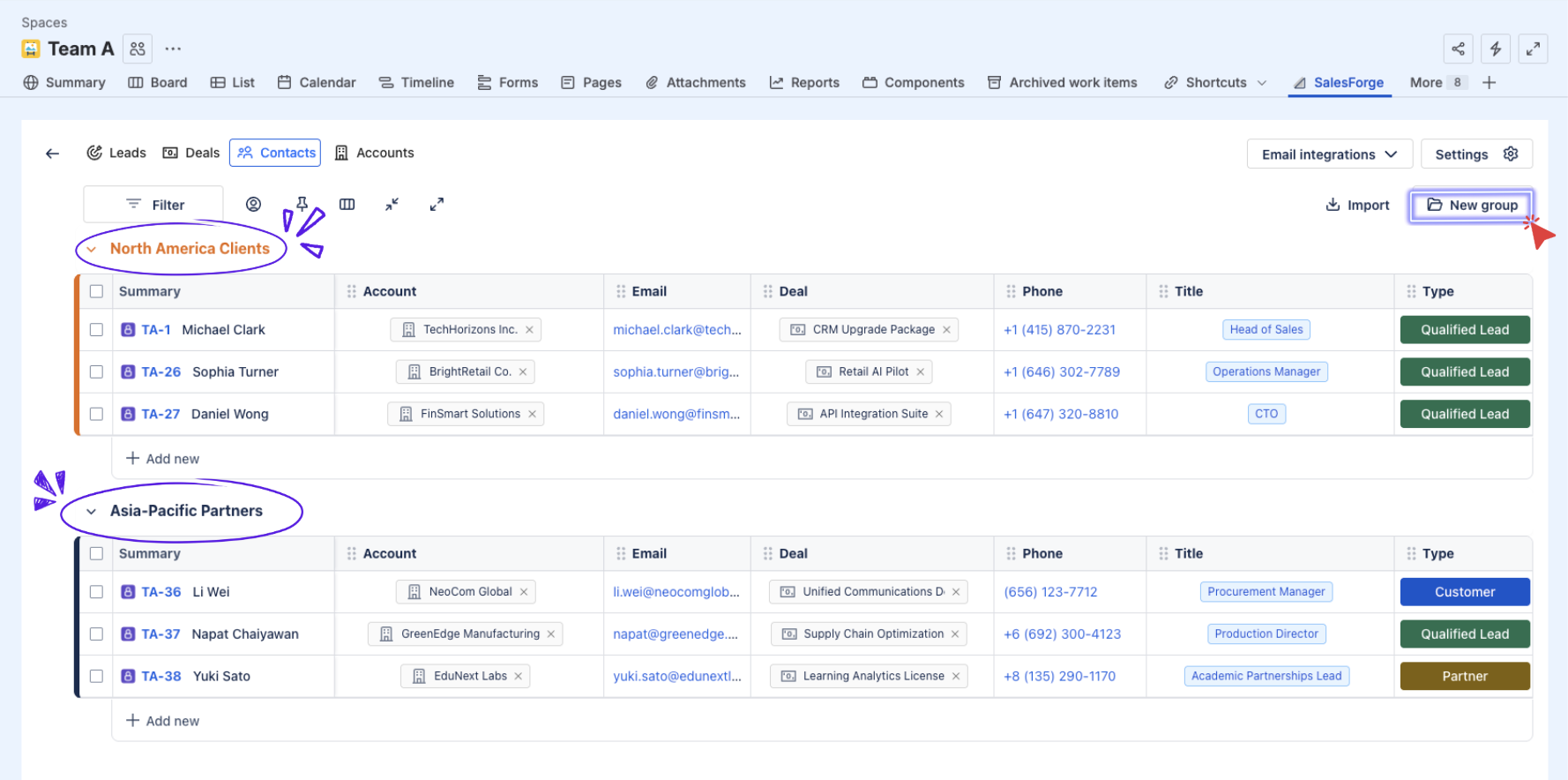
To manage Groups:
Simply click on
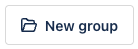 to add a new group.
to add a new group.Groups can be reordered by dragging and dropping them into the desired position (
 ).
).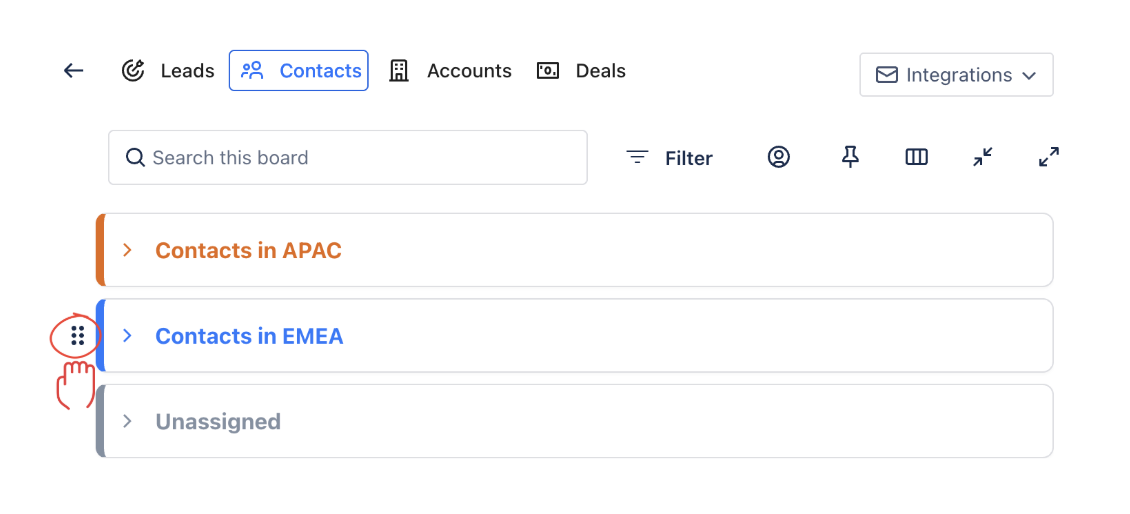
When you hover over a group name, a
 (More options) button appears. From here, you can:
(More options) button appears. From here, you can: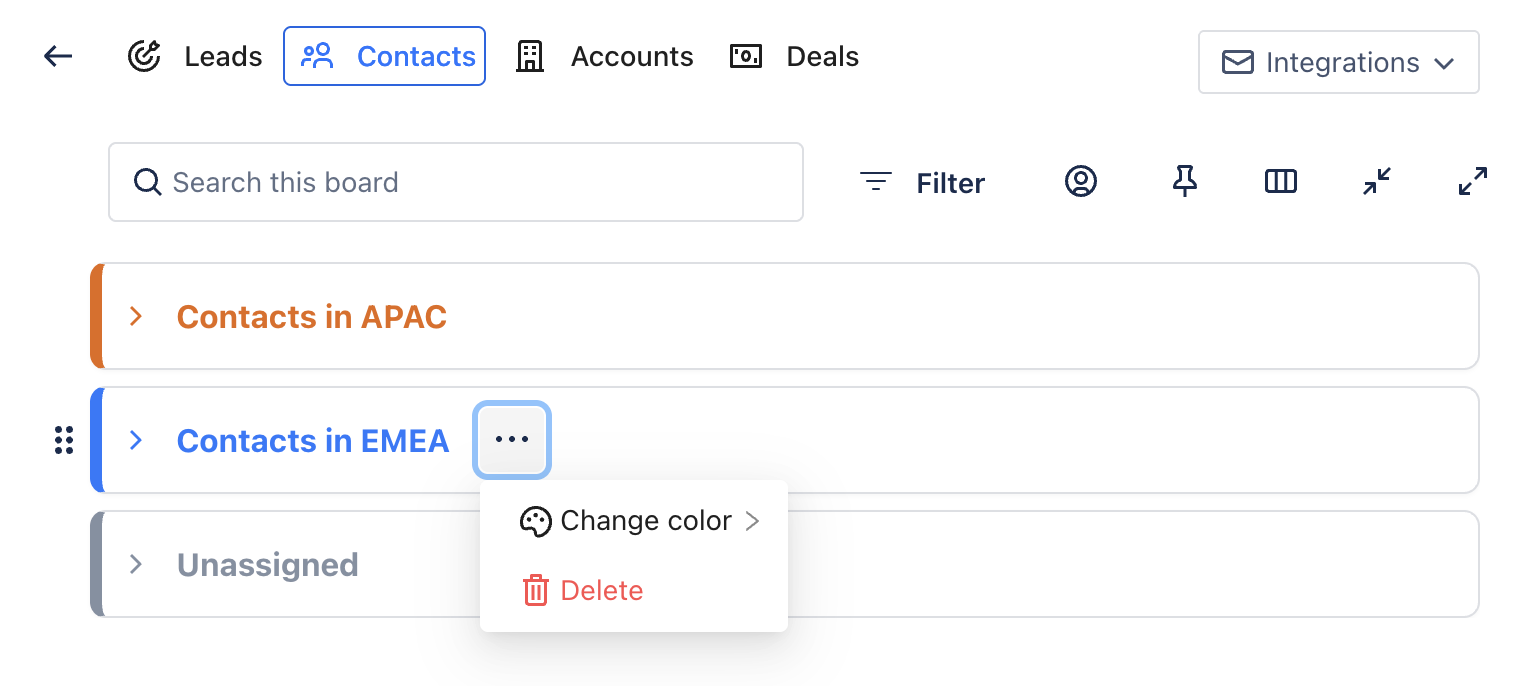
Change Color – Assign a different color to the group for easier visual distinction.
Delete Group – Remove the group entirely. Note: deleting a group will also delete all Contacts contained within that group.
3. Track Key Information
The Contacts board offers an overview of each Contact’s details by offering info columns. For example:
Summary: The contact name or identifier.
Account: The Account(s) that each Contact belongs to.
Email / Phone: Contact details for outreach.
Deal: Shows the active Deal(s) associated with the Contact.
Title: The role or job title of the Contact (e.g., Marketing Director, Sales Executive).
Type: Specifies the Contact type (e.g., Qualified Lead, Partner).
Priority: The priority level of the Contact.
Comments: Add additional comments about the Contact’s history or relevant details.
Relationship Between Contacts, Accounts, and Deals
In SalesForge, Contacts, Accounts, and Deals are interconnected to ensure data consistency between records.
When you add an Account or a Deal to a Contact, the relationship is mutually linked:
The selected Account will automatically include this Contact under its Contacts section.
The selected Deal will also record this Contact as its primary contact person.
3.1. Add More Columns to the Contacts Board
If you need additional details about your Contacts, you can add more columns to your board:
Click on
 (Add Column button)
(Add Column button)
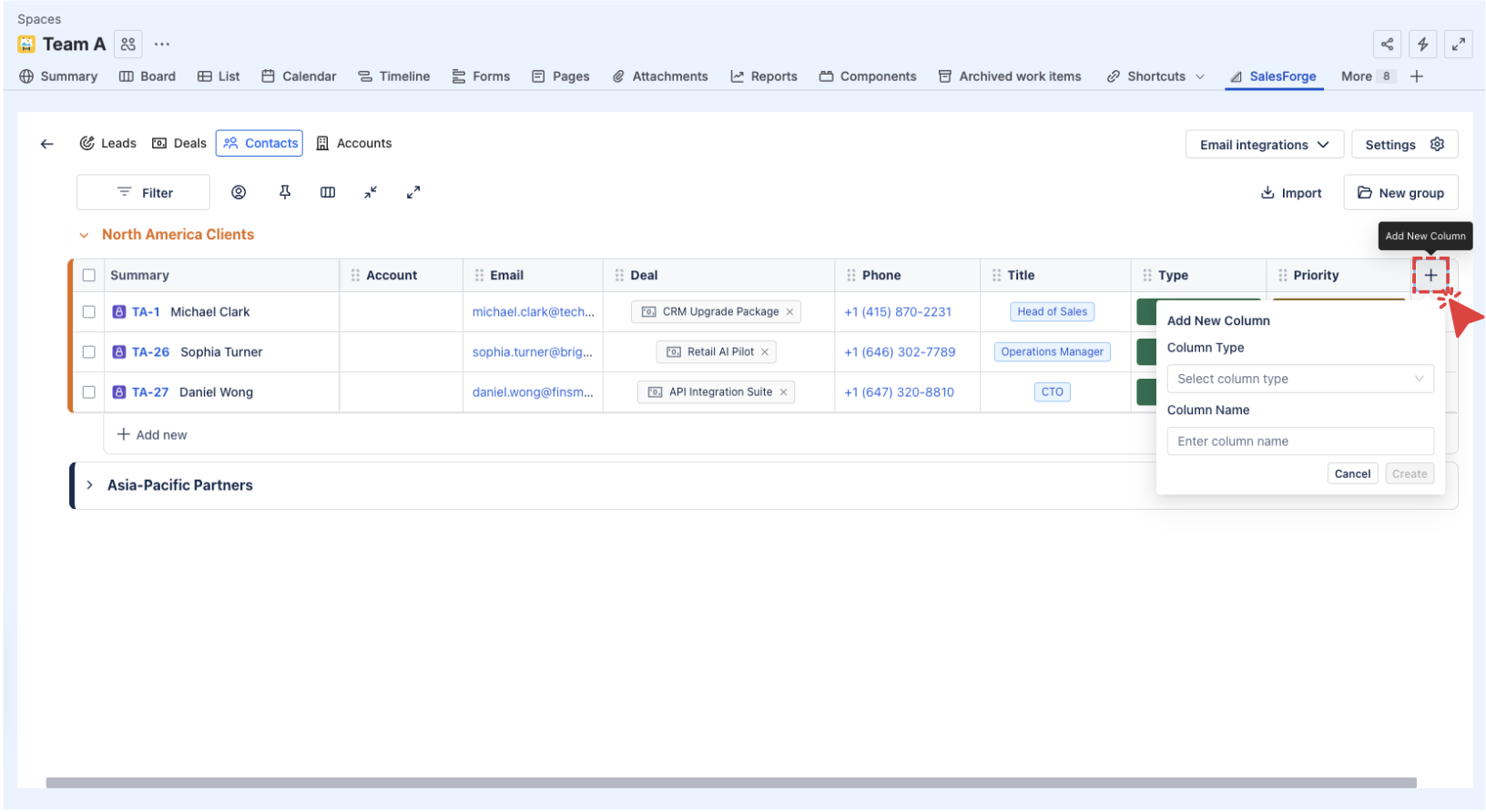
Select the column type you'd like to include from the following options:
Text: Add general notes or comments about the interaction.
Number: Track numerical data (e.g., Contact score, potential revenue).
Assignee: Assign the Contact or task to a specific team member.
Date: Record the date of the interaction or event.
Email: Capture email correspondence with the Contact.
Phone: Record phone call details or add a phone number for the Contact.
Status: Update the Contact’s current status (e.g., Contacted, Attempted to Contact).
Link: Add links to relevant resources, emails, or files.
Enter your desired column name and click
 to finish.
to finish.
3.2. Customize Columns
You can also customize the columns to suit your needs. Here’s what you can do:
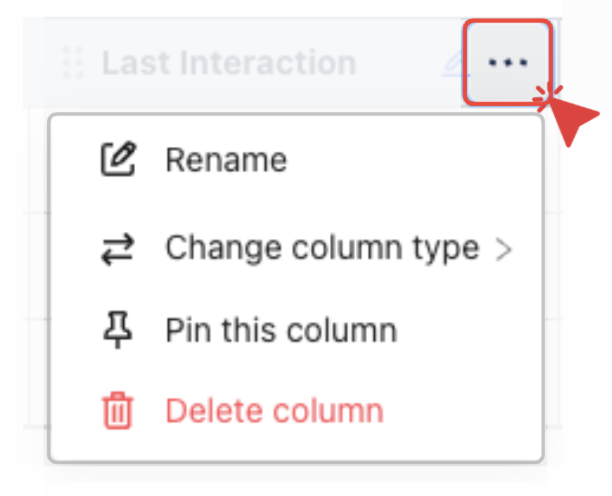
Rename a Column: Click on the :pen: Edit button at the column header.
Or click on the
 (More options) button next to the column header and select
(More options) button next to the column header and select 
Change Column Type: If you want to change the type of a column, click on the
 and select
and select  .
.Delete a Column: Click on
 and select
and select 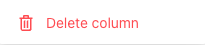 .
.