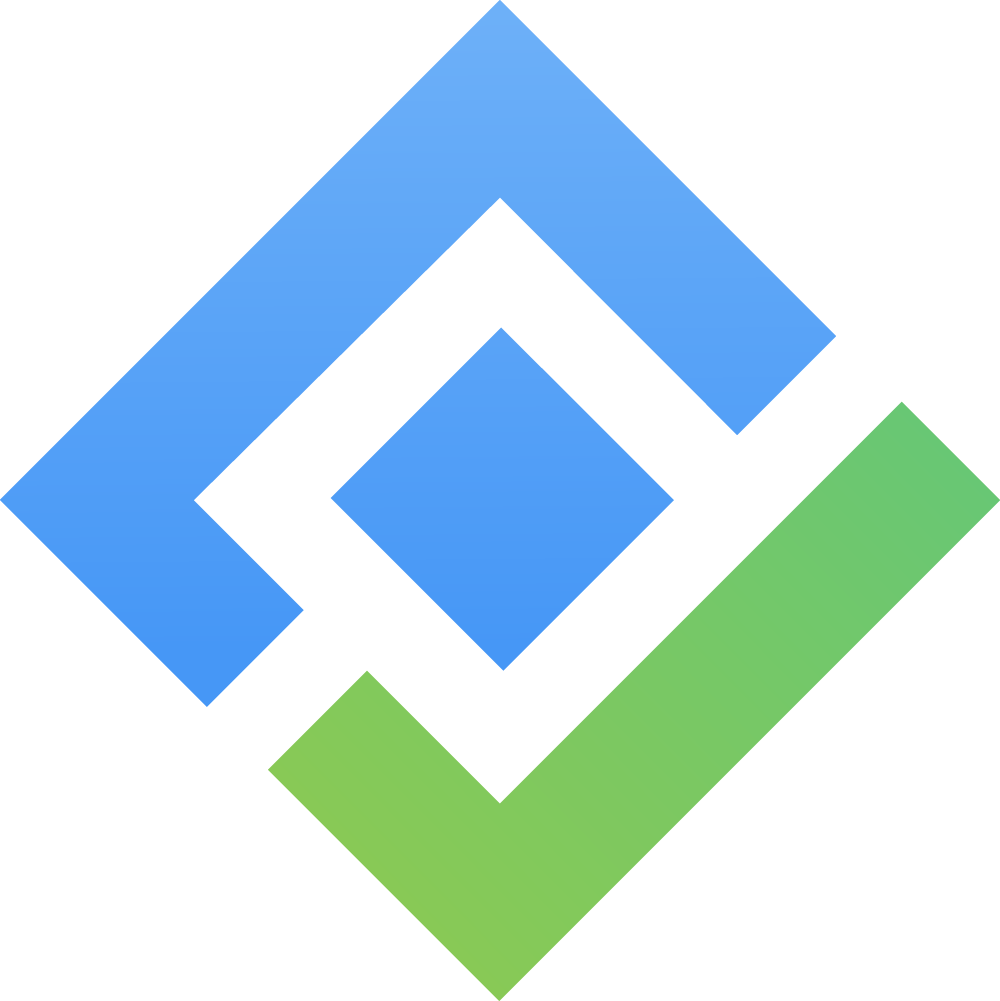Manage Deals
The Deals Board in SalesForge helps track and manage sales opportunities from initial engagement to closure. Deals represent the active sales opportunities associated with your Accounts and Contacts, and they serve as the central point for managing the sales pipeline. Each Deal is treated as a Jira work item of type :SalesForge_Deal: SalesForge Deal.
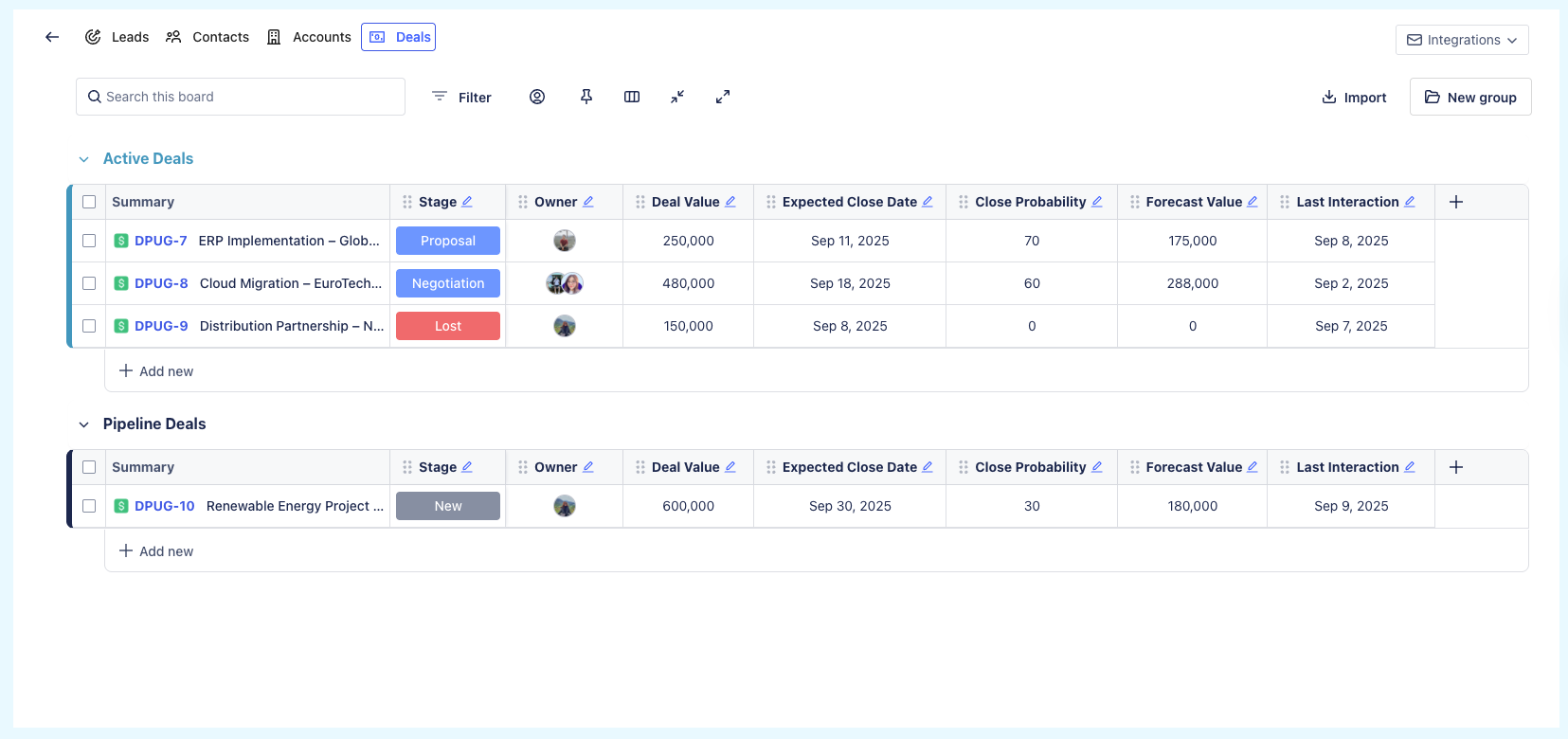
On the Deals board, you can:
1. Filter & Customize Deals Board

The toolbar provides several options to customize the view of your Deals board, including:
 Set up Filter Rule: Filter Deals based on the available columns on the board. You can add multiple filter rules and combine them using AND/OR conditions.
Set up Filter Rule: Filter Deals based on the available columns on the board. You can add multiple filter rules and combine them using AND/OR conditions.
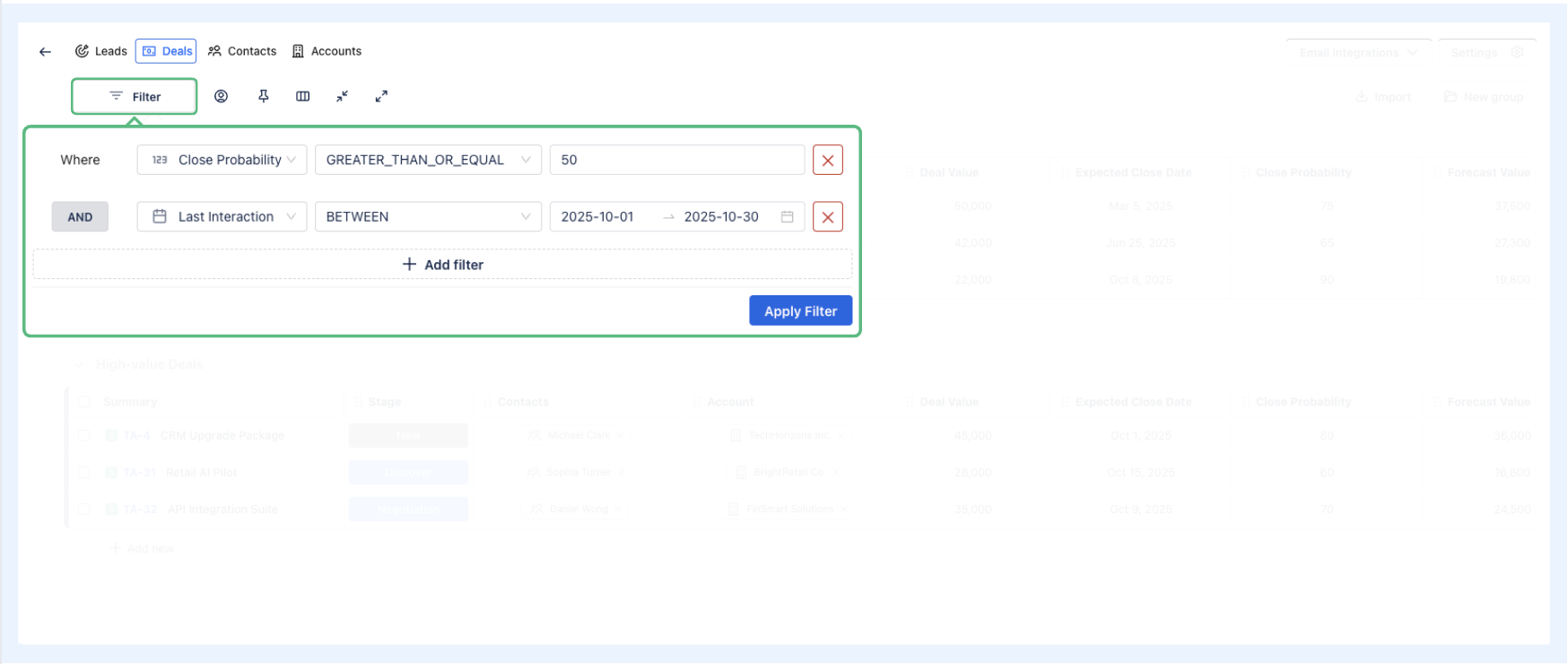
 Filter Deals by Assignee: view Deals that are assigned to specific team members.
Filter Deals by Assignee: view Deals that are assigned to specific team members. Pin Column(s): Uphold the visibility of one or multiple important columns as you scroll horizontally across the board.
Pin Column(s): Uphold the visibility of one or multiple important columns as you scroll horizontally across the board. Hide/Show Columns: Temporarily remove columns that are not needed or bring back hidden ones.
Hide/Show Columns: Temporarily remove columns that are not needed or bring back hidden ones. Collapse/
Collapse/  Expand Groups: collapse or expand groups on the Deals board to organize the view.
Expand Groups: collapse or expand groups on the Deals board to organize the view.
2. Categorize Deals by Groups
Groups are used to organize your Deals into logical categories. This feature helps you track deals based on region, sales team, product, or any other relevant category.
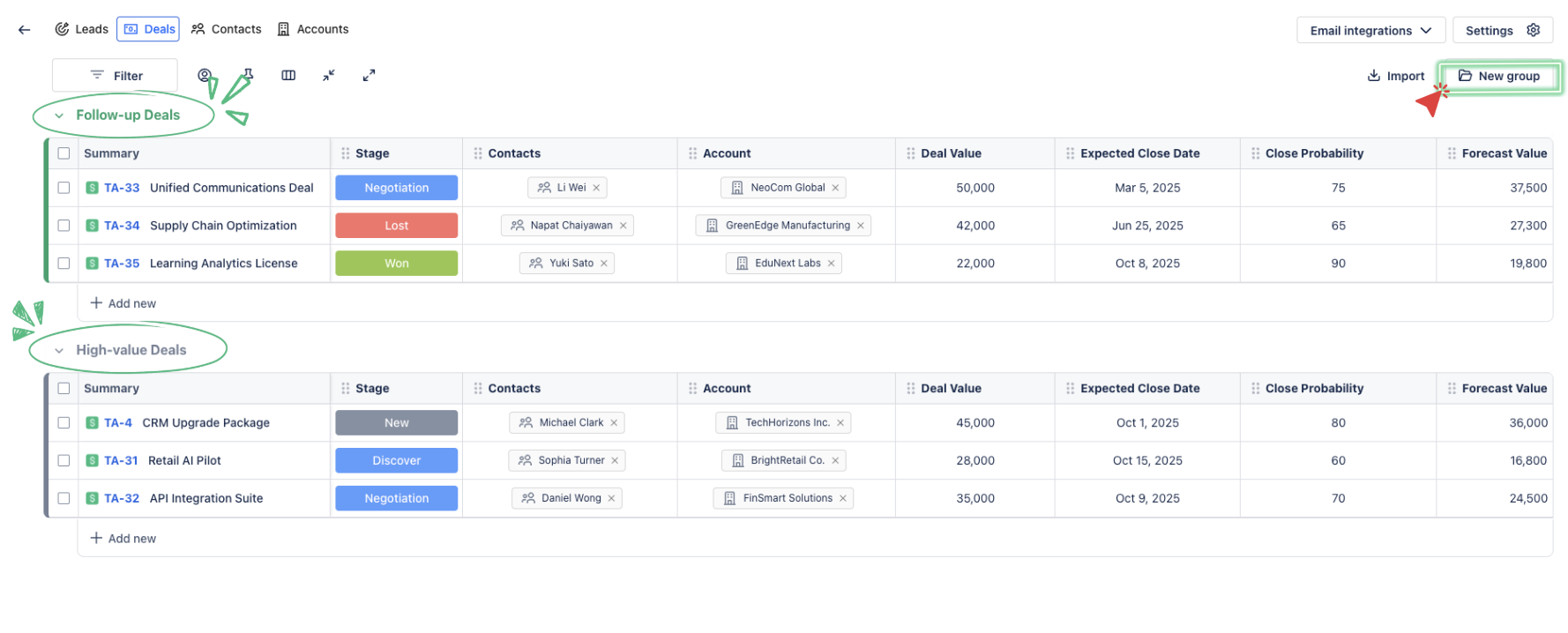
Simply click on
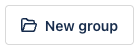 to create a group.
to create a group.Groups can be reordered by dragging and dropping (
 ).
).
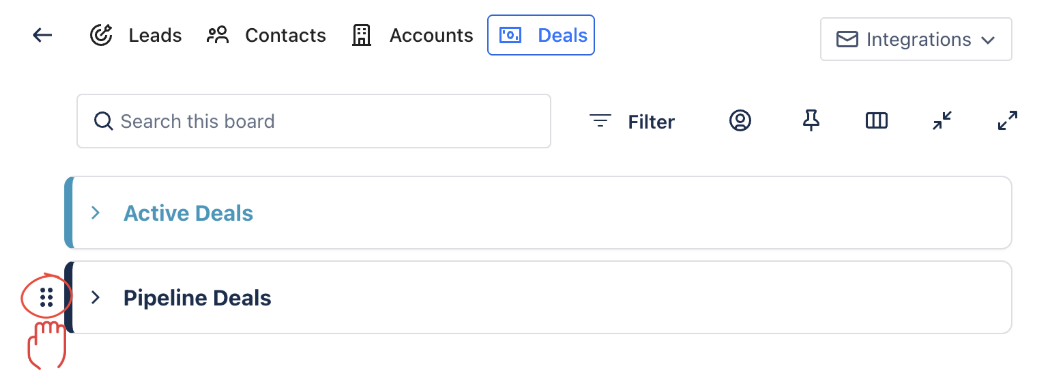
3. Track Key Information
The Deals board provides an overview of each Deal’s details through columns such as:
Summary: Name or identifier of the Deal.
Stage: The current stage of the Deal in your sales pipeline (e.g., DISCOVERY, PROPOSAL, NEGOTIATION, WON, LOST).
Contacts: The Contact associated with the deal, which represents the individual working on the deal or leading the negotiations.
Account: The Account (organization) associated with the Deal. The Account provides context and helps link multiple Deals to the same organization.
Deal Value: The potential monetary value of the Deal.
Expected Close Date: The anticipated date of closing the Deal.
Close Probability: The likelihood of the Deal closing successfully.
Forecast Value: An estimated value of the Deal based on current information.
The Relationship between Deals, Contacts, and Accounts
Typically, a Deal represents a sales opportunity, involving negotiations or discussions about products or services. Deals are directly tied to both an Account (the organization) and a Contact (the person within the organization).
In SalesForge:
Accounts represent the organization with whom you’re doing business.
Contacts represent the individuals you’re working with in that organization.
Deals represent the specific sales opportunities or projects being discussed with that Account and Contact.
For example, if your company is negotiating a CRM Upgrade Package with TechHorizons Inc. and Michael Clark (the decision-maker), the Deal would track the details of this sales opportunity, including the Deal Value, Expected Close Date, and the Current Stage of the deal.
3.1. Add More Columns to the Deals Board
To capture additional information, you can add new columns:
Click
 (Add Column button) and select the desired column type.
(Add Column button) and select the desired column type.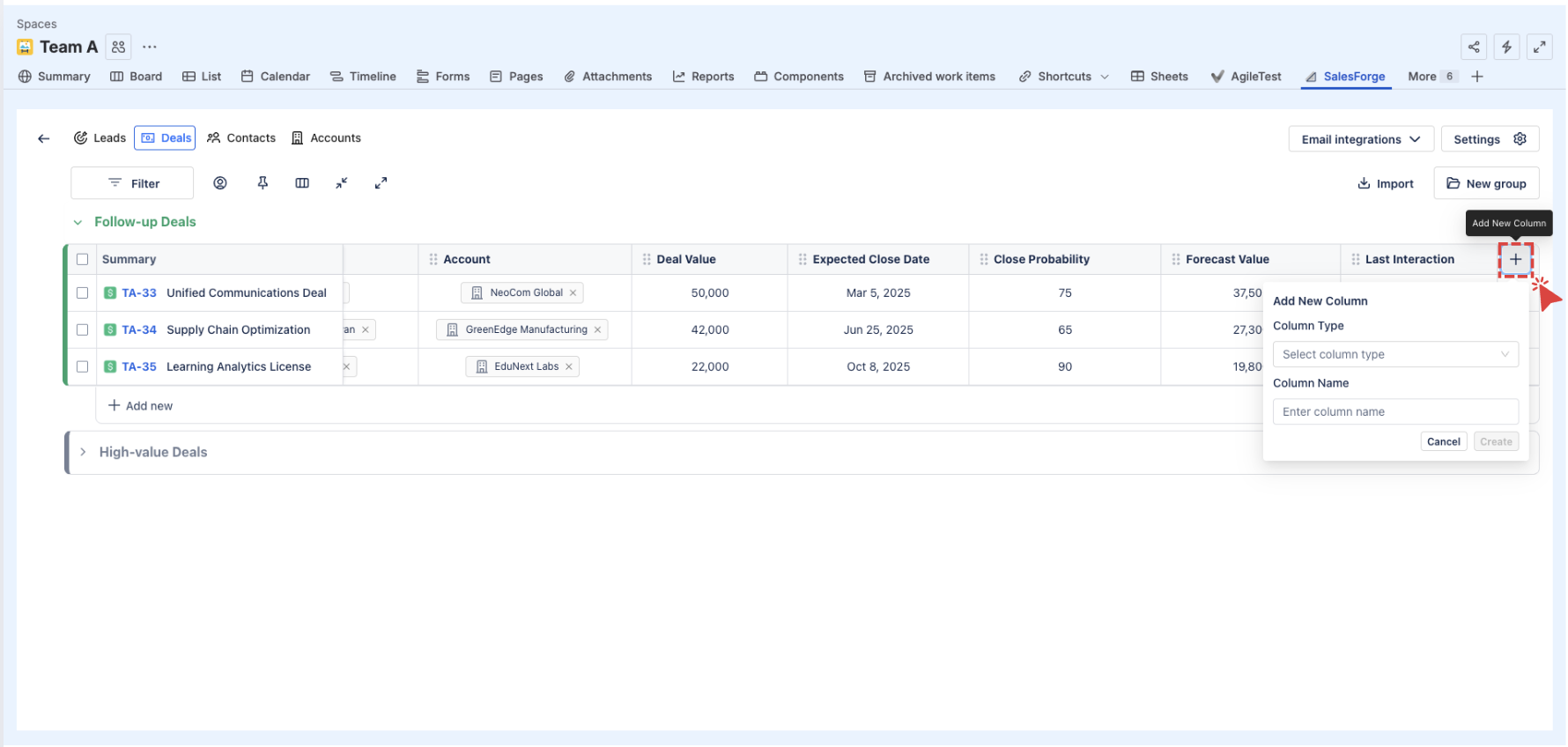
Choose from types like Text, Number, Email, or Date, then provide a name and click
 .
.
3.2. Customize Columns
You can adjust columns by:
Renaming a Column: Click on :pen: Edit at the column header to change the name.
Changing Column Type: Modify the column type by clicking
 in the
in the  (More options button).
(More options button).Deleting a Column: To remove a column, click
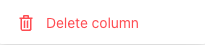 in the
in the  (More options button).
(More options button).