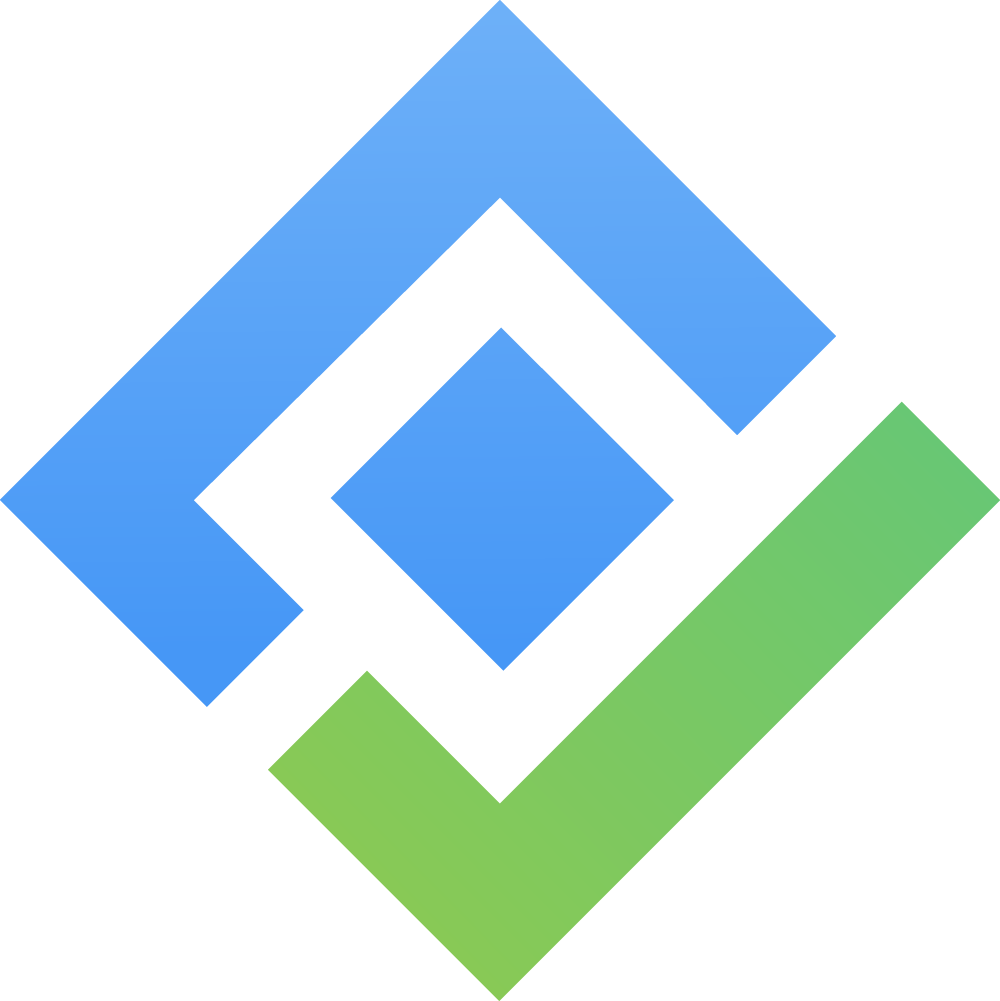Managing Leads
The Leads board in SalesForge helps you capture, qualify, and track prospects before converting them into contacts. Each Lead functions as a Jira work item of type :SalesForge_Lead: SalesForge Lead and can be organized, updated, and progressed through your pre-sales process directly inside Jira.
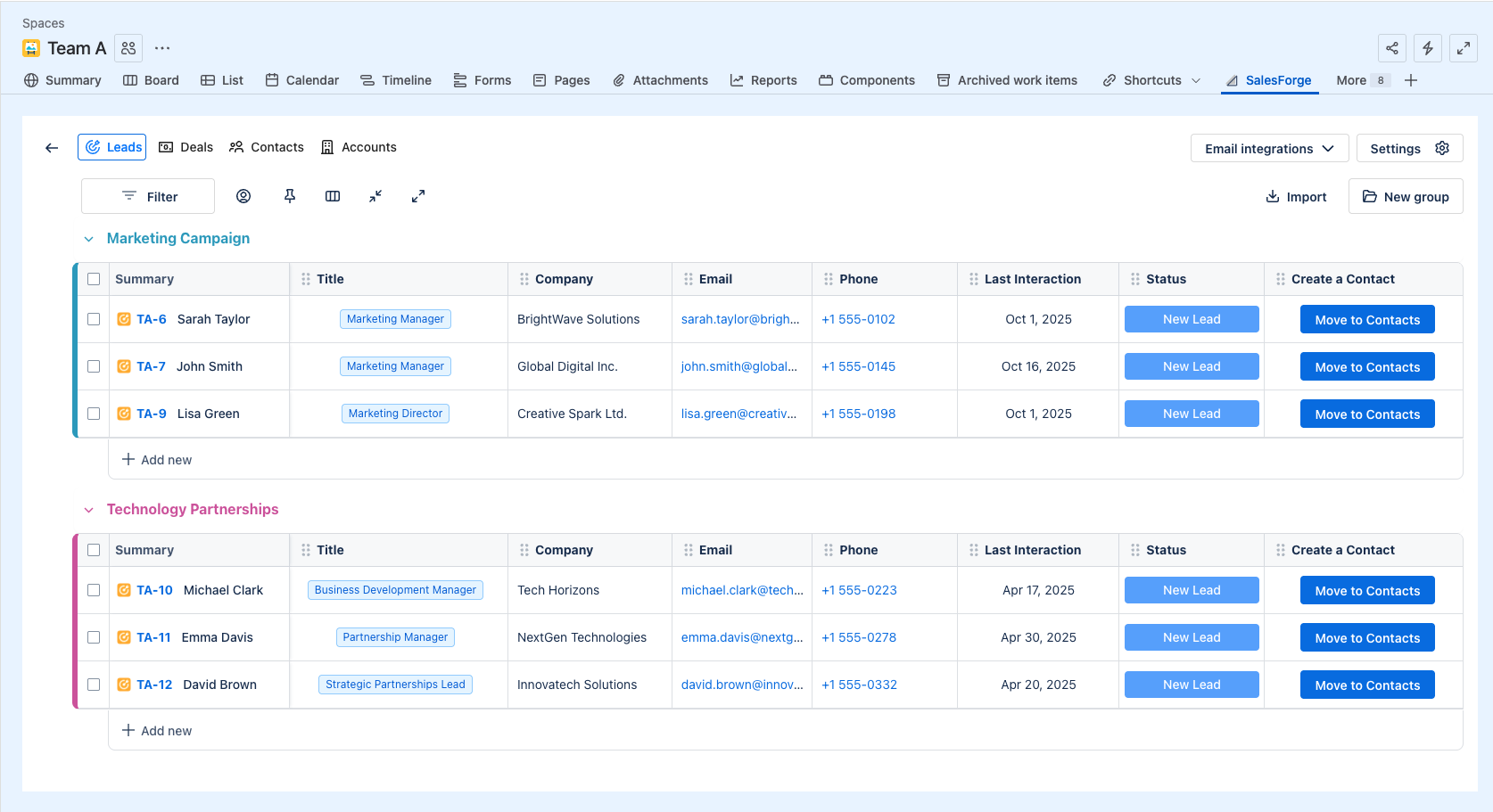
On the Leads board, you can:
1. Filter & Customize Leads Board

The toolbar provides several options to customize the view of your Leads board, including:
1. ![]() Set up Filter Rule: Filter Leads based on the available columns on the board. You can add multiple filter rules and combine them using AND/OR conditions.
Set up Filter Rule: Filter Leads based on the available columns on the board. You can add multiple filter rules and combine them using AND/OR conditions.
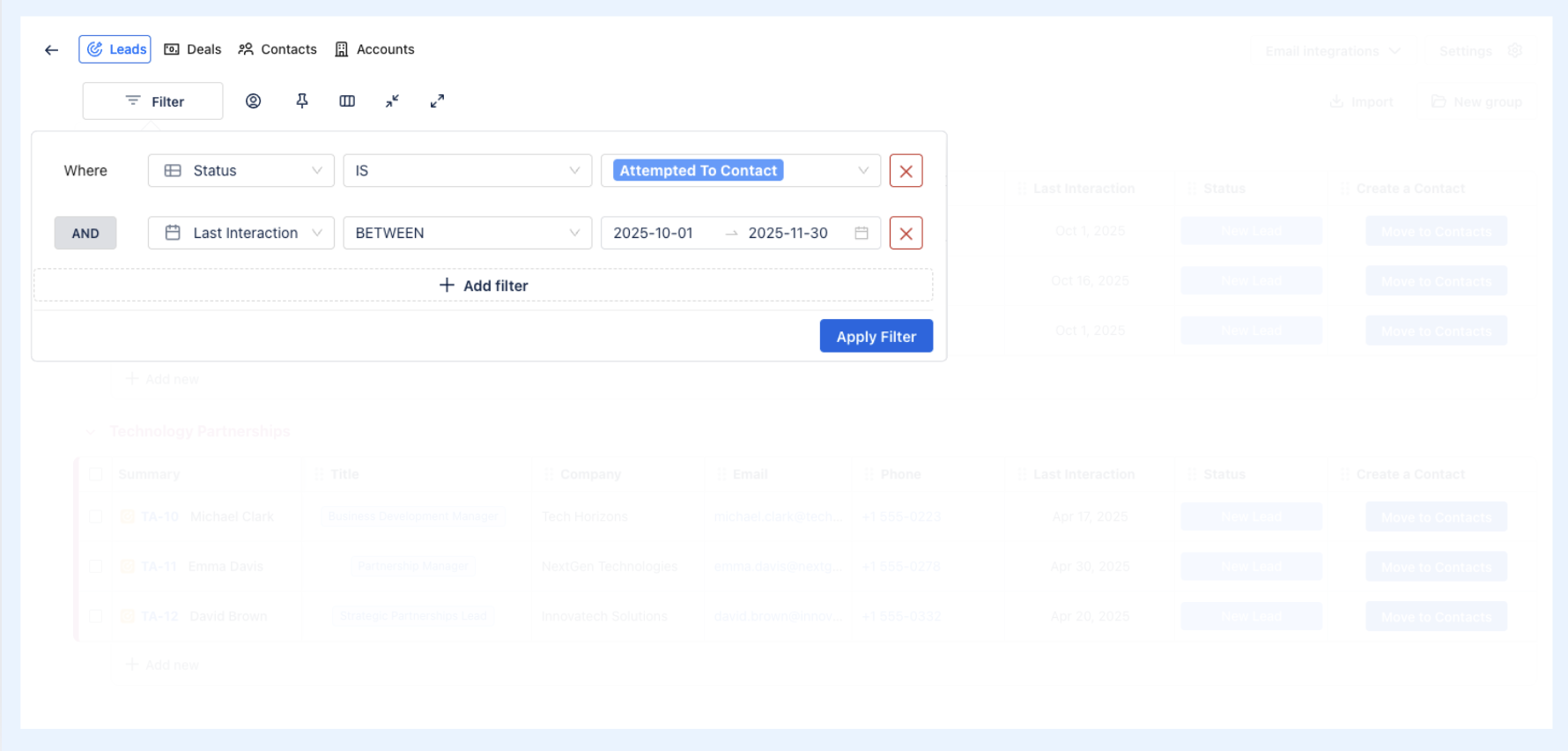
2. ![]() Filter Leads by Assignee: view Leads that are assigned to specific team members.
Filter Leads by Assignee: view Leads that are assigned to specific team members.
3. ![]() Pin Column(s): Uphold the visibility of one or multiple important columns as you scroll horizontally across the board.
Pin Column(s): Uphold the visibility of one or multiple important columns as you scroll horizontally across the board.
4. ![]() Hide/Show Columns: Temporarily remove columns that are not needed or bring back hidden ones.
Hide/Show Columns: Temporarily remove columns that are not needed or bring back hidden ones.
5. ![]() Collapse/
Collapse/ ![]() Expand Groups: collapse or expand groups on the Leads board to organize the view.
Expand Groups: collapse or expand groups on the Leads board to organize the view.
2. Categorize Leads by Groups
Groups are used to organize your Leads into logical categories. This feature helps you segment your Leads for easier tracking and management. You can create Groups based on region, campaign, owner, or any category that fits your workflow.
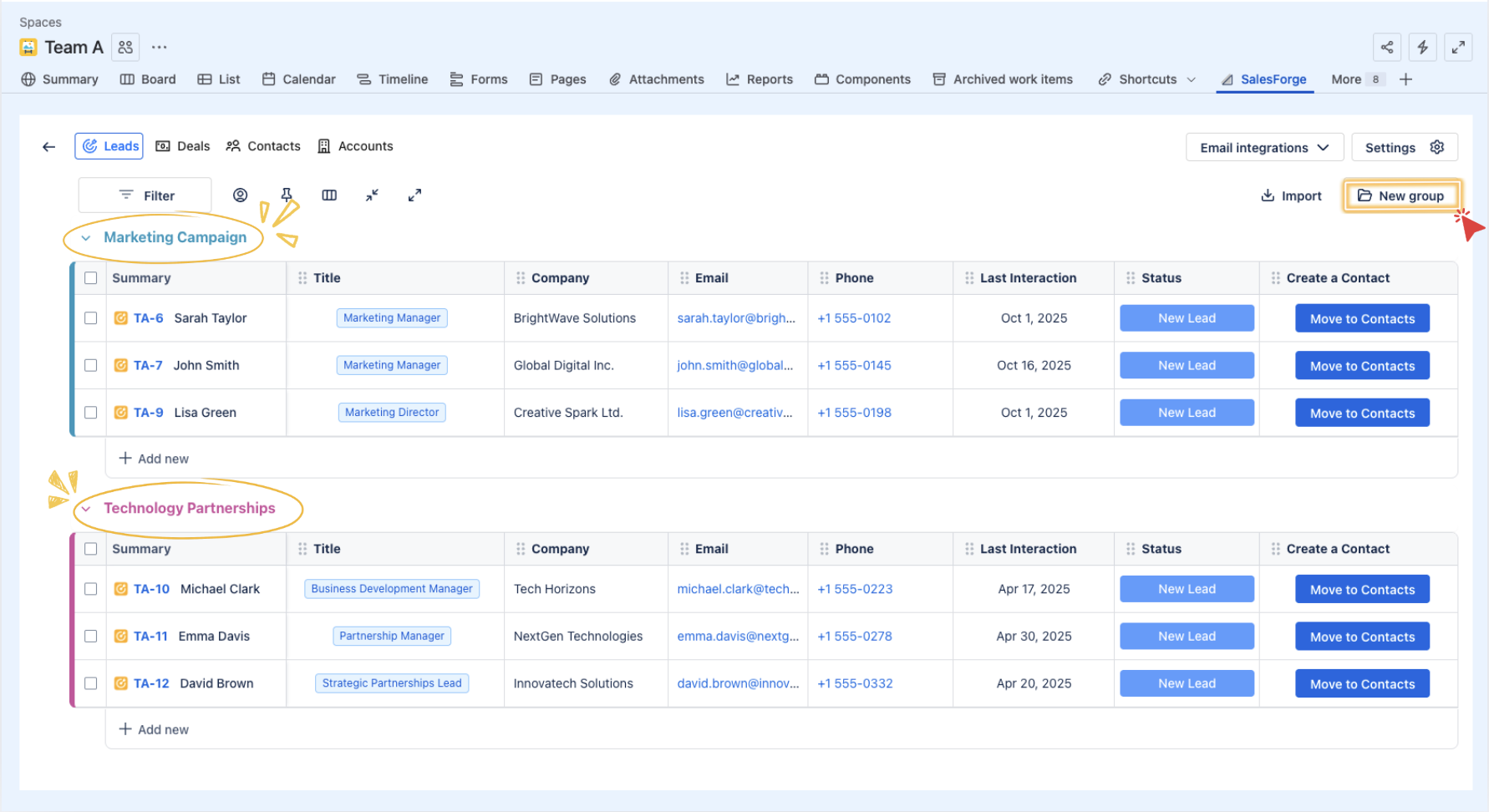
To manage a group in SalesForge:
Simply click on
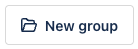 to add a new group.
to add a new group.Groups can be reordered by dragging and dropping (
 ).
).
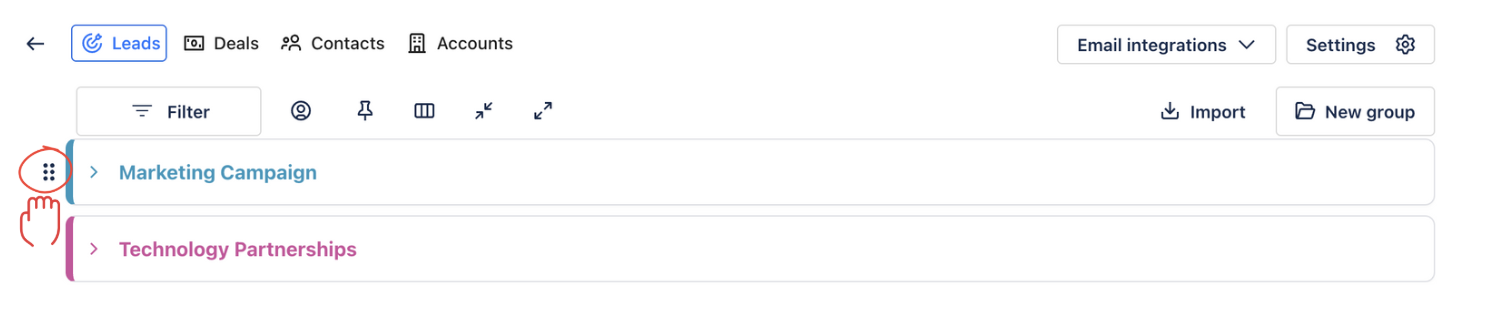
When you hover over a group name, a
 (More options) button appears. From here, you can:
(More options) button appears. From here, you can:
Change Color – Assign a different color to the group for easier visual distinction.
Delete Group – Remove the group entirely. Note: deleting a group will also delete all Leads contained within that group.
3. Track Key Information
The Leads board offers an overview of each Lead’s details by offering info columns. For example:
Company: The organization associated with the Lead.
Title: The role or job title of the Lead (e.g., Marketing Manager, Sales Director).
Email / Phone: Contact details for outreach, such as the Lead's email address and phone number.
3.1. Add More Columns to the Leads Board
If you need additional details about your Leads, you can add more columns to your board:
Click on
 (Add Column button)
(Add Column button)
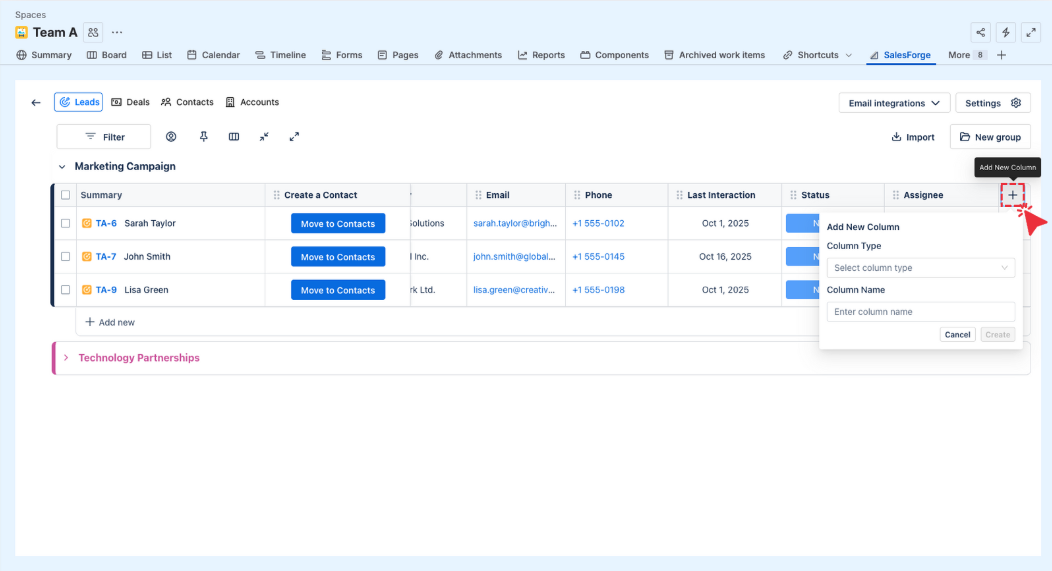
Select the column type you'd like to include from the following options:
Text: Add general notes or comments about the interaction.
Number: Track numerical data (e.g., Lead score, potential revenue).
Assignee: Assign the Lead or task to a specific team member.
Date: Record the date of the interaction or event.
Email: Capture email correspondence with the Lead.
Phone: Record phone call details or add a phone number for the Lead.
Status: Update the Lead’s current status (e.g., Contacted, Attempted to Contact).
Link: Add links to relevant resources, emails, or files.
Enter your desired column name and click
 to finish.
to finish.
3.2. Customize Columns
You can also customize the columns to suit your needs. Here’s what you can do:
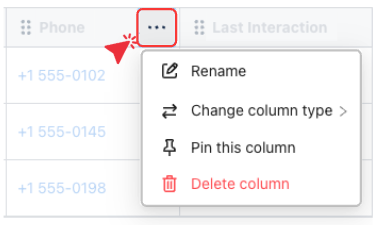
Rename a Column: Click on the :pen: Edit button at the column header. Or click on the
 (More options) button next to the column header and select
(More options) button next to the column header and select 
Change Column Type: If you want to change the type of a column, click on the
 and select
and select  .
.Delete a Column: Click on
 and select
and select 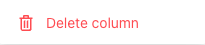 .
.
3.3. Move a Lead to Contacts
Once a Lead has been qualified and is ready to move forward in the sales process, you can convert it into a :SalesForge_contact: SalesForge Contact. This allows you to track the Lead’s progress as a Contact, and associate it with an Account and Deal.
On the Leads board:
Find the Lead you want to move to Contacts.
Click on
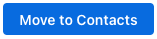 . The Lead will be converted into a :SalesForge_contact: SalesForge Contact work item, and the Lead’s status and associated details will transfer over to the Contacts board.
. The Lead will be converted into a :SalesForge_contact: SalesForge Contact work item, and the Lead’s status and associated details will transfer over to the Contacts board.