Setting Up SalesForge Work Types
What Are SalesForge Work Types?
SalesForge brings CRM directly into Jira with four custom work types — SalesForge Lead, SalesForge Contact, SalesForge Account, and SalesForge Deal. Each of these functions as a Jira work type, giving you a structured way to track CRM activities alongside your existing workflows. In practice, this means every CRM record you create (a lead, contact, account, or deal) is represented as a Jira work item.
SalesForge Lead – Representing a single prospect or unqualified opportunity. Leads represent people or organizations showing initial interest. Once qualified, a Lead can be converted into a Contact.
SalesForge Contact – Representing an individual you engage with (e.g., stakeholder, decision-maker). Contacts are associated with an Account and may be linked to one or more Deals.
SalesForge Account – Representing the company or organization a Contact belongs to. Accounts provide the central relationship record, connecting Contacts and Deals under the same organization.
SalesForge Deal – Representing a specific sales opportunity or transaction tied to an Account. Deals move through the sales pipeline (e.g., Discover → Proposal → Negotiation → Closed).
Before You Begin
Only Jira admins can customize Jira work types. If you don’t have admin rights, ask your Jira admin to perform this setup.
Configure Work Types
Enable SalesForge Work Types
Before you can create and track CRM items, SalesForge needs to set up its custom work types.
Simply click on ![]() at the Welcome screen. This will automatically generate the four required Jira issue types:
at the Welcome screen. This will automatically generate the four required Jira issue types:
SalesForge Lead
SalesForge Contact
SalesForge Deal
SalesForge Account
Review the list of new work types, then click ![]() to let SalesForge create them automatically. Once you complete the setup, the four new SalesForge work types will be created in Jira and marked as Available in
to let SalesForge create them automatically. Once you complete the setup, the four new SalesForge work types will be created in Jira and marked as Available in ![]() .
.
Customize SalesForge Work Types (Optional)
From the home screen, navigate to ![]() to initiate the process.
to initiate the process.
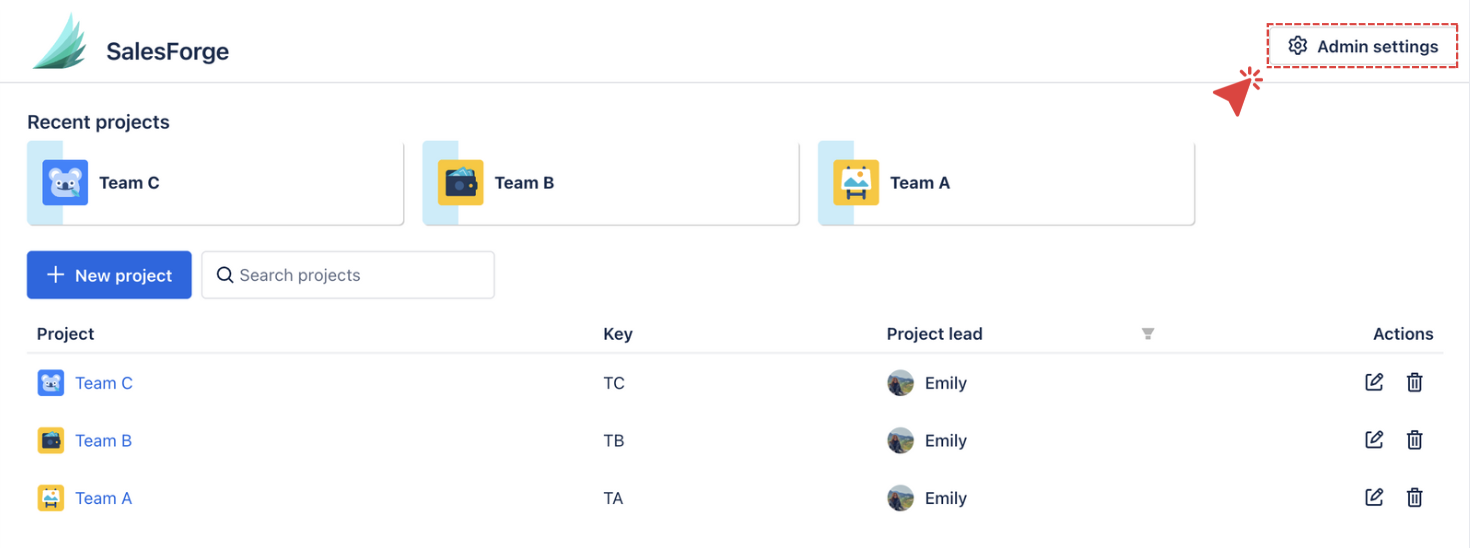
The work types can also be customized to match your team’s terminology and processes. To do this, simply click on the ![]() edit icon next to your desired work type.
edit icon next to your desired work type.
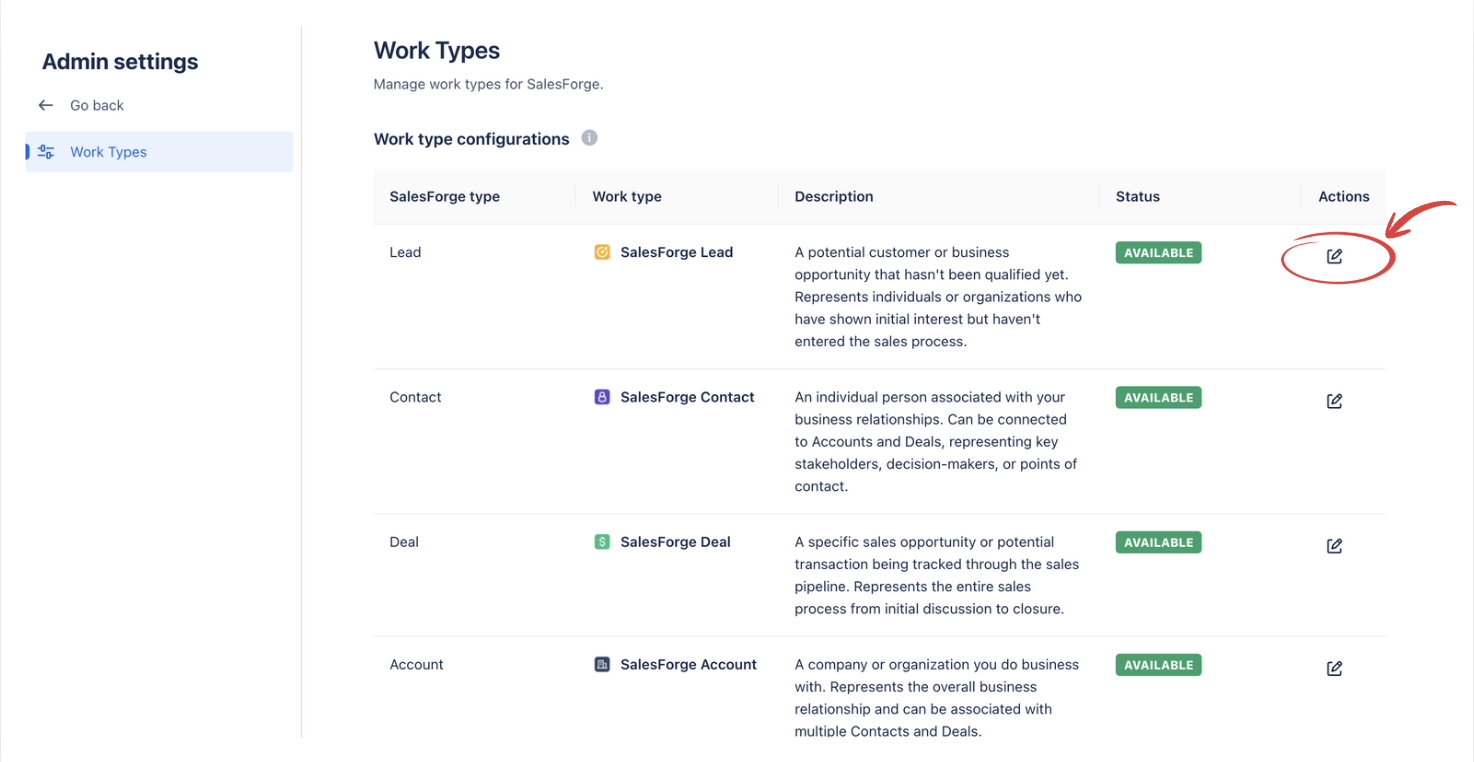
From here, you can:
Name – Rename the work type (e.g., change SalesForge Lead to Prospect).
Description – Update the description to better match your team’s sales definitions.
Avatar/Icon – Select a different image for easier visual identification in Jira.
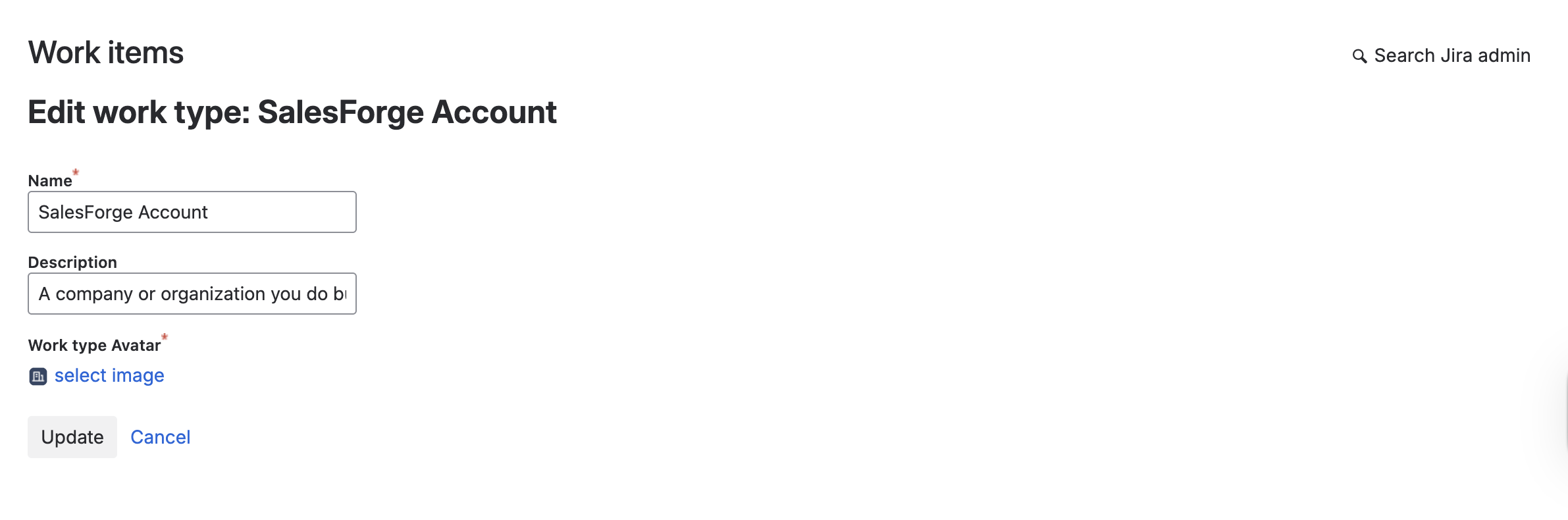
Important:
It is recommended not to delete the default SalesForge work types. Deleting them will permanently remove the work type and its associated workflows and schemes, which may break your CRM setup in Jira.
