Custom decks
You must be a Jira Administrator or AgileBox Administrator to view and modify this setting.
Custom decks provide the most flexible way to create your own set of poker decks. These decks can be reused whenever you create a new Planning Poker game.
Custom deck screen overview
When accessing the Custom Decks setting, you’ll see all the custom deck sets created within your Jira instance.
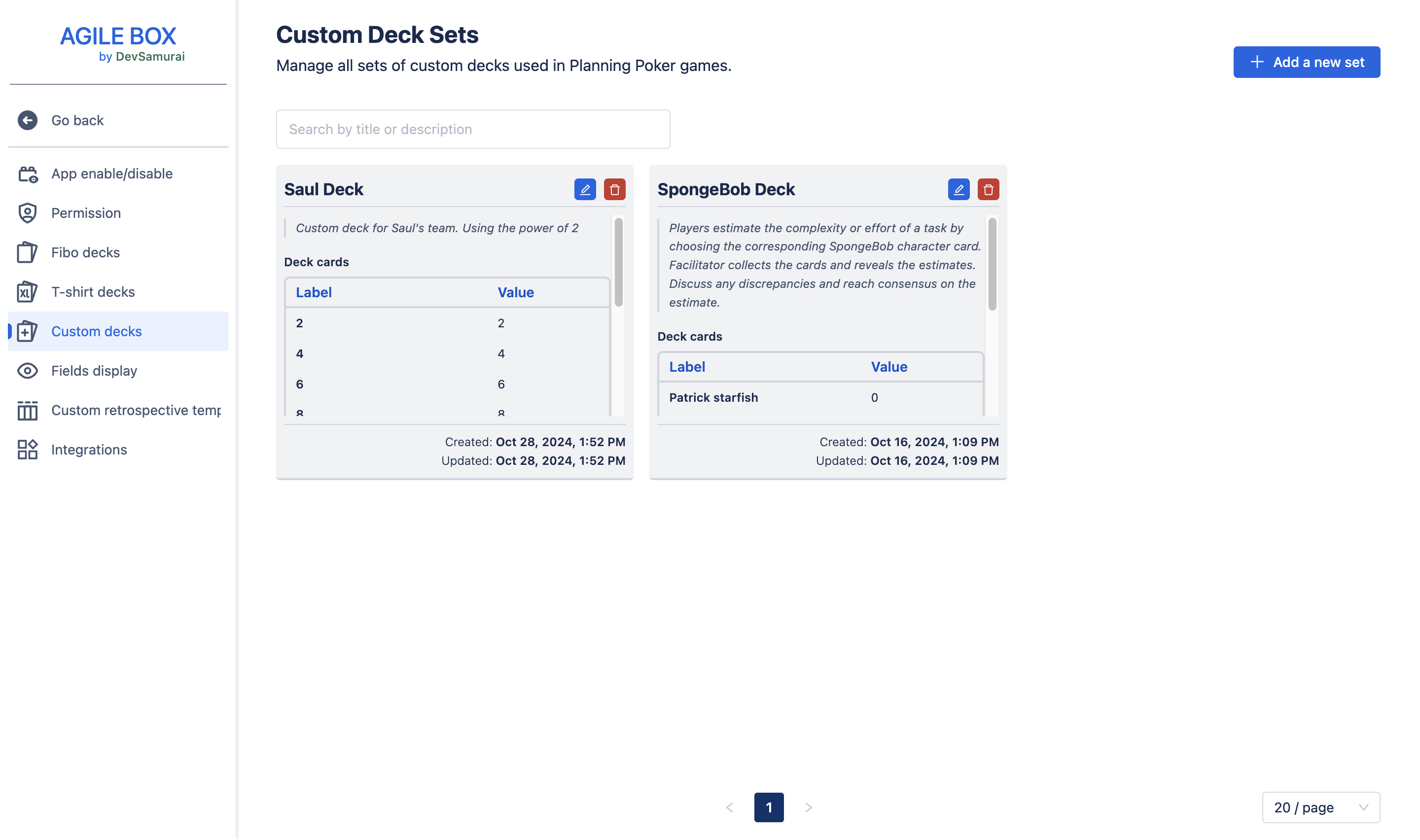
Key details are displayed for quick reference:
Deck name
Description: A detailed explanation of the deck
Deck cards: Labels and their associated values
Created date
Updated date
You can edit or delete any deck by clicking the options at the top right of each deck entry.
Create a new set
To create a new set, click the Add a new set button at the top right and complete the following:
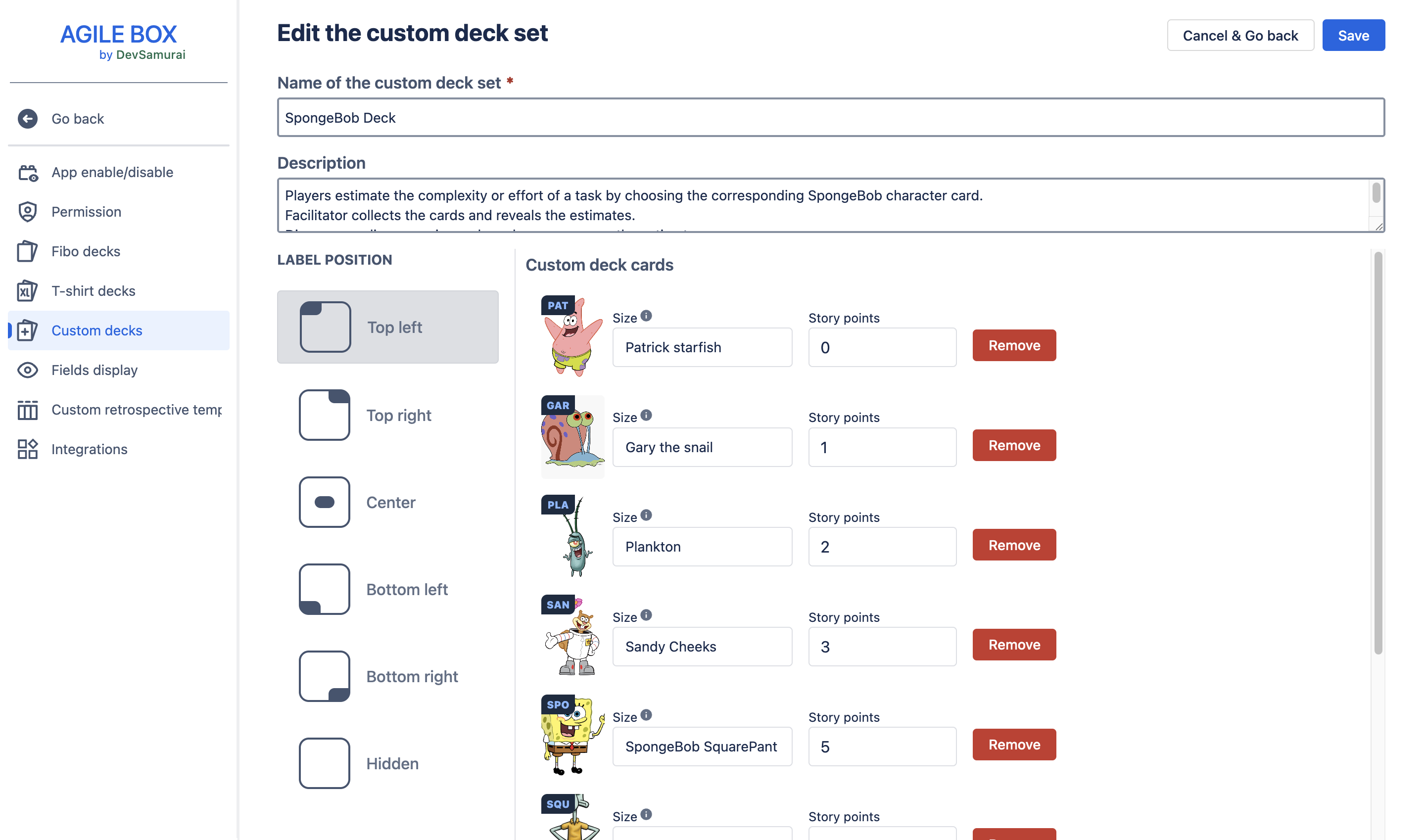
General information
Enter the deck name (required) and an optional description.
Label position
Choose where the label (story points or size) appears on each card:
Top left
Top right
Center
Bottom left
Bottom right
Hidden
Card configuration
Define each card by pairing a unique label with a numerical value.
Card image
Hover over a card and click the ellipsis (three dots) icon to customize its image. You have three options:
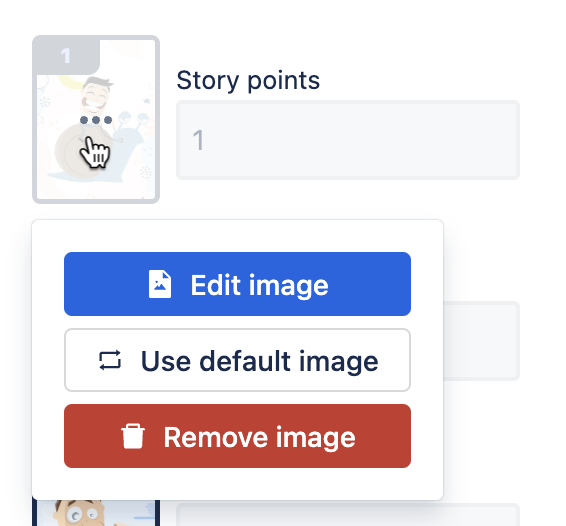
Edit image: Select an image from our templates or upload your own.
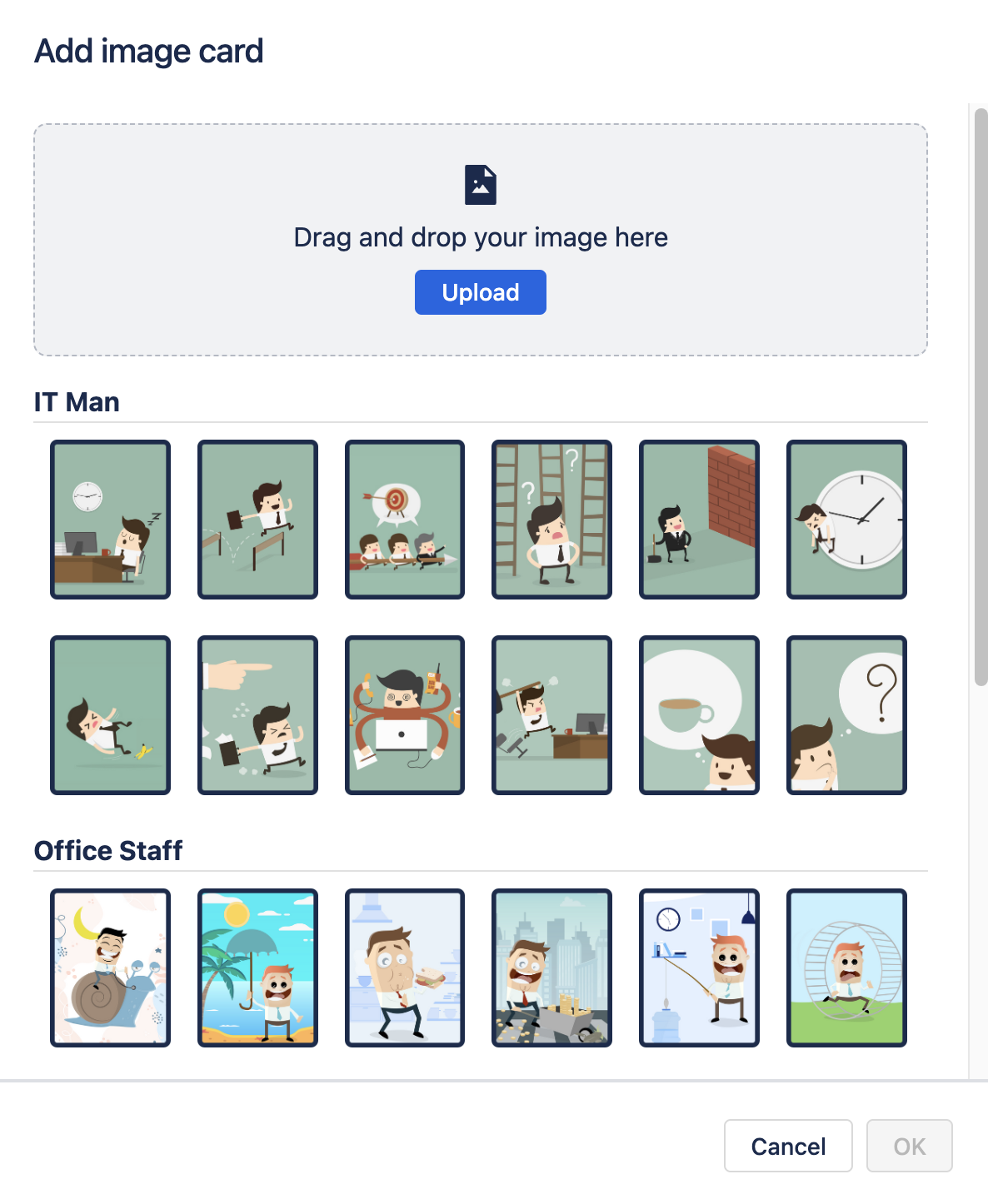
Use default image: Restore the card’s original image.
Remove image: Remove the card image, leaving a blank white card.
Story point value
Adjust the story point value assigned to each card.
Add/Remove card
Remove a card: To remove a card from the T-shirt deck, click the Remove button next to the card.
Add a card: To add a new card, scroll to the bottom and click the card with the + button, then fill in its details, including Image, Size, and Story Points.

After finishing your changes, click Save at the top right to apply your settings. To discard changes and exit, click Cancel & Go back.
Once created, custom decks are available for use in any Planning Poker game.
