Estimating issues in the game
The purpose of a Planning Poker game is to estimate the issues you’ve added. This process is divided into structured rounds, with each round focusing on a single issue.
During each round, you decide whether to postpone, remove, or finalize the estimate for that issue.
Typically, the number of rounds corresponds to the number of issues being estimated.
All members can use the live chat function to communicate during the game
Facilitator controls
The facilitator, also called the game monitor, guides the entire Planning Poker session. Here’s what the facilitator can do:
Start and stop each estimation round.
Finish the game when all issues are estimated using the End Game button.
Decide when to submit the final estimate for each issue.
Split issues or restart the estimation process if needed.
Create a sprint using the estimated issues after the game ends.
Update general information or add more issues to the ongoing game using the Config button.
Switch to the Details tab to view or manage additional game information.
In the Estimate now option, all participants have the same permission as the facilitators
Estimation process
Each round of the estimation process follows 5 simple steps:
Choose the issue to estimate
Begin the estimation
Select the card that shows your estimate
Discuss the estimates
Submit the final story point
Let’s take a closer look at each step to understand it better.
Choose the issue to estimate
The facilitator (game monitor) selects an issue from the list on the right side of the screen to start estimating.
👑 Game monitor’s view |
|---|
Only the game monitor can switch between issues to decide which one to start or continue with. 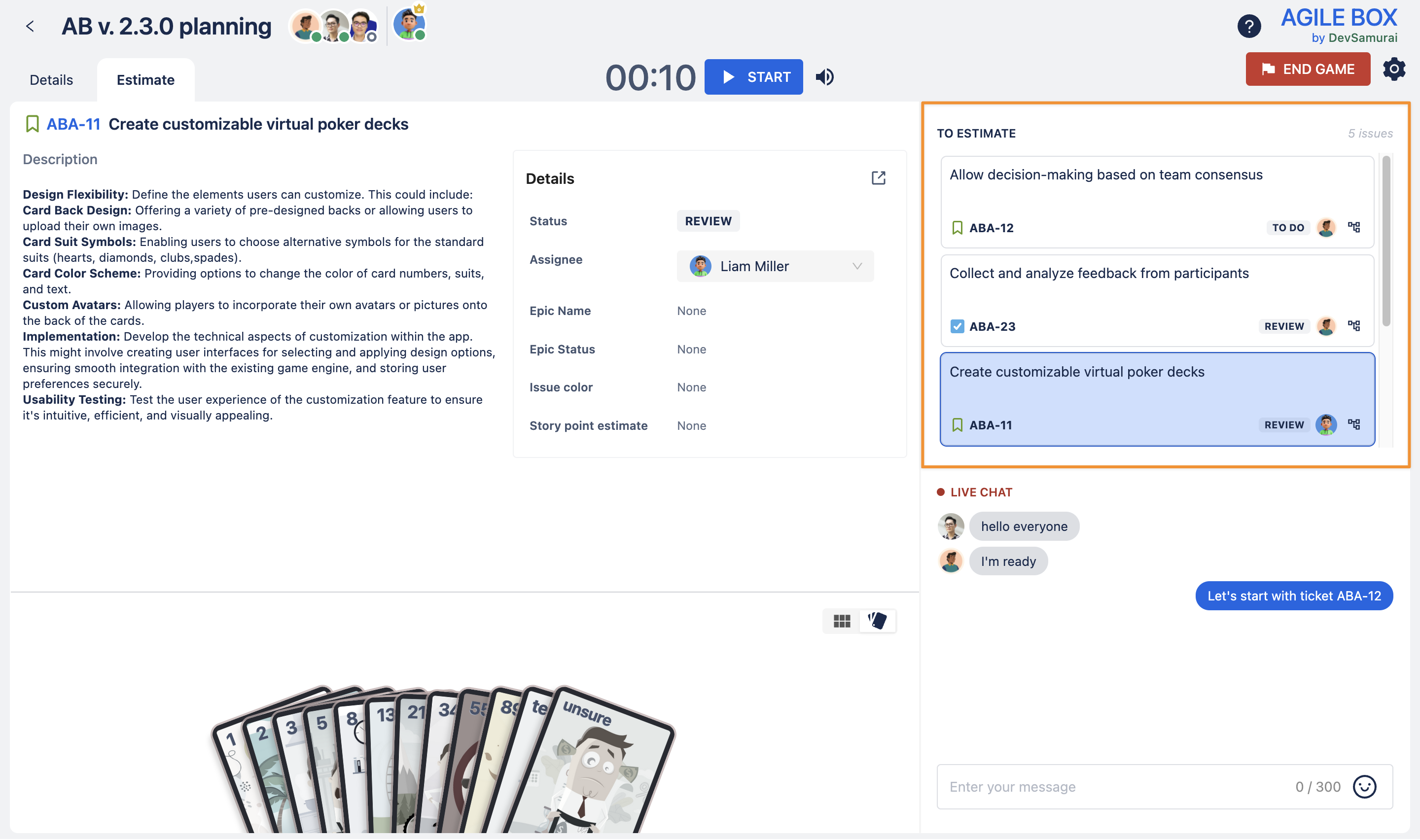 |
👥 Estimators' view |
|---|
Estimators cannot switch between issues. 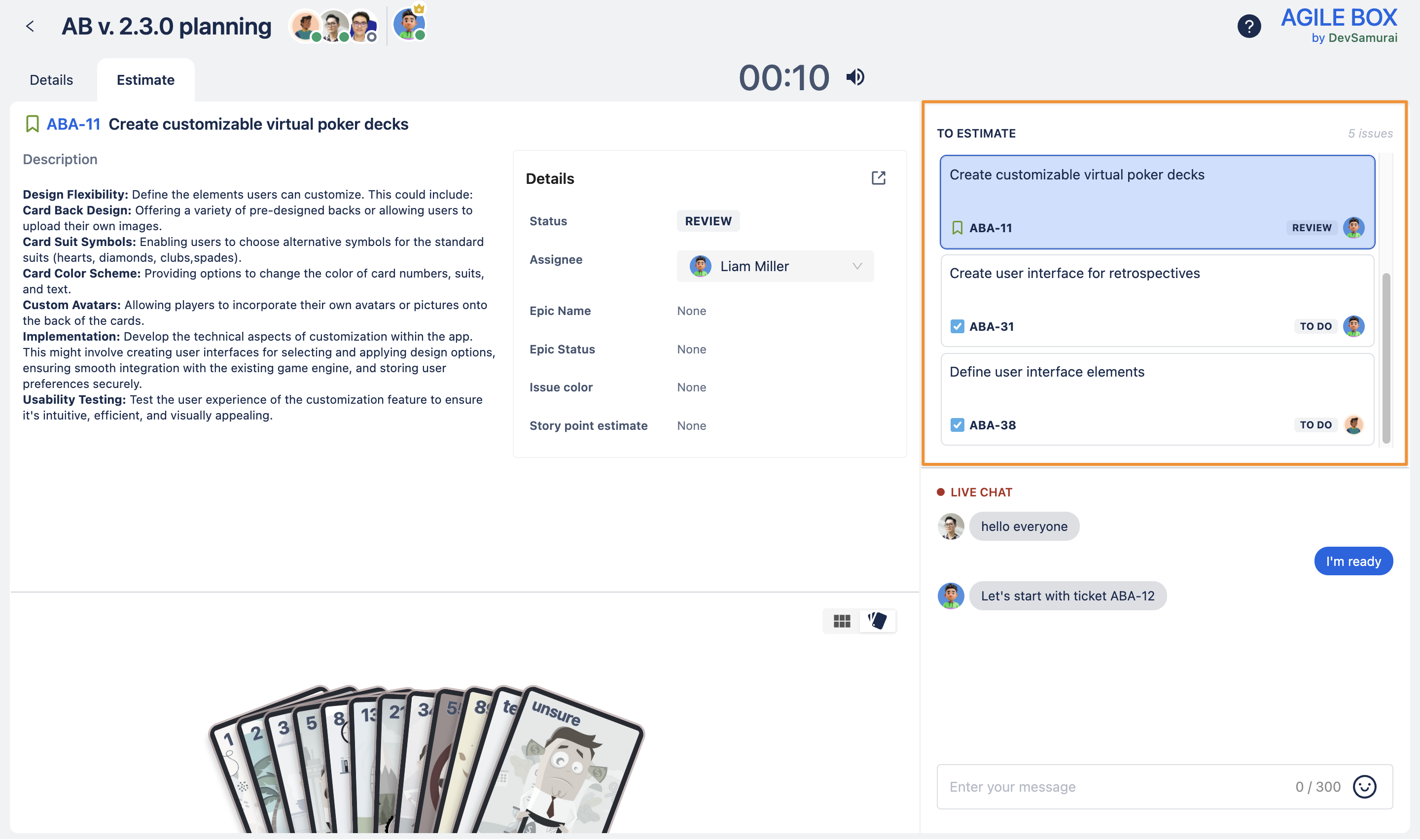 |
Begin the estimation
The game monitor clicks the Start button to begin the estimation process.
👑 Game monitor’s view |
|---|
The Start button is visible only to the game monitor. 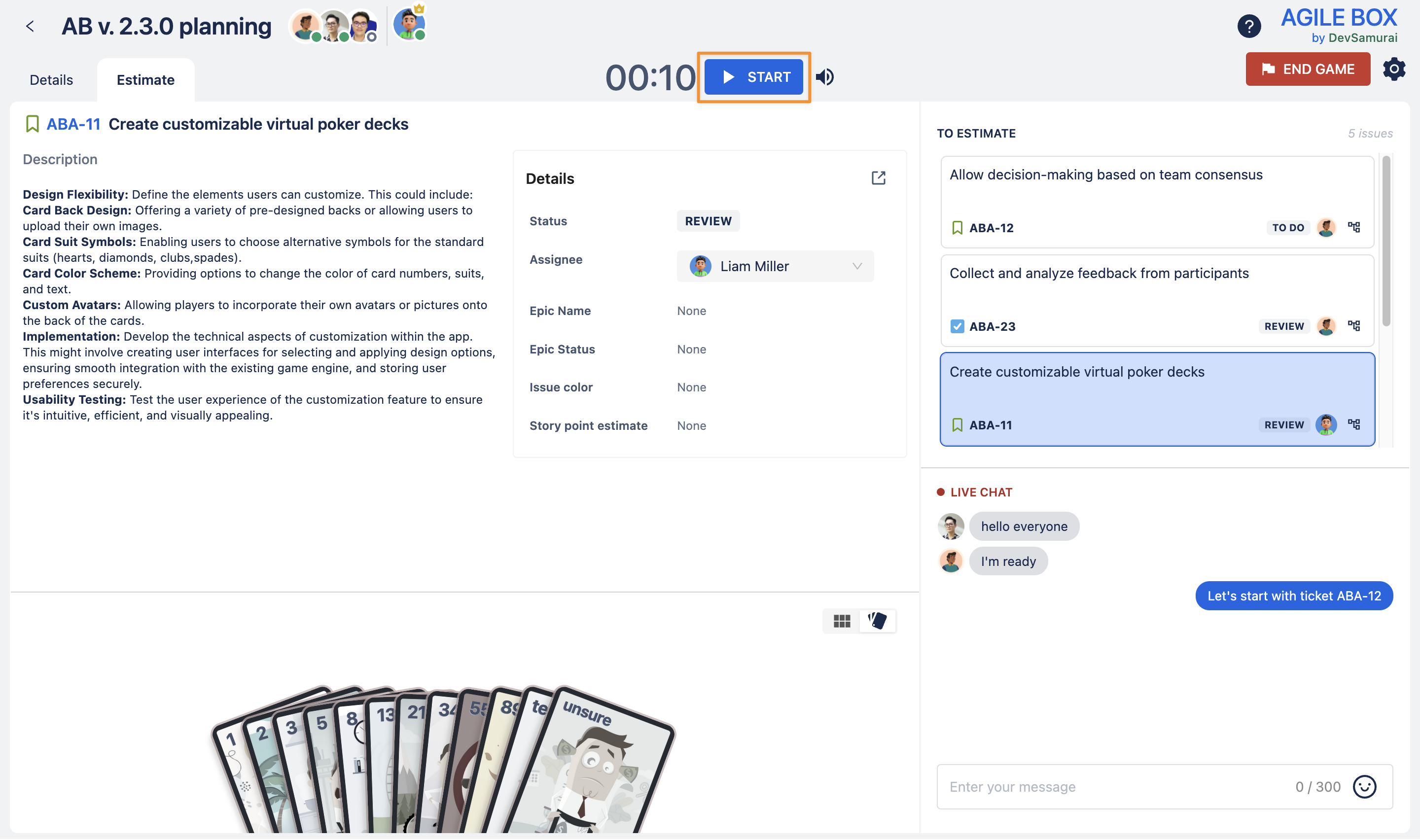 |
👥 Estimators' view |
|---|
Estimators do not see the Start, End Game, or Config buttons. 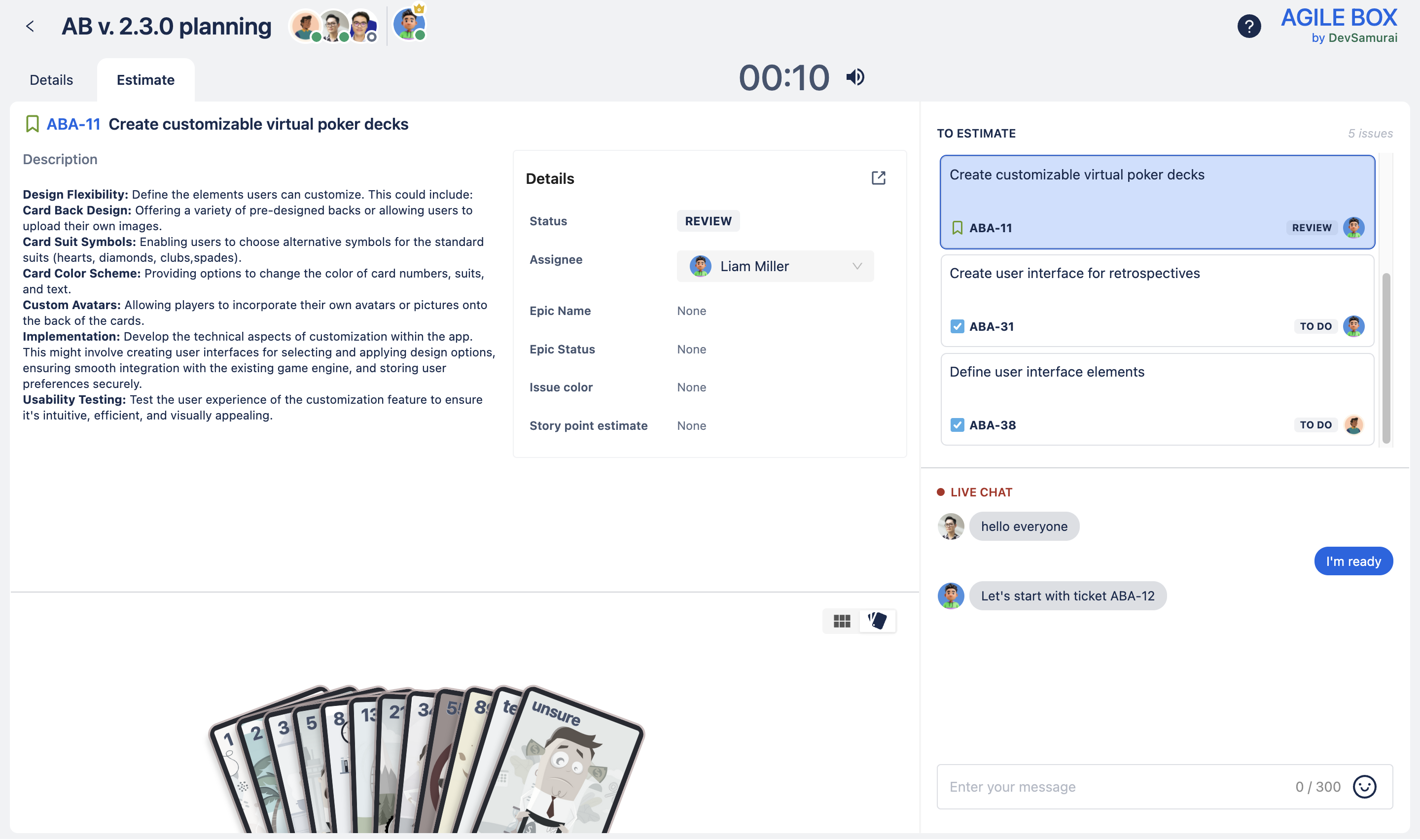 |
Select the card that shows your estimate
Each participant selects a poker card that represents their estimate based on their judgment.
Participants can change their choice or remove it by clicking again while the timer runs. Once the timer ends, no further card selections are allowed.
👑 Game monitor’s view |
|---|
When all votes are in, the game monitor can stop the timer early by clicking the Finish button. 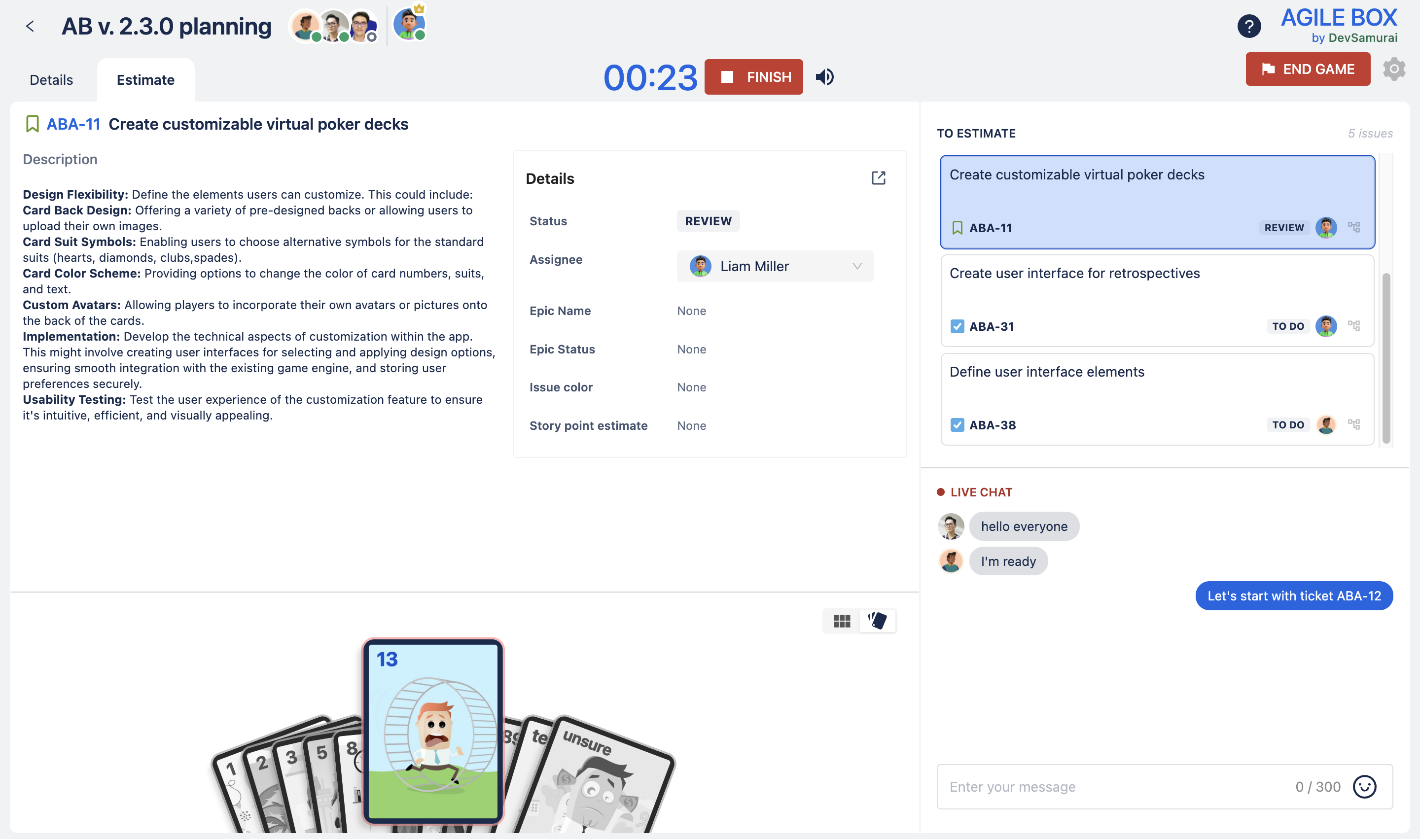 |
👥 Estimators' view |
|---|
Estimators see only the countdown timer during voting. 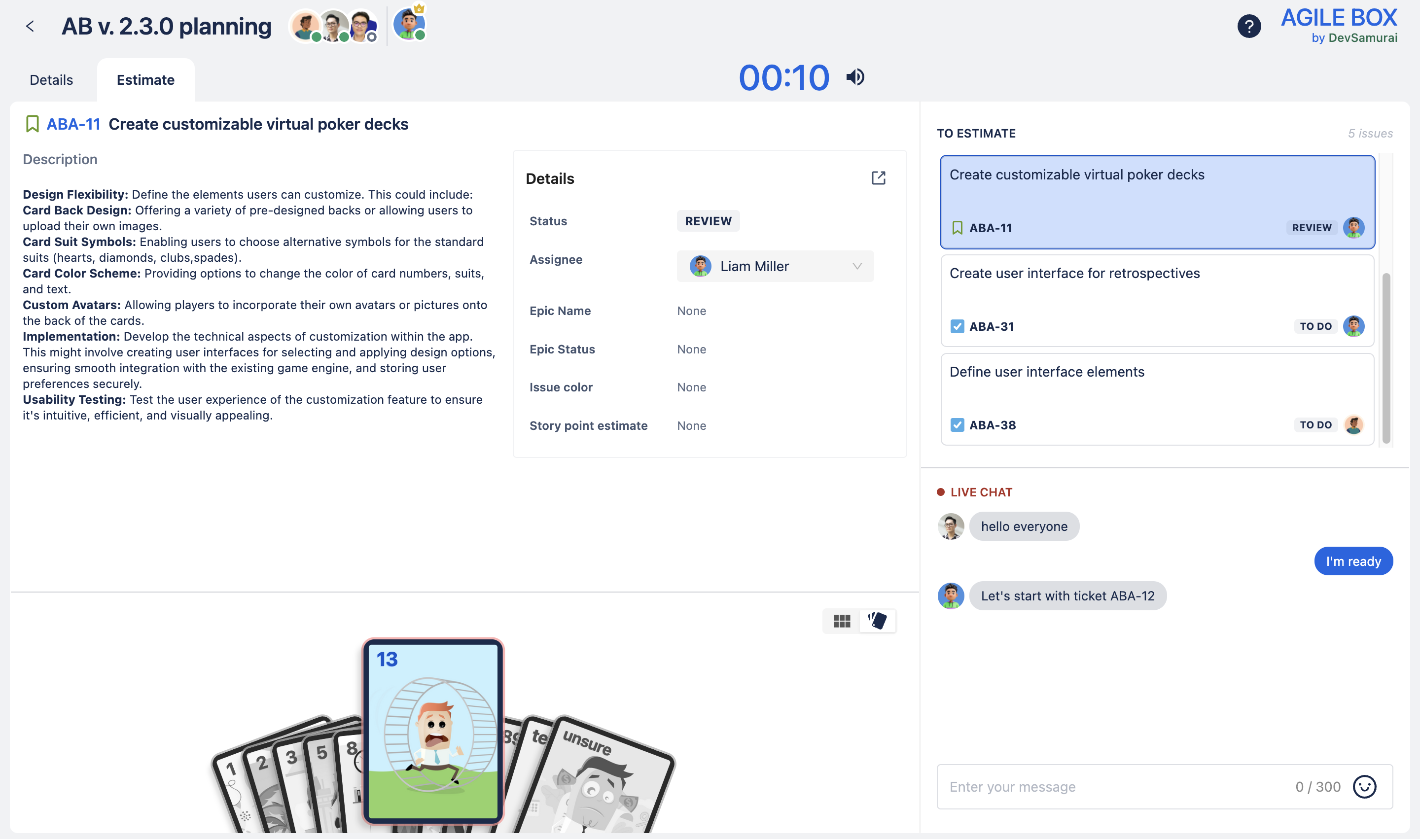 |
Discuss the estimates
When the timer runs out or the game monitor finishes the round, the estimates are revealed. The displayed story point is the closest card number to the average of all votes. If there’s no consensus:
The team discusses the estimates openly.
If an issue is too large for the sprint, the game monitor can click Split to break it into smaller tasks.
After the discussion, the game monitor can restart the round by clicking Restart to re-vote until consensus is achieved.
👑 Game monitor’s view |
|---|
The game monitor can restart the round or split the current issue into smaller ones. 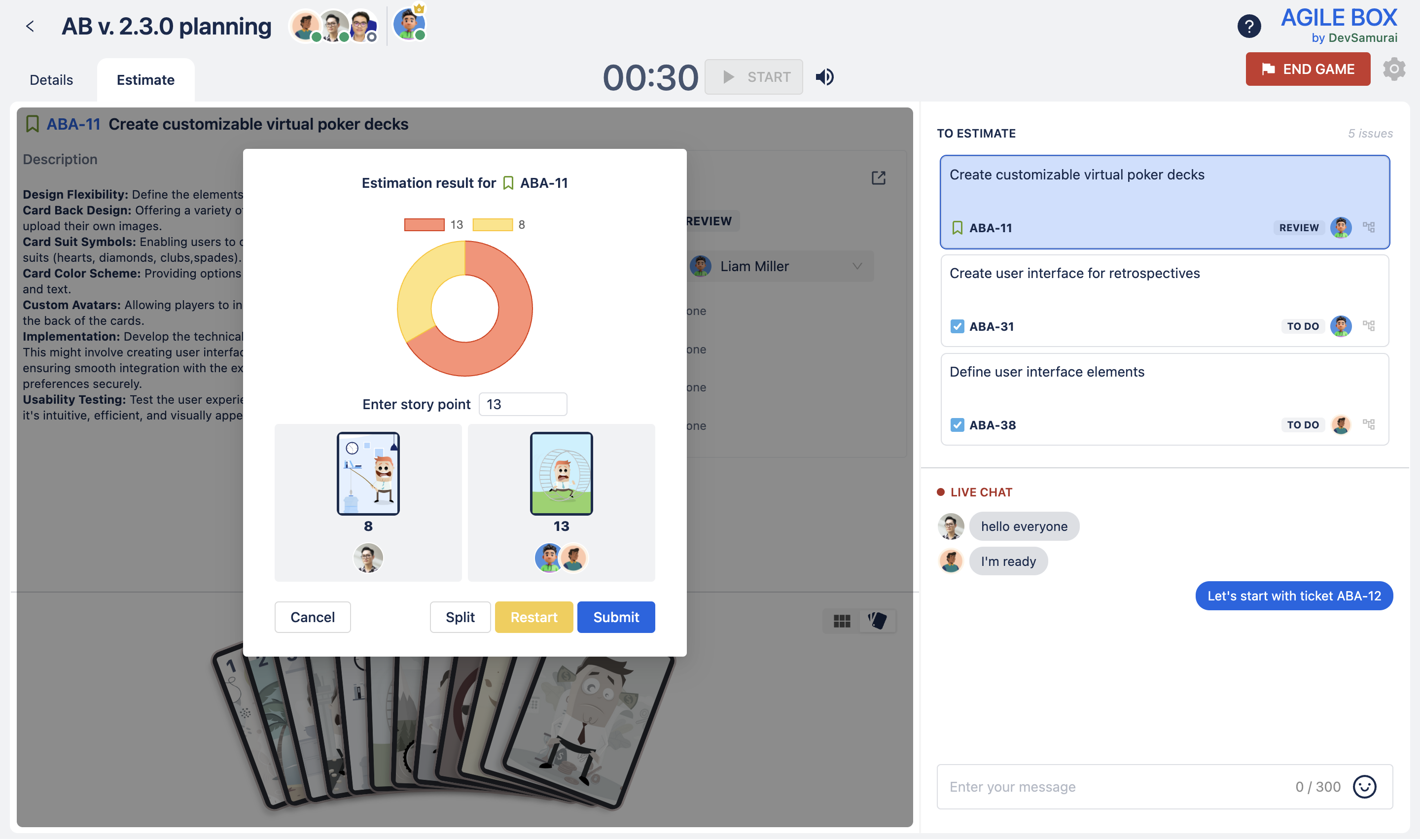 |
👥 Estimators' view |
|---|
The estimators' view only shows the estimated result. 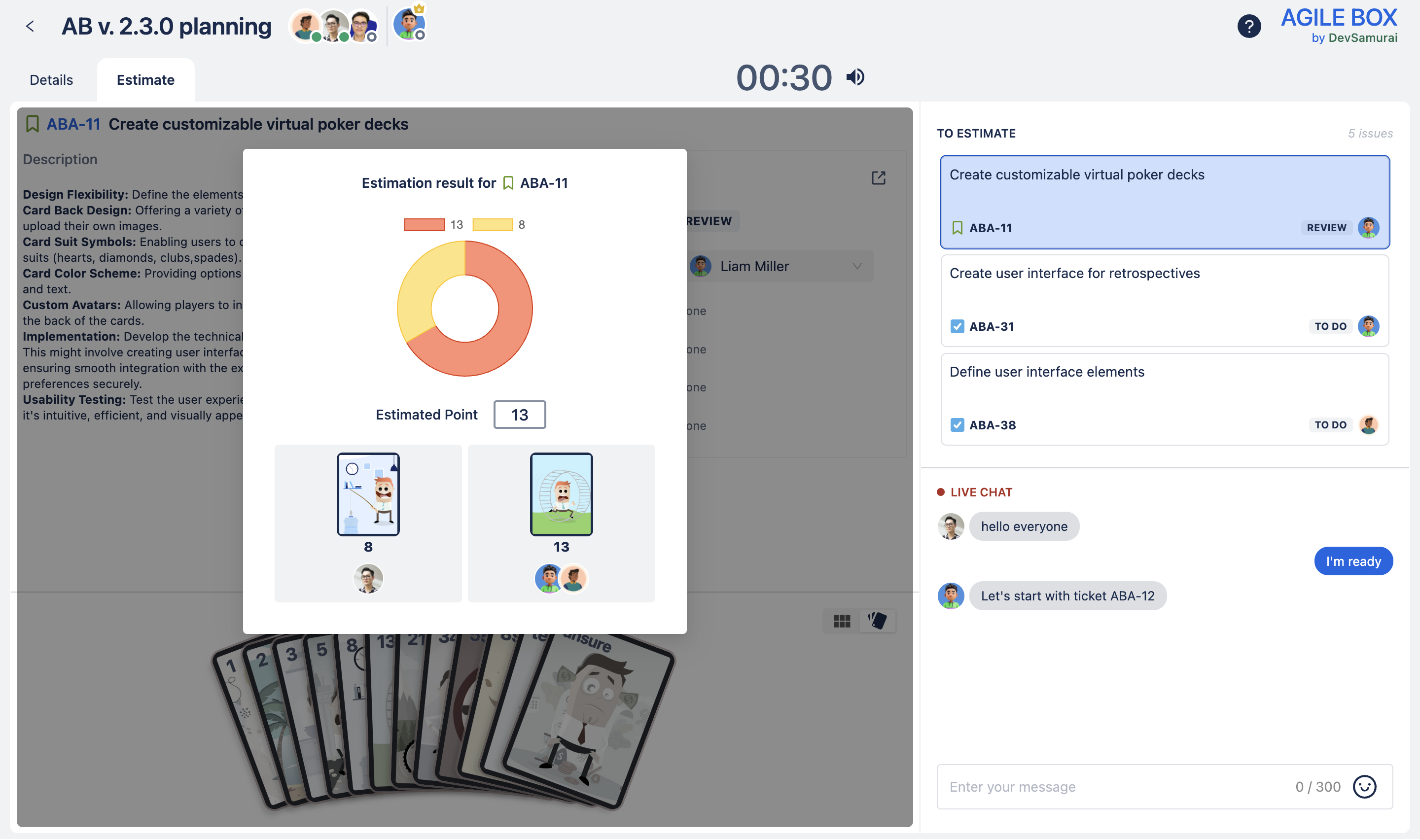 |
Submit the final story point
After discussion, the facilitator enters the agreed final story point in the Enter story point field and clicks Submit.
👑 Game monitor’s view |
|---|
The facilitator is responsible for deciding and submitting the final estimate. 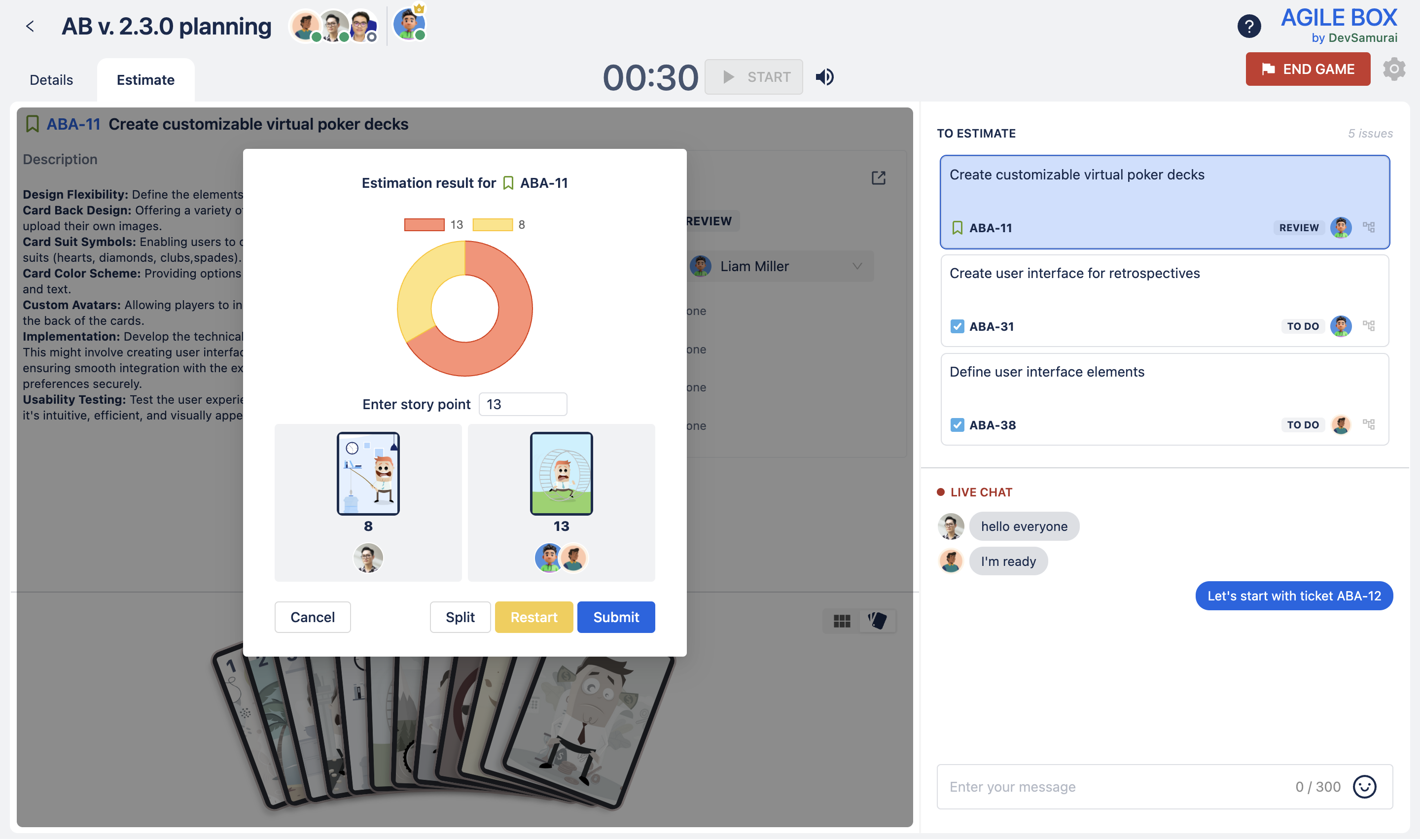 The game monitor can also switch to the Details tab to share game progress with the team, including recently estimated issues. 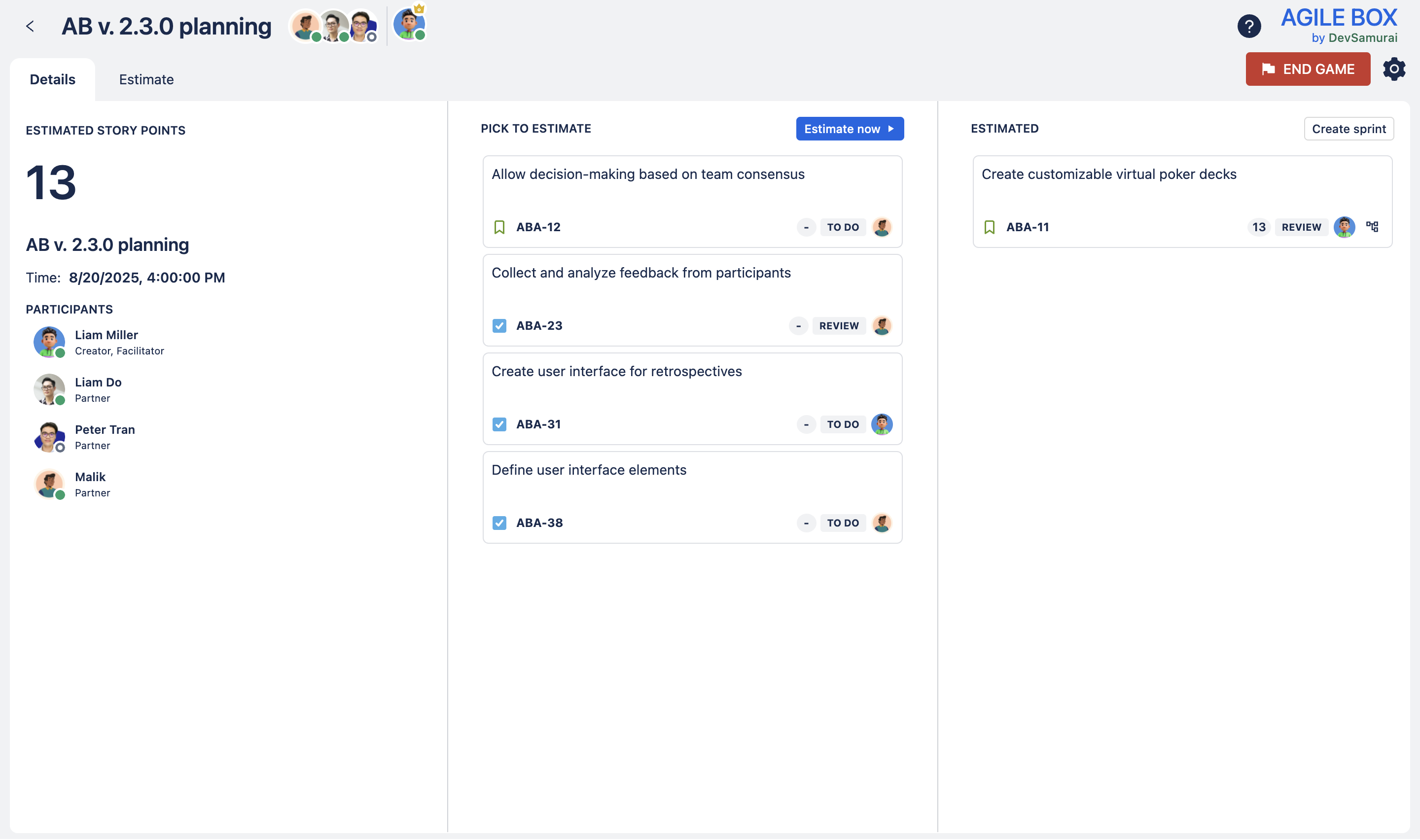 |
Finishing the estimation process
You cannot create a sprint when estimating with the Custom Pokers feature
When your team finishes estimating the issues, the facilitator can switch to the Details tab and click on the Create sprint button on the Estimated column. Follow these steps to create a new sprint with the estimated issues:
Drag and drop the estimated issues to the blue-dash box
Click the Create button
Fill in the information: Sprint name, Description, and Duration
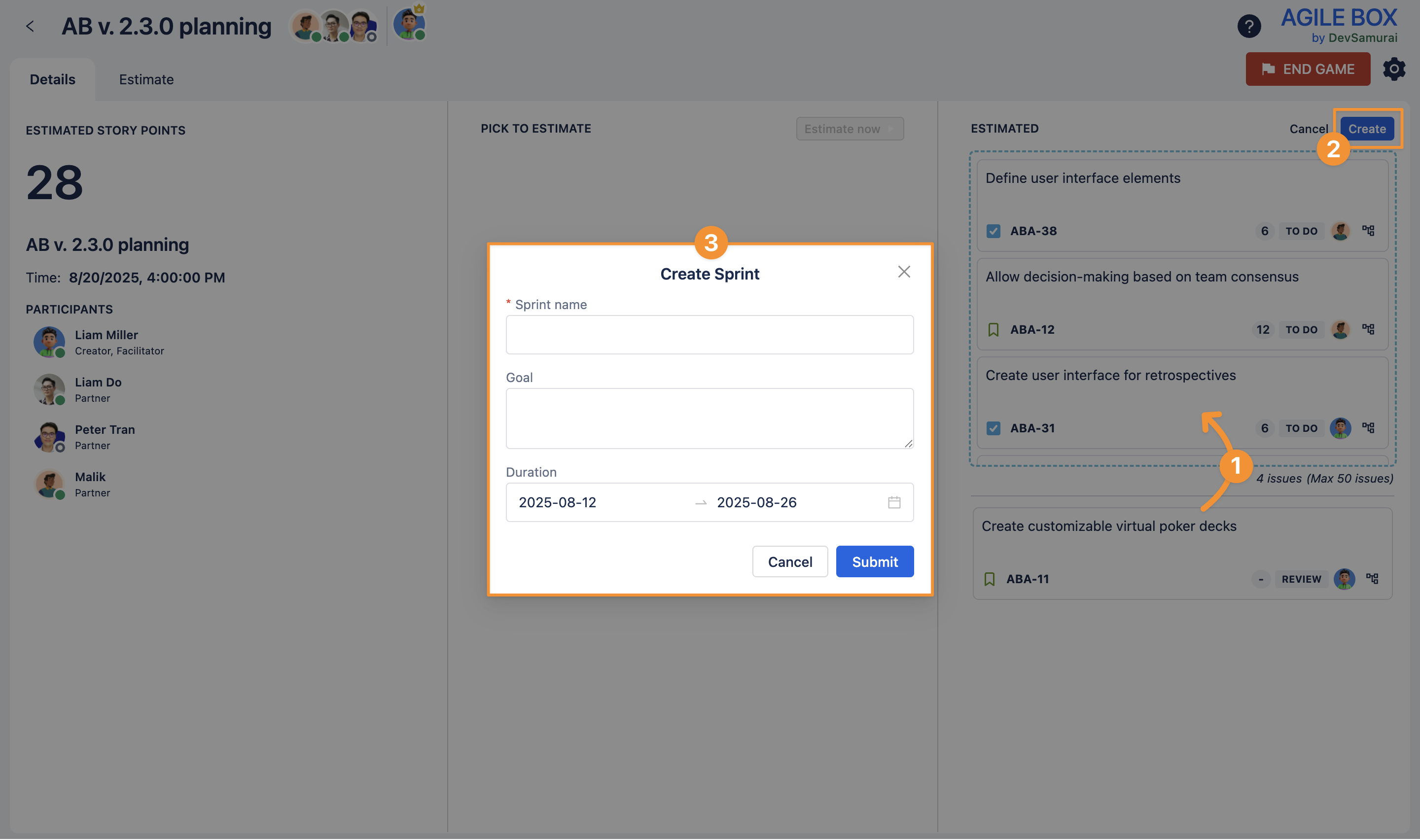
After every step is finished, the facilitator can click on the End game button to close the game.
Best Practices for the Facilitator
Prepare and clarify all issues before starting the game.
Explain the process clearly and guide the team through each step.
Keep discussions focused and limit lengthy debates to maintain momentum.
Use the Split option to break down large issues and the Restart option to re-vote when needed.
Encourage active participation from all team members.
Monitor the timer but remain flexible if important clarifications arise.
Confirm and agree on final estimates with the team before submitting.
Use the Details tab regularly to share progress and keep everyone informed.
