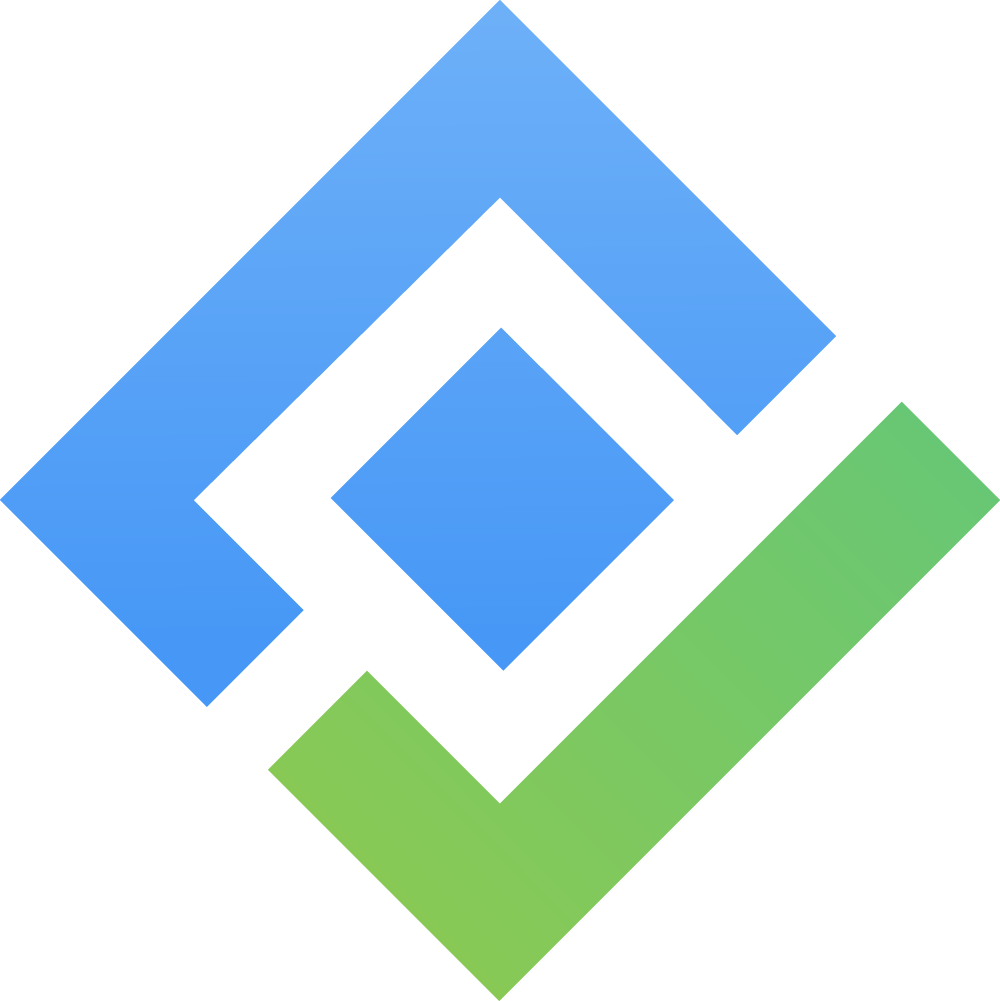How to Install & Navigate in App
How to Install the Cloud App
Locate the App: Find AgileBox on the Atlassian Marketplace by searching for “AgileBox” or use this link.
Download: Click 'Try it free.'
Select Your Jira Site: Choose the Jira site where you want to install AgileBox.
Start Using AgileBox: Begin exploring AgileBox
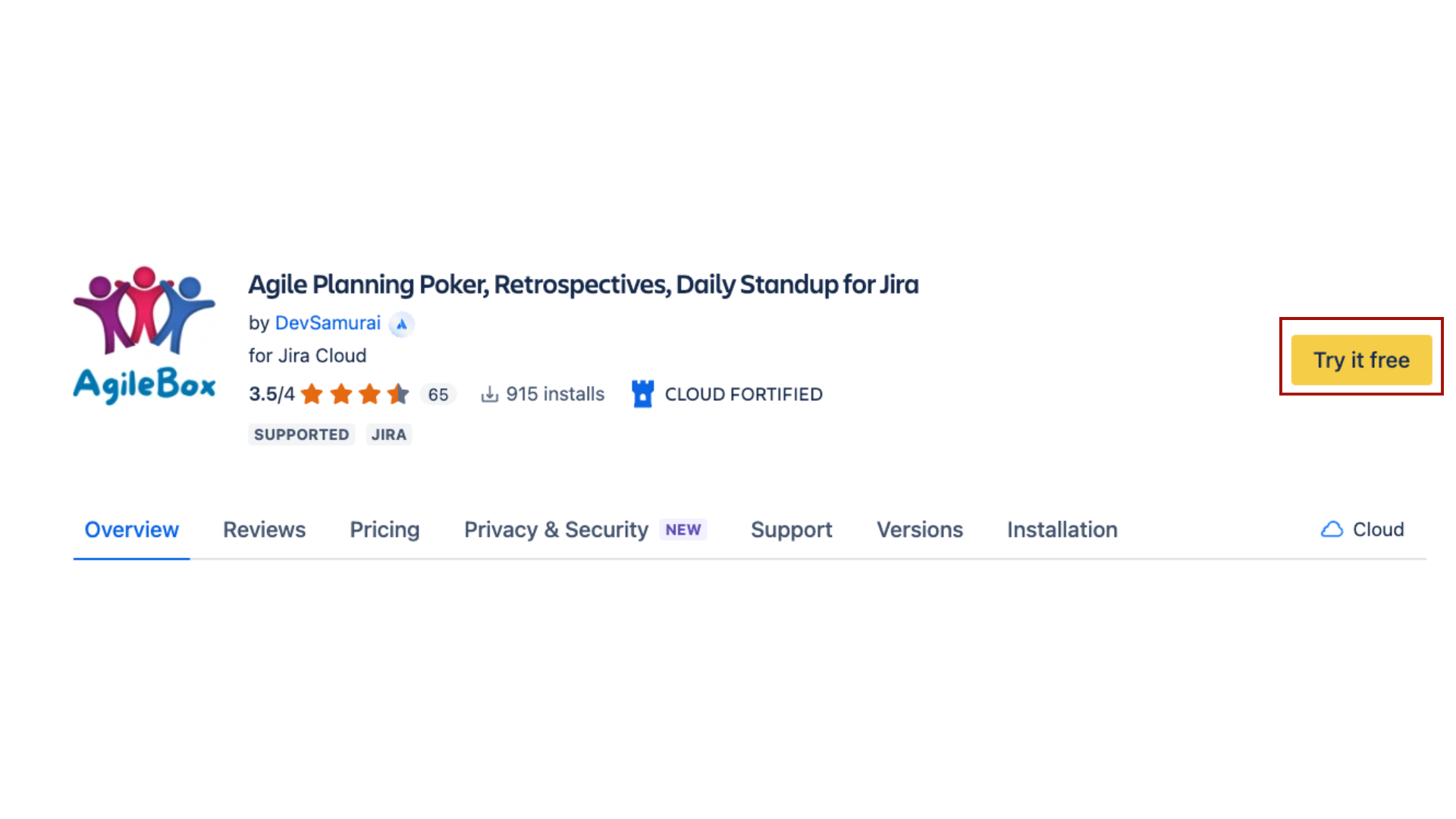
How to Install AgileBox for Data Center
Log In to Jira:
Access your Jira instance with admin credentials.
Navigate to the Atlassian Marketplace:
Click the Admin dropdown menu and select Atlassian Marketplace.
Find AgileBox:
Click Find new apps or Find new add-ons from the left sidebar.
Search for AgileBox.
Initiate Installation:
Click Try free to start a trial or Buy now to purchase a license for AgileBox.
Generate and Apply License:
Follow the prompts to enter your information and generate your license in MyAtlassian.
Return to Jira and click Apply license to complete the installation.
Access to AgileBox
After installing AgileBox , you can access the app via the Jira sidebar menu by selecting Apps → AgileBox.
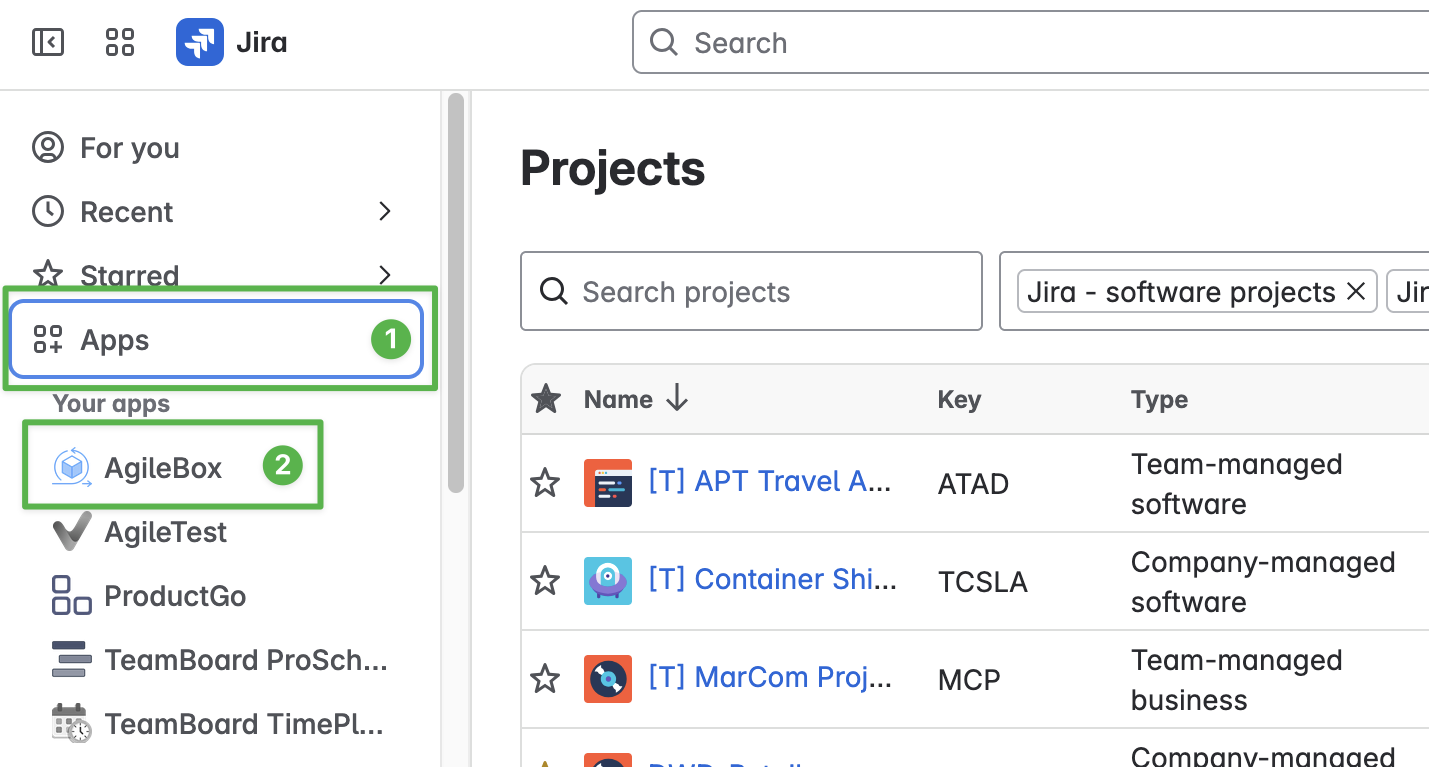
Once the installation is complete, you can access the AgileBox Project within Jira by navigating to top menu bar of your Jira project interface and selecting ‘AgileBox’, if it’s not visible on the menu bar, you can try finding the app in “More”.