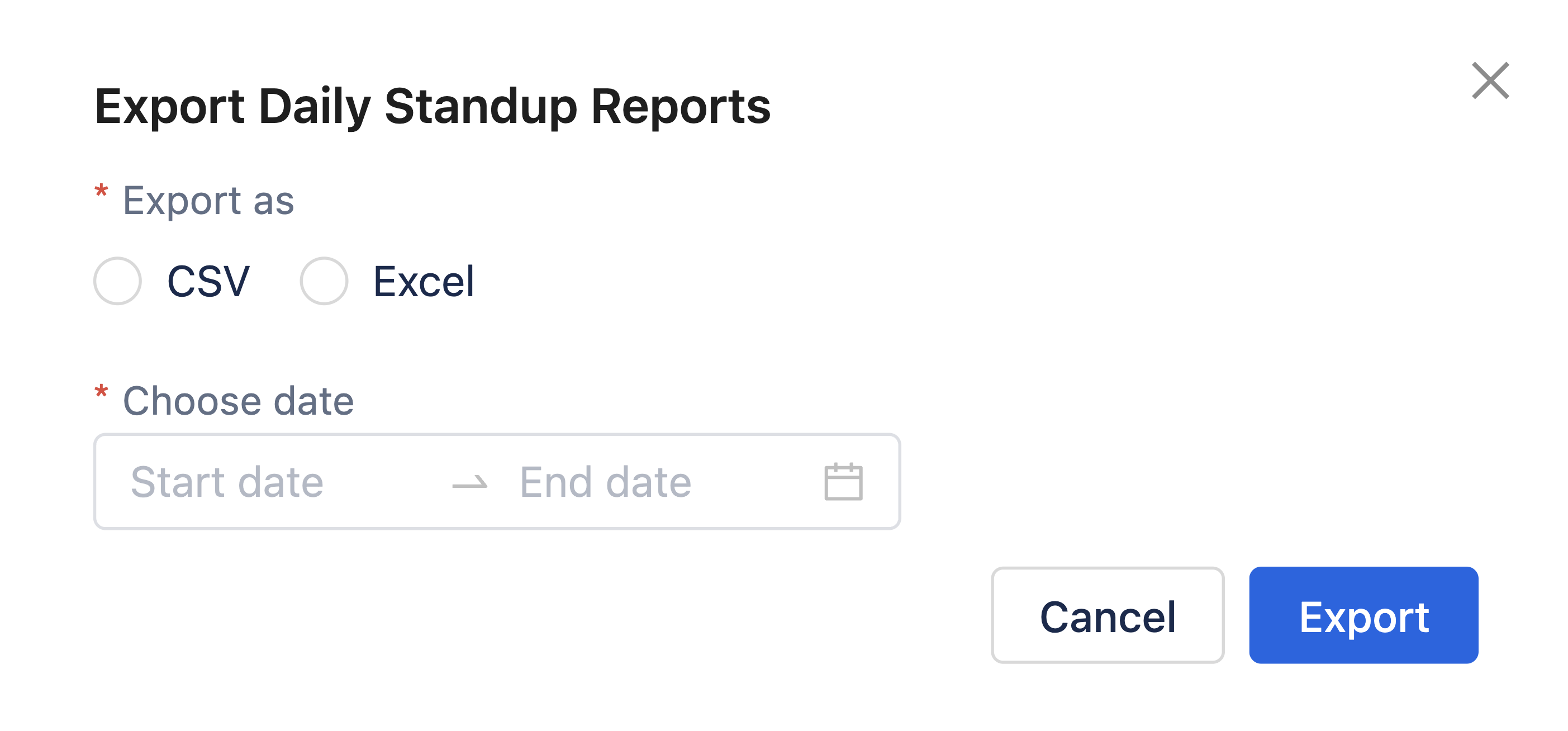Standup reporting
After the daily standup is created, all members with permission can access the standup reporting screen.
If you are a Jira system administrator or a project administrator, you can edit the Daily Standup details and add yourself as a participant by clicking the Add myself as a participant button.
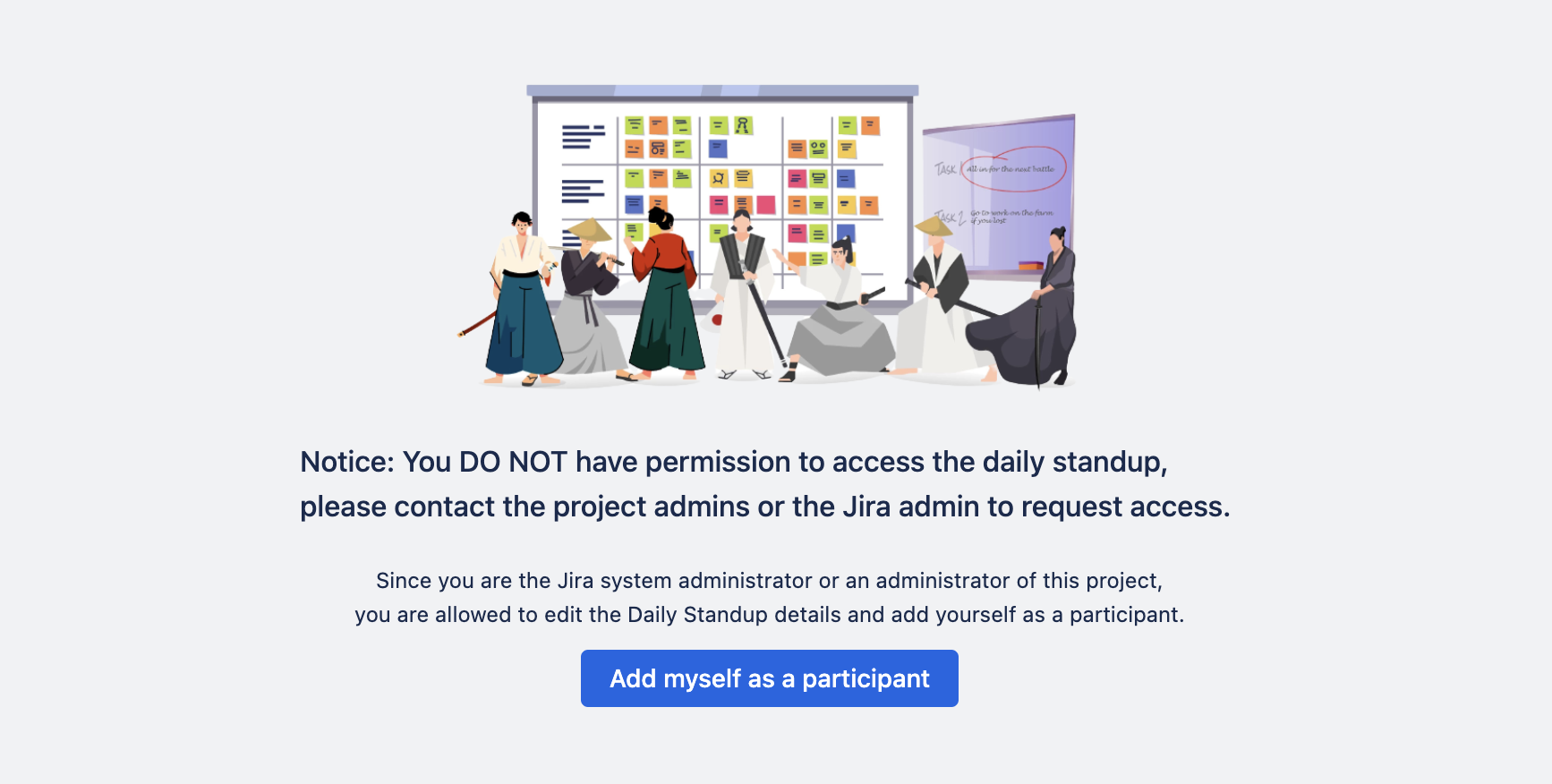
Daily Standup Screen Overview
The daily standup screen has two main tabs:
My standup
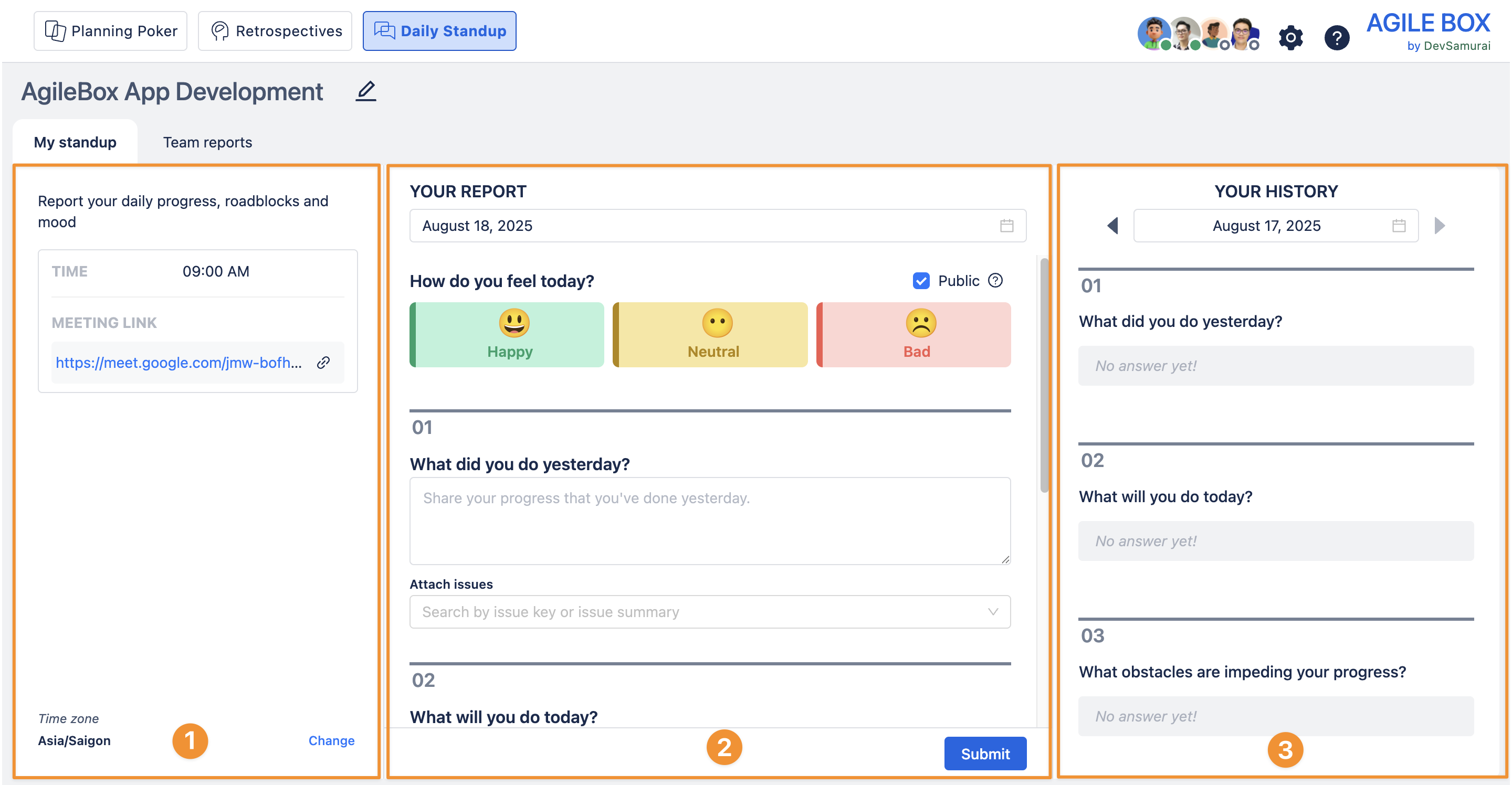
This tab contains three sections:
General information: Displays all details about the daily standup meeting, including description, meeting link, time, and timezone.
Your report: Your main area to select your mood and answer the daily standup questions.
Your history: A log of your previous daily standup reports.
Team reports
View all team members’ daily standup reports organized by date.
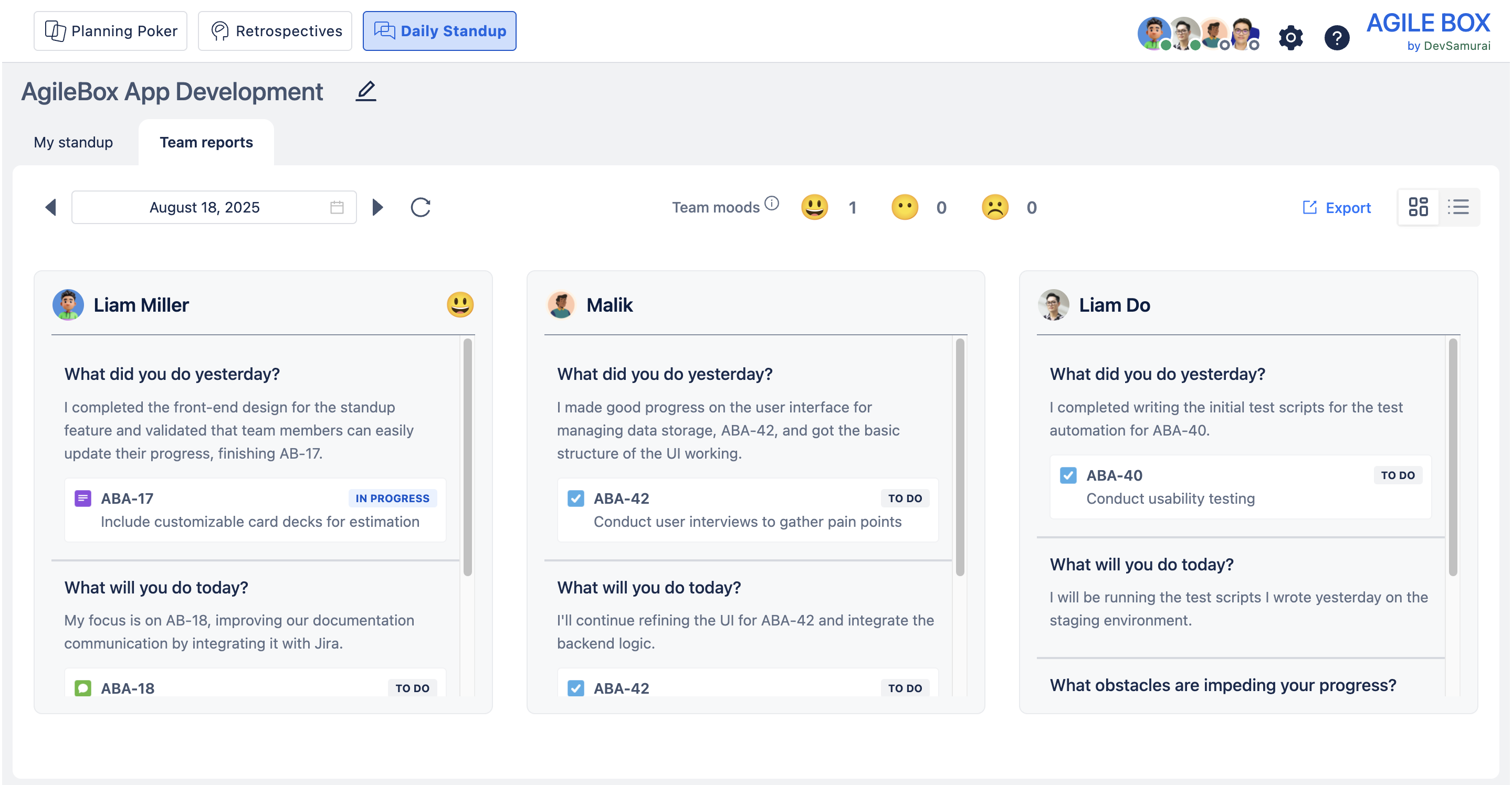
Update your personal report
To update your daily status, go to the Your Report section under the My Standup tab.
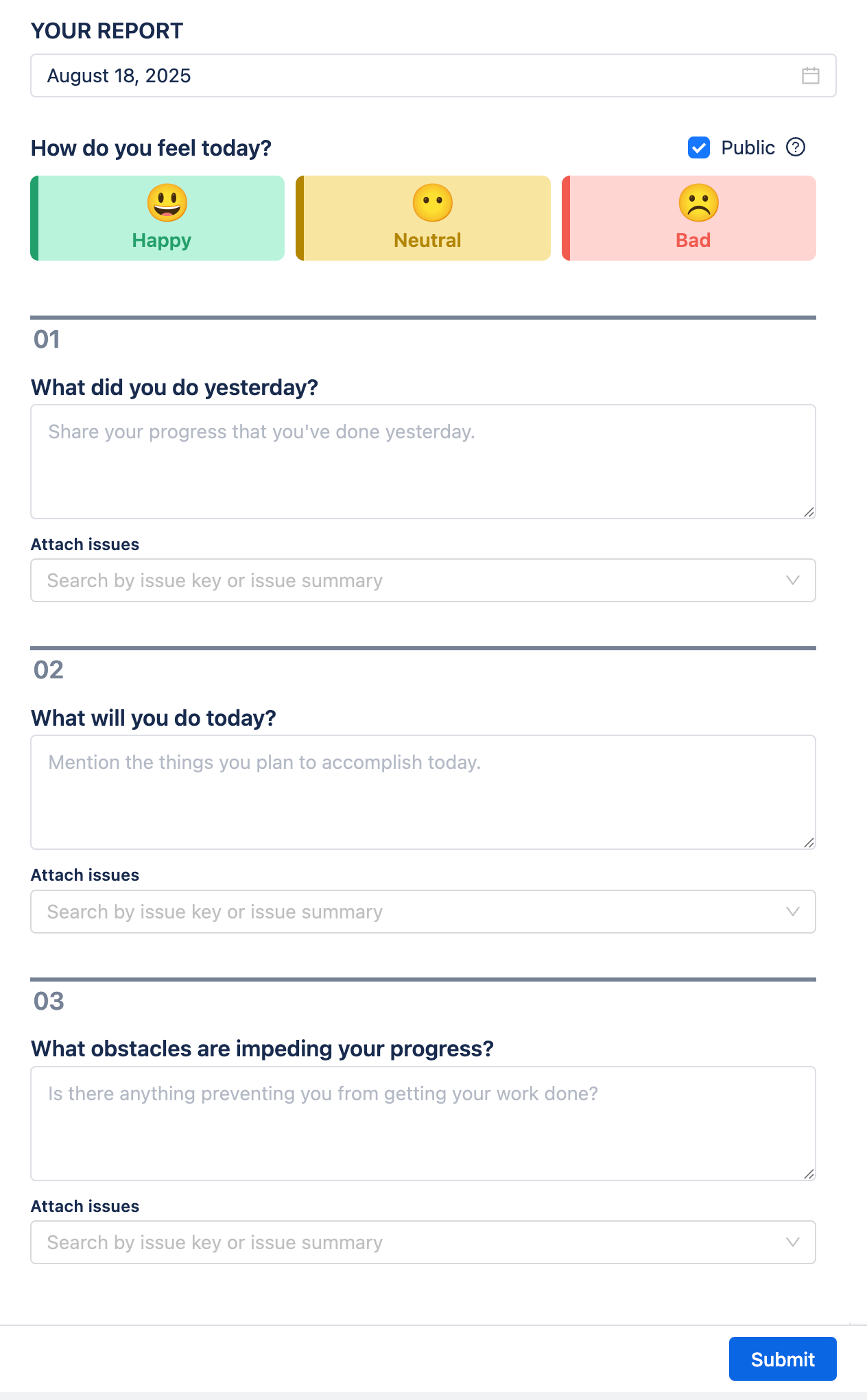
Step 1: Pick the report date
By default, today's date is selected. You can also choose a future date within the configured Reporting Window (e.g., up to 3 days ahead).
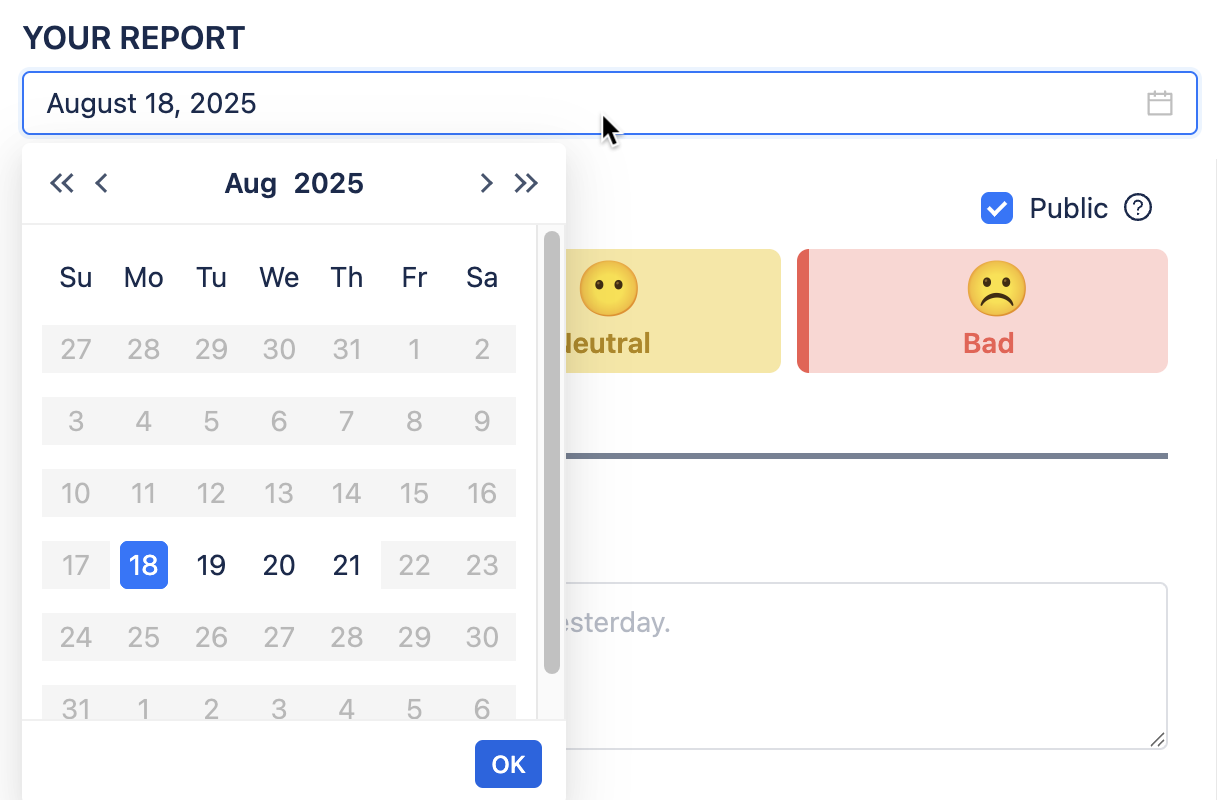
If the selected date is not a working day, you will see a notification screen indicating this.
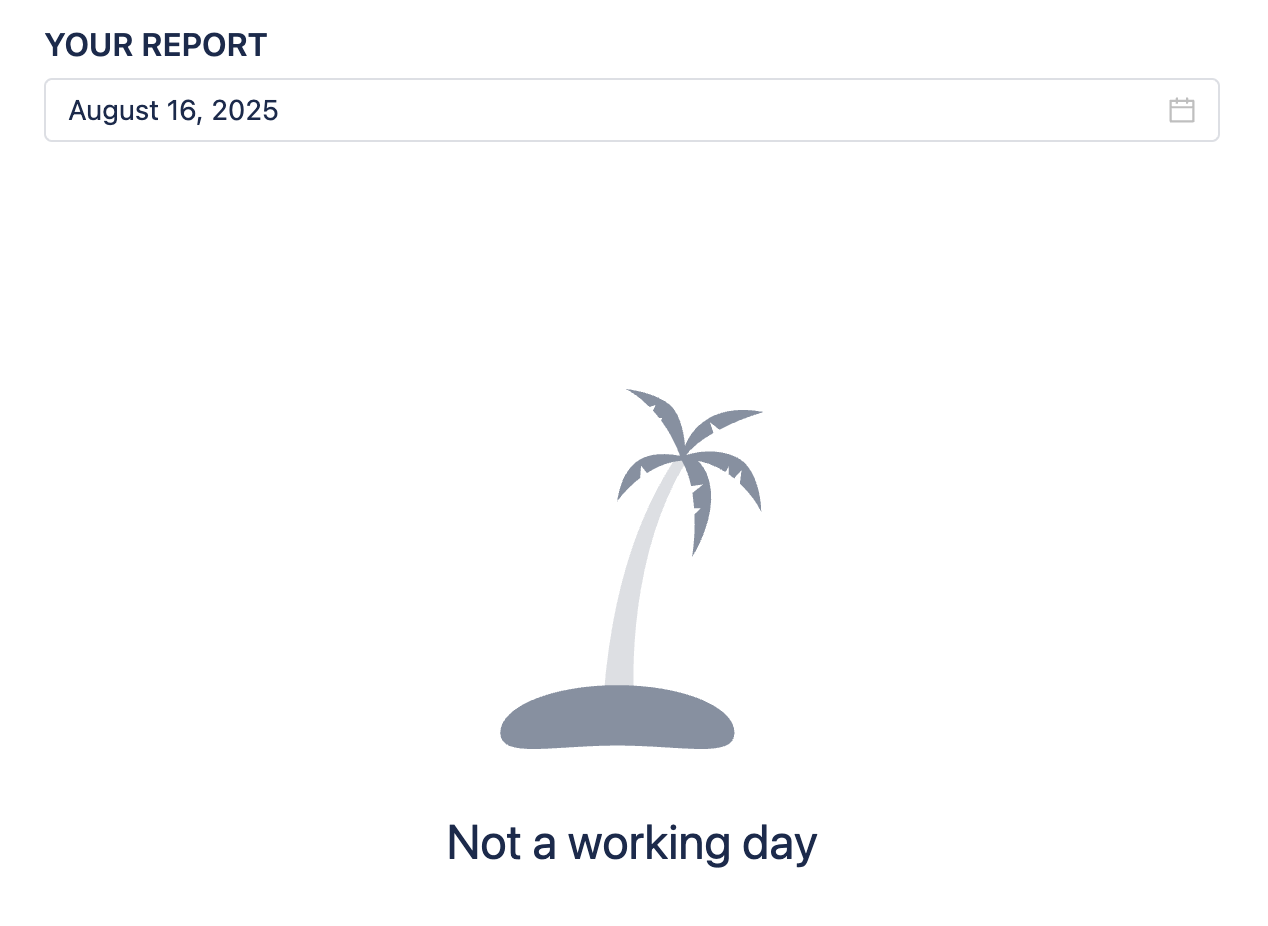
Step 2: Select your today’s mood
This feature is optional and can be turned off in the daily standup settings.
If enabled in settings, pick an emoji to express your mood for the day:
😃 Happy
😶 Neutral
☹️ Bad
You can also type a short description of your feelings.
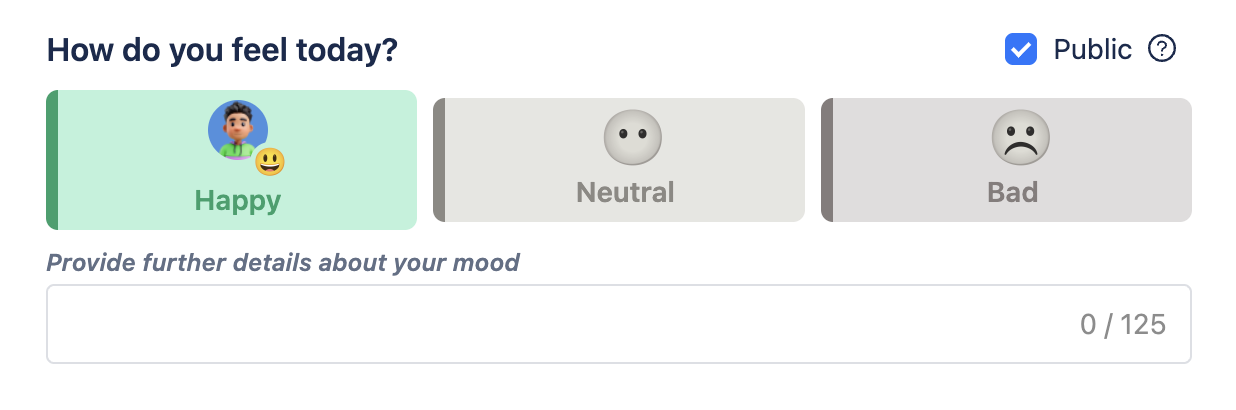
Toggle Public to share your mood with the team in the Team Reports tab, making it visible to everyone.
Step 3: Answering the questions
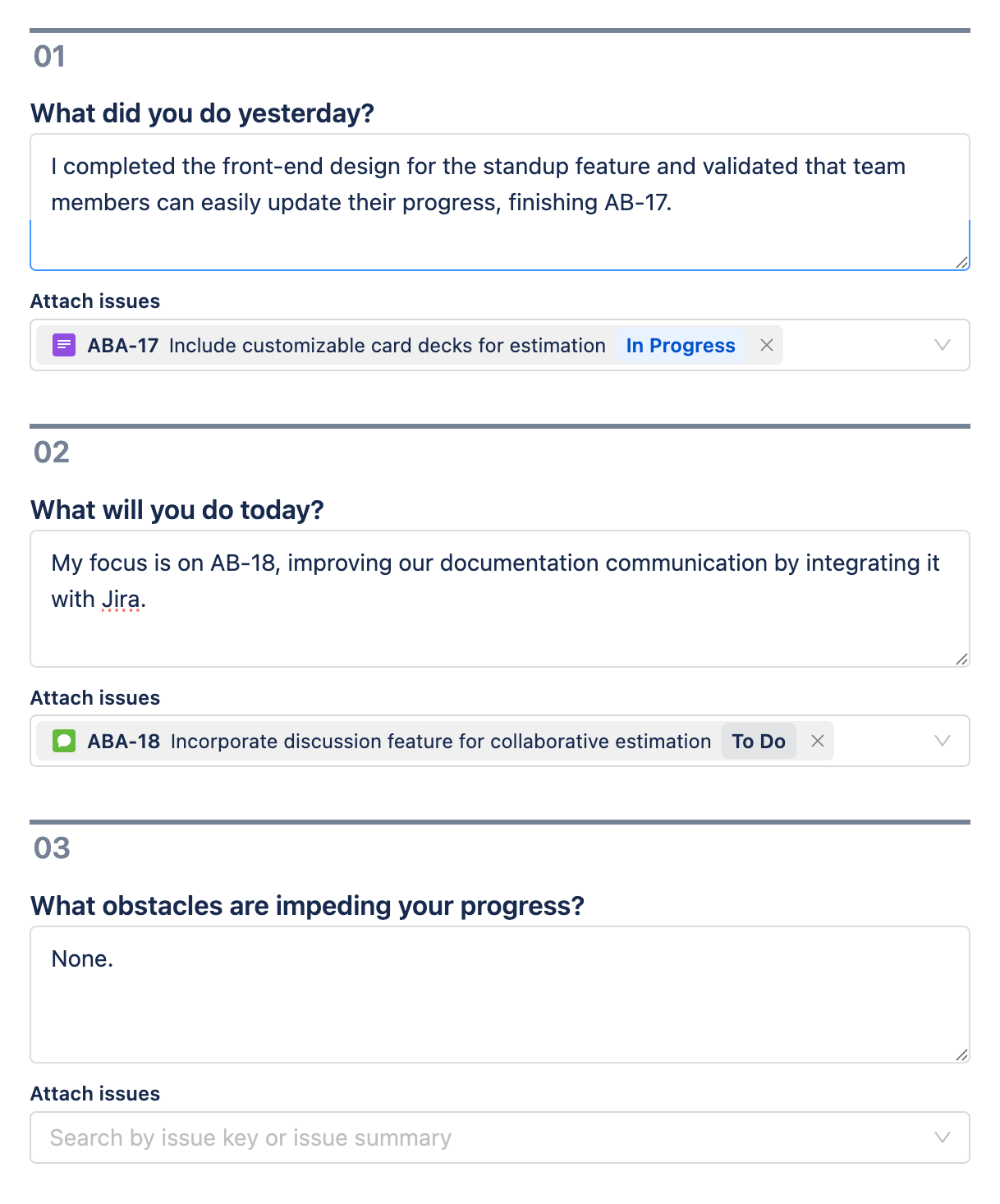
You can update your daily status by answering the meeting questions and attaching the specific Jira issues (if the question allows).
You do not have to answer all the questions, but you are not allowed to submit the status if there is no answer to any question.
Once done, click Submit to send your status update. Your report will then be visible to all team members.
You can edit your submitted report for the current or future day by clicking the Edit button.
View reports
AgileBox offers two types of reports for tracking daily standup progress:
Personal reports
In the Your History section under the My Standup tab, you can review your own standup reports for previous days. Navigate using the arrow buttons or select a specific date to view past updates.
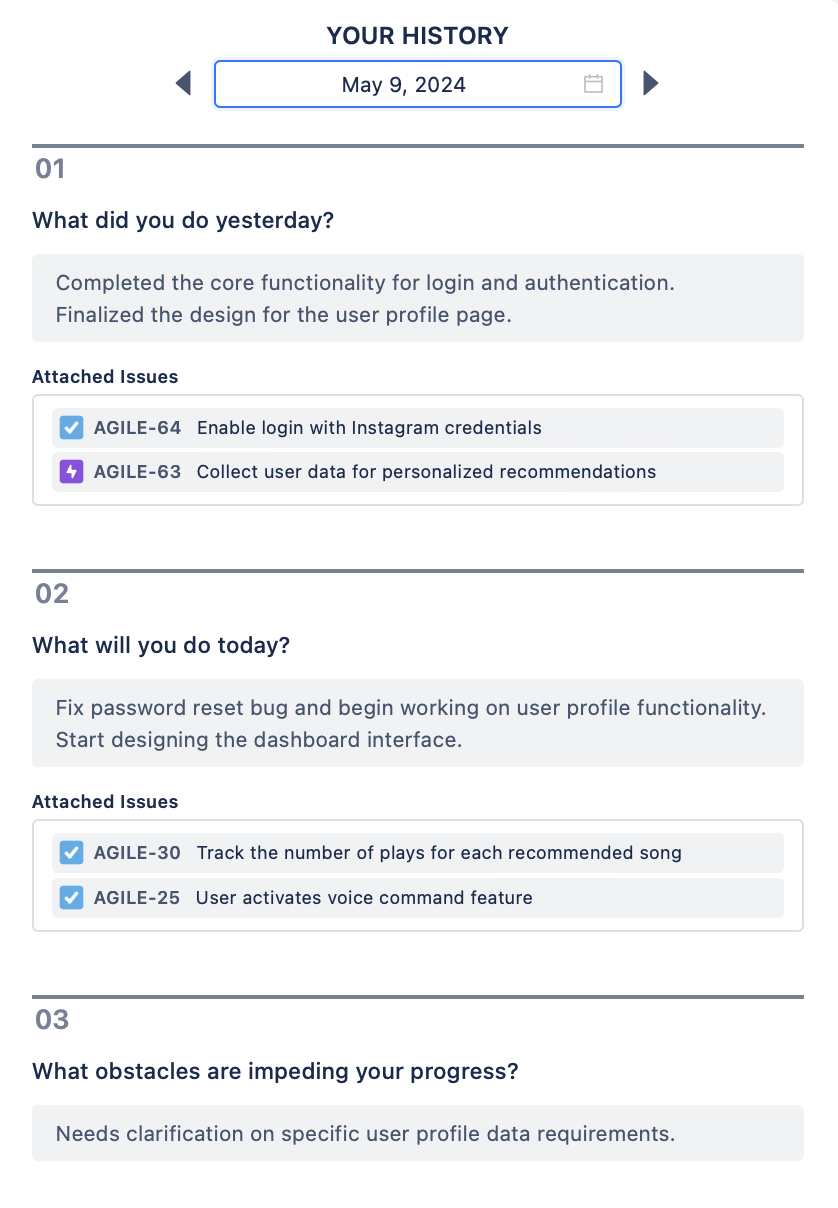
Team reports
This section lets you explore your teammates’ reports in detail. You can toggle between grid and list views, making it easy to track team progress and stay informed of updates day by day.
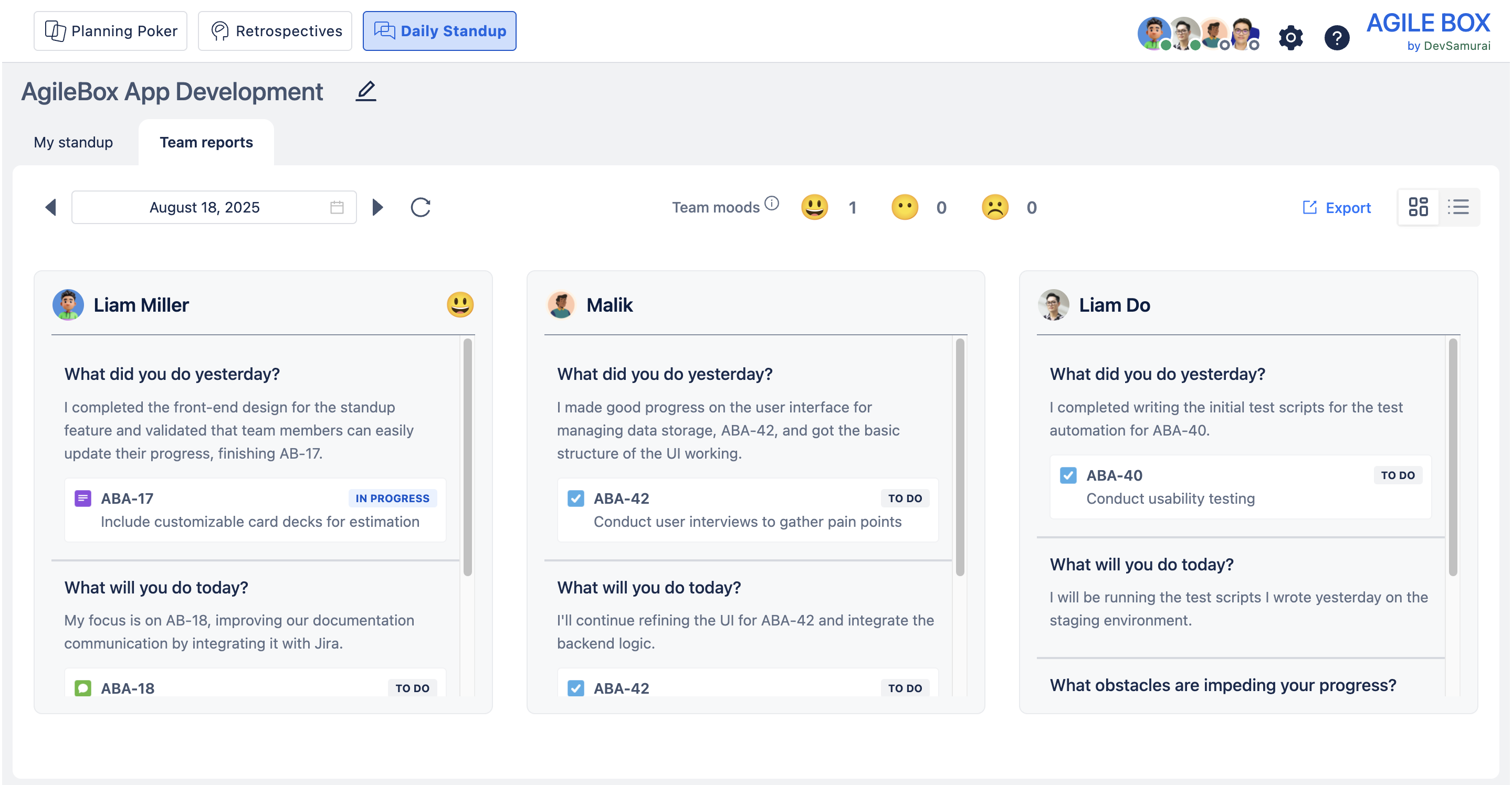
In the Team Reports screen, you can:
Select a date to see all team members’ reports for that day.

View the overall team mood at a glance.

Hover over individual mood emojis to see details for each teammate.
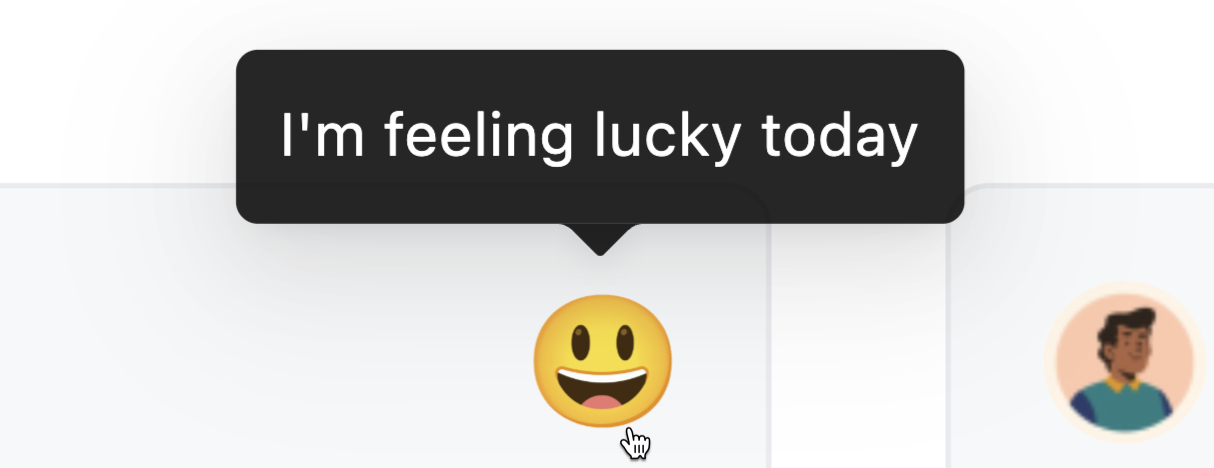
Export the team’s daily standup data as Excel or CSV files, selecting a custom date range for your export.