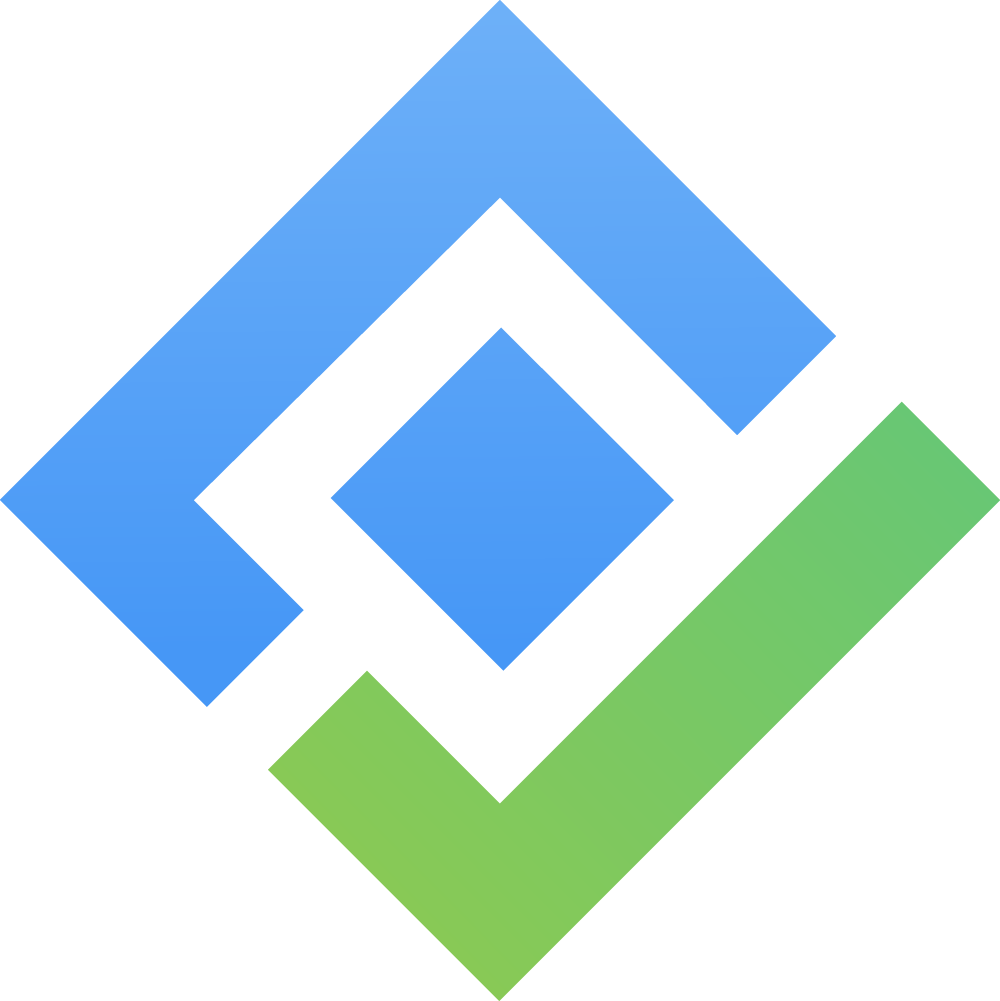Time Tracking & Timesheets
INTRODUCE
Time tracking and timesheet management are crucial for resource allocation, and productivity analysis. TeamBoard provides a versatile platform for logging work, viewing time logs, and managing timesheets with ease. Below is a comprehensive guide on how to get started.
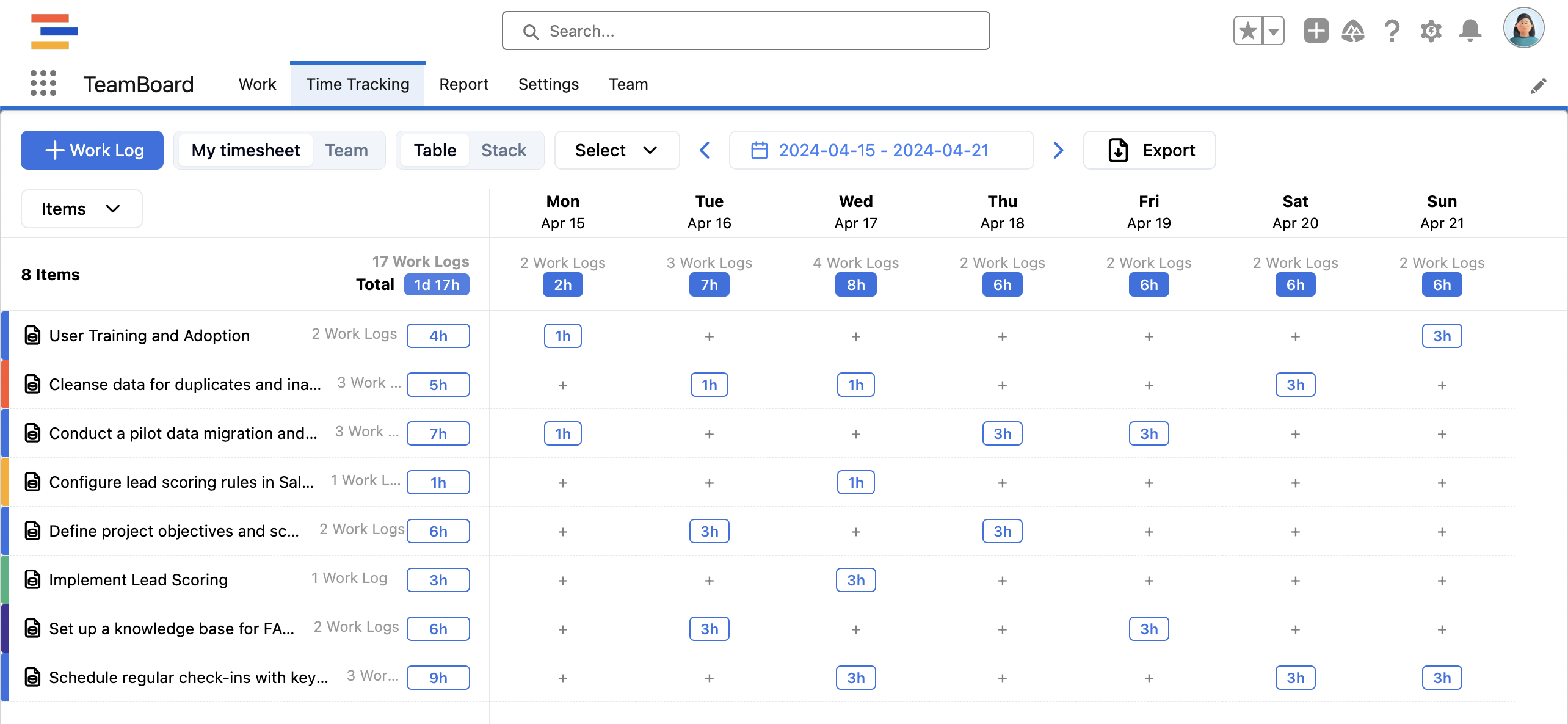
A. Table view (default)
I. Log new time log (work log)
Log items (Default)
Either click on +Work Log in the top left or click on any “plus icon” + under each date
You can set various fields here:
Board: The board that contains the task which you want to log
Item / Subitem: The Item / Subitem that you would create a time log for
Time spent: Time log hour for the logged item / sub item
Date: The Date on which the time log was created
Description: Descript for the time log
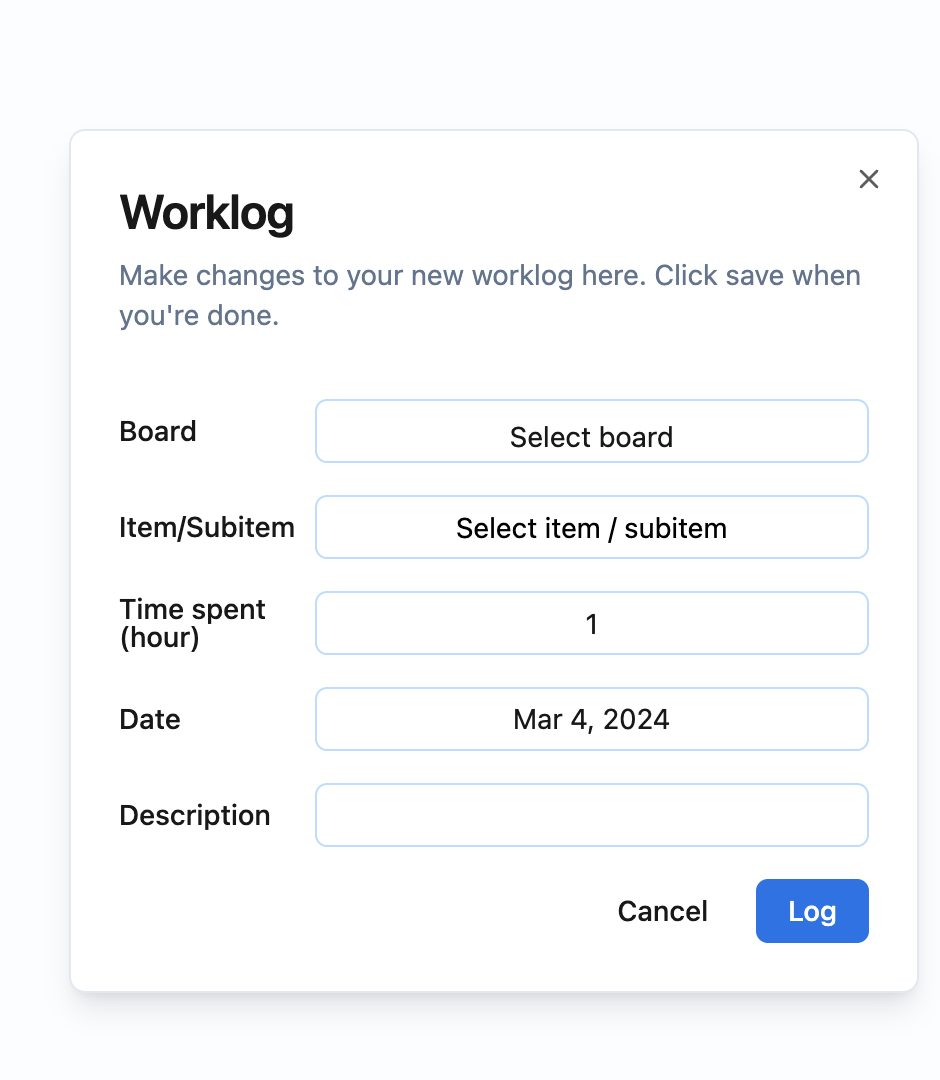
Log Users
You can switch the Time log view by click on the “items” box below the “+Work Log”
And switch it to users:
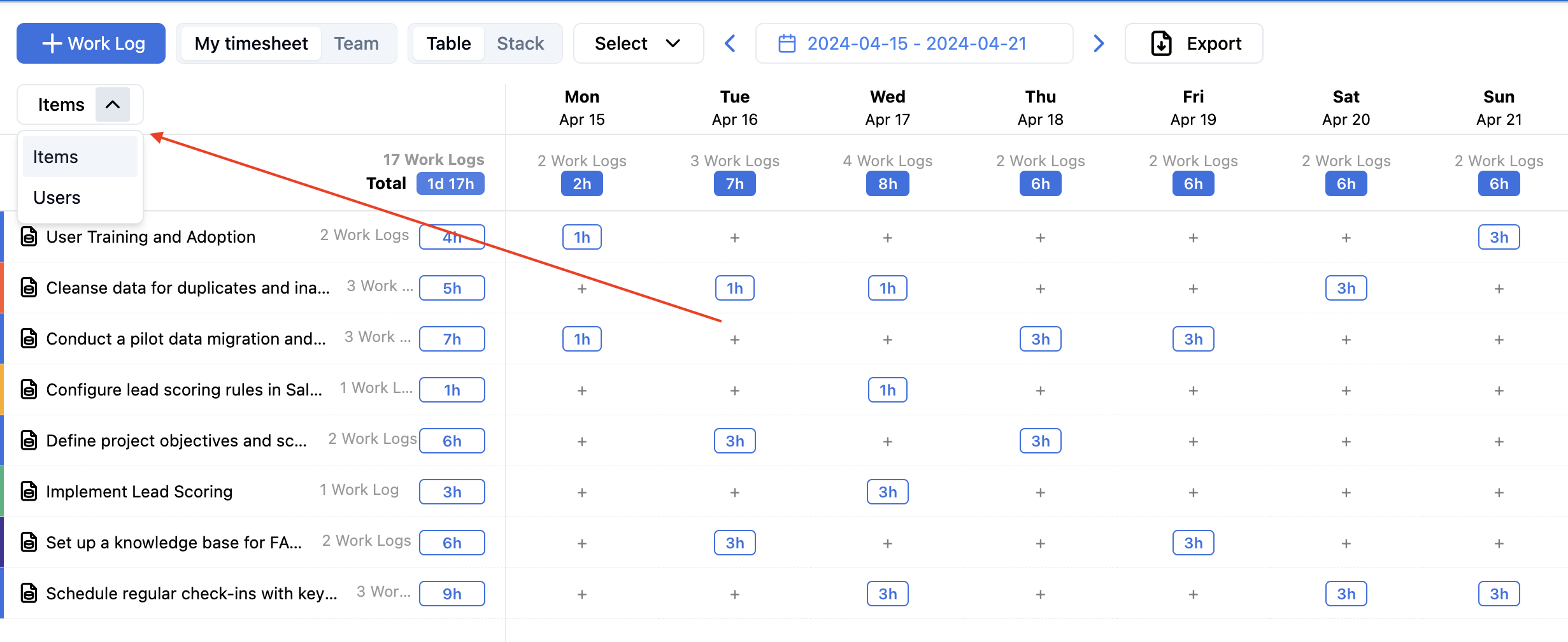

User View
II. View details
Left panel: Displays items or users depending on the selected view (Items view or Users view).
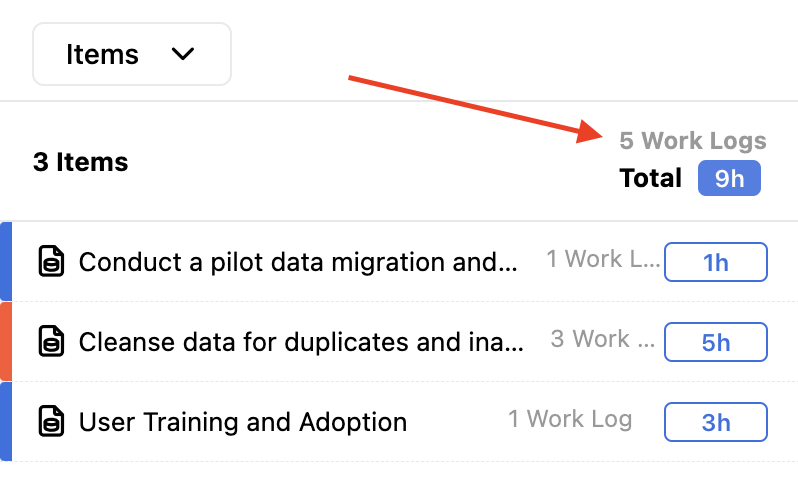
Left panel items view
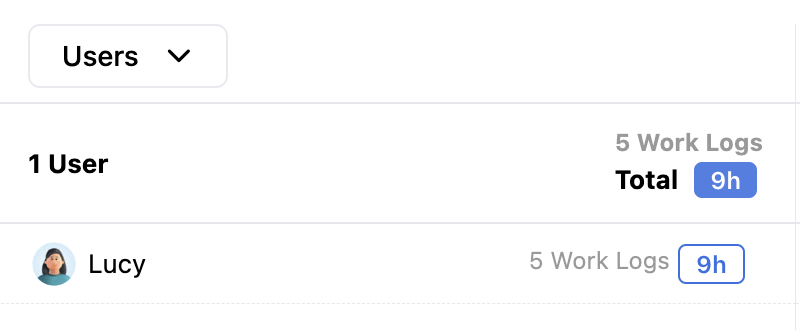
Left panel users view
Open work logs list: Click this section to show all work logs.
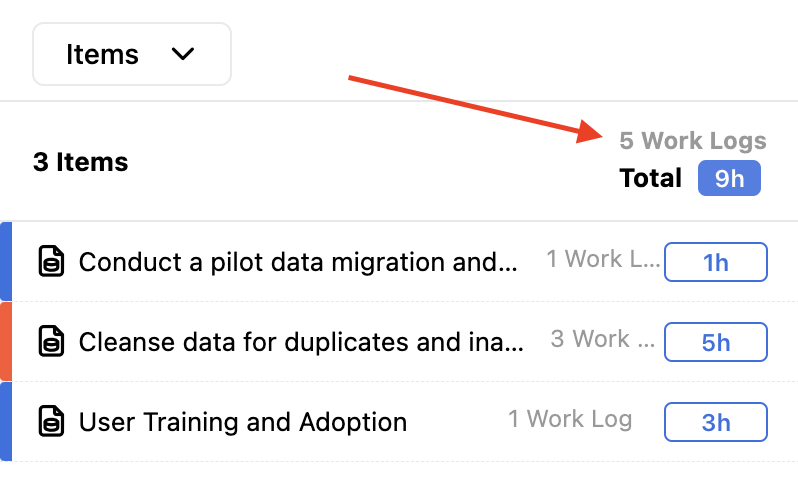
This will SHOW ALL work logs
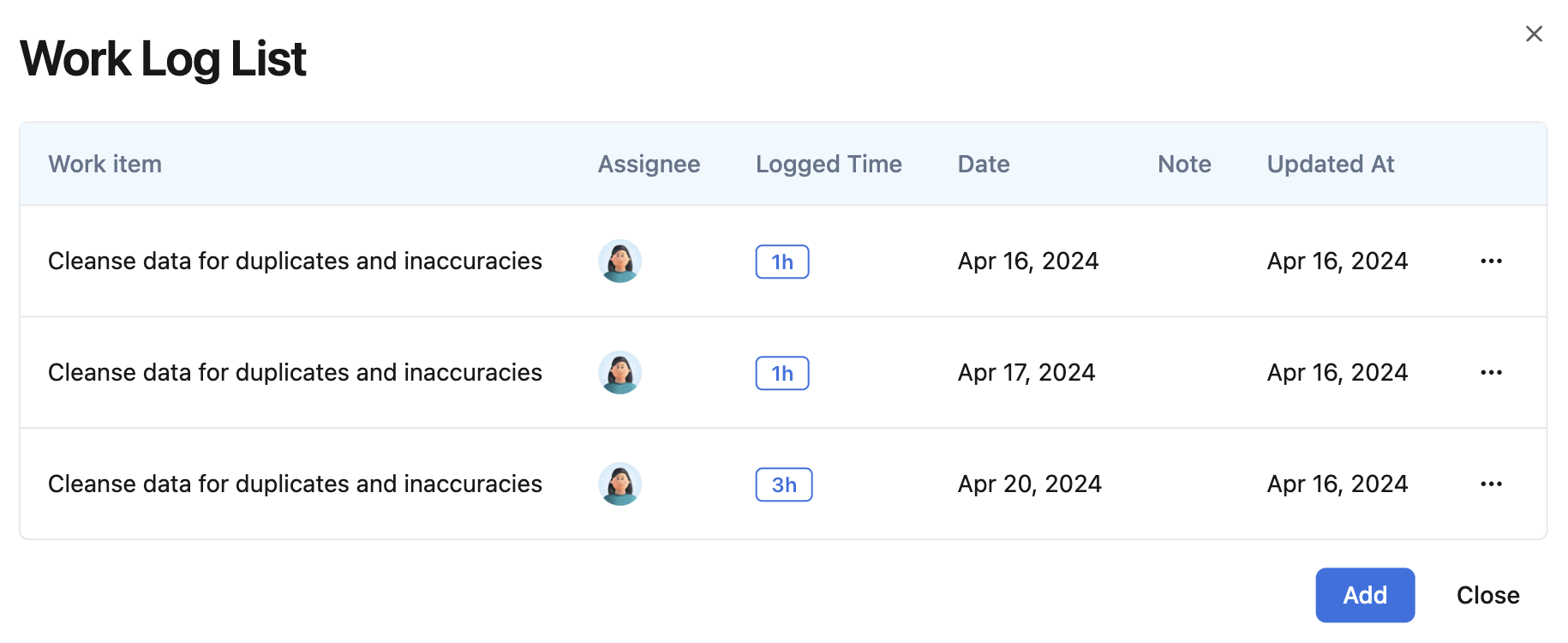
You can modify the desired work log by clicking the three dots on the right, with the option:
Edit: It brings up the edit modal
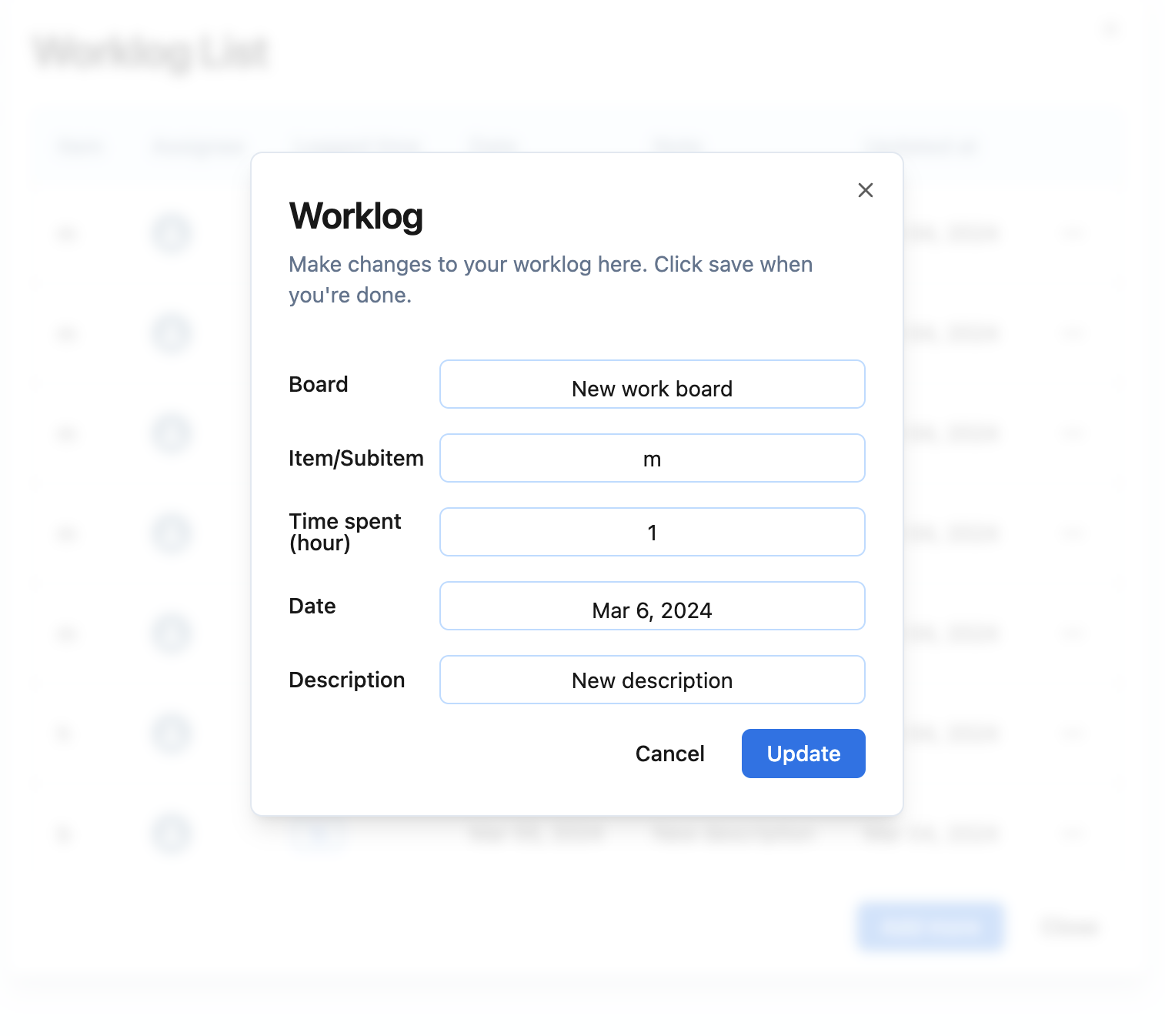
Remove: It removes the work log (Confirm by clicking “Continue”)
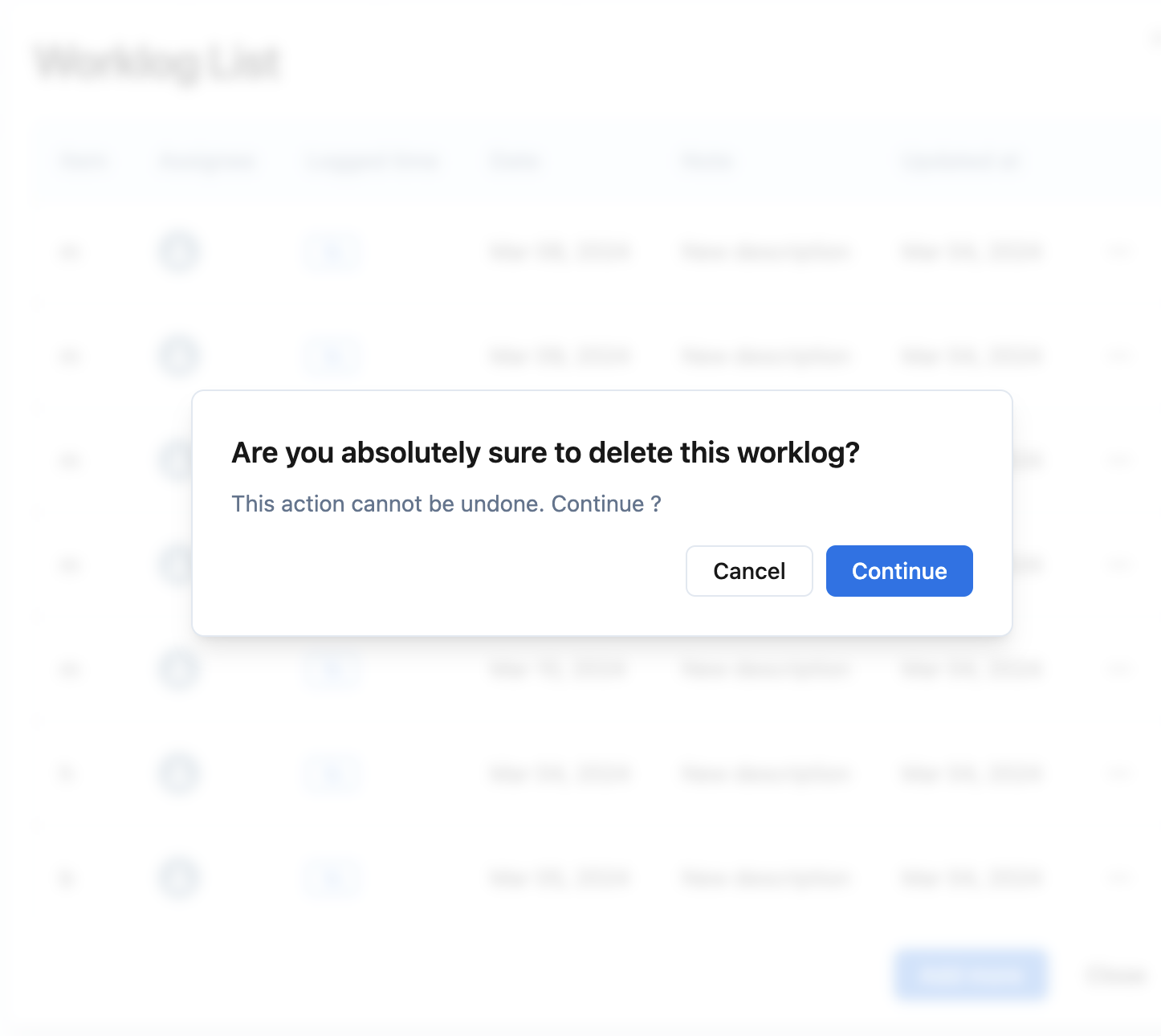
Add more: Open up the create work log again
Or “Close”: Close the current work log list
Open and edit “Work Item”: Click the item name, then Update Work Item modal opens itself
This open WORK ITEM edit modal, not WORK LOG
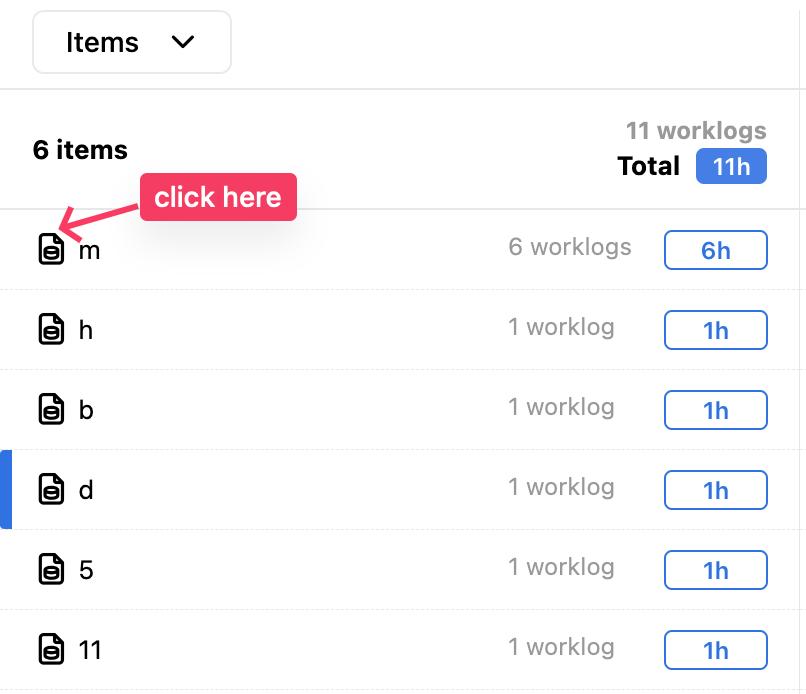
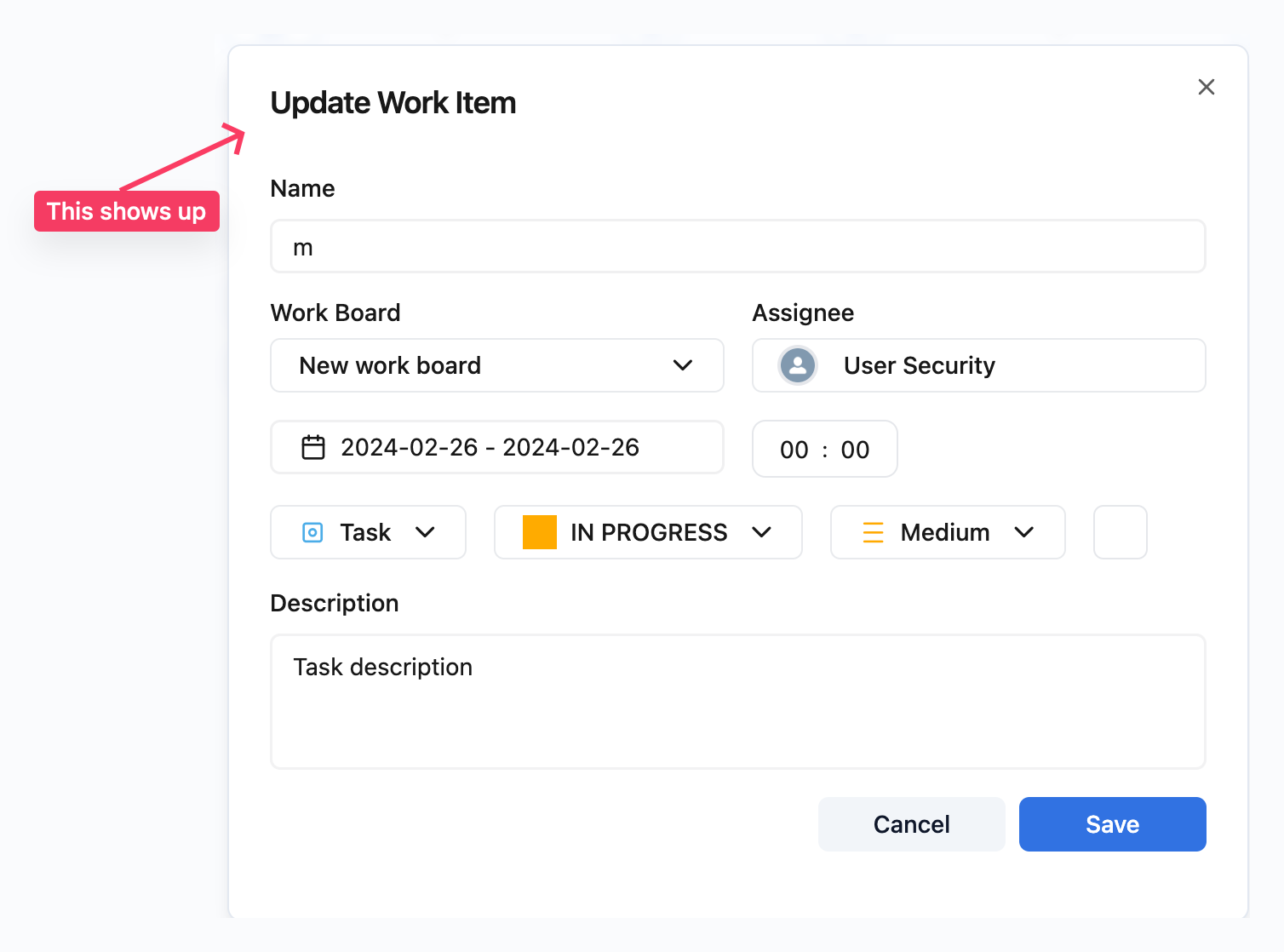
You can modify the Work item directly here without navigating to the Home tab
Open work logs list for specific work log: As the above section open all Work Logs list, if you want to open the list of Work Logs but only for the selected Work Item, click in the time spent box
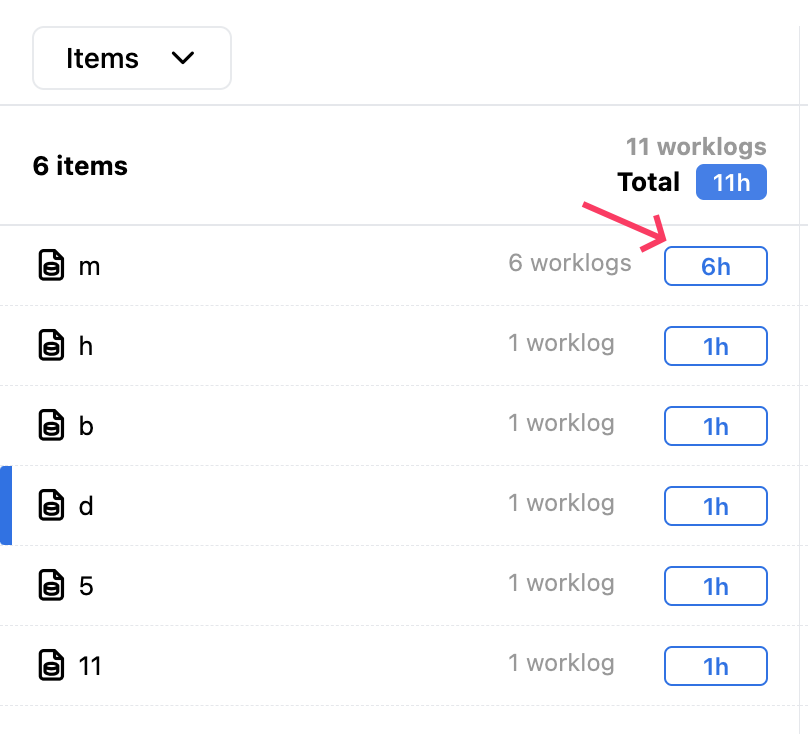
Click on the item you want to see work logs
… and you can modify those work logs with just the same steps above !
III. TeamMode
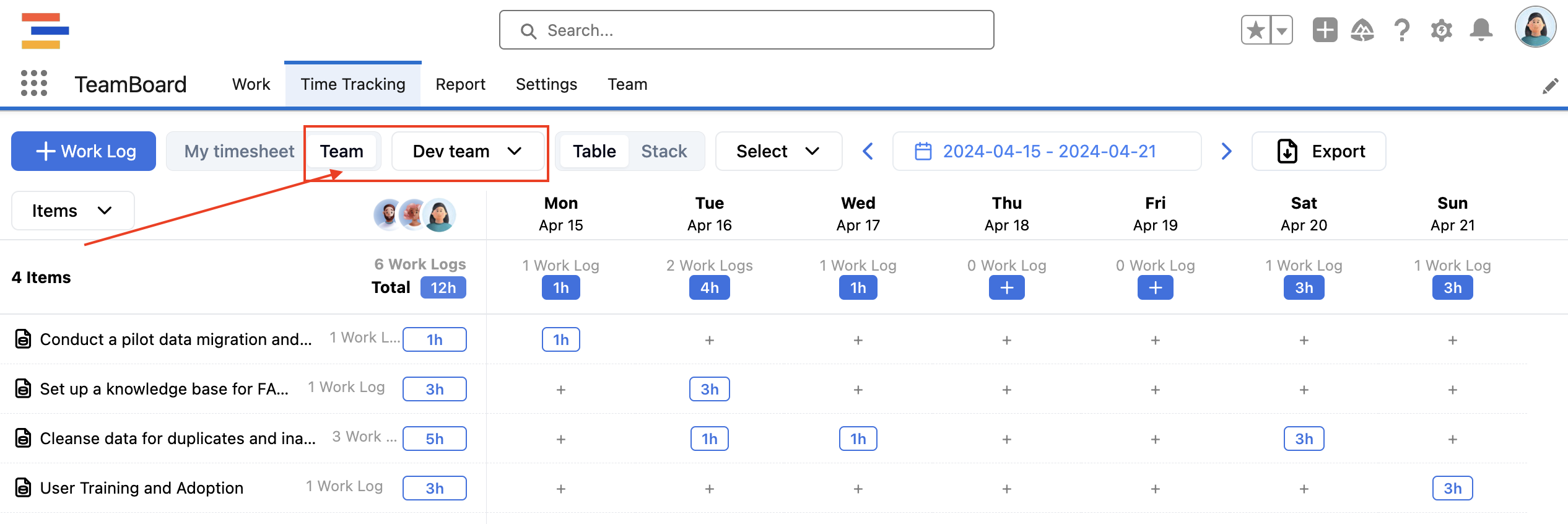
Select “Team” on the top bar to switch to TEAM MODE
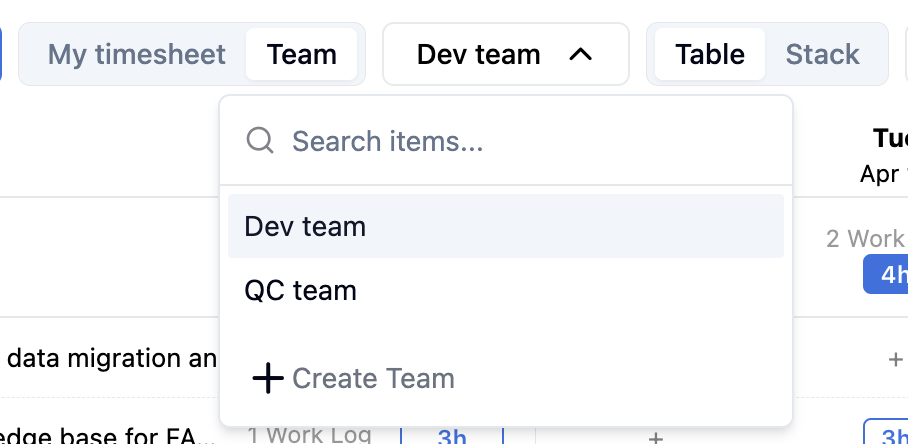
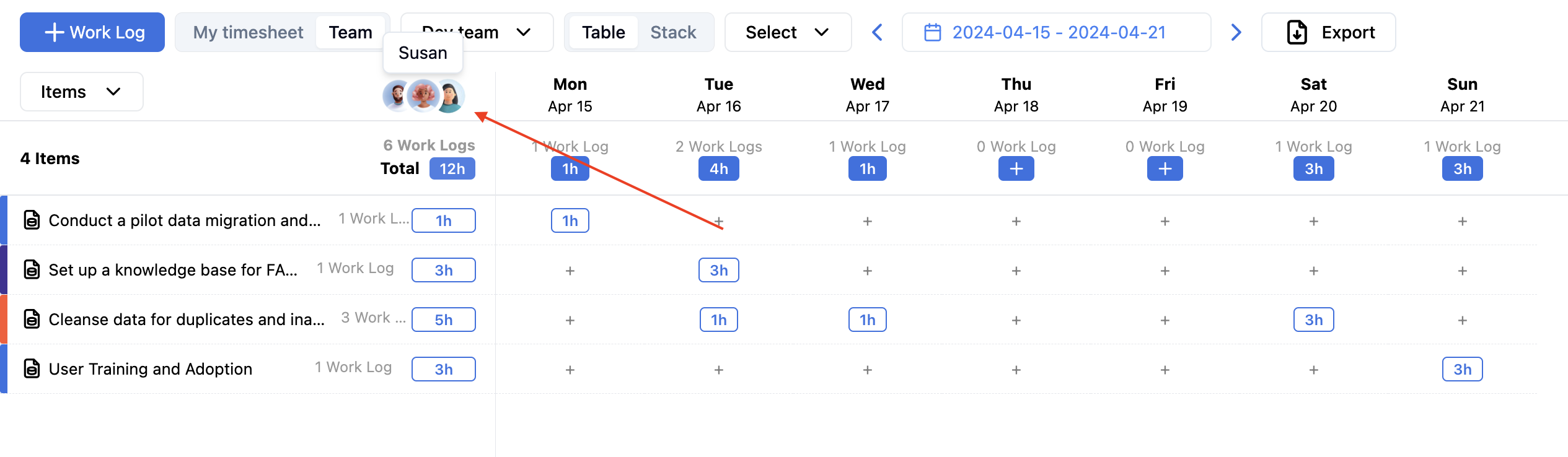
In TEAM MODE, we could see every member’s avatars and total Time Log for the individual
The only difference between “My timesheet” and “Team” is :
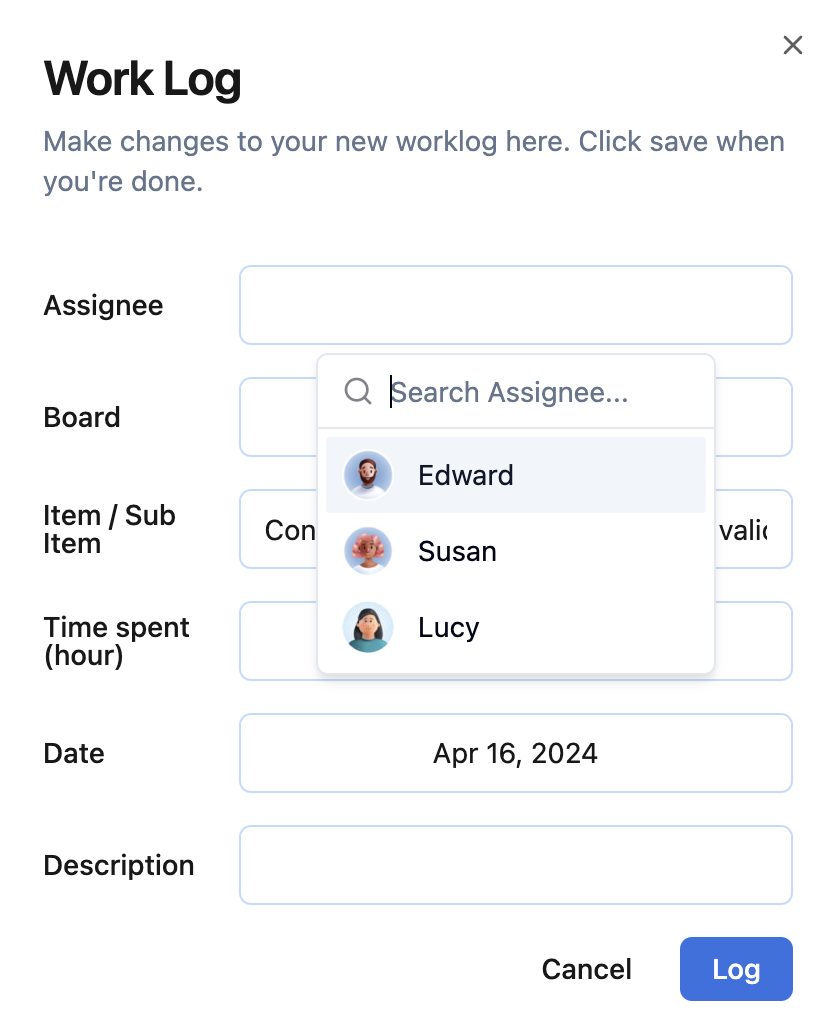
You can log time for other members
B. Stack View 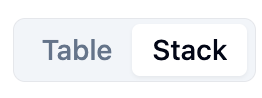
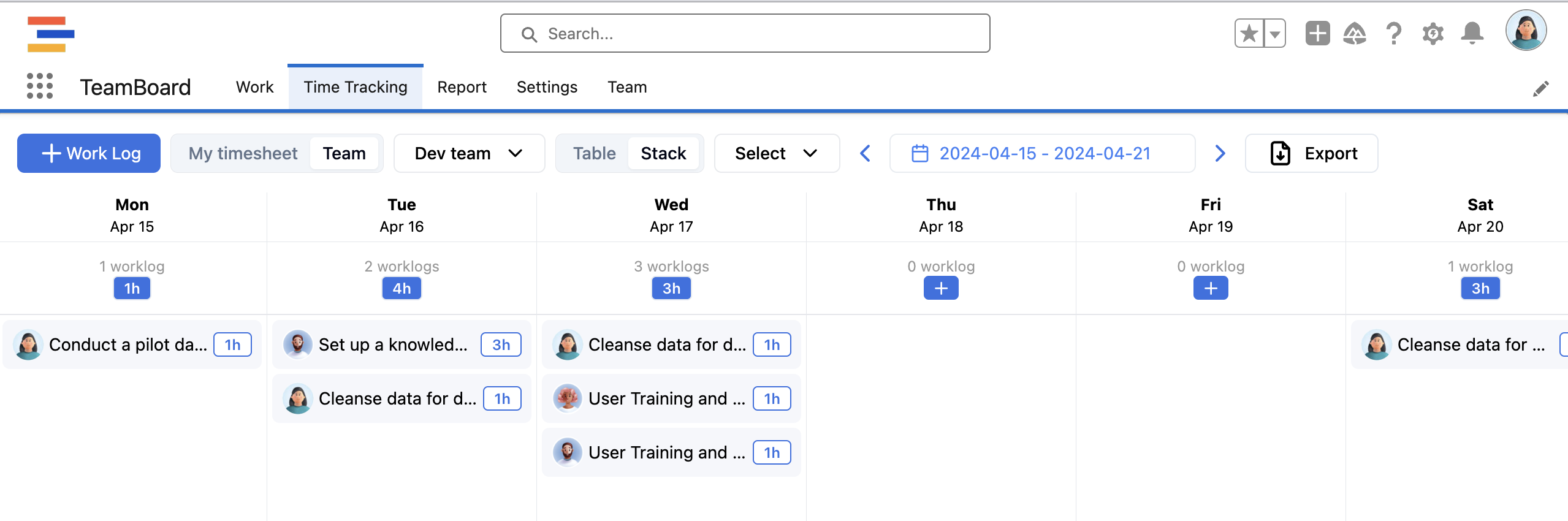
With just the same functionalities:
Open and edit the Work Log List
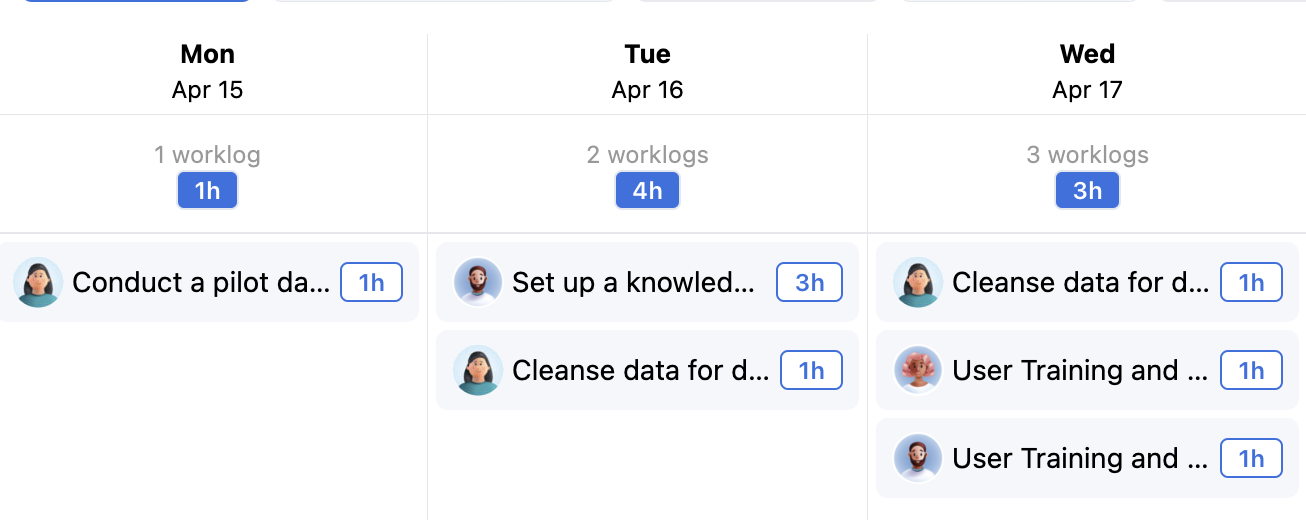
2. Create a new Work Log
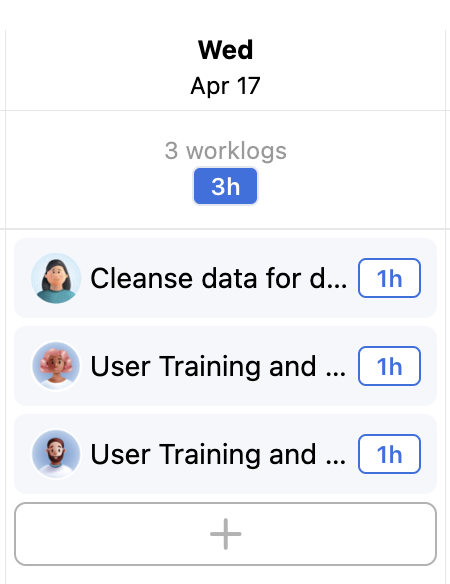
Hover over the column and click “+”
You can also switch to TEAM MODE in Stack View
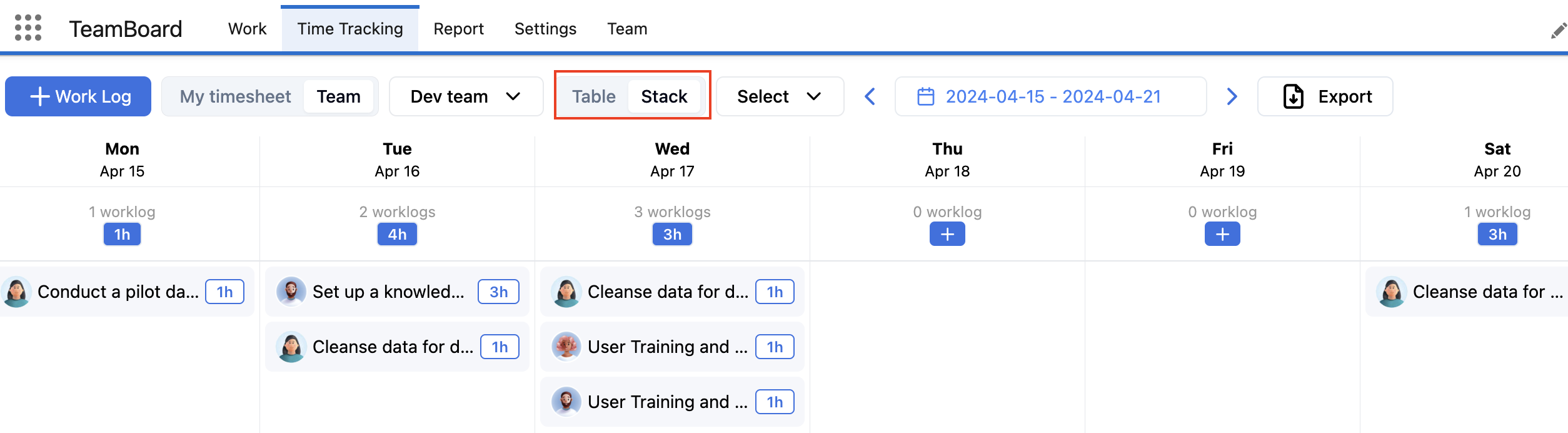
Click the top section in each column to open Work Logs List for the selected item
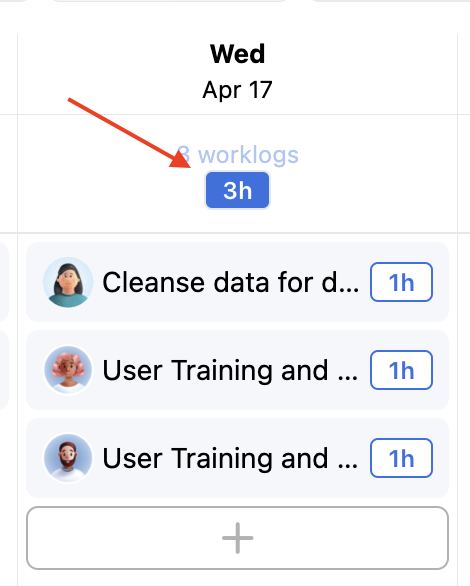
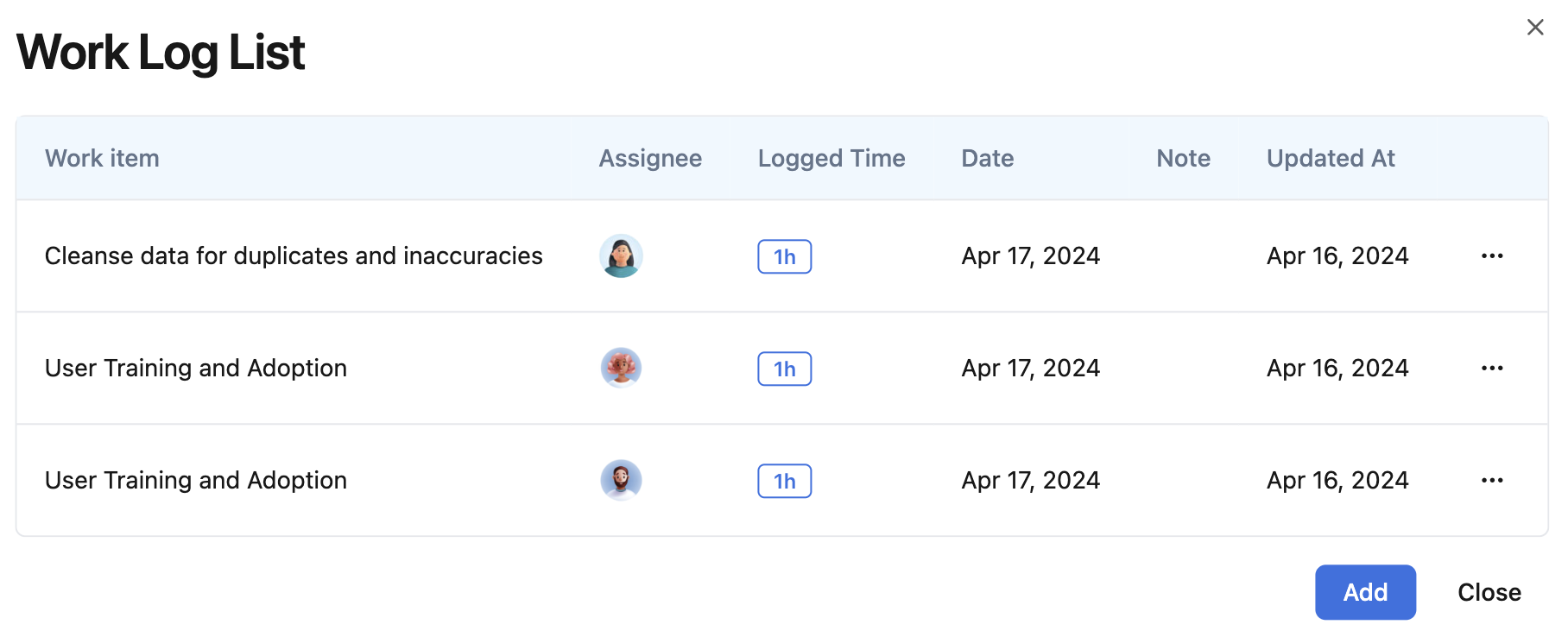
C. Other features
Set board range
Choose either a pre-defined range or a custom range for your timesheets.

Pre-defined ranges
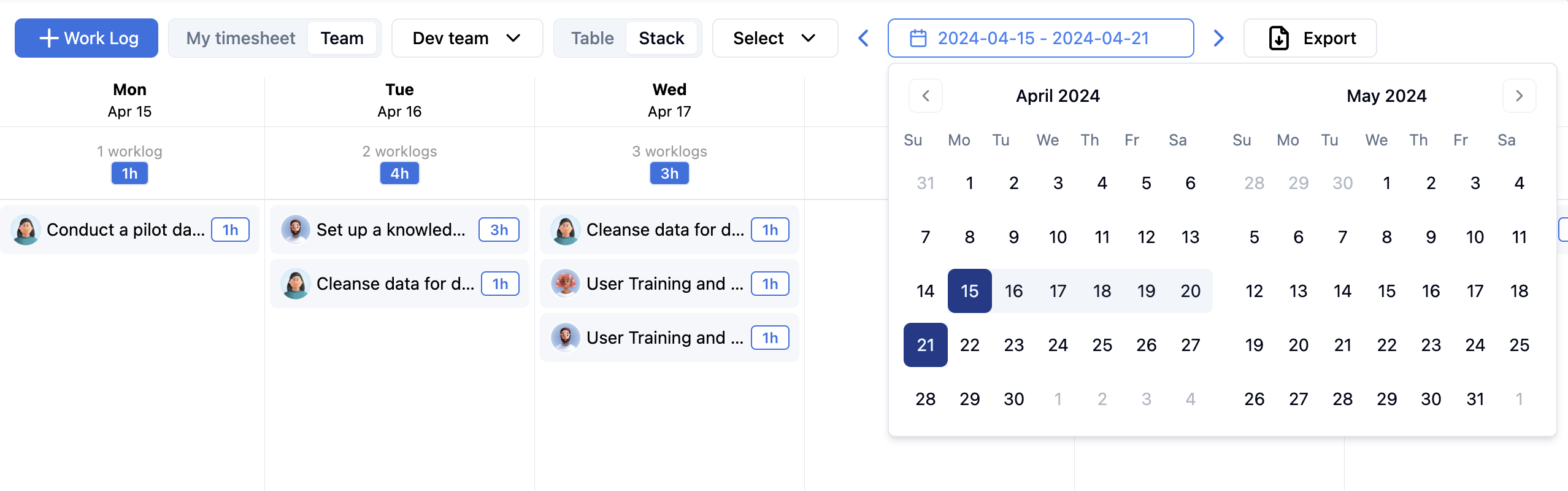
Custom range
Export Time Logs
Select your desired range
Click the “Export” button
A new download modal opens, allowing you to choose where to save the exported data! 😃

TeamBoard's time tracking and timesheet features are designed to simplify the process of logging work, managing timesheets, and analyzing team productivity
We're here to provide you with comprehensive support to ensure you get the most out of TeamBoard. Whether you need assistance with setup, have questions about features, or require technical support, our dedicated team is ready to help.
📫 Email us: hello@teamboard.cloud