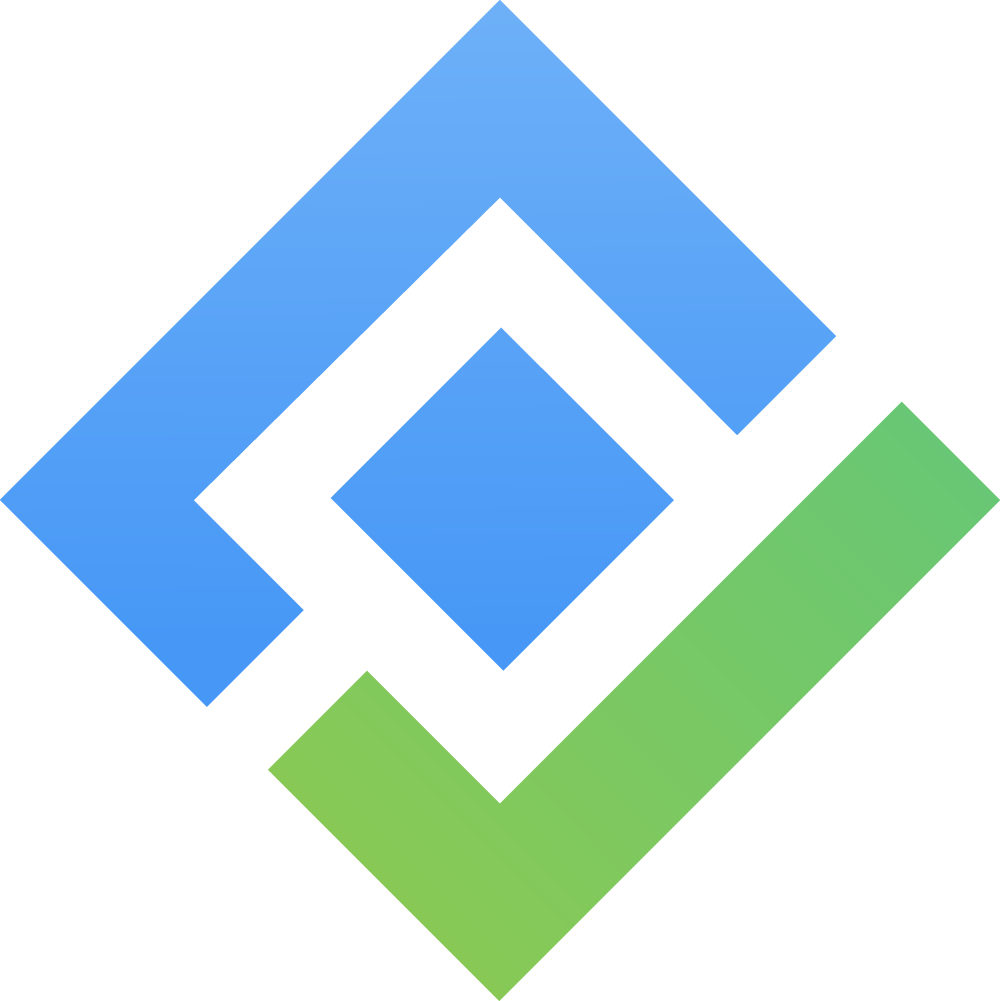Integration with Outlook Calendar
The Outlook Calendar Integration feature in TeamBoard for Monday.com makes it easier to stay organized by syncing your Outlook events directly into your TeamBoard. With this update, you can manage your schedule and tasks in one place, helping you stay on top of your work without switching between apps.
How to Set Up the Integration?
Click on My Settings.
In the App Settings, go to the Connection section.
Under App Integration, select Outlook Calendar.
Click the Connect
 button. Sign in to your Outlook account when prompted and allow the necessary permissions for syncing. Finish the authorization steps.
button. Sign in to your Outlook account when prompted and allow the necessary permissions for syncing. Finish the authorization steps.You can choose colors for different event types to keep your calendar visually organized.
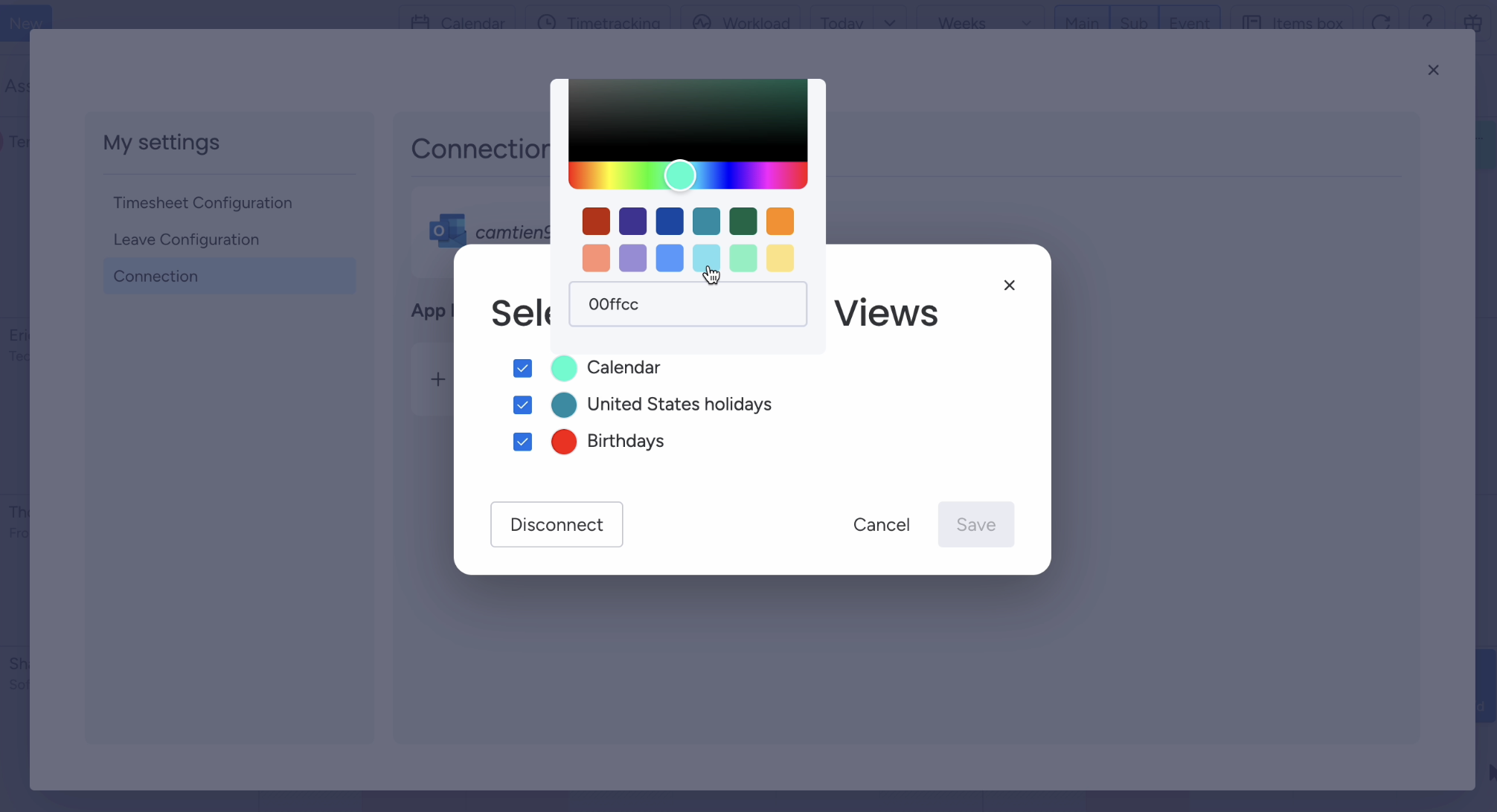
How It Works After Connecting?
Automatic Syncing: Your Outlook Calendar events will automatically appear in your TeamBoard view.
Event Filtering: You can filter your view to focus on specific tasks or events.
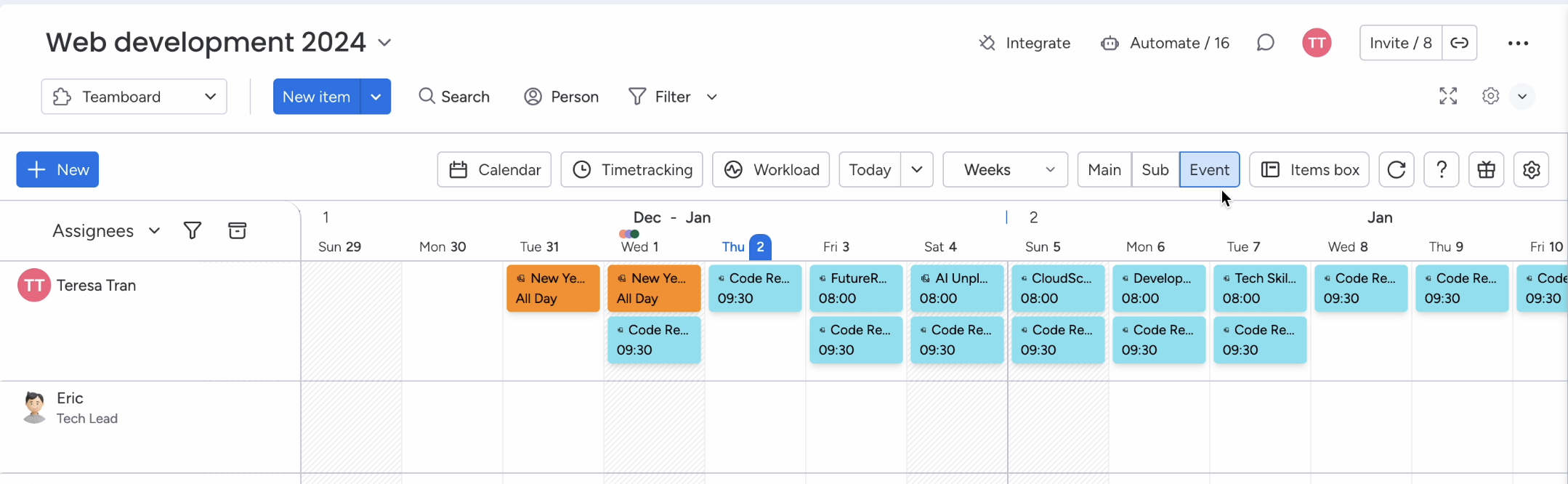
Real-Time Updates: Any changes made in Outlook Calendar will instantly reflect in TeamBoard.
Only you can see your calendar events. Other users cannot access your schedule.
Important Note: Events from your Outlook Calendar will not affect your total scheduled hours or workload in TeamBoard. This ensures your time planning stays accurate and stress-free.
Need Help?
For more details or assistance with the new pricing model, please contact our support team. We’re here to help you get the most out of TeamBoard on monday.com, ensuring it fits your organization’s requirements and budget. Visit our Help Center for detailed documentation.
If you have any questions, you can always reach out to support@monday.com or monday@devsamurai.com.