Items Settings
Exclude Completed Items
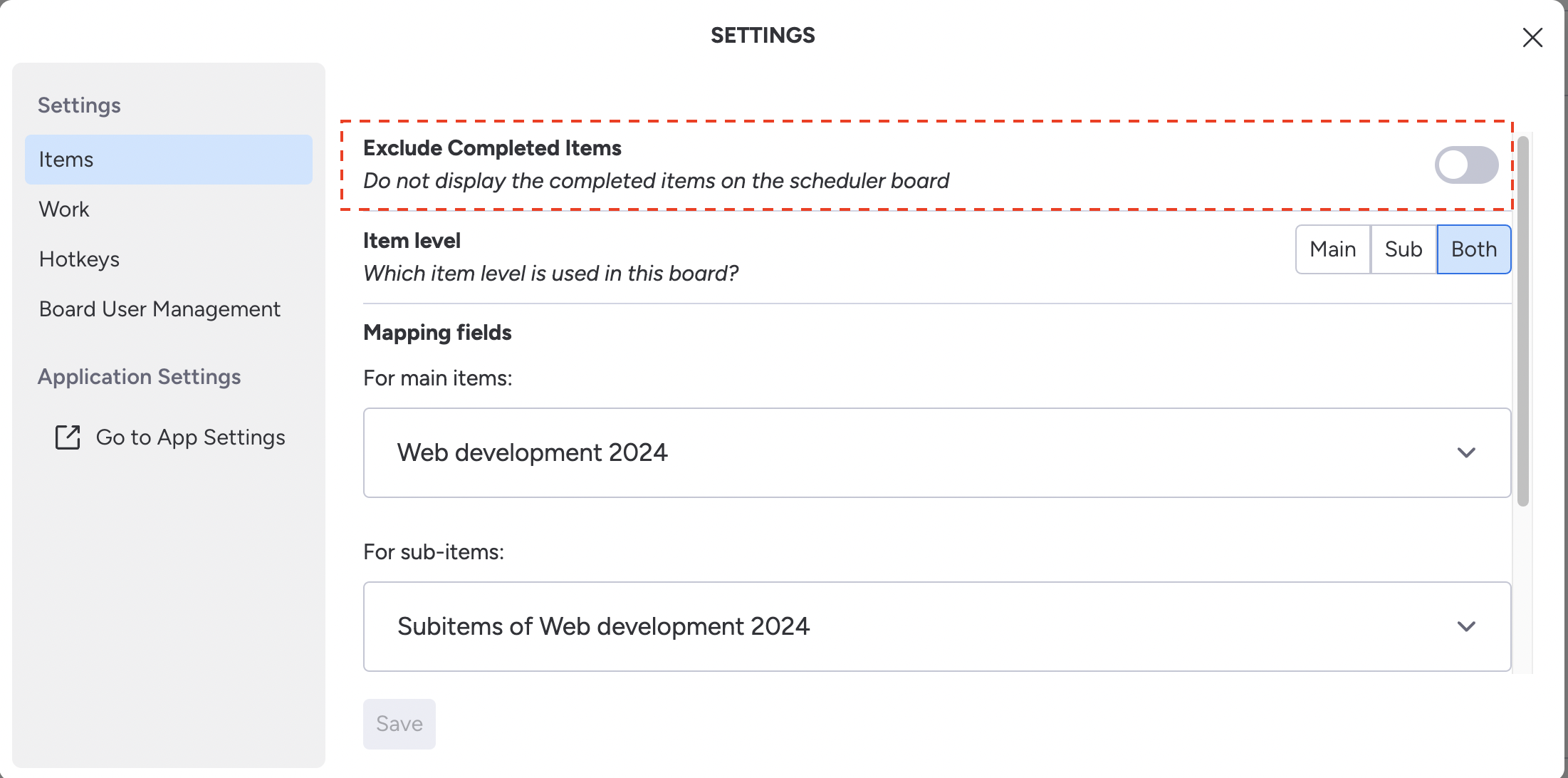
When you turn on the Exclude Completed Items option, tasks that are finished won't show up on the scheduler board. This helps you focus on the things you still need to do.
Turning this option on only hides the completed tasks from view; it does not delete them. If you want to see the completed tasks again, just turn off the option, and they will appear. This feature is useful for keeping your schedule clear and organized.
Item Level
Choose the item level to be used on this board. Options include:
Main: Only main items are used.
Sub: Only sub-items are used.
Both: Both main and sub-items are used.

Color Schema
Determine how the item color will be displayed on the board. Options include:
Color Picker: Manually select a color for each item.
Status: Item color is based on its current status.
Group Task: Items are colored based on their group or task category.

Item Height
You can adjust the height of the planned cards on the scheduler board to customize how they appear.
You have two options:
Based on Hour: The height of each card will be proportional to the number of hours assigned to the task.
Compact: This option sets a fixed height for all cards, regardless of their duration, allowing for a more condensed view of all items.
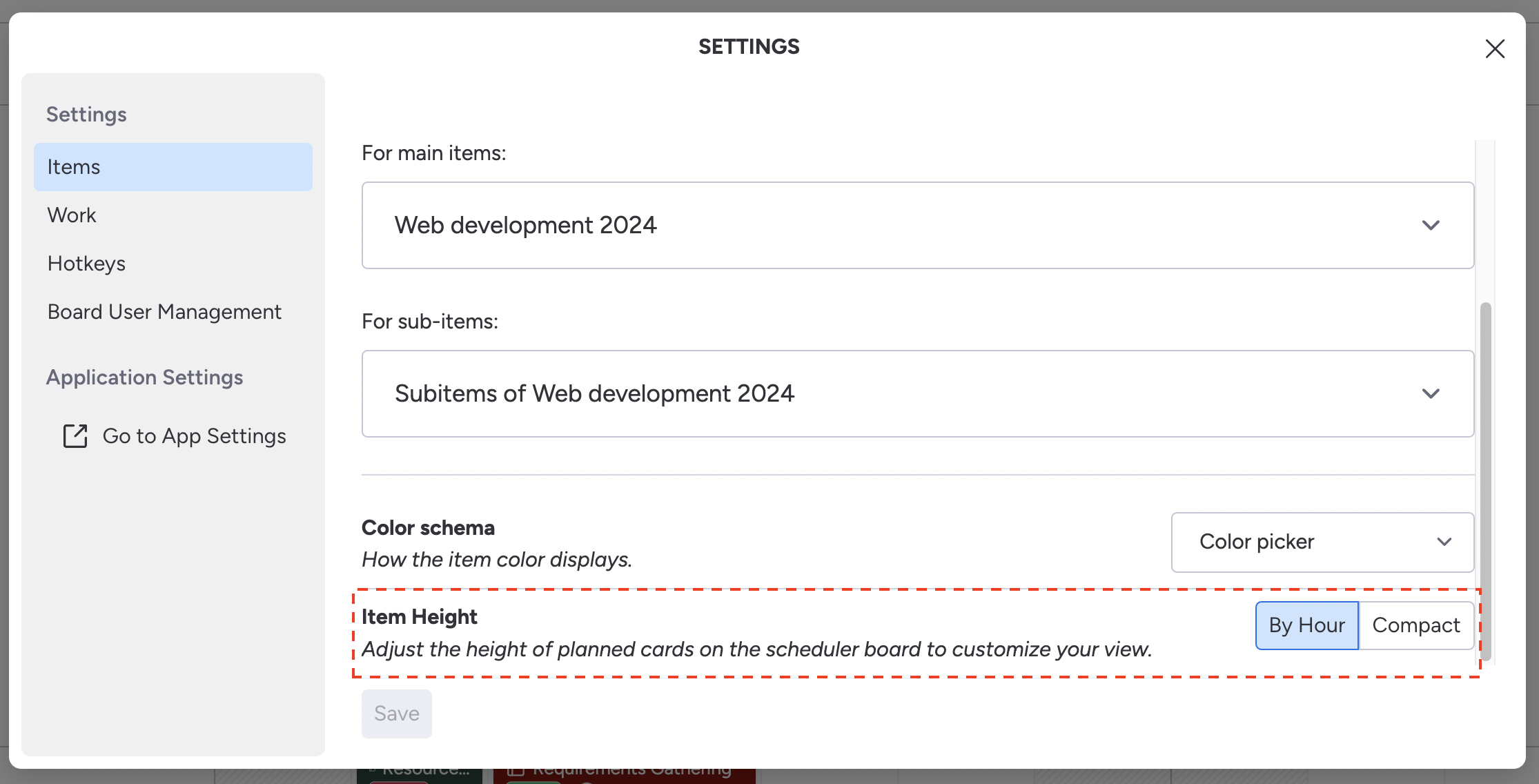
Use Based on Hour for a more detailed, time-specific view if you prefer seeing how much time each task will take.
Choose Compact if you want to fit more items on the board and keep the layout simple.
