Planning Tasks
Planning Existing Tasks
You have several options for planning existing tasks on TeamBoard:
Input Mapped Fields:
In your monday.com table, input the fields mapped to TeamBoard, including Assignees, Timeline, and Scheduled Hours.
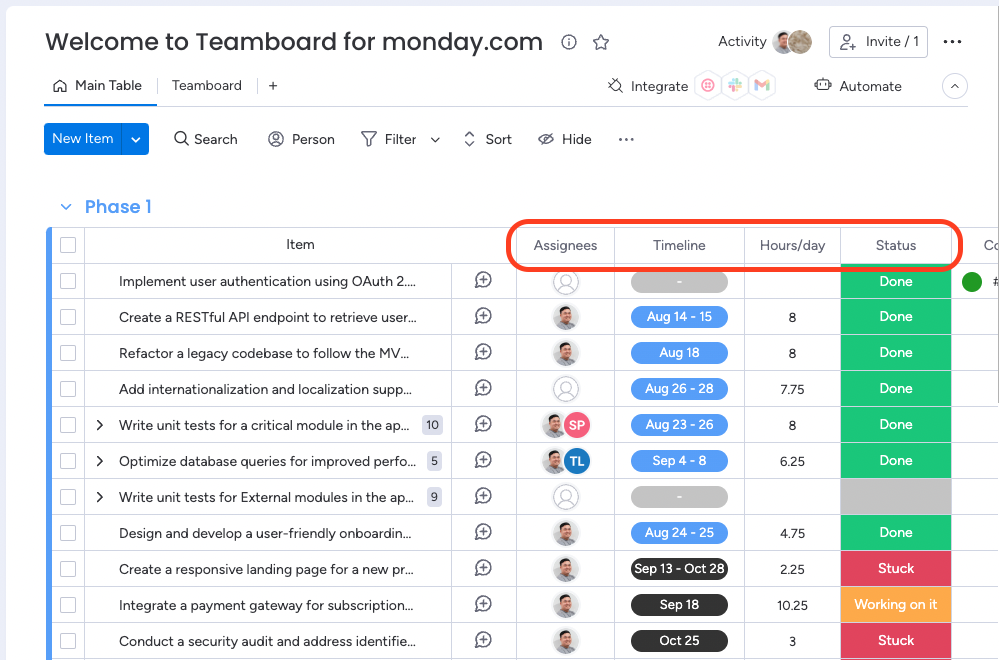
Edit Teamboard Fields:
Click on planned Card to open the details of a task and edit the TeamBoard fields directly.
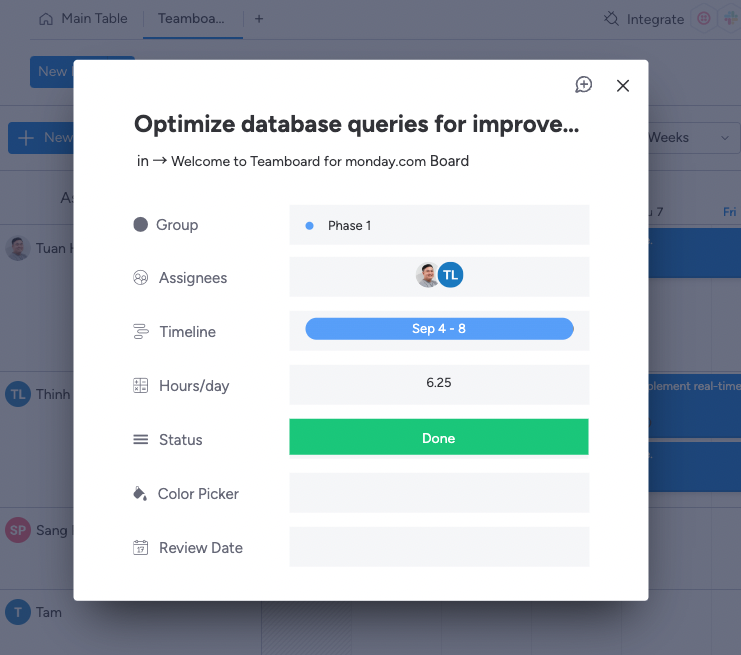
Drag and Drop:
Use the Item box (or press Ctrl + F as a hotkey) to search for tasks.
Apply filters to refine your search and easily locate the task you need.
Once you've found the task, simply drag and drop it onto the board to effortlessly plan and organize it.
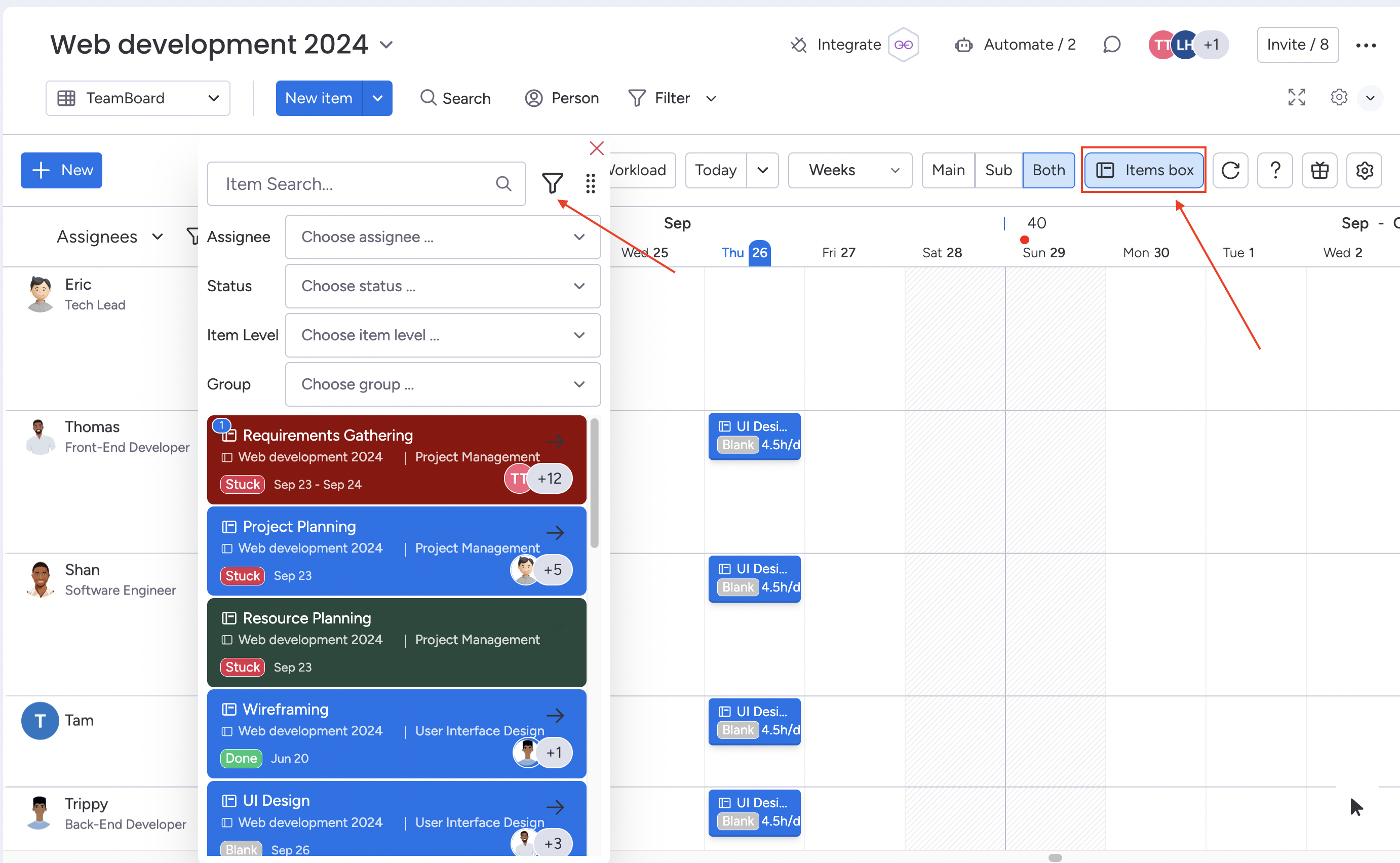
Creating a New Task
To create a new task in TeamBoard:
Click "New Item" to add a new task to your board in TeamBoard.
Input Task Details:
Fill in the necessary details of the task and complete the TeamBoard fields to plan it effectively.
.gif?inst-v=1b08b5e3-8d20-4530-bfd5-9b5ba7a7984a)
Pro tip: Quick Task Creation
For a more convenient method, locate the assignee row and click on the desired time range to create a task on that timeline.
.gif?inst-v=1b08b5e3-8d20-4530-bfd5-9b5ba7a7984a)
Adjusting Your Plan
Teamboard provides you with flexible planning options. You can easily make adjustments to your plan in two ways:
Drag and Drop: Simply click and drag the planned cards. With this simple action, you can easily relocate cards anywhere on the calendar and effortlessly change their assignee.
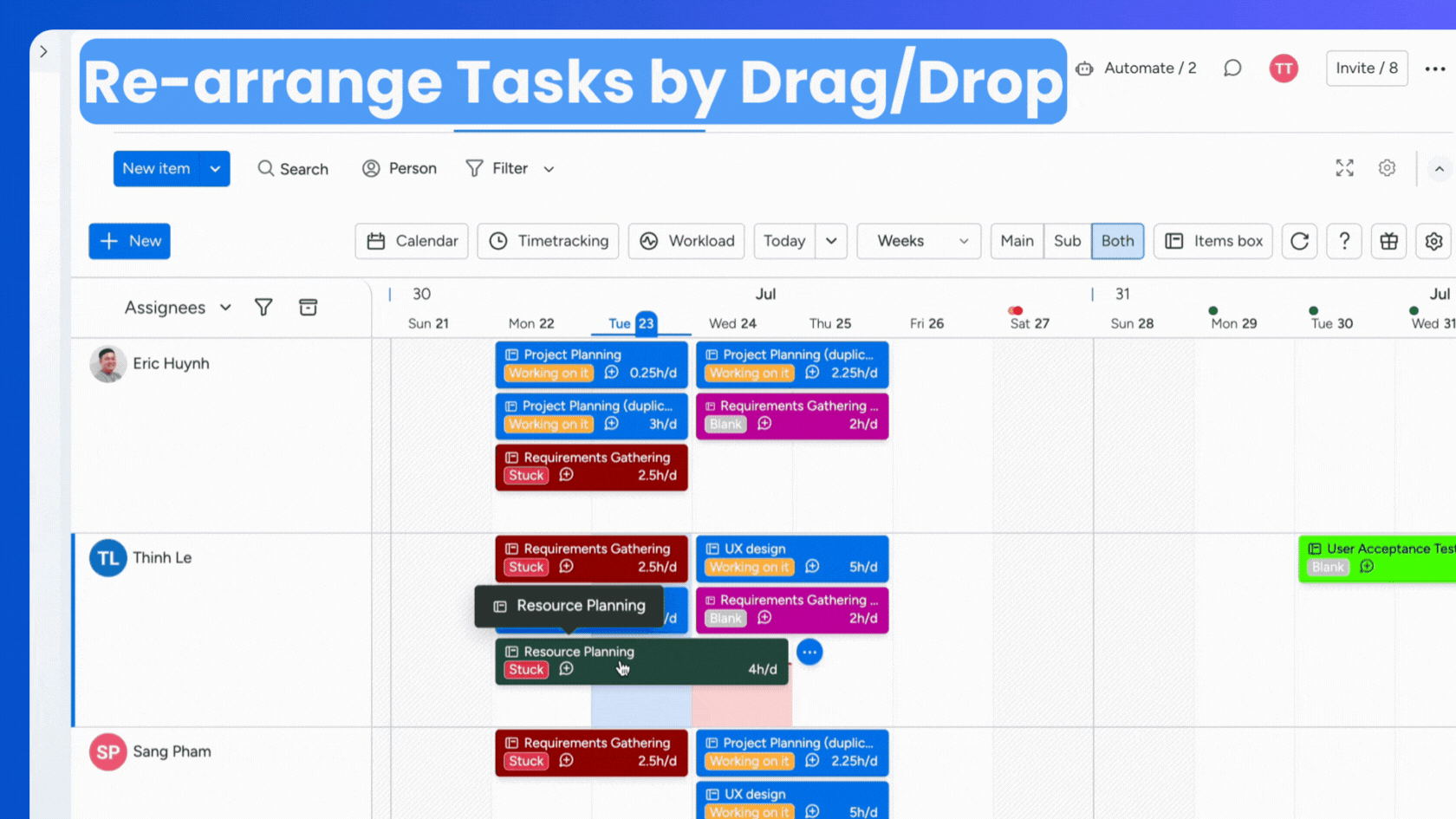
Resize Cards: To modify the scheduled duration or timeline, you can resize cards vertically to change the hours allocated or resize them horizontally to adjust the timeline.
With these intuitive features, you can fine-tune your plan to fit your scheduling needs with ease.
Un-Planning a Task
Hover over or right-click on the task card, and you will see a Trash bin icon at the top-right. Click it to un-plan the task.
Toast a Warning Message When Planning a Task into the Day Off: To prevent scheduling conflicts, a warning message will now appear if you try to plan a task on a day off.
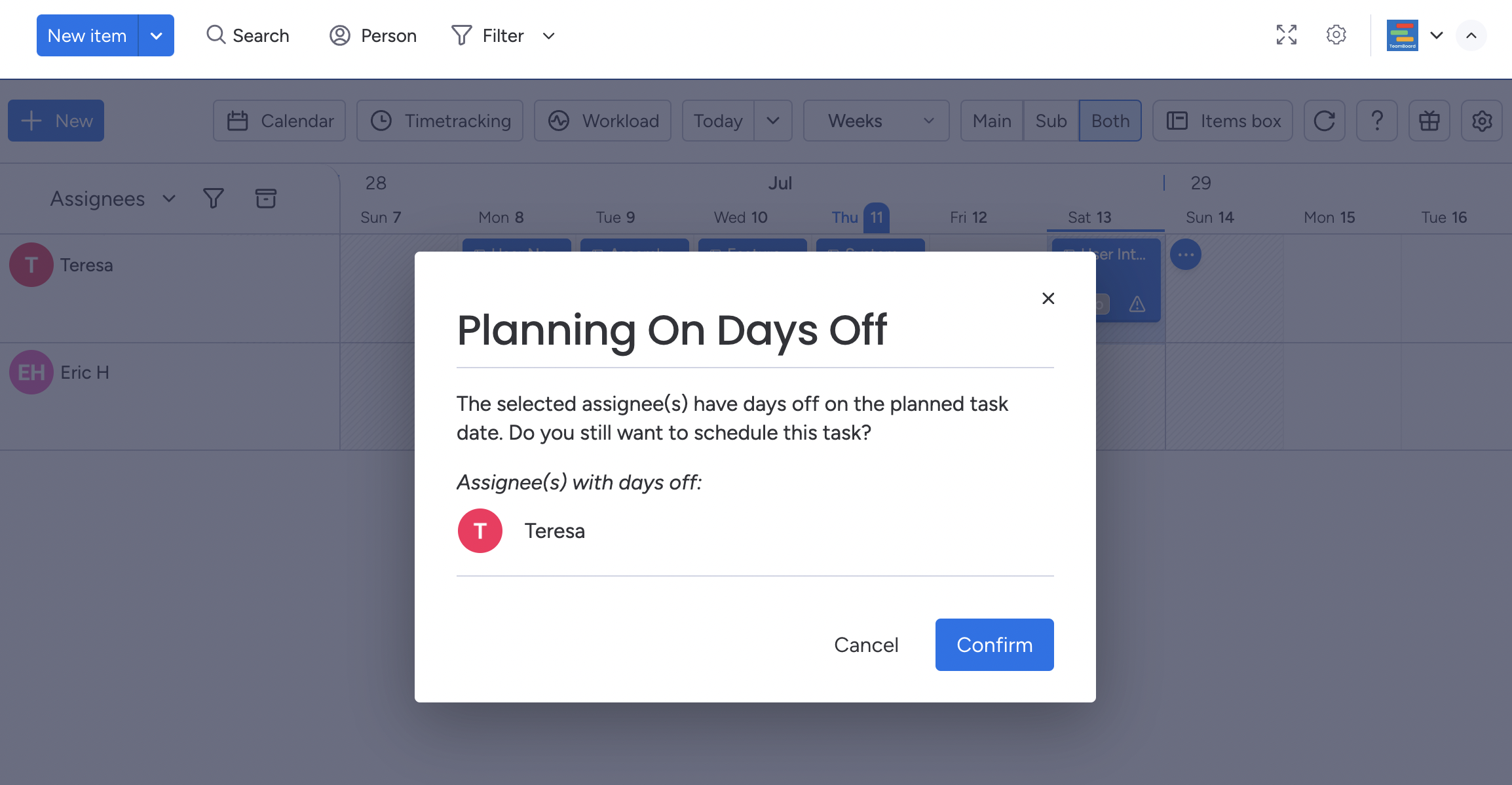
We're here to provide you with comprehensive support to ensure you get the most out of TeamBoard. Whether you need assistance with setup, have questions about features, or require technical support, our dedicated team is ready to help.
📫 Email us: hello@teamboard.cloud
Happy planning and organizing! ♥️
