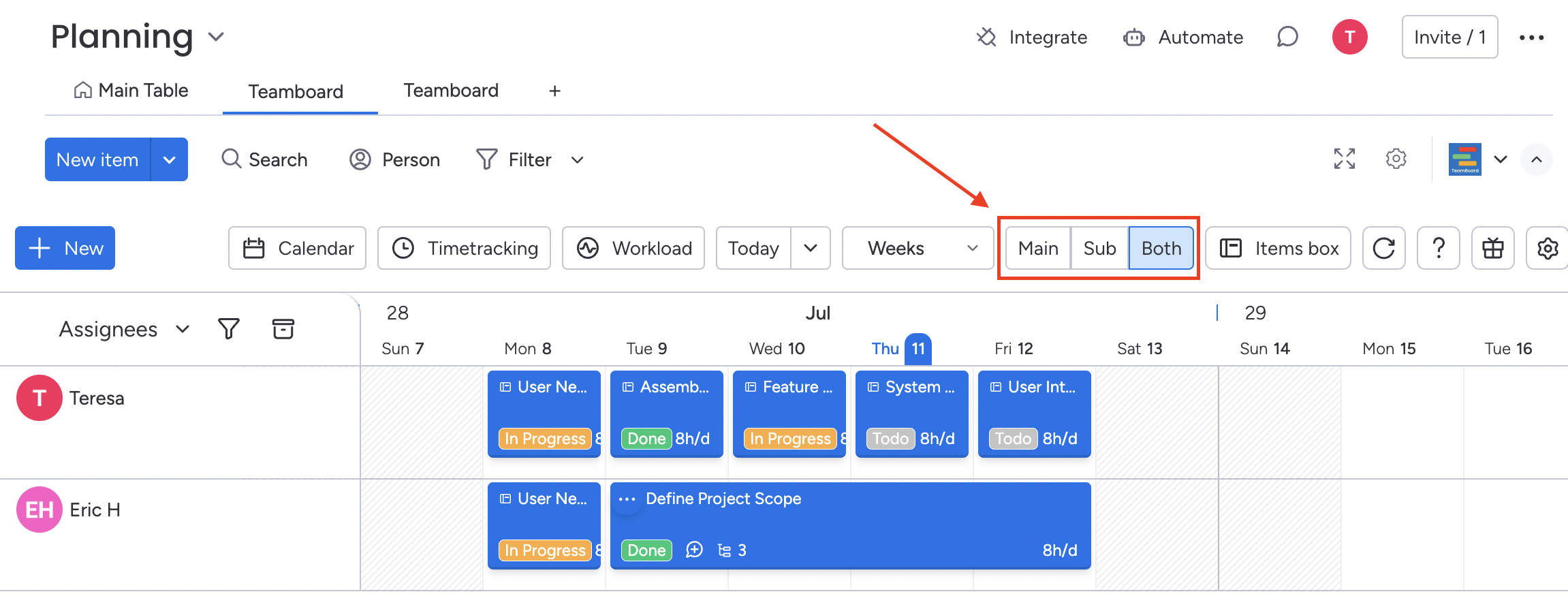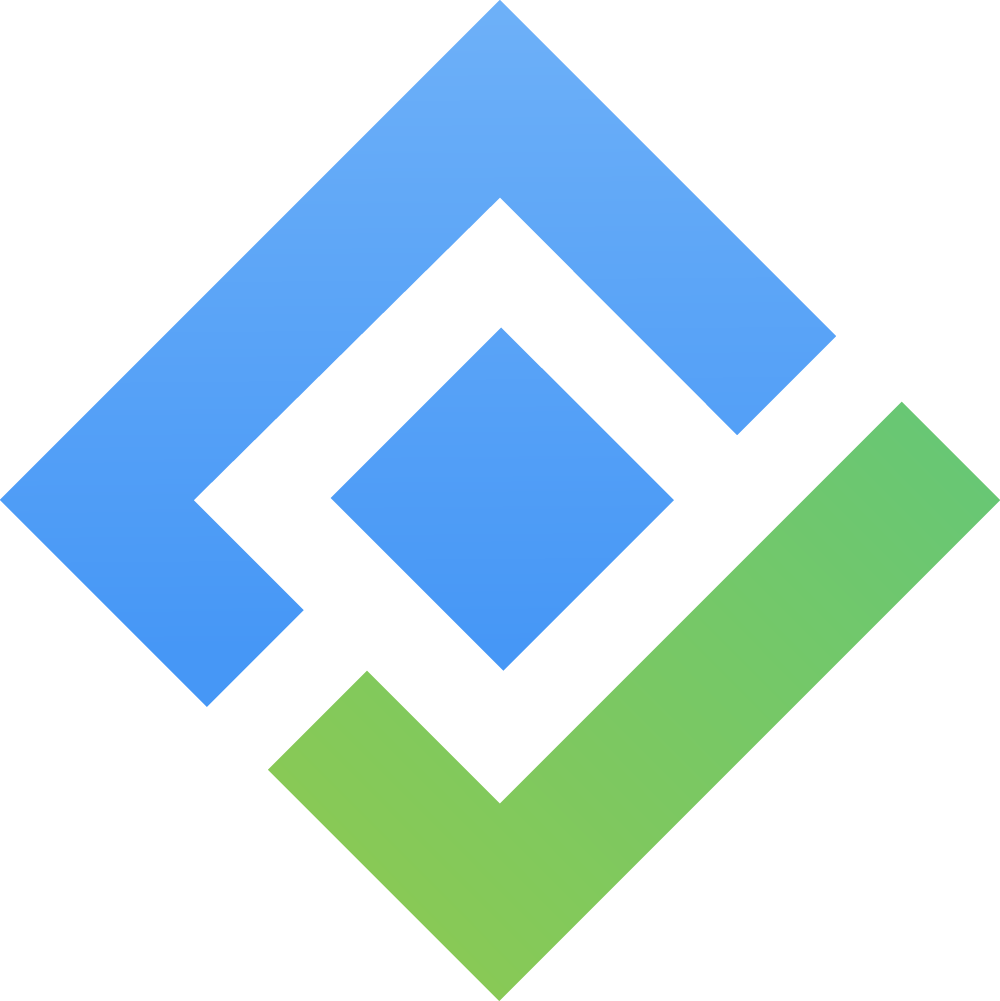View Modes
The various view modes and features available in our app for an enhanced experience.
View Modes
Teamboard offers a variety of view modes to cater to your preferences and needs. You can seamlessly switch between the following modes: days, weeks, or months
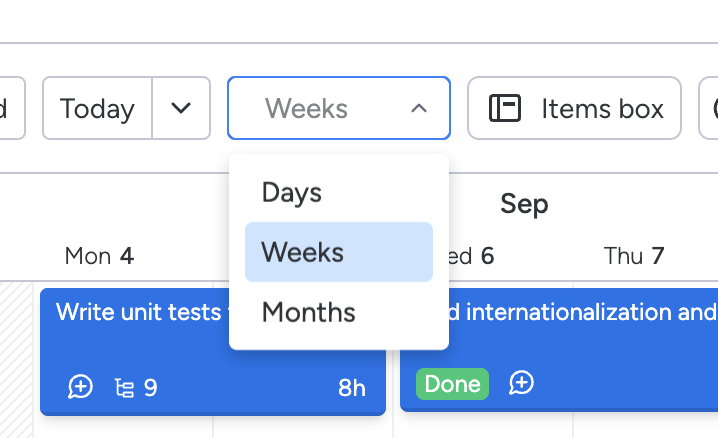
Navigation Shortcuts
We've designed Teamboard to make navigation as easy as possible. Here are two quick ways to move around the app:
Today Button: Located on the top bar, the "Today" button instantly takes you to the current date, keeping you up-to-date with your schedule.
Calendar Dropdown: You can also navigate to a specific date by clicking on the archer icon next to the “Today” button. This feature allows you to jump to any date, making planning and tracking effortless.
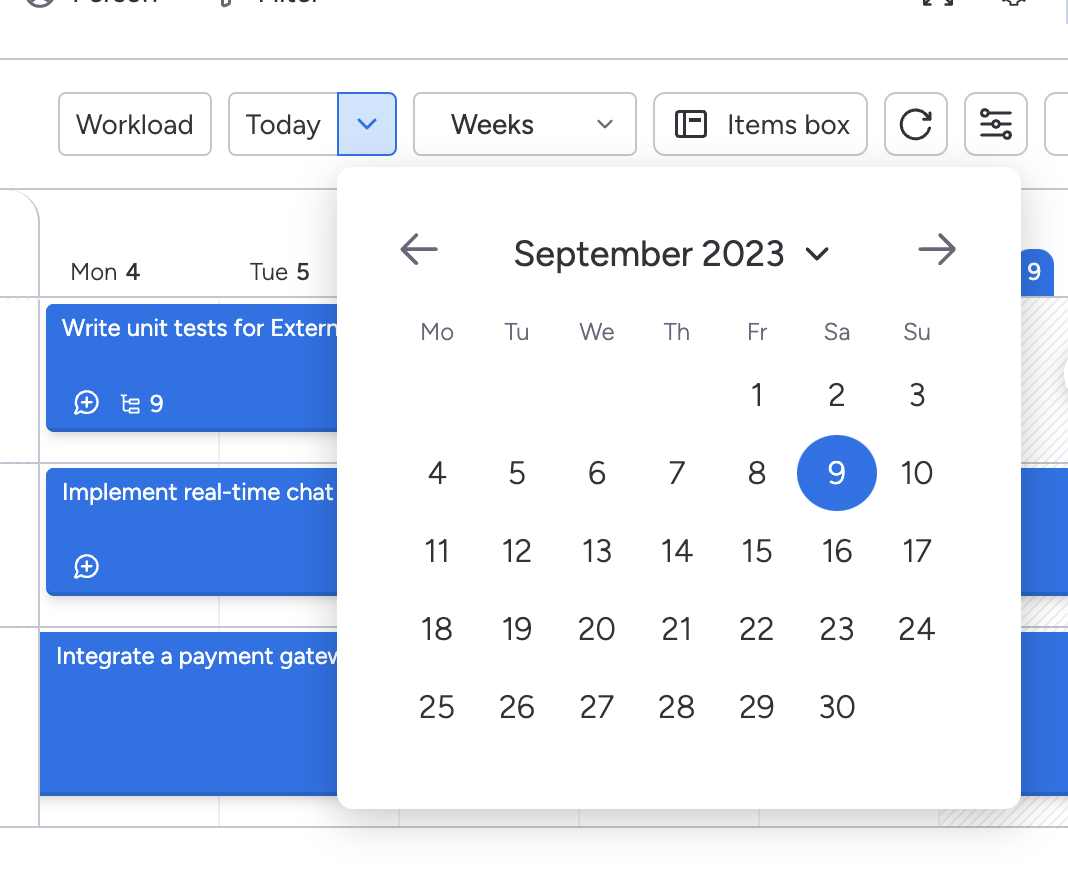
3. Toggle View: Main, Sub, or Both Items
Gain better control over your task view with the ability to toggle between main items, sub-items, or both