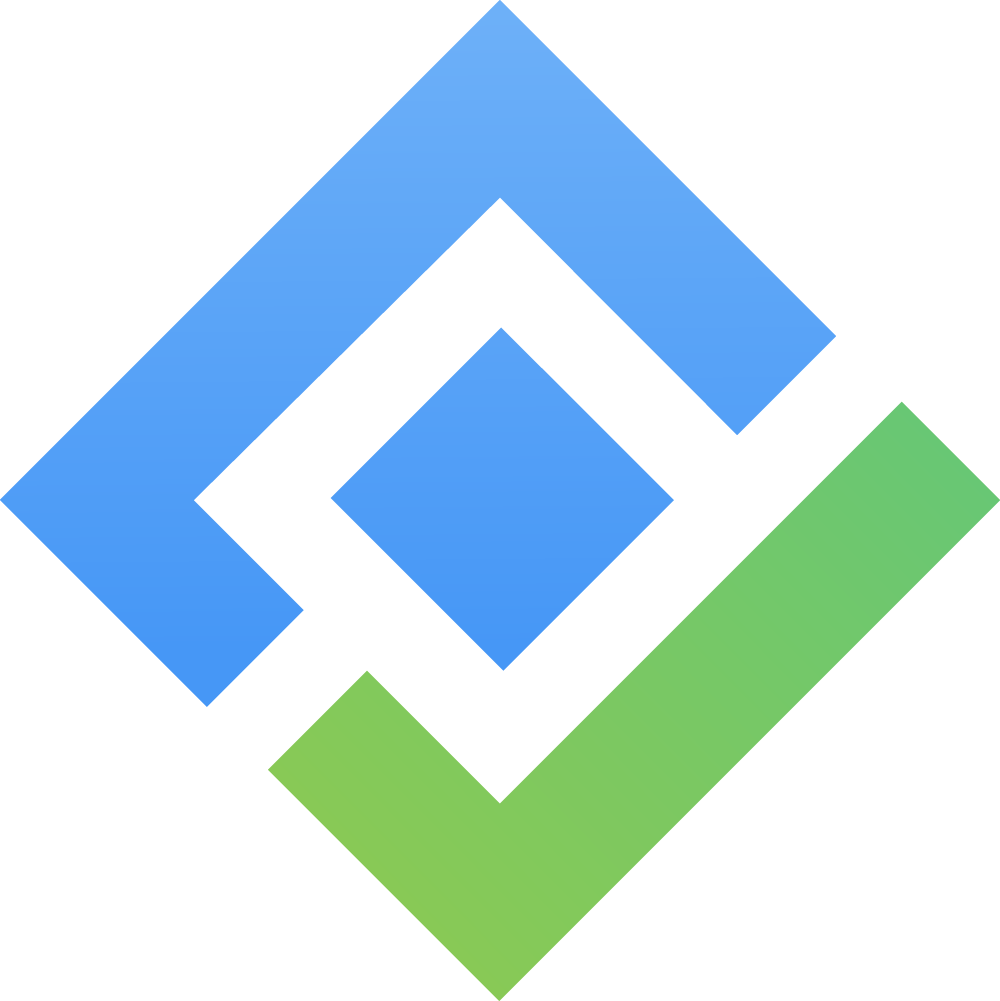Work hour settings
This feature introduces two new settings: Per-person work distribution and Work hour format. These settings take the original value and apply a calculation based on these settings to change how the hour value is displayed and accounted for in aspects such as workload and overtime calculation.
Let’s use this task as an example for the many settings later on:
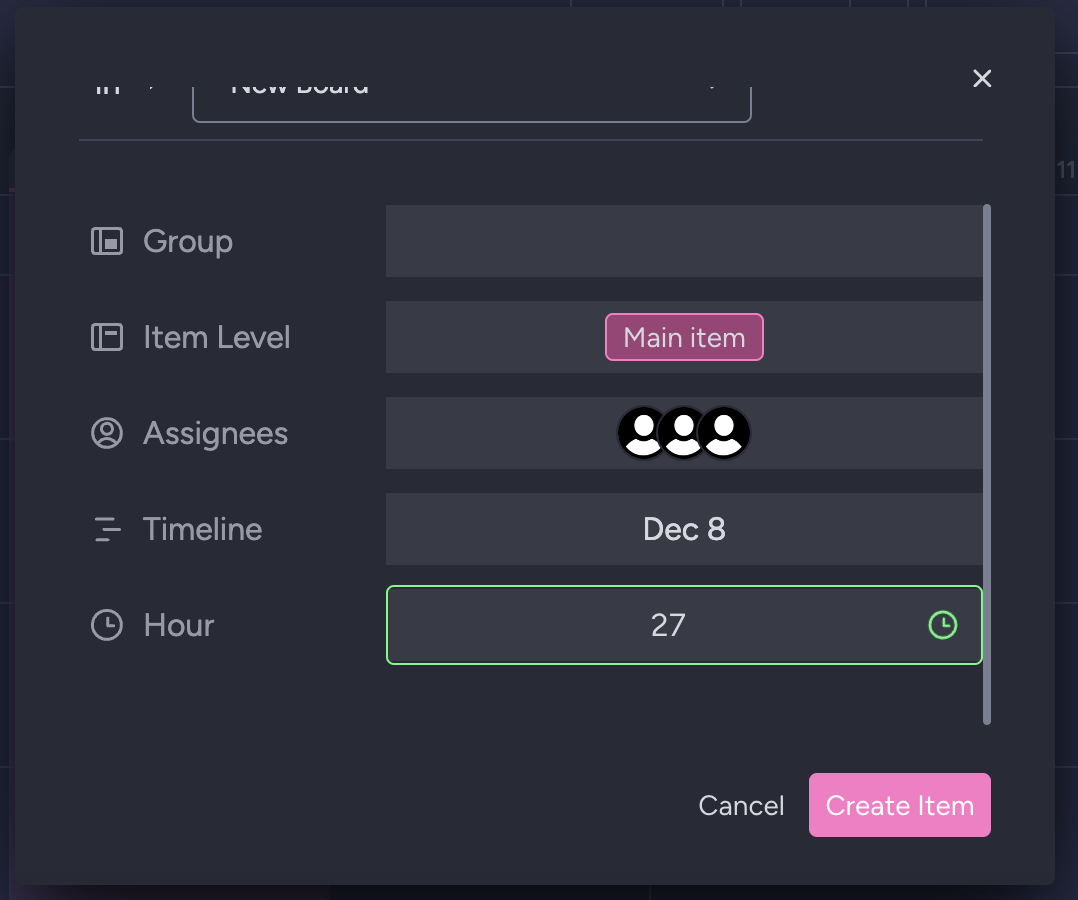
A task of 3 people is created
1. Per-person work distribution:

With this setting enabled, all tasks will now have their hours divided by the total number of unique assignees and team members.
The following properties are updated:
Item’s Height
Item Hour
Workload calculation
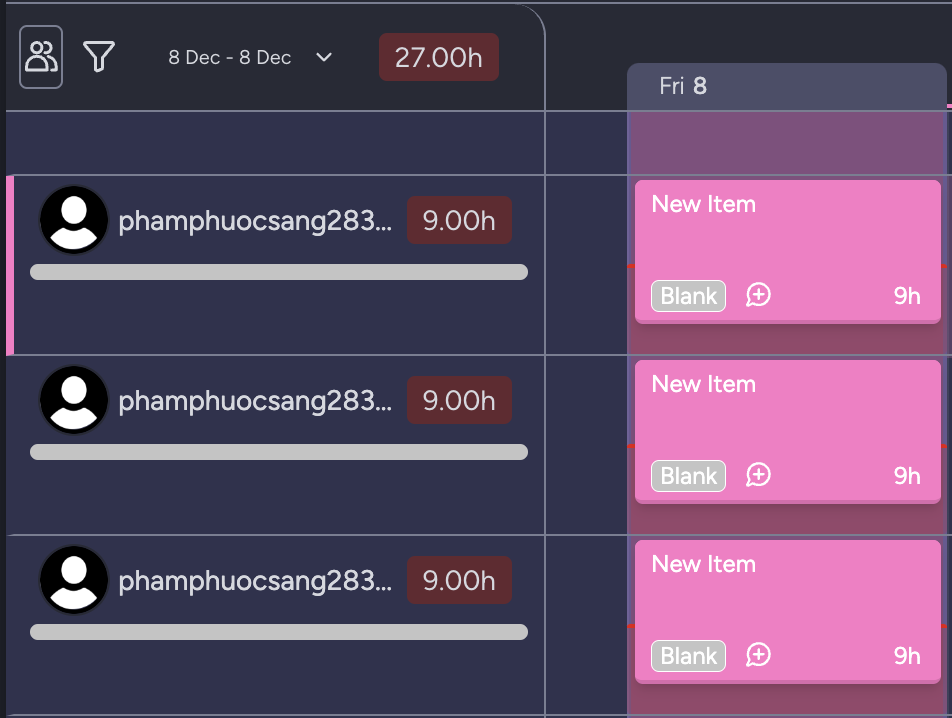
The origin value of 27 hours is divided by 3 people
This will also affect how team items are calculated:
Assume that there is a "32 hours" item being assigned to a team of 4.
When the setting is OFF: the item will display 32 hours in both Assignee and Team View.
When the setting is ON: the item will display 8 hours in Assignee view and 32 hours in Team View.
In the case of a task being assigned to multiple teams and non-team users with this setting ON, the team view will only show the hour value as "average hour * team size for that team."
2. Work hour Format:
This setting will allow admins to denote whether the hour displayed on each item is in the "Total hour" or the "Hours per day" format.
By default, it will be displayed in "Hours per day" format and can be changed back and forth in the settings. However, it should be noted that hours will not automatically convert back. For example, a task with a total of 48 hours, when changed, will be seen as a task of 48 hours per day.
This setting can also be used in tandem with the "Per-person work distribution" settings, allowing for more flexible hour distribution.
Hours Per day

The number displayed on each item indicates that assignees are assigned that many hours for each day within the task.
By default, the system uses the "Hours per day" mode, as it assumes that a person will work that many hours each day for most tasks.
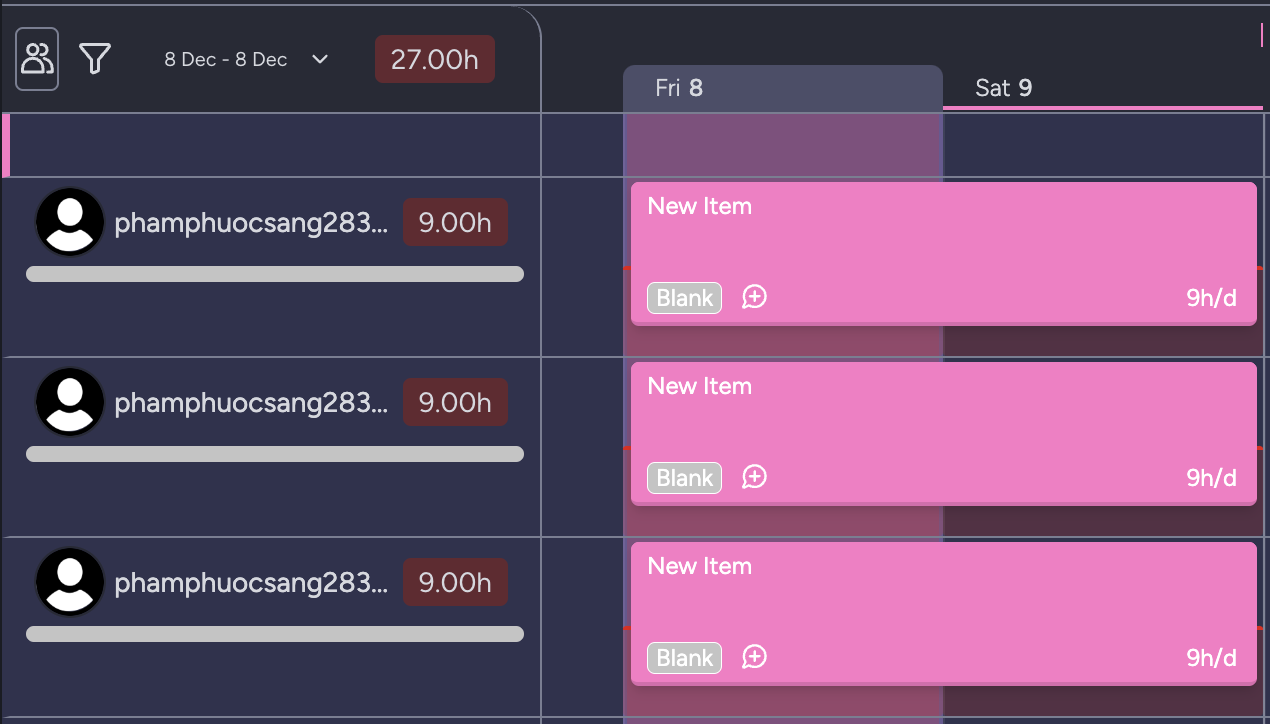
Total Hours:

The number displayed on each item indicates that assignees will spend that much time working on the specified task for that many days. However, the system still accounts for the daily average hours, and the item will change its height based on this value.
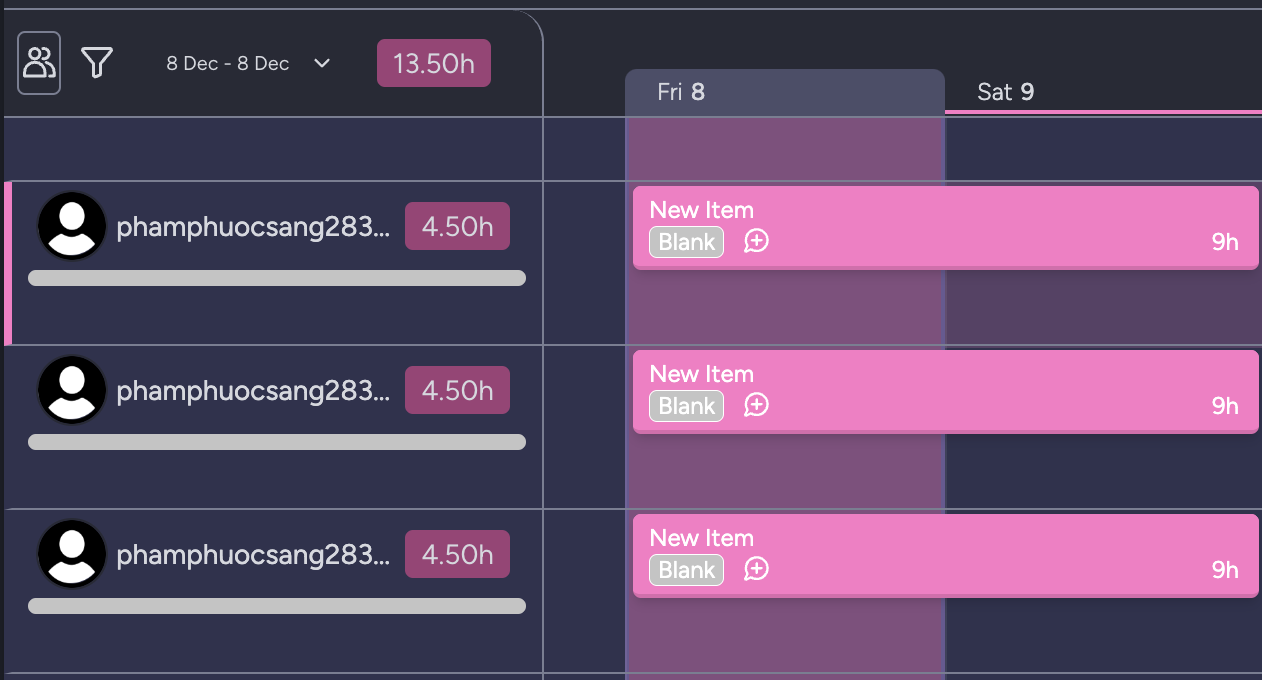
Within this mode, the total hours are still shown as 9 hours, but its height and workload hours are changed to account for the days planned for that task.