Workload Mode
Enabling Workload Mode can help you manage your team's workload effectively:
Activate Workload Mode
Click the "Workload" button on the top bar to enable this mode.
.gif?inst-v=6c6ddee4-c8ff-4ee2-b069-b6527ee99ae6)
Tip: You can click the archor icon next to avatar each row to expand the row to see the detail plan in workload mode
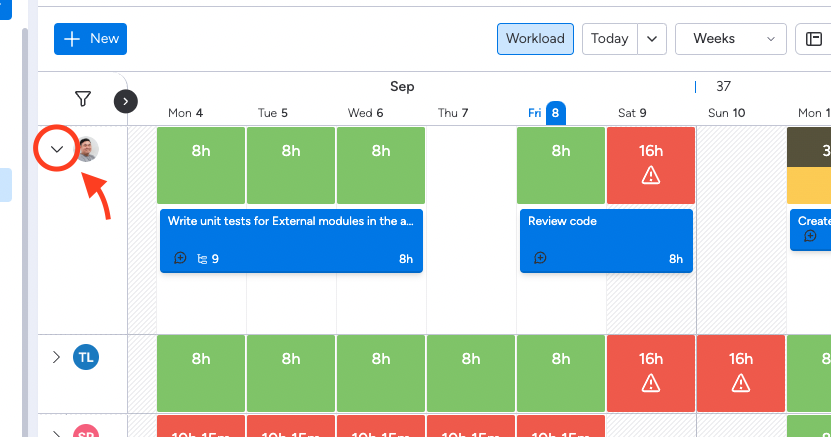
How teamboard uses color coding to provide a visual overview of workload, allowing users and project managers to effectively balance team assignments.
Green Color: Full of workload - Tasks assigned to an individual or team member have a moderate amount of work
Red color: Overload - Tasks assigned have a lower volume of work than the individual's or team's capacity.
Yellow Color: Under workload - Tasks assigned exceed the capacity of the individual or team
The visual representation allows users and project managers to quickly assess workload distribution and Adjust Scheduled Hours or reassign tasks by dragging and dropping them to a different team member's schedule or a different day on the schedule board.
Currently, the default capacity working hours per day is 8. The working day from Monday to Friday, so Saturday and Sunday are weekend days.
The app is in the process of becoming more flexible with settings that allow you to configure business hours per day and per week. It will be available soon.
Workload calculation
You can change how the workload is calculated by selecting either "hour" or "percent" in the settings. This allows you to customize the way workload is displayed and managed according to your preference, ensuring that it aligns with your team's needs and work habits.
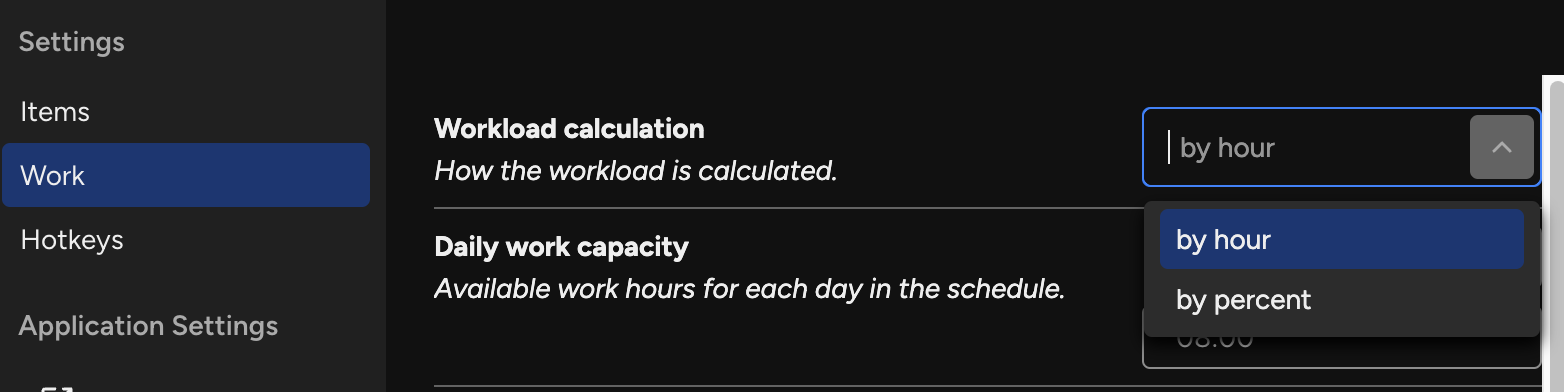
We're here to provide you with comprehensive support to ensure you get the most out of TeamBoard. Whether you need assistance with setup, have questions about features, or require technical support, our dedicated team is ready to help.
📫 Email us: hello@teamboard.cloud
Happy planning and organizing! ♥️
