1.4.7-AC Release notes
Workload View shows the big picture of resource utilization
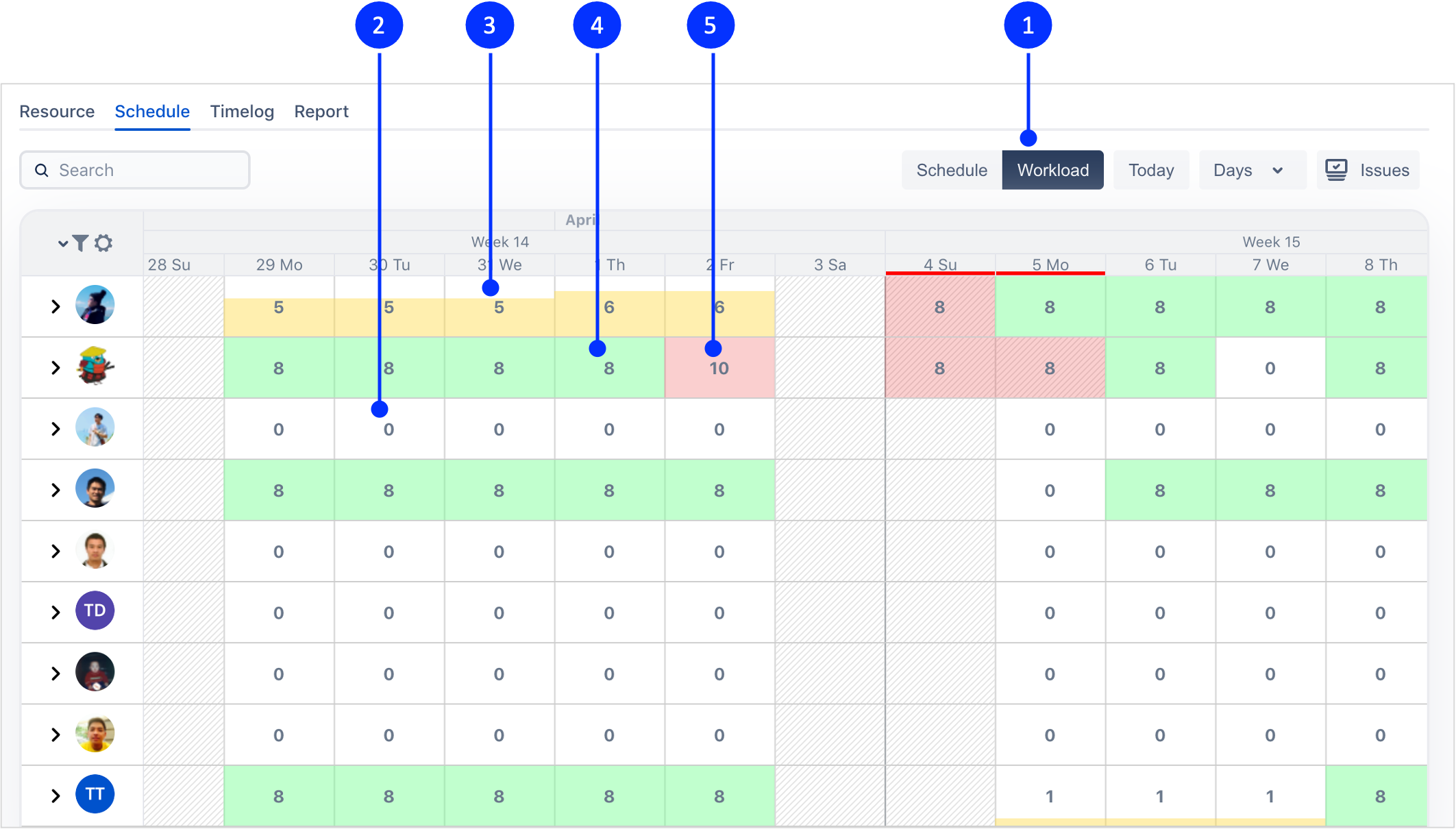
① Open workload view
② Empty workload
③ Still not enough workload
④ Full workload
⑤ Over workload
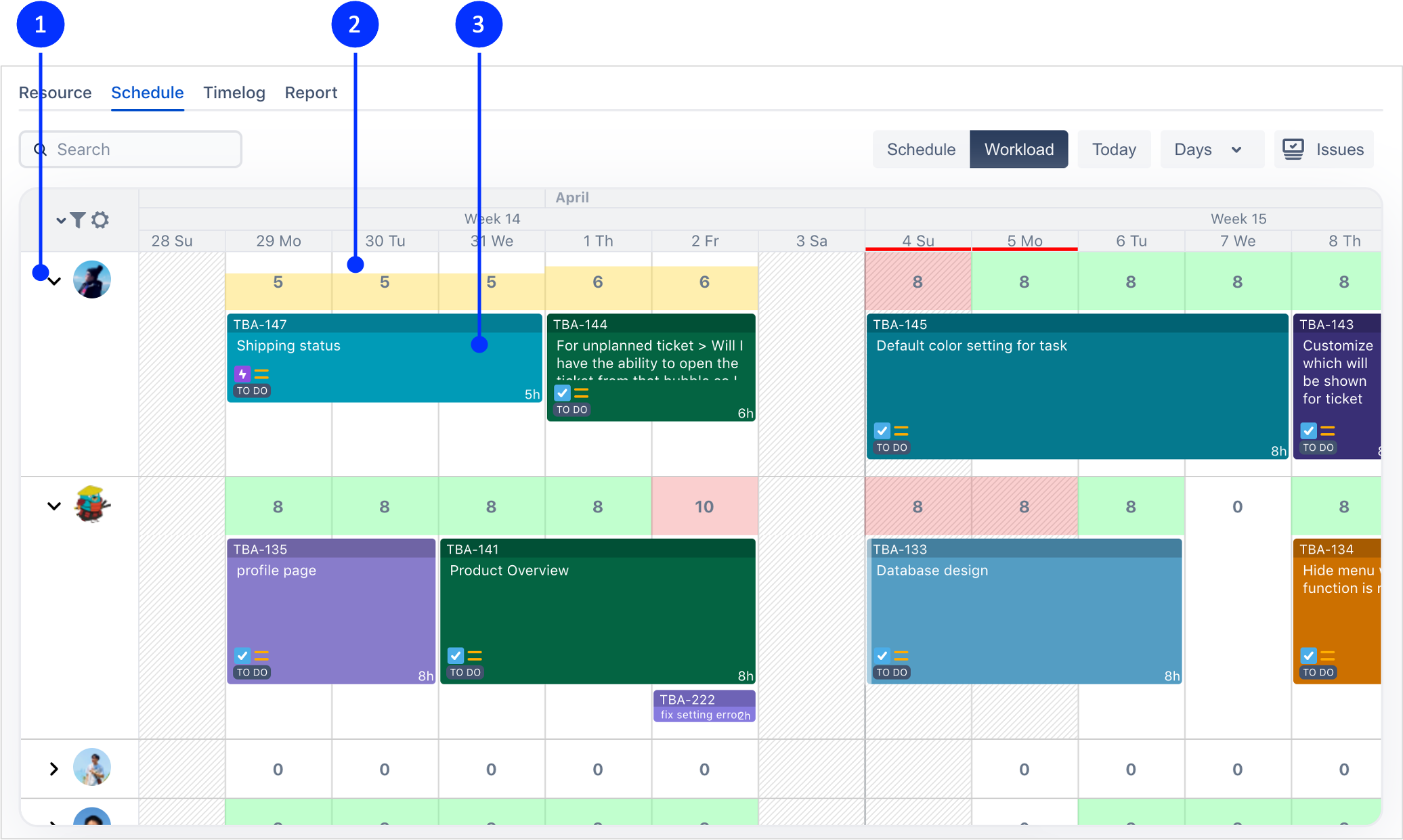
① Expand to see task schedule
② Click on the cell to plan more task
③ Drag/drop and resize the card to schedule tasks
Show detail time fields on planning card
Hover the mouse over the number of hours
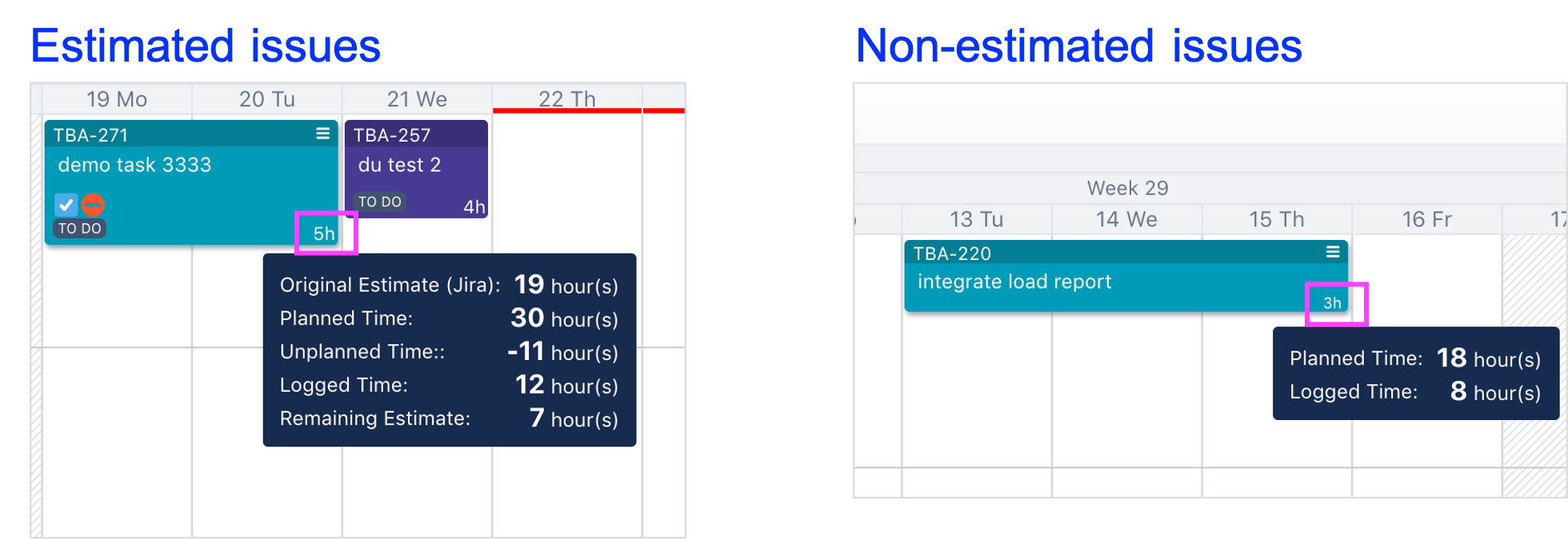
Show unplanned time on card in issues box
For estimated issues, the unplanned time will be calculated base on original estimate and planned time, and show on the issue card. Hover the mouse over the number of hours to see the details.

Bug fixes
