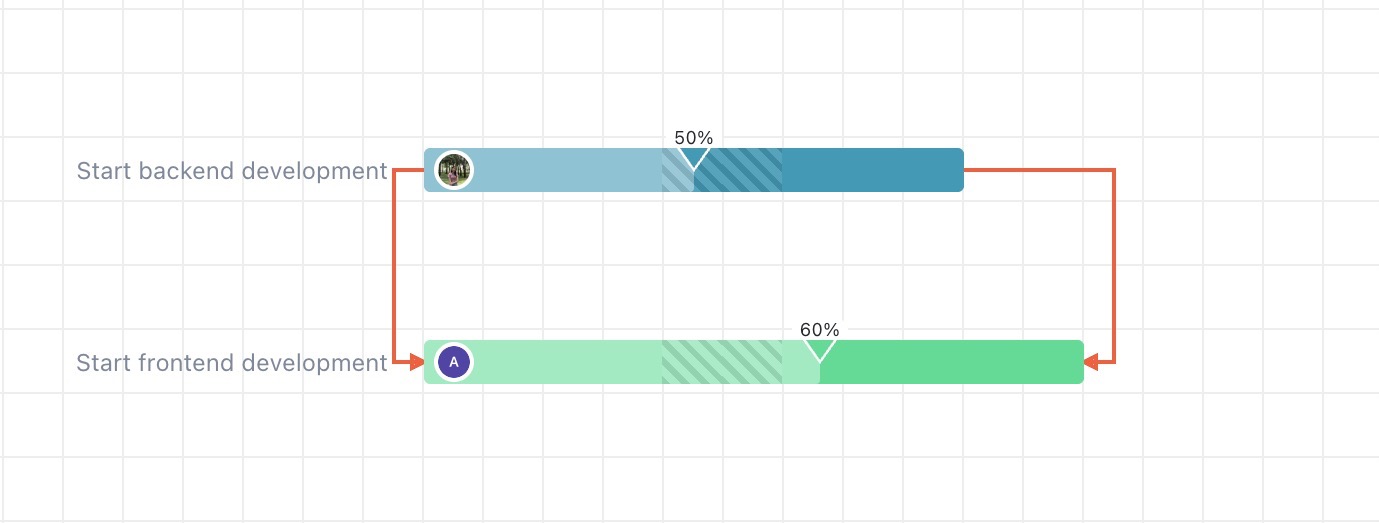Dependencies
You can manage dependencies in both Gantt and Timeline boards using the same steps. This guide focuses on managing dependencies in the Gantt Board.
Dependencies specify the relationships between tasks, milestones, and other work items, which are visualized on the Gantt and Timeline views. These dependencies determine the order in which tasks must be completed, and they often influence the start and end dates of each task.
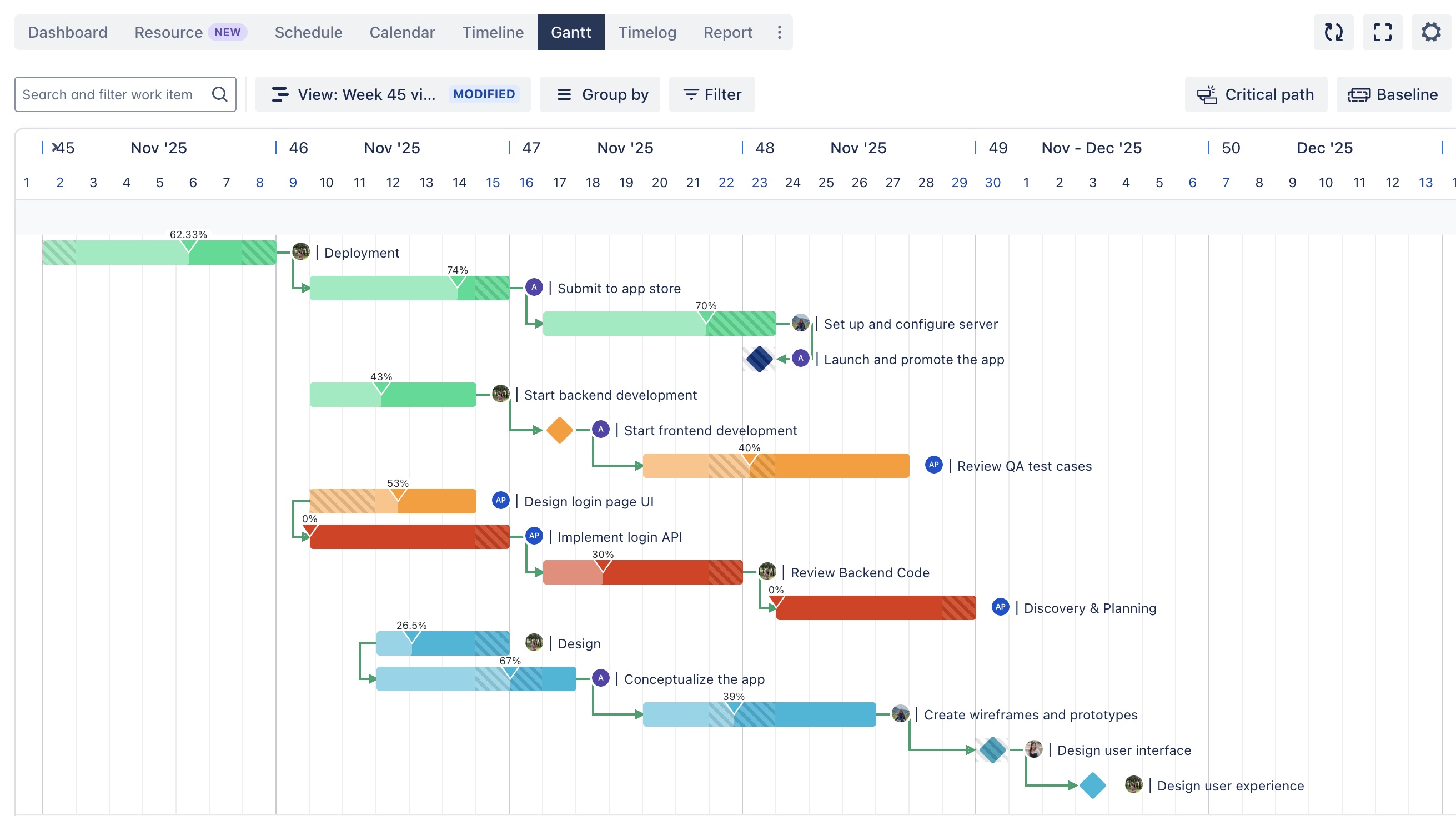
Types of task dependencies
ProScheduler supports four main types of task dependencies:
Types of task dependencies | How it works |
|---|---|
Finish-to-Start (FS): This is the most common type of task dependency. In a finish-to-start relationship, the completion of one task is a prerequisite for starting another task. For example, "Design the login screen" must be finished before "Develop the login functionality." | 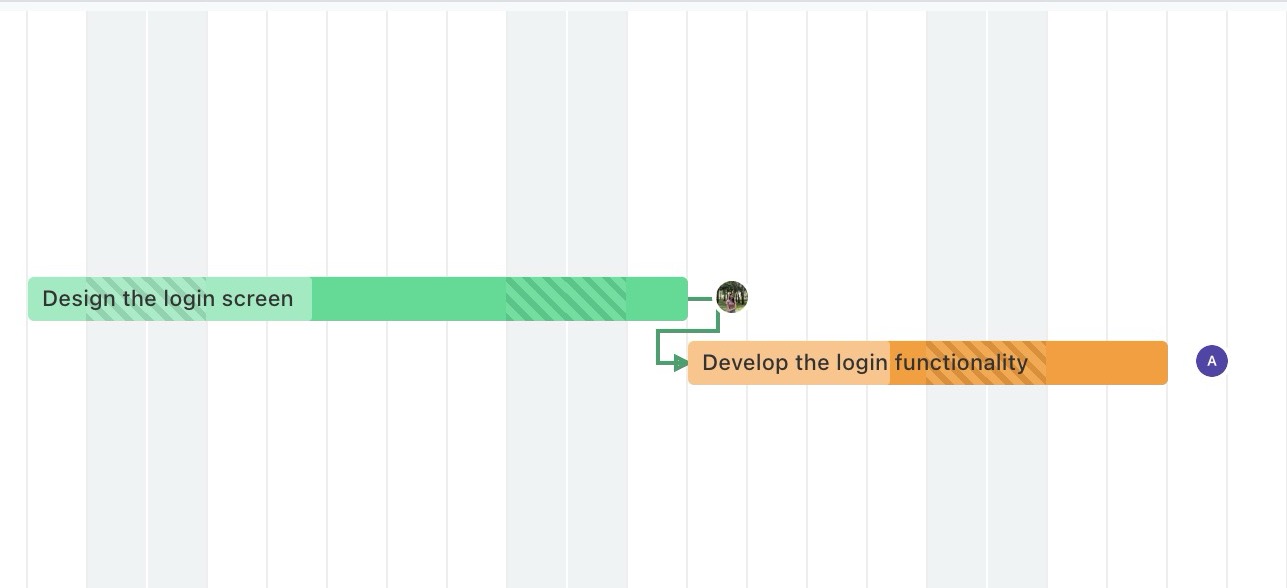 |
Start-to-Start (SS): In a start-to-start relationship, both tasks start simultaneously. For example, "Start backend development" and "Start frontend development" can begin at the same time. | 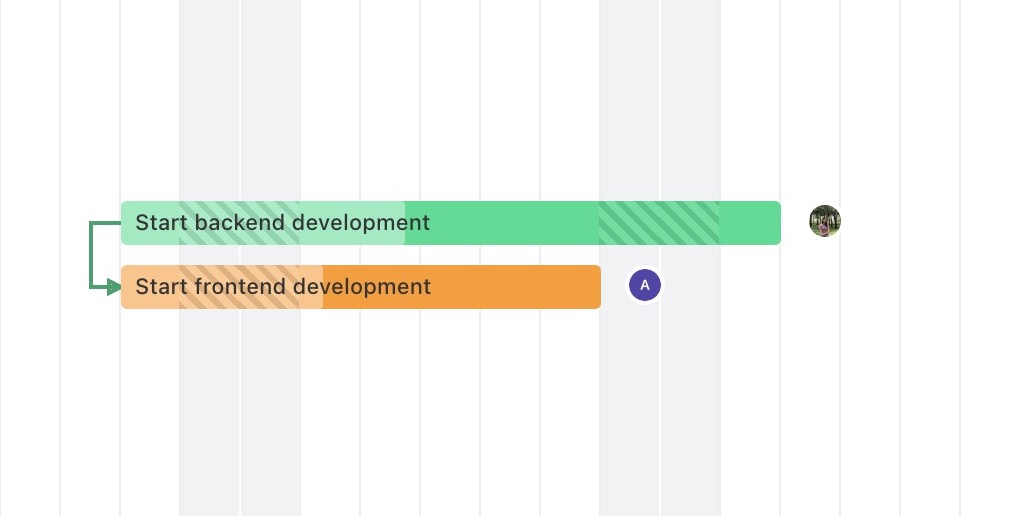 |
Finish-to-Finish (FF): In a finish-to-finish relationship, both tasks must be completed at the same time. For example, "Complete testing" and "Develop user authentication" must be finished at the same time. |  |
Start-to-Finish (SF): In a start-to-finish relationship, the start of one task determines the finish date of another task. For example, "Code review" starts and "Deploy app" finishes. | 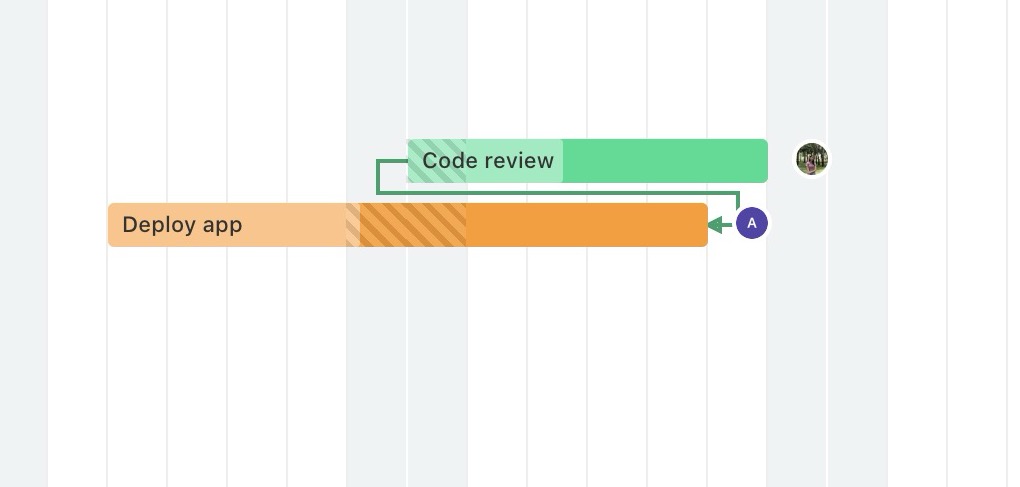 |
Setting the dependency relationship
Dependencies are defined based on work item links. You need to map dependencies in the Gantt settings with the work item links in your Jira projects for this feature to work properly.
Creating dependencies
You can create a dependency in the following steps:
Hover your cursor over the taskbar of a task.
You’ll see a dot appear on the left or right side of the taskbar.
Click on the dot, and then drag the connector to either the start or end of another task.
Release the mouse button to create the dependency.
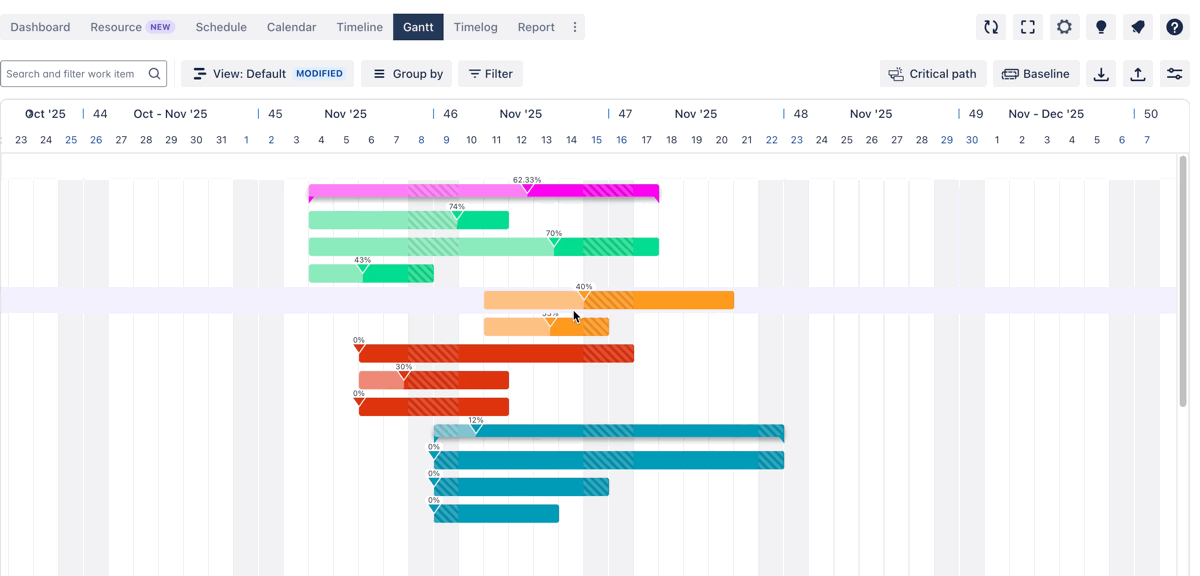
Deleting dependencies
To delete a dependency in ProScheduler:
Click on the dependency arrow between tasks.
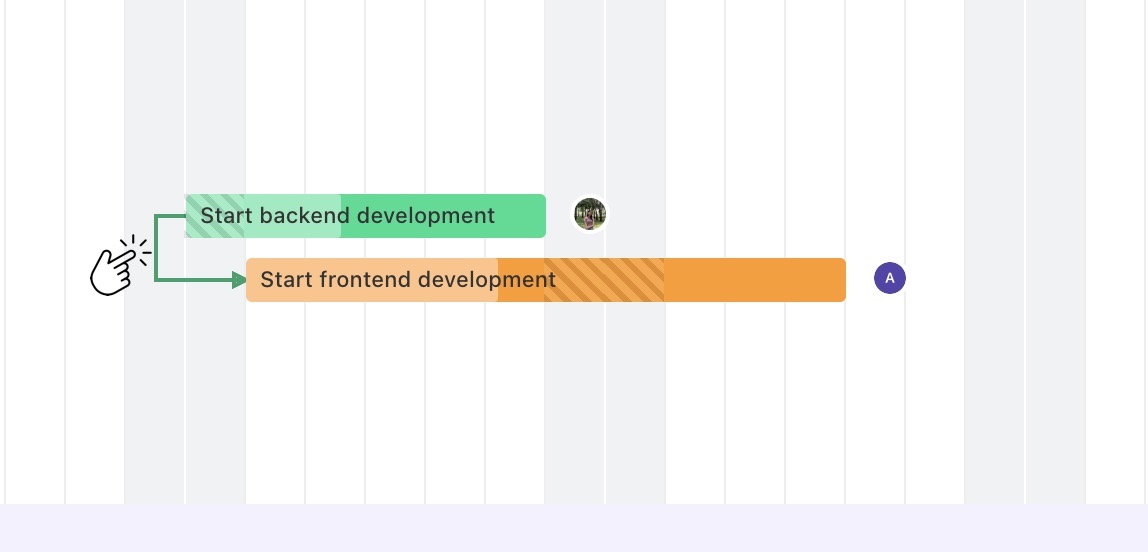
In the dialog box that appears, choose
 to remove the dependency.
to remove the dependency.
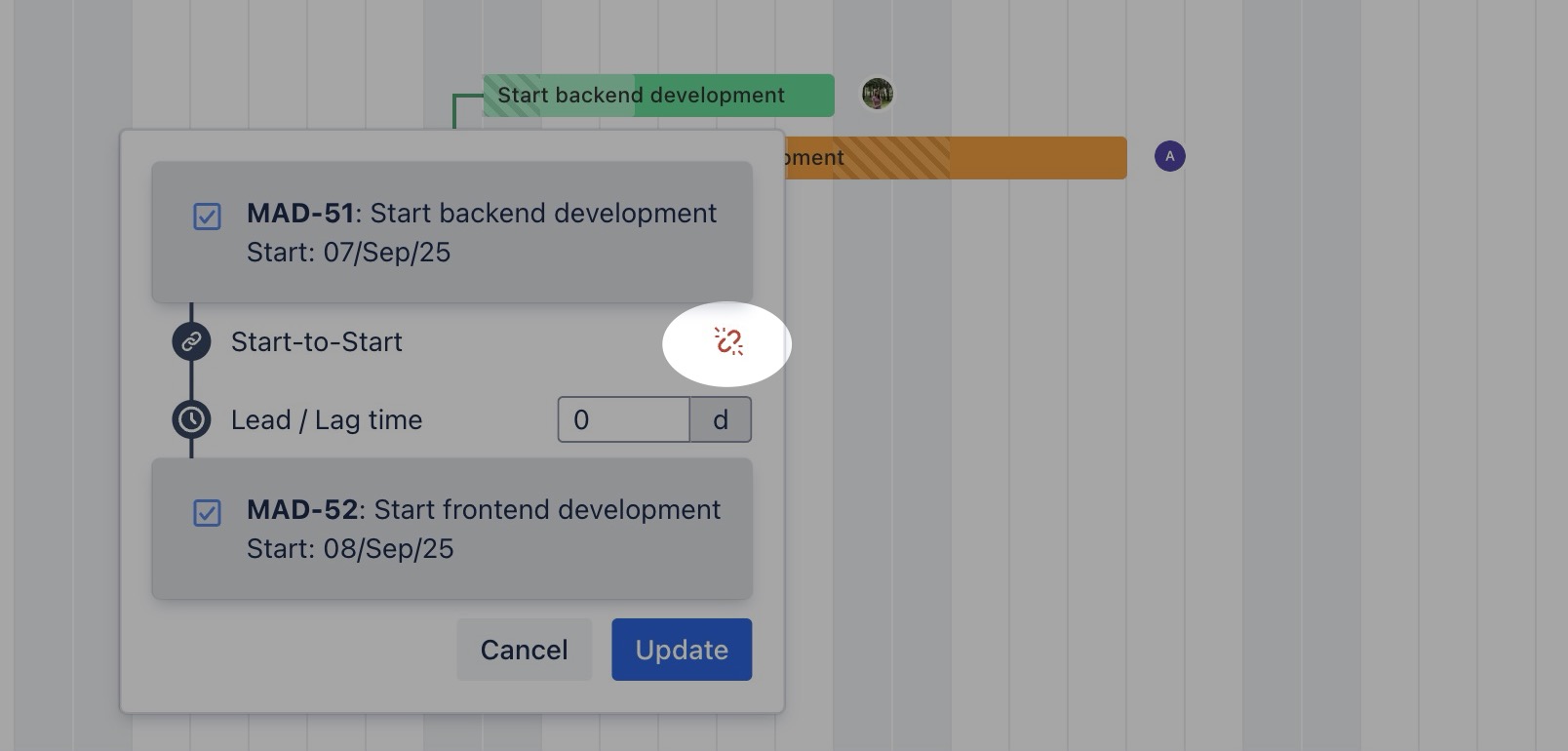
Click "Yes" to confirm and delete the dependency.
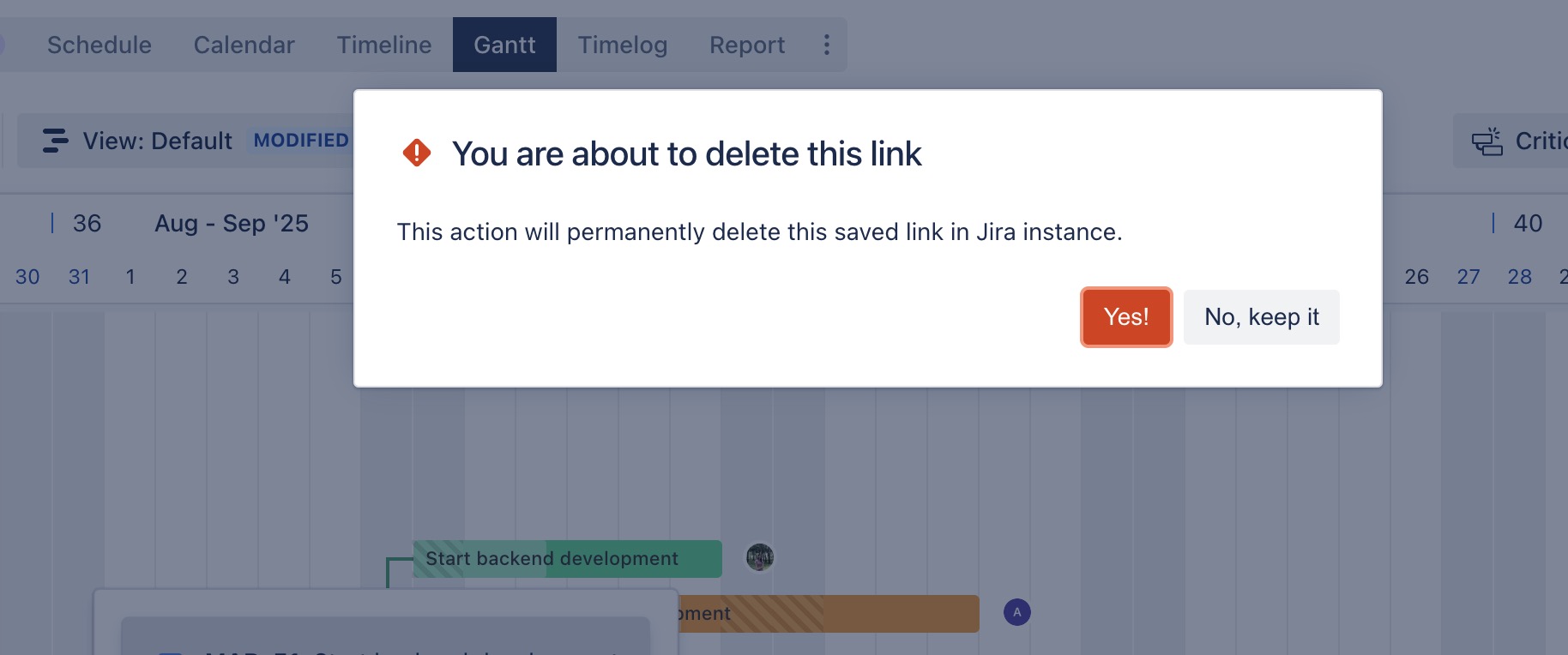
Dependency details
To view dependency details, you can click on the line connecting two dependent work items.
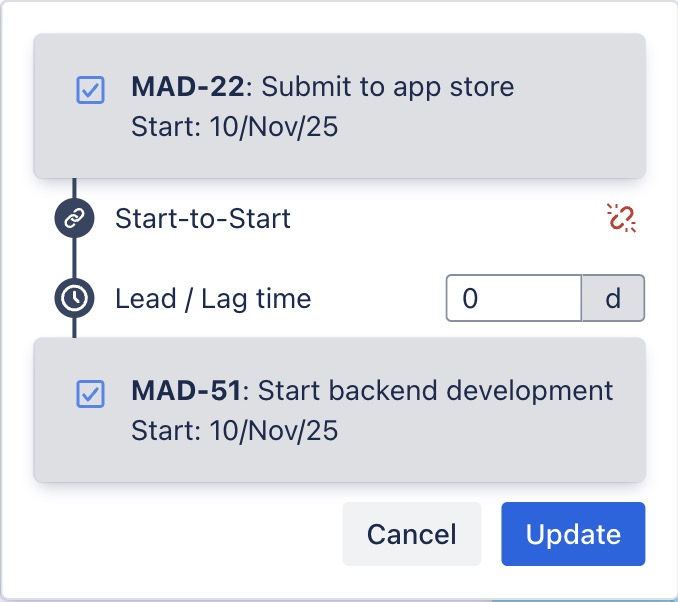
What you can see:
Task names & Dates: Displays the names and dates of the tasks involved in the dependency.
Dependency type: You can define the type of dependency between the tasks
Lead/Lag time: Adjust the Lead/Lag time between the tasks.
Remove link: If the dependency is no longer needed, you can remove the link between the tasks.
Lead/Lag Time is only applied when Auto-Scheduling feature is enabled.
Auto-Scheduling
To enable Auto-Scheduling: Navigate to Board Settings > Select the Gantt tab > Enable Auto-scheduling
Auto-scheduling is a feature that automatically adjusts the start and end dates of tasks based on their dependencies, link types, and predecessor tasks. This feature helps keep your project plan updated without needing manual rescheduling whenever changes occur.
For Lead Time: Input a negative number (e.g.,-2) to make the successor task start before the predecessor task ends.
For Lag Time: Input a positive number (e.g., +2) to introduce a delay, making the successor task start after the predecessor task finishes.
Auto-Scheduling based on Dependencies
If one task moves, connected tasks will update accordingly.
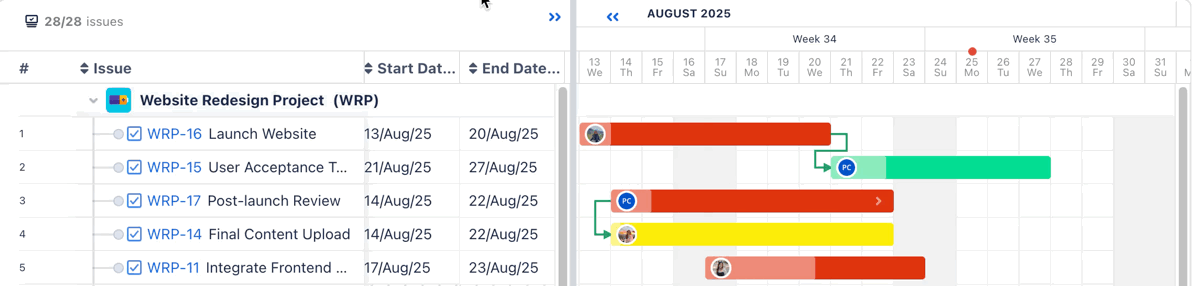
Auto-scheduling based on link types
Each link type defines a different relationship, and the system automatically adjusts successor tasks to maintain those relationships.
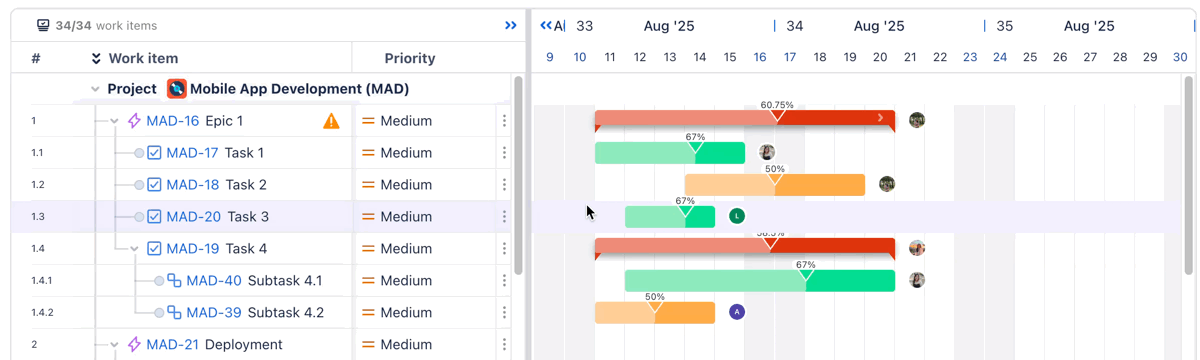
Auto-scheduling for a task with multiple link dependencies
Task C depends on both Task A and Task B using Finish-to-Start (FS) links:
Task A ends on August 15
Task B ends on August 18
→ Task C will be auto-scheduled to start on August 18, after both Task A and Task B are completed.
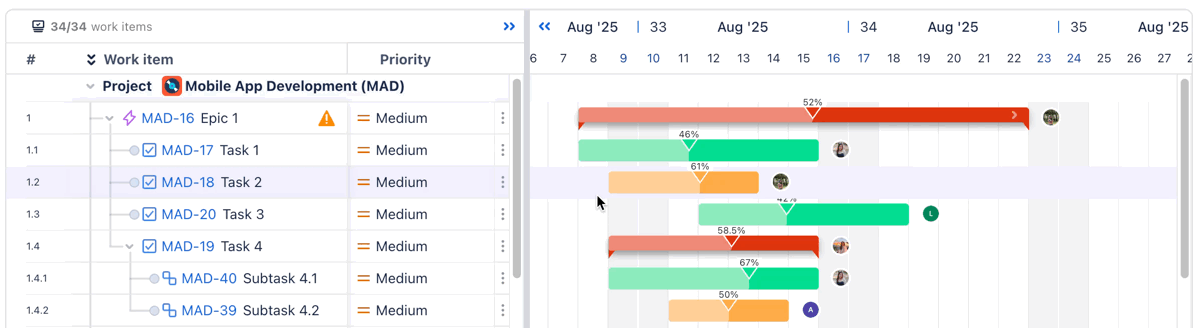
Auto-scheduling in the program
Dependency links between tasks across projects are color-coded to clearly indicate the status of auto-scheduling:
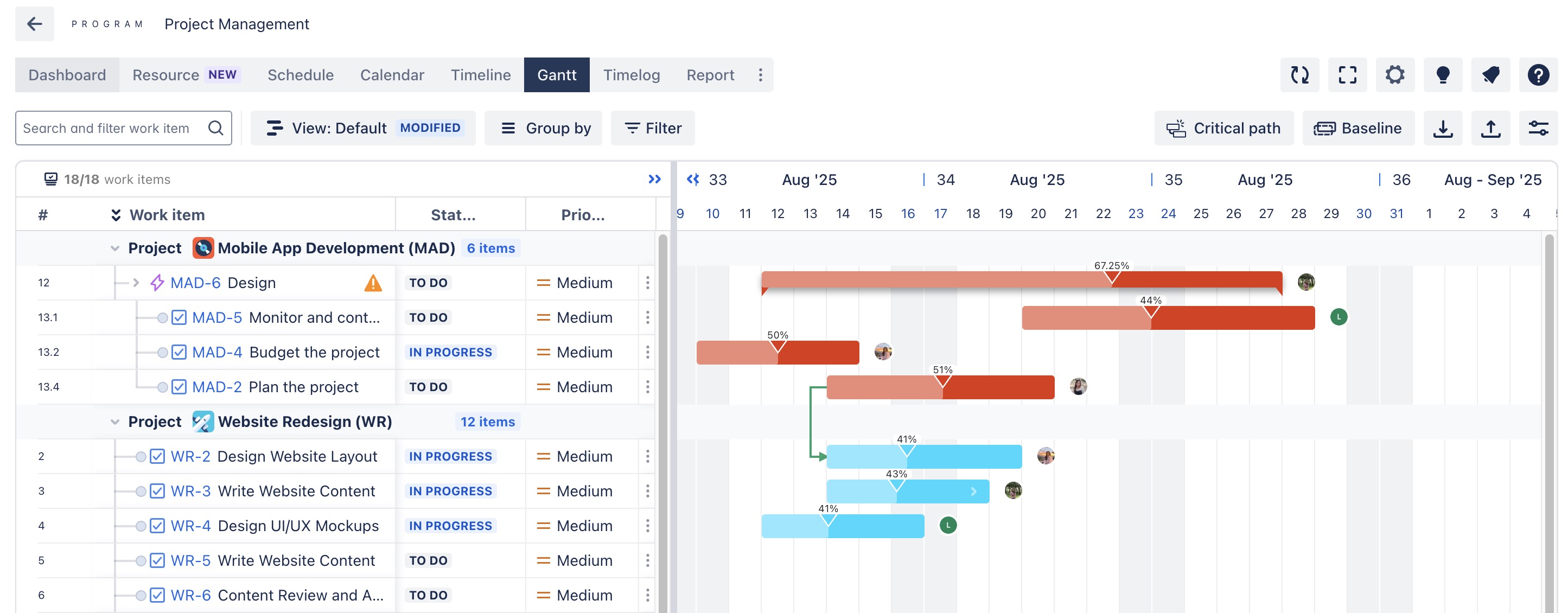
Green Links: These indicate that auto-scheduling is enabled across all projects.
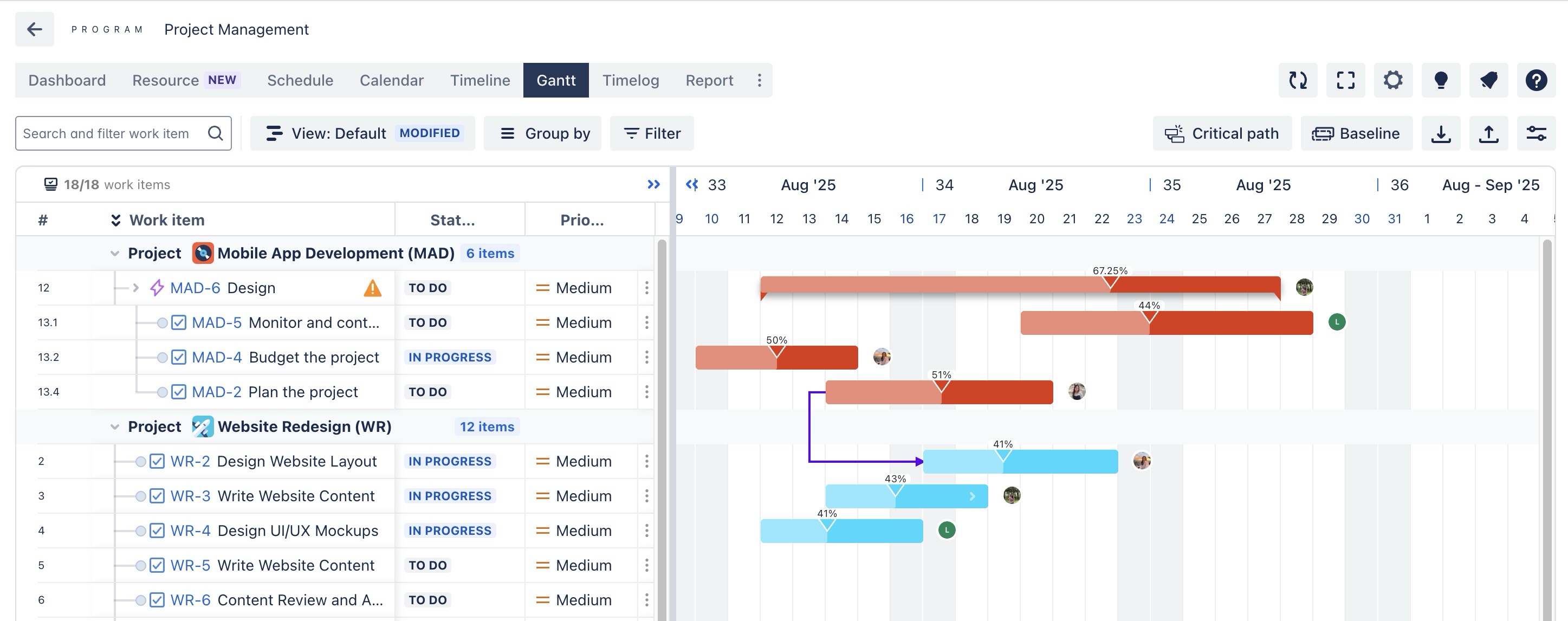
Purple Links: These indicate that auto-scheduling is not enabled in one of the projects.
In ProScheduler, when a loop dependency (or circular dependency) occurs between tasks, the link between them is highlighted in red. This visually alerts you to the issue, helping prevent an infinite cycle of rescheduling.