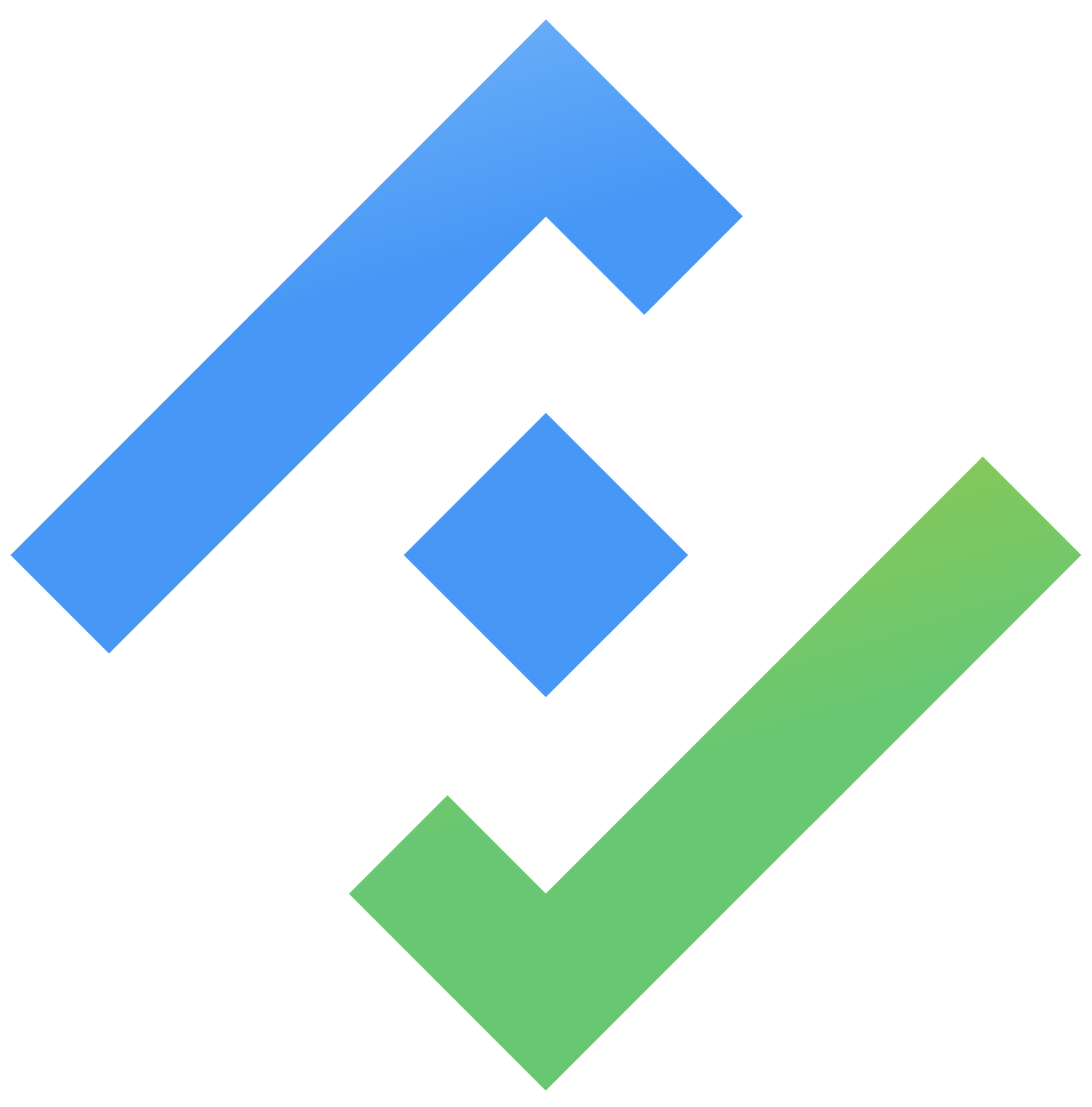Group by field
The Group by field feature in TeamBoard ProScheduler allows you to categorize tasks within your Gantt chart or Timeline based on different Jira fields.
To group by a field:
Go to the toolbar in the Gantt or Timeline view.
Click on the Group By option in the toolbar.
→ A context menu will appear with the following options:
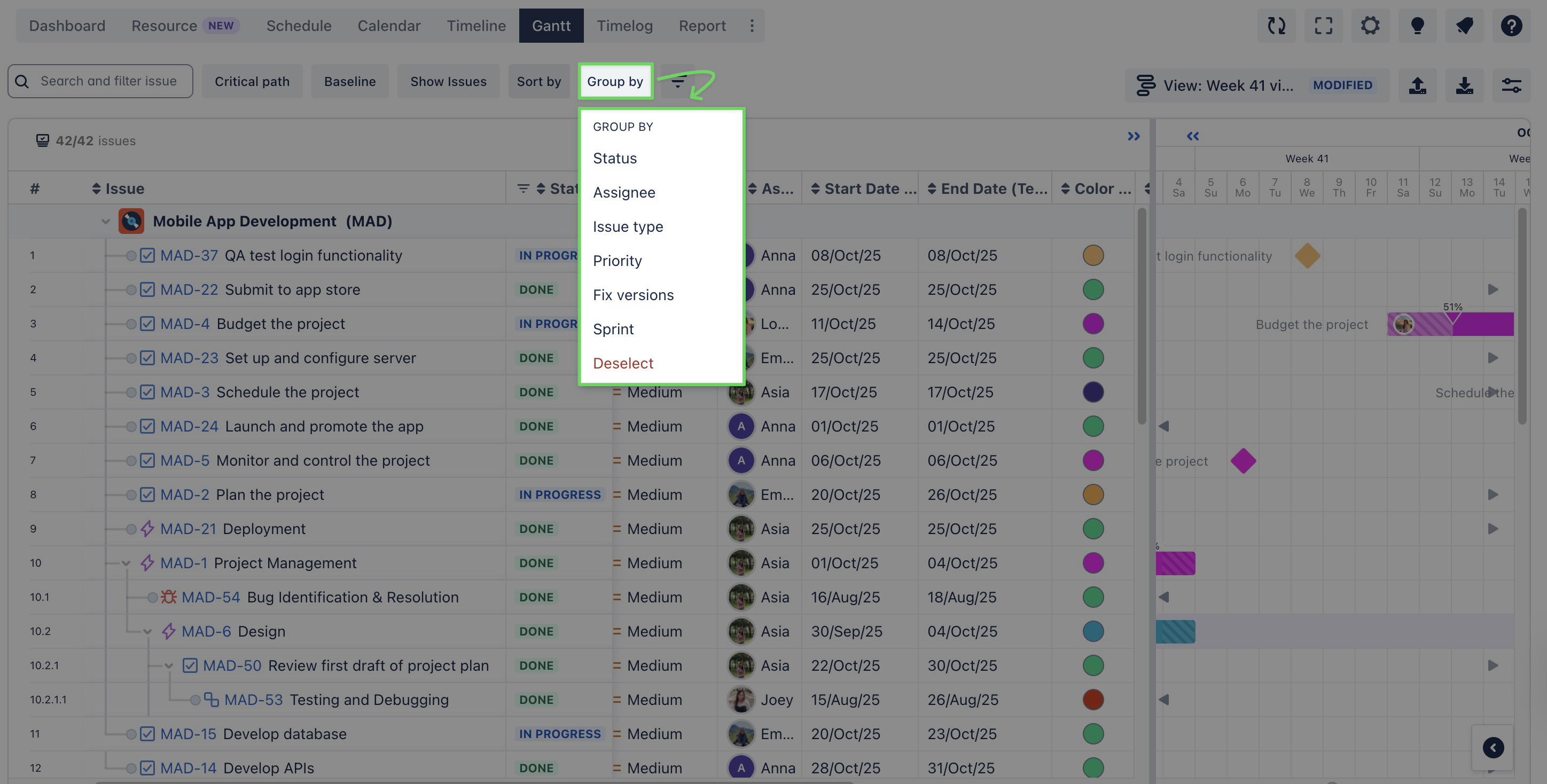
STATUS
Group tasks by their current status (TO DO IN PROGRESS DONE ) to visualize the project’s progress.
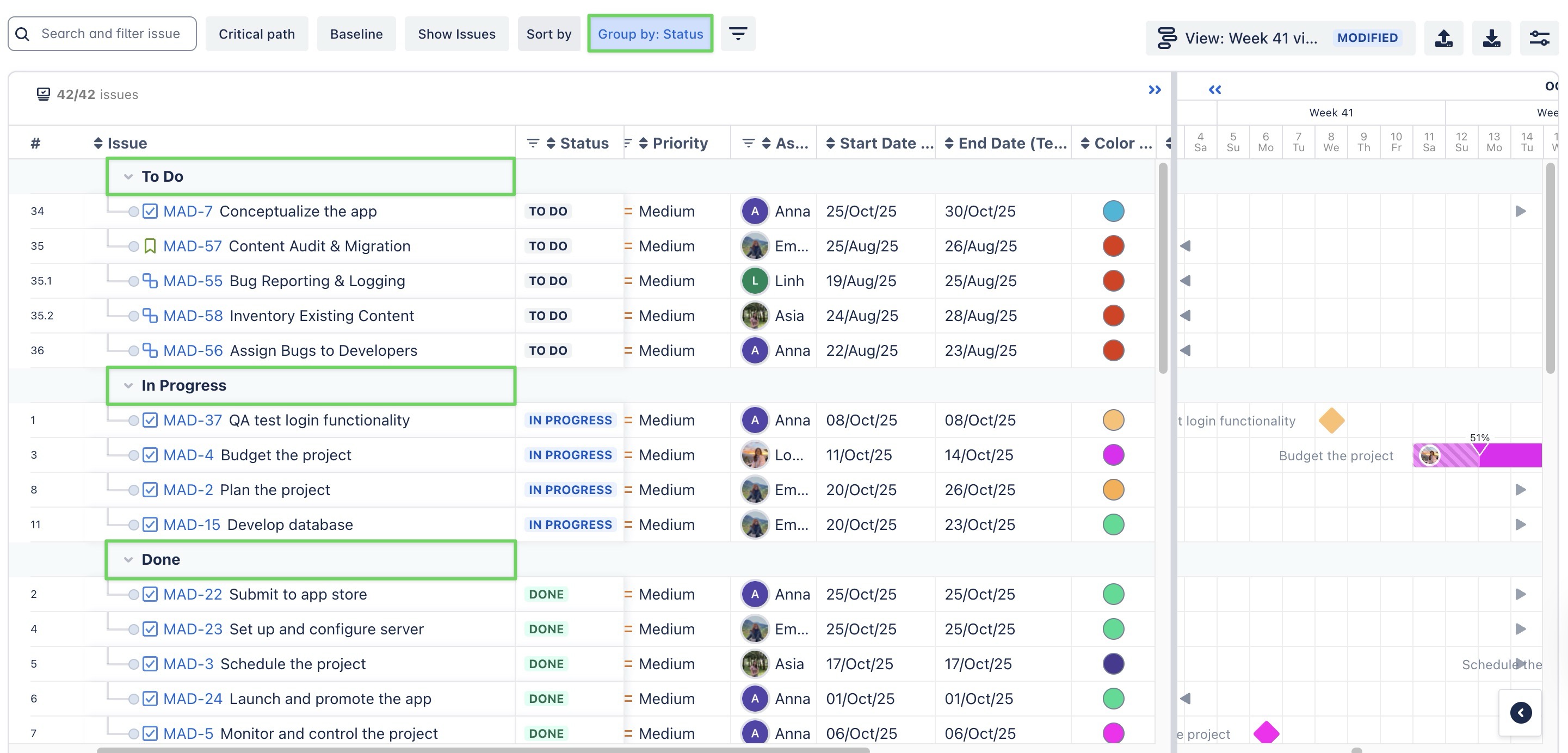
ASSIGNEE
Group tasks by team members to track resource allocation and identify bottlenecks.
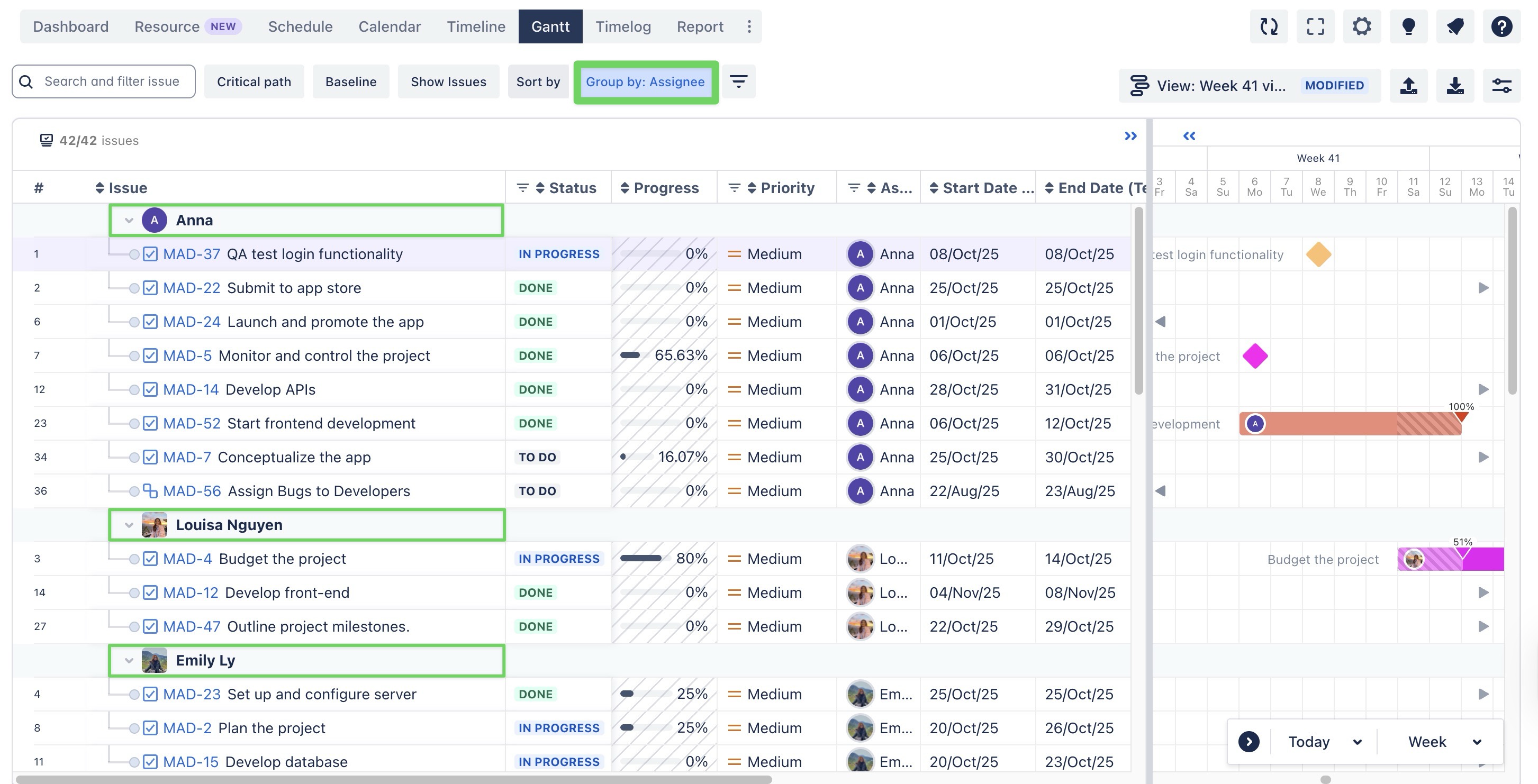
ISSUE TYPE
Group tasks by their issue type (e.g., Epic, Bug, Story, Task, Subtask) to understand and prioritize different types of work.
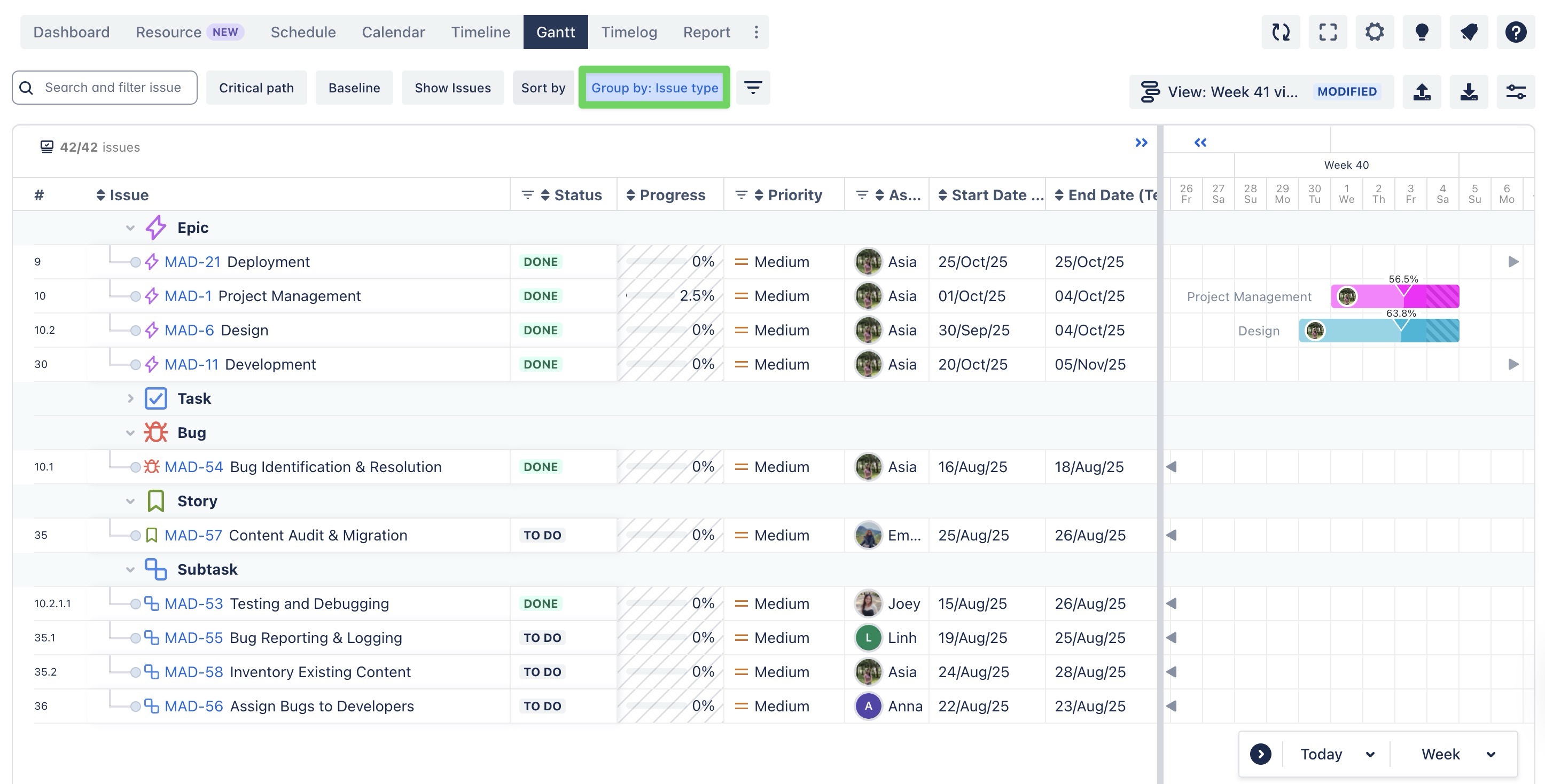
PRIORITY
Group tasks by their priority (e.g., High, Medium, Low) to ensure focus on the most critical tasks.
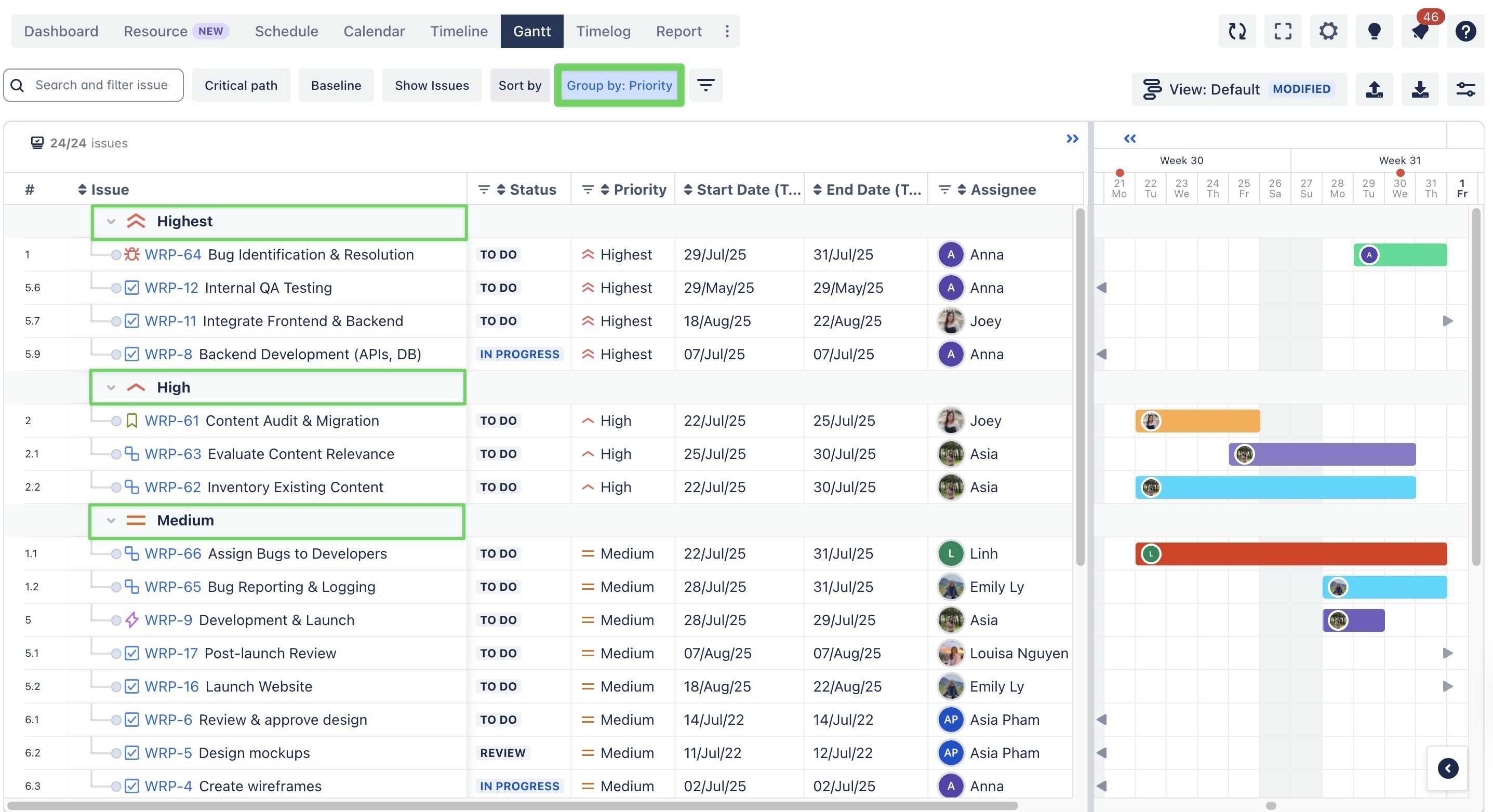
FIX VERSION
In Jira, the Fix Version typically represents the version of the product or release that a task or issue is associated with. By grouping tasks based on the Fix Version, you can easily visualize and manage the progress of tasks for specific releases or versions.
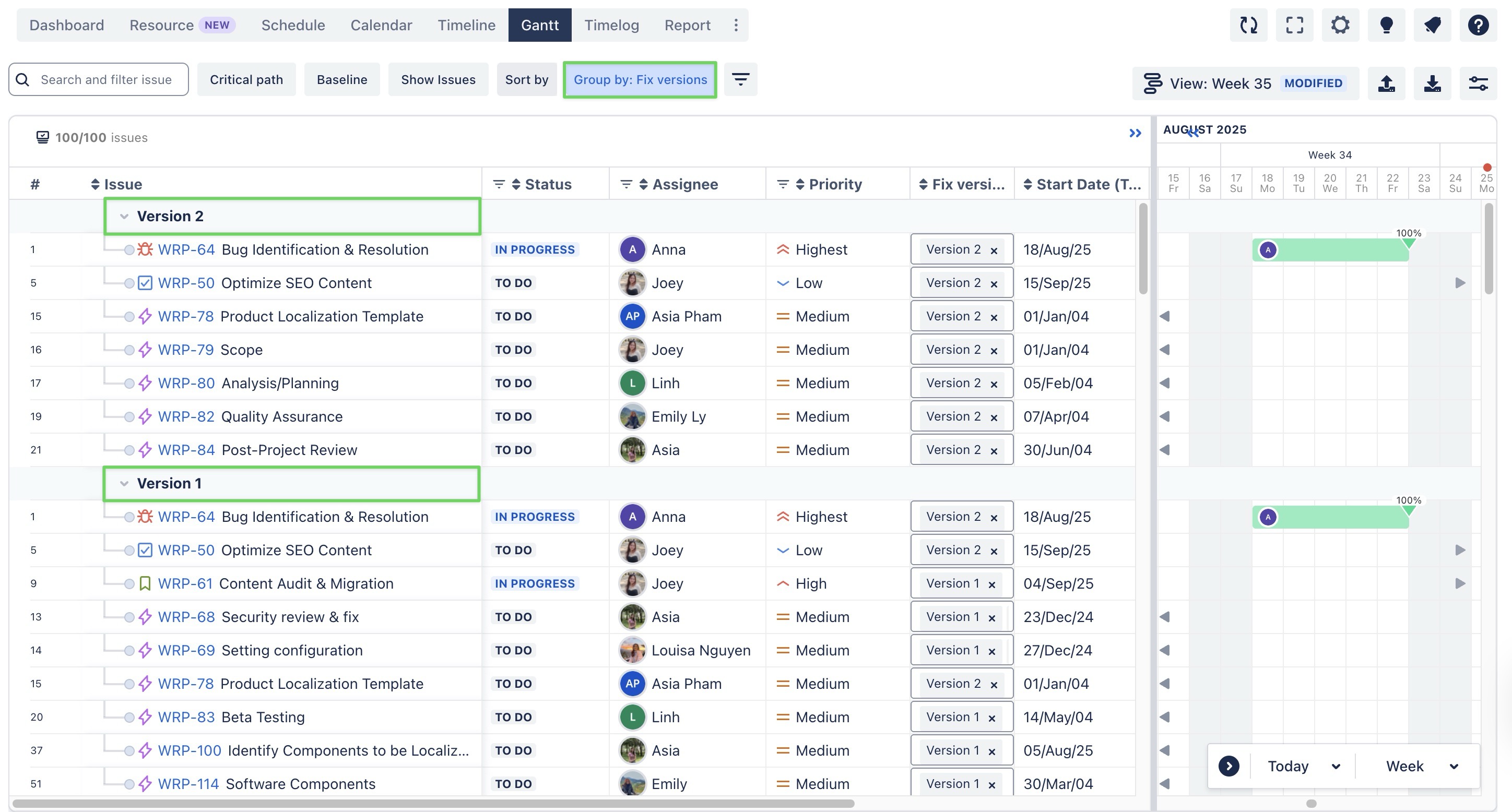
SPRINT
This feature allows users to group issues/tasks by Sprints within the Timeline and Gantt views, enhancing task management and sprint planning.
Group by Sprint is only applied and available on the Scrum Project.
To add a new sprint:
Click the + button next to the sprint name.
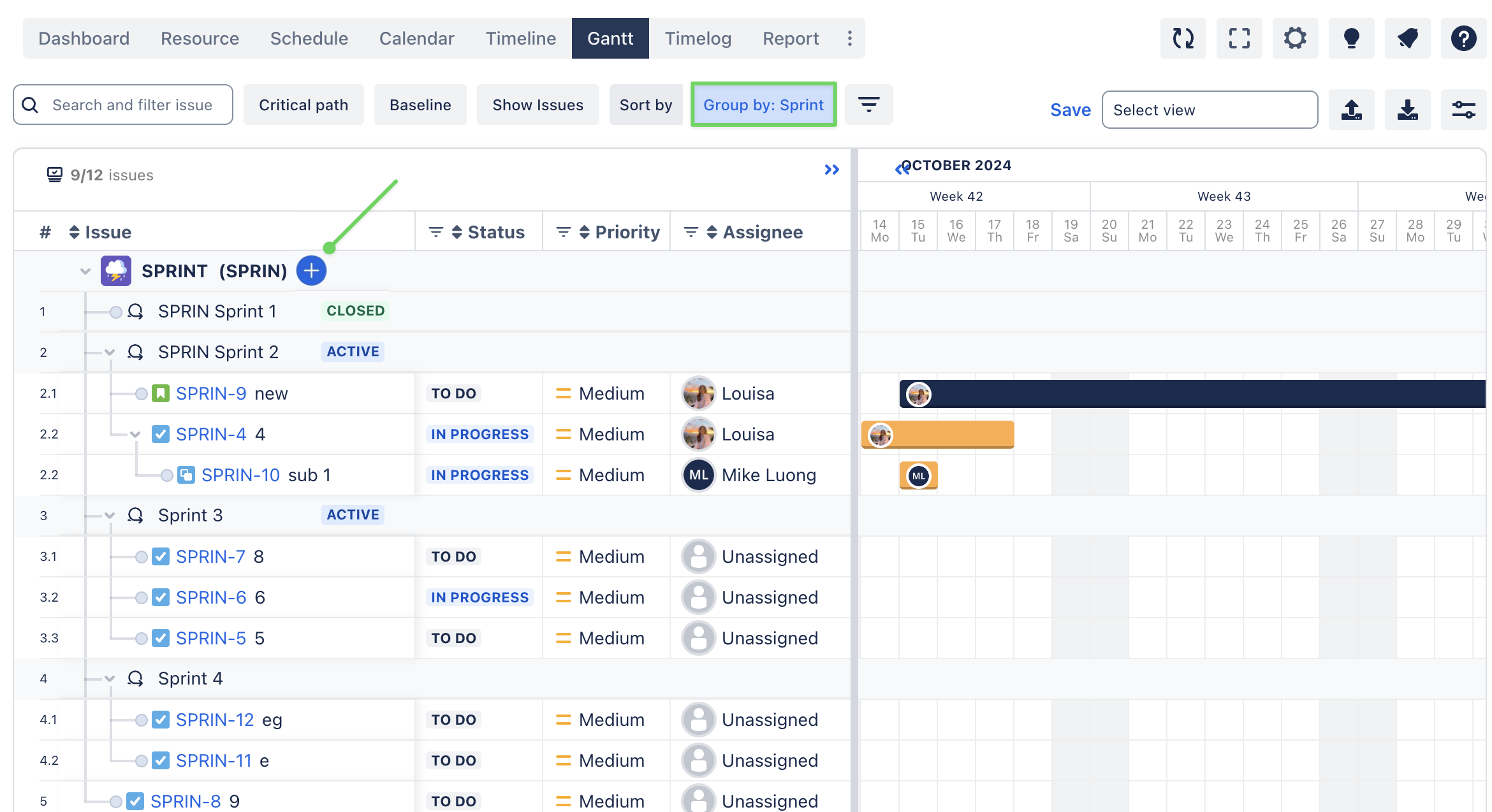
A dialog will appear where you can define the following:
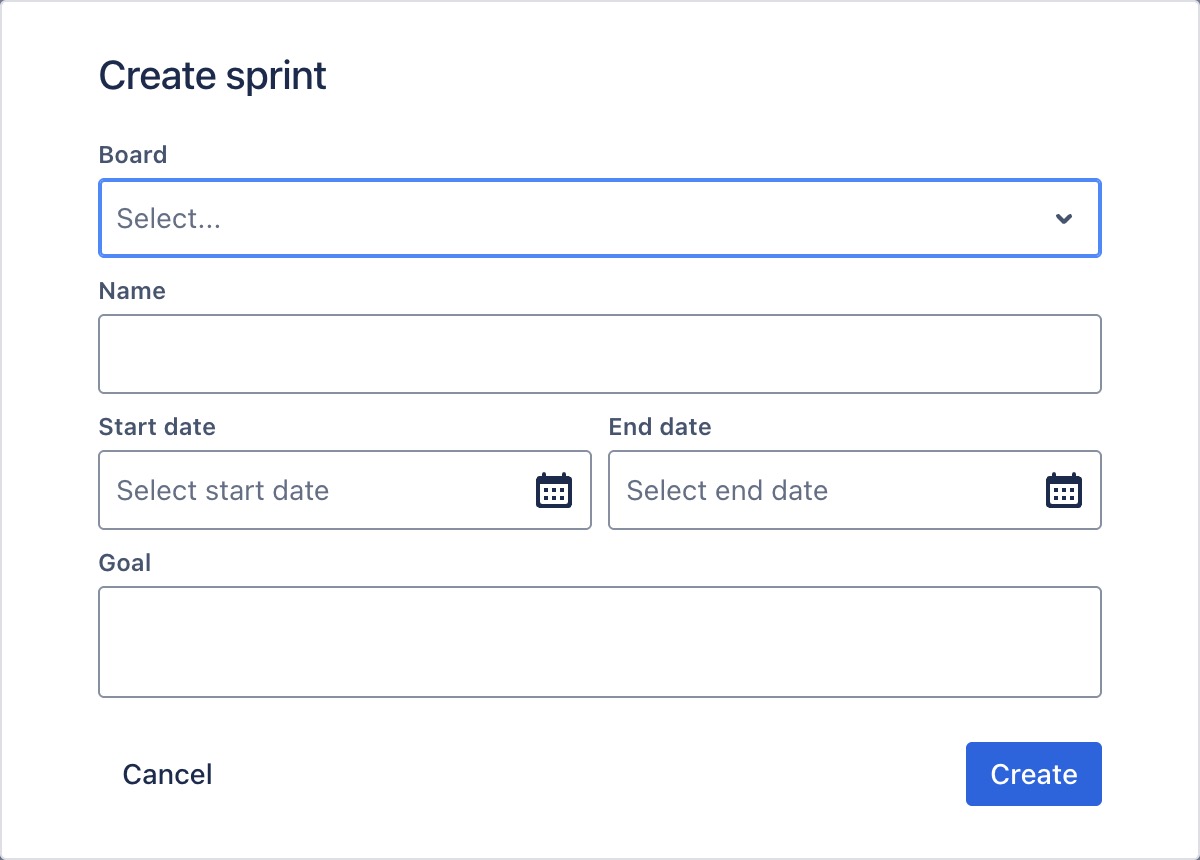
Board: Choose the board for the sprint
Name: Enter the sprint name
Start Date and End Date: Specify the sprint’s start and end dates.
Goal (optional): Define the sprint’s goal for clarity.
Once you've filled in the information, click
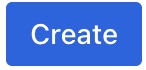 to save the new sprint.
to save the new sprint.
In the Gantt Chart view, you can easily drag issues between different sprints for added flexibility.