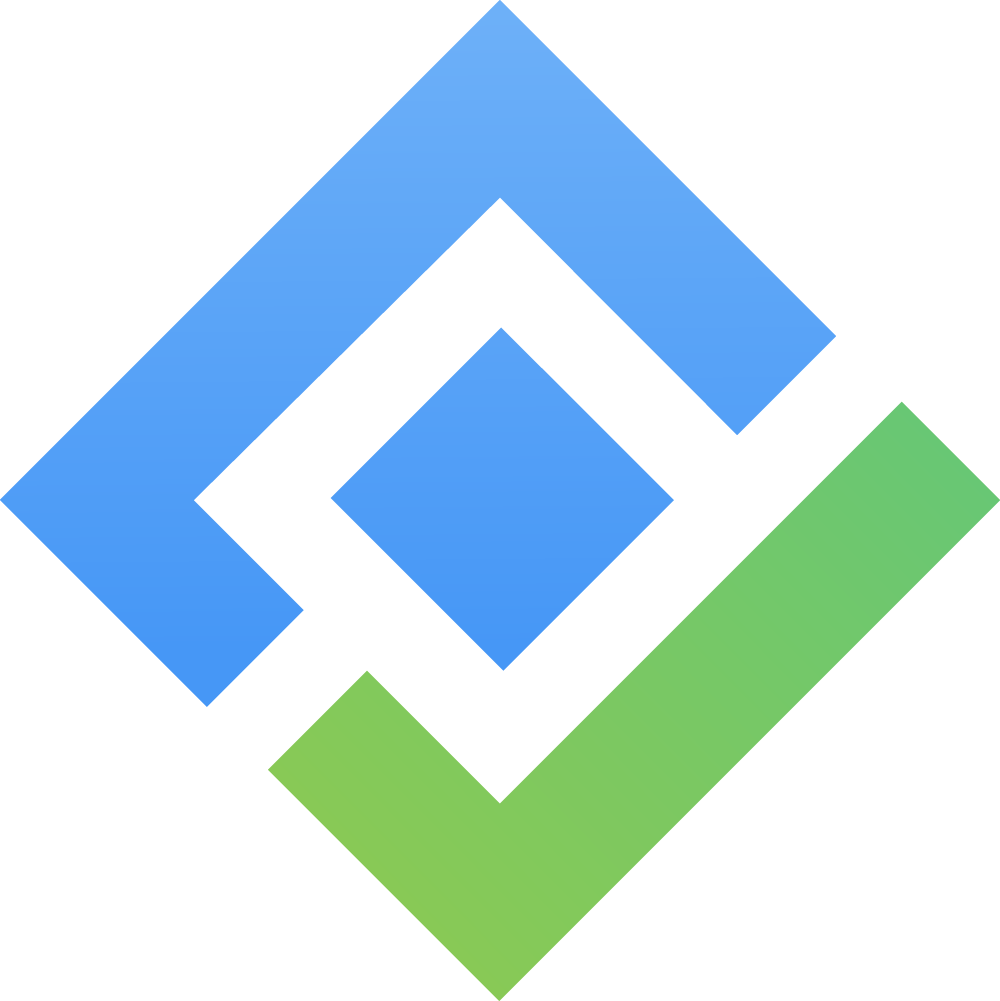How to get har file and console log
Preparation steps
Open devtools on browser, press F12 on Window or fn + F12 on macOS.
Open tab Network. If you don’t see it, click the >> symbol at the end of the row.
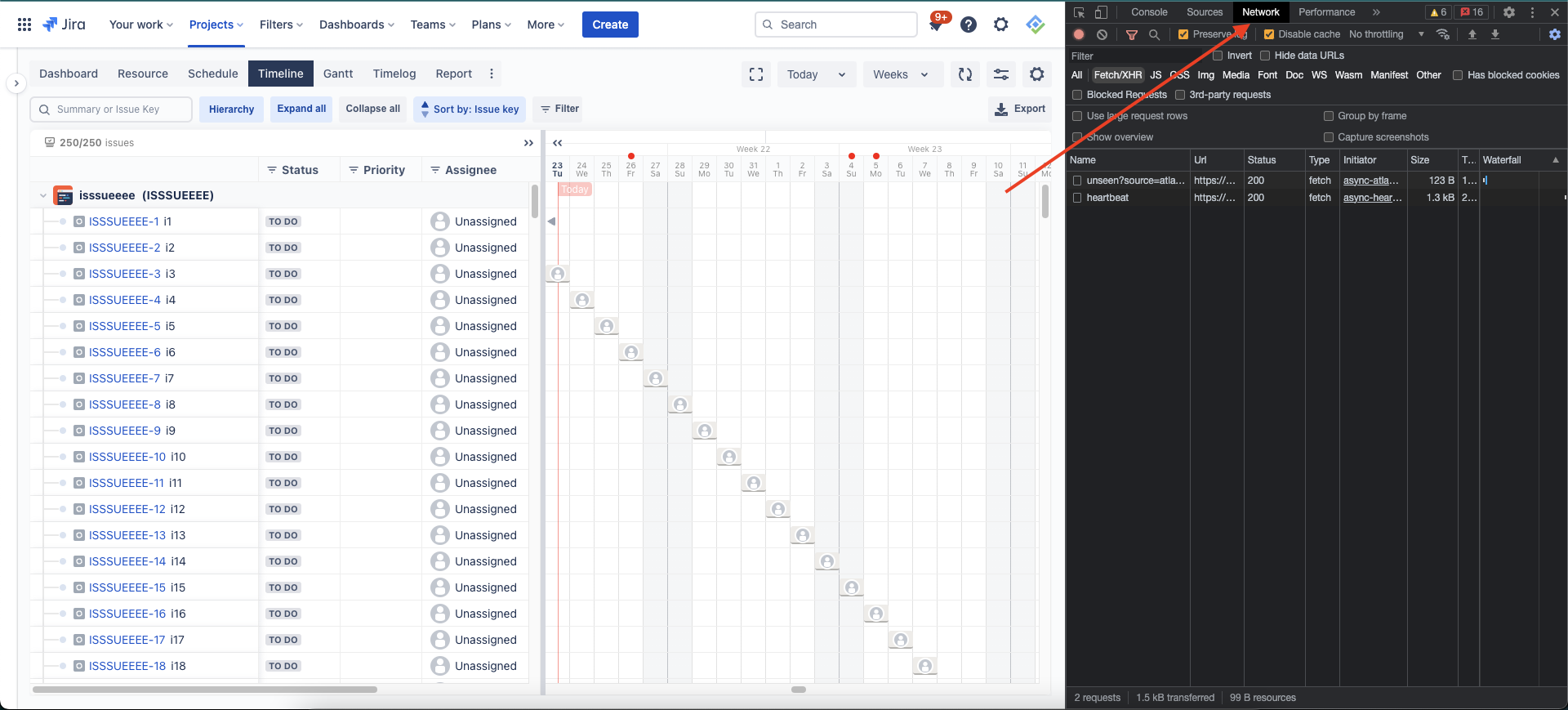
Devtools
Enable Preserve log & Disable cache
From within the devtools, open the console drawer. Click the vertical ellipsis symbol and choose Show console drawer
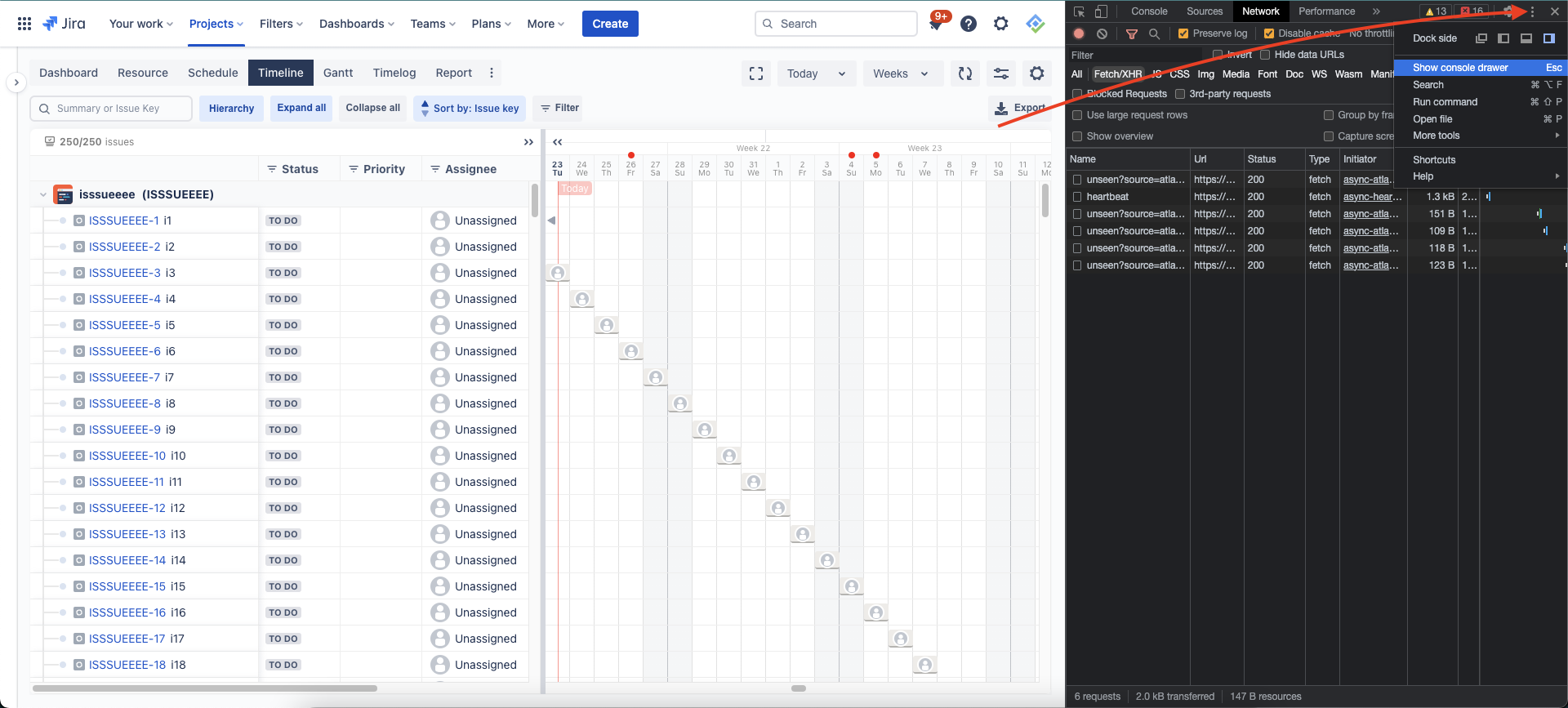
Open console drawer
Your devtools should look like this
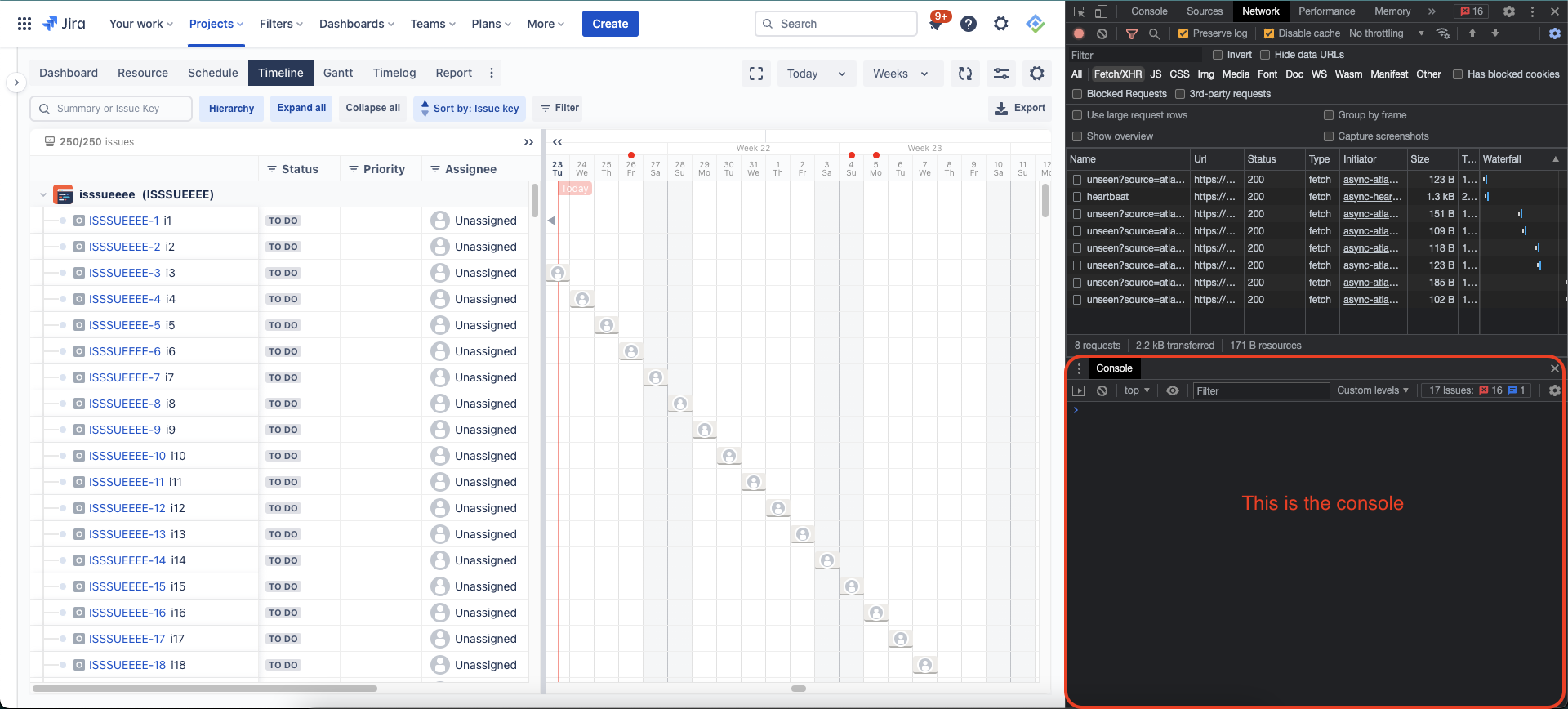
The console
Reproducing steps & download files
After your devtools is ready, you can redo all steps you’d made to reproduce the issues/bugs.
Then click the head-down arrow button to download the har file
Right click in console area and choose Save as… to save the log
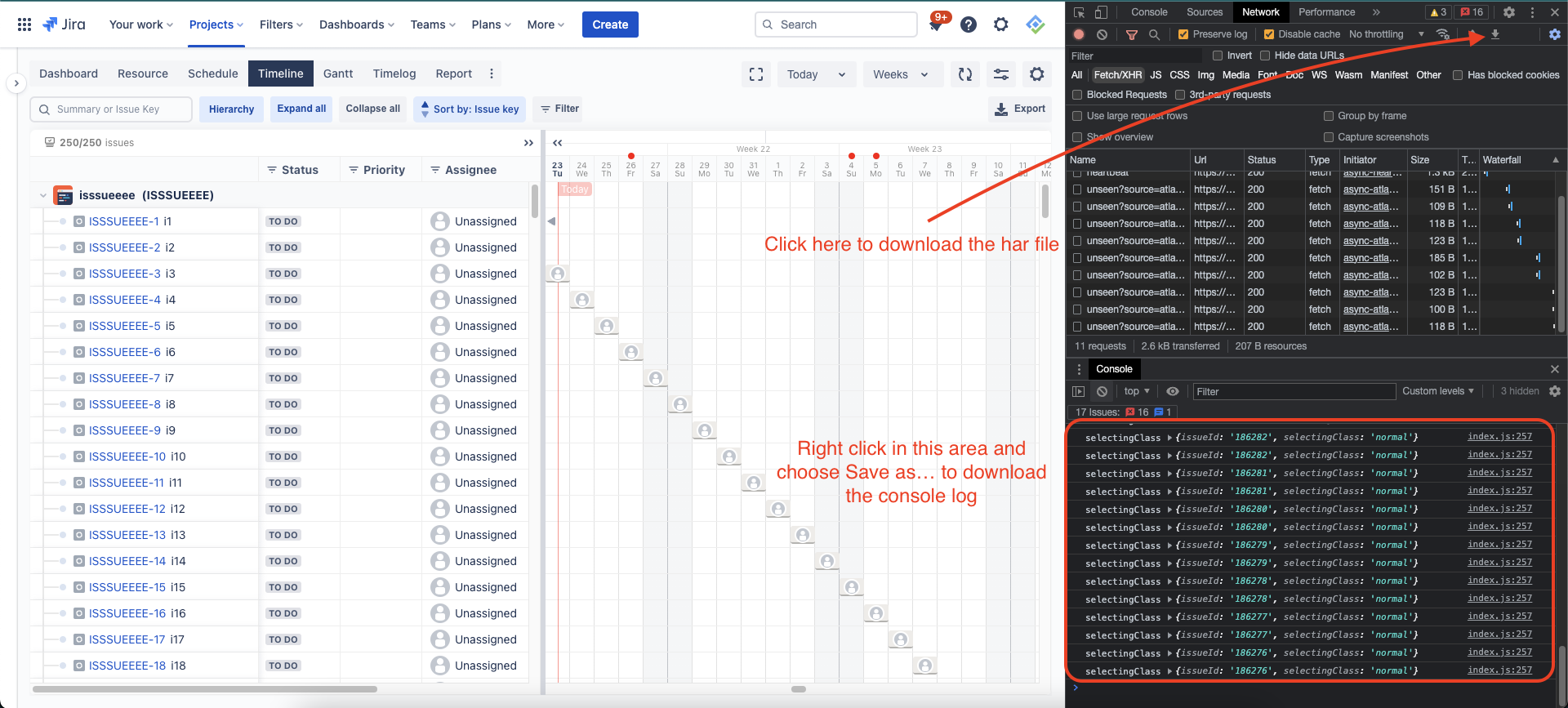
Download har file and console log