Schedule Board
The Schedule Board in TeamBoard ProScheduler is designed to manage and visualize resource allocation across time. It provides an interactive, calendar-like interface showing each team member’s assigned tasks, availability, and workload, helping managers balance resources and optimize productivity.
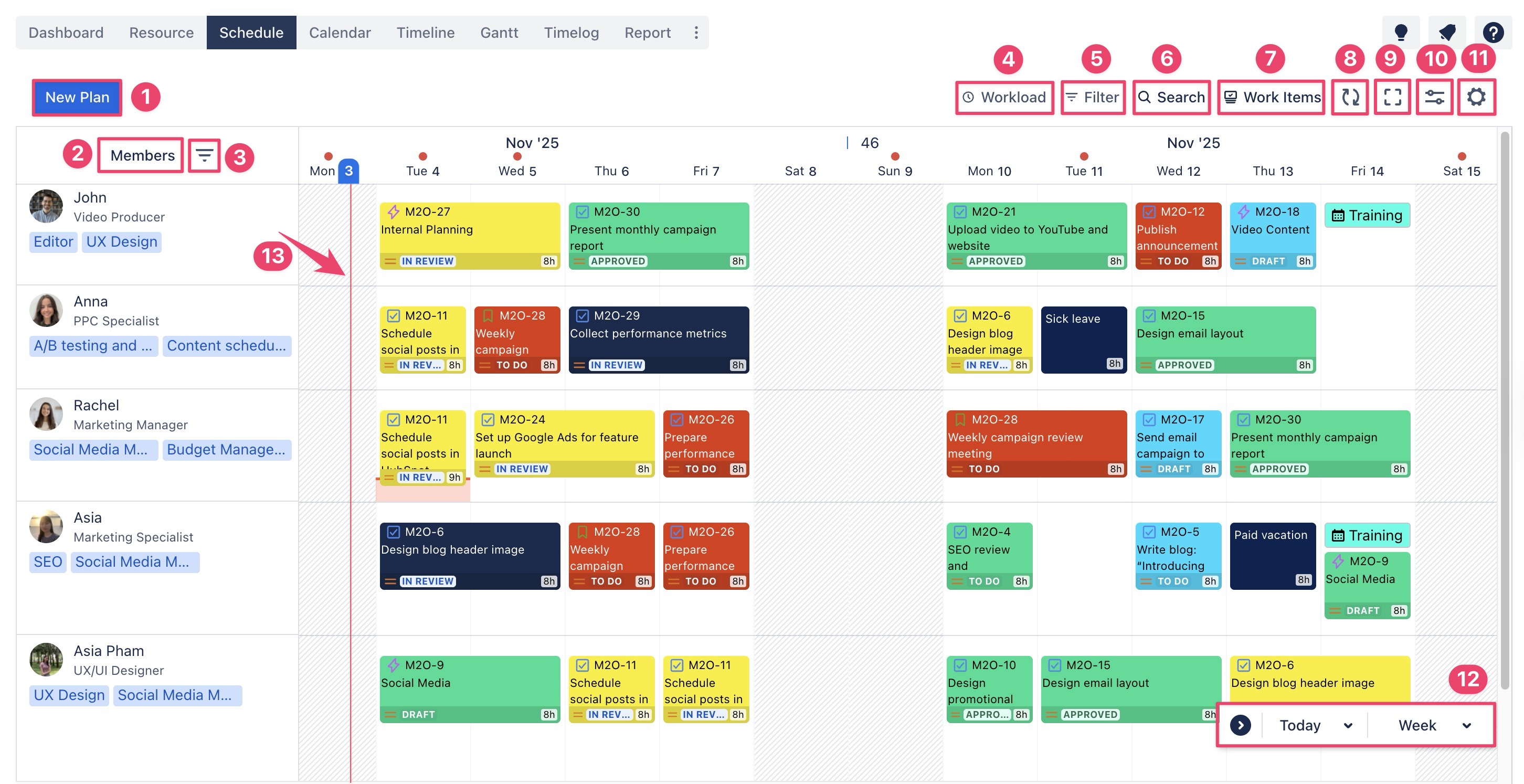
Board Elements
Element | Description |
|---|---|
| Click New Plan to create and schedule a new task directly on the Schedule Board. |
| Displays the list of team members or resources. You can switch between four viewing options — Members, Groups, Group by Department, or Group by Position |
| Apply filters to show or hide specific members or groups, allowing a focused view of selected teams or individuals. |
Toggle the Workload Board to view resource workloads. You can see which members are underloaded, balanced, or overloaded, enabling better capacity management and task reallocation. | |
| Use Basic or JQL filters to narrow down visible tasks. Filter by project, assignee, work type, or task status for efficient scheduling. |
| Quickly find specific tasks using Jump Search. |
| Displays all available work items in the project. You can drag and drop items from this box onto the schedule to assign or reschedule them. |
| Click Refresh to update the board and display the latest data, ensuring real-time accuracy. |
| Expands the Schedule Board to full screen for better visibility. |
| Access View Settings to customize the appearance of your Schedule Board. |
Modify board-level configurations; use this to tailor the Board to your project’s workflow. | |
| |
| Indicates the current day on the timeline. |
