Setting recurring tasks
There are several ways to set recurring tasks, depending on the method you choose for creating your tasks:
Via the Planning Dialog
You can set a recurring task for an existing task or a new task via the Planning Dialog. Follow these steps:
STEP 1 Open the Planning Dialog
From the Schedule Board, Click
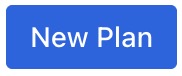 in the top-left corner.
in the top-left corner.
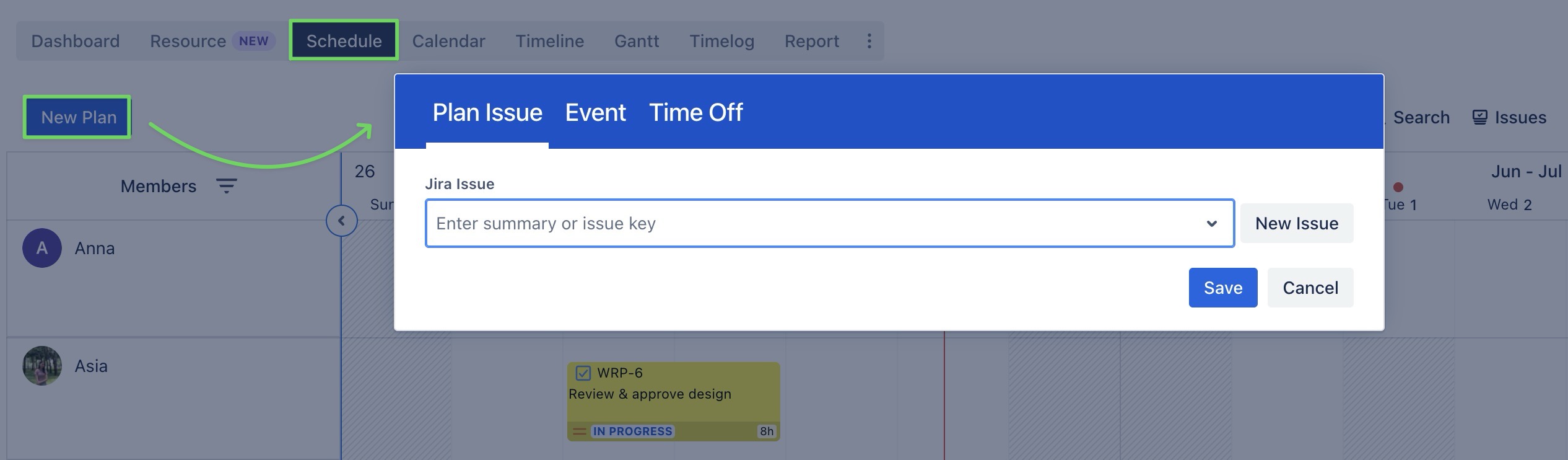
Or, click on a date cell or drag across multiple cells to open the Planning Dialog.
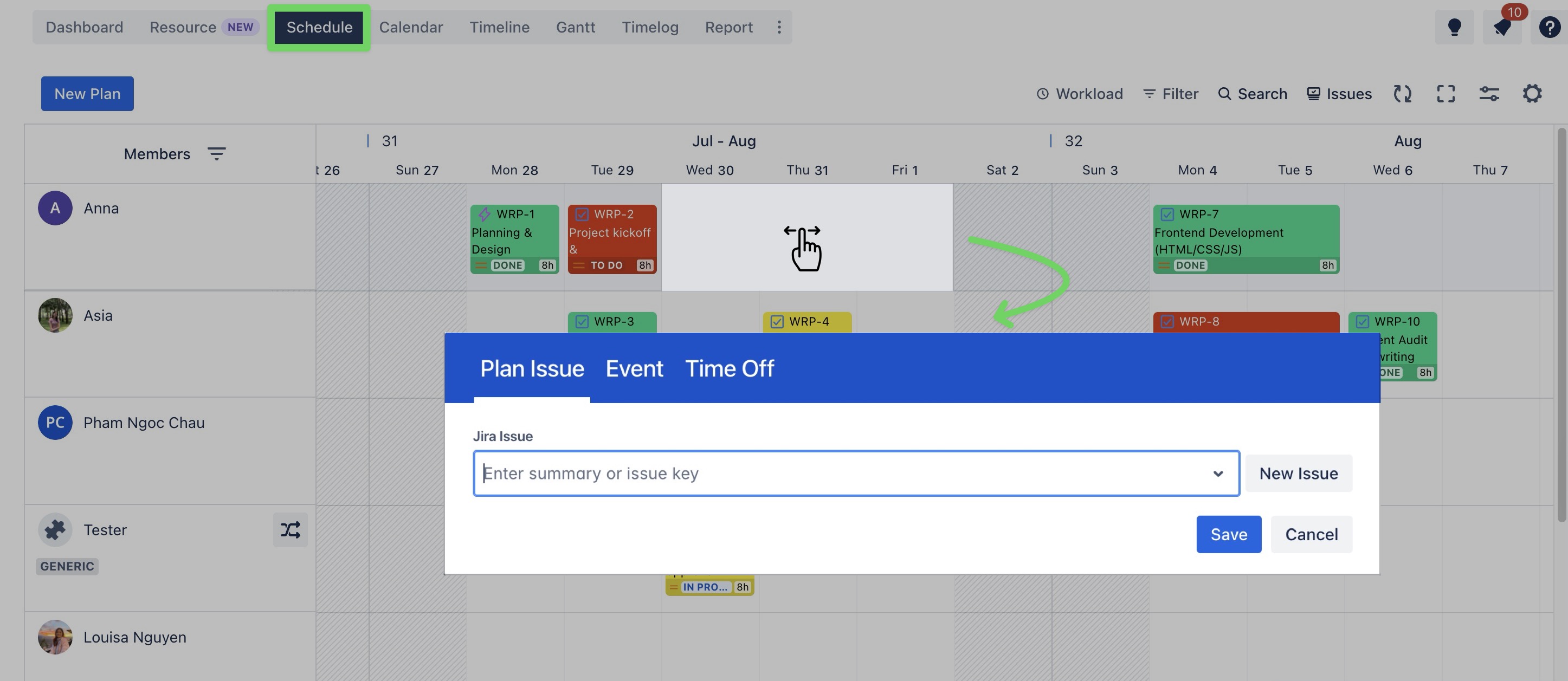
You can also open the Planning Dialog from the Calendar Board.
STEP 2 Choose a task
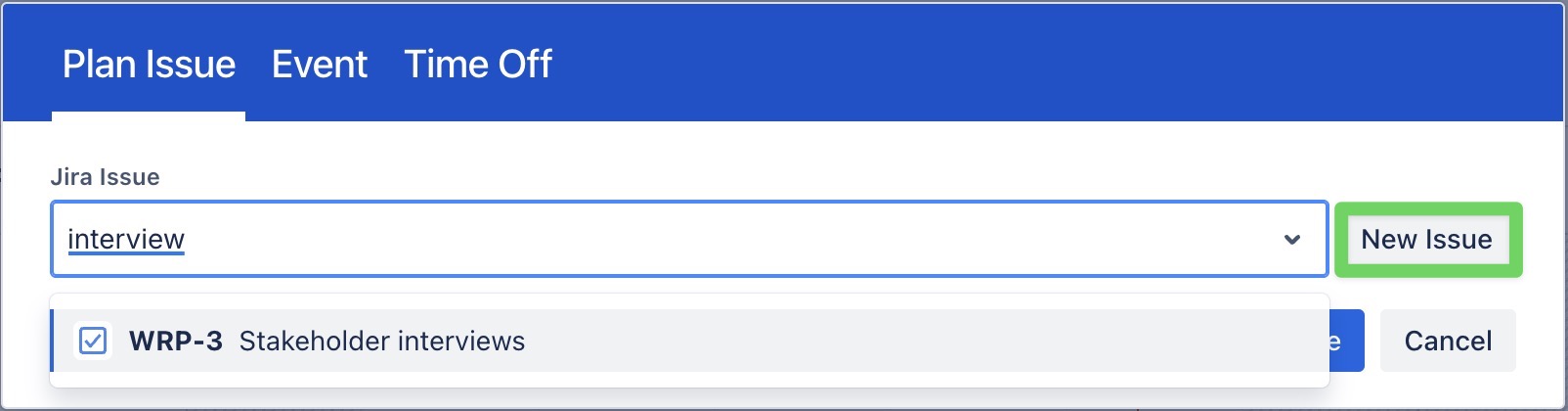
In the Planning Dialog, you can:
Search for an existing work item by typing its summary or work item key.
Or, create a new work item by clicking the
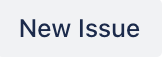 button.
button.
STEP 3 Enable recurrence
Once the task is selected, click on the Repeat field to configure the recurrence:
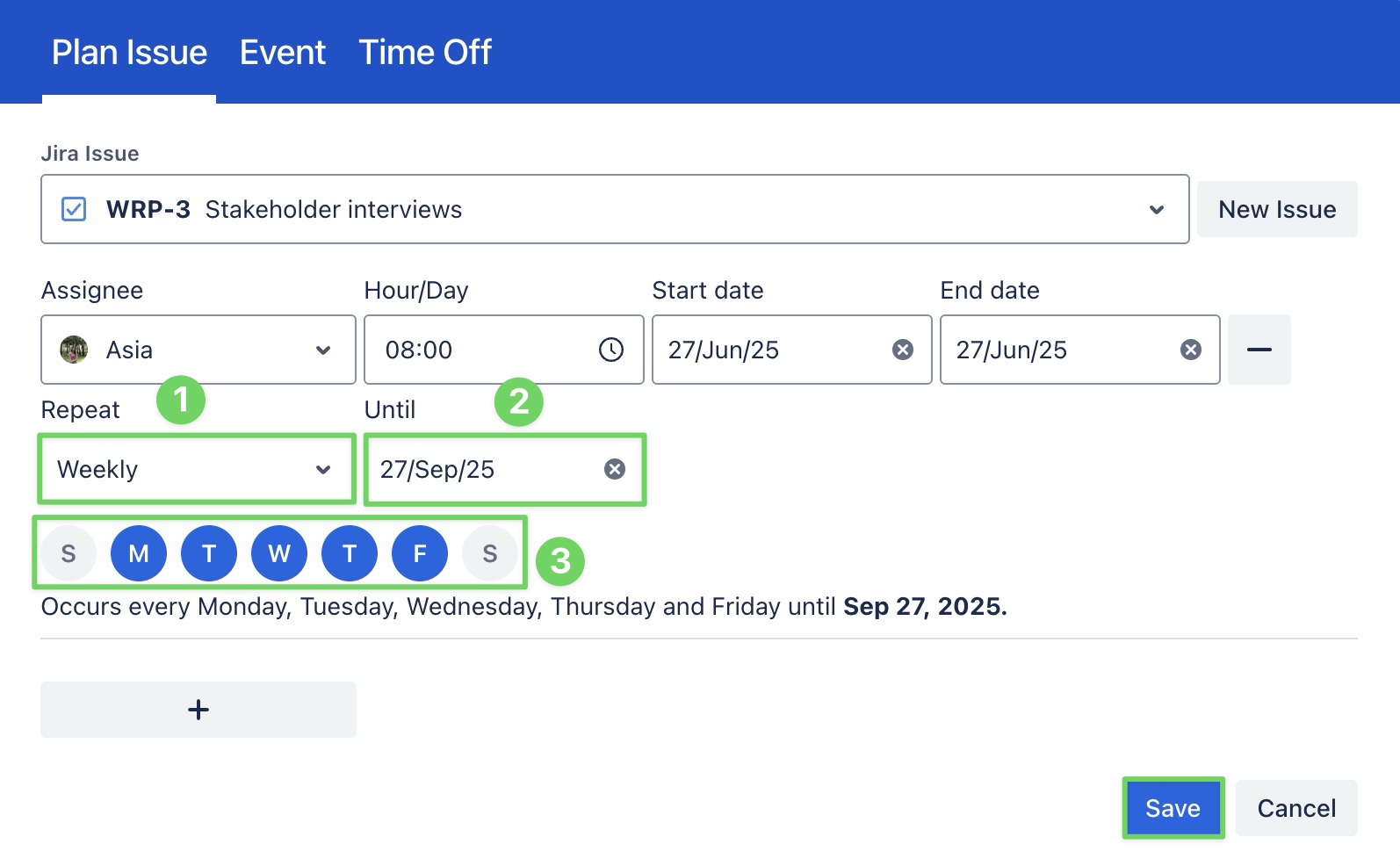
Specify how often the task should repeat:
Daily: The task repeats every day.
Weekly: The task repeats once a week, typically on the same day of the week.
Bi-weekly: The task repeats every two weeks, typically on the same day of the week every other week.
Monthly: The task repeats once a month, typically on the same day of the month.
Set the “Until” date to define when the recurrence stops. (The ‘Until’ date must be the same as or later than the task’s end date).
You're also selecting the days of the week that the task should repeat on
STEP 4 Click ![]() to finalize the recurring task setup.
to finalize the recurring task setup.
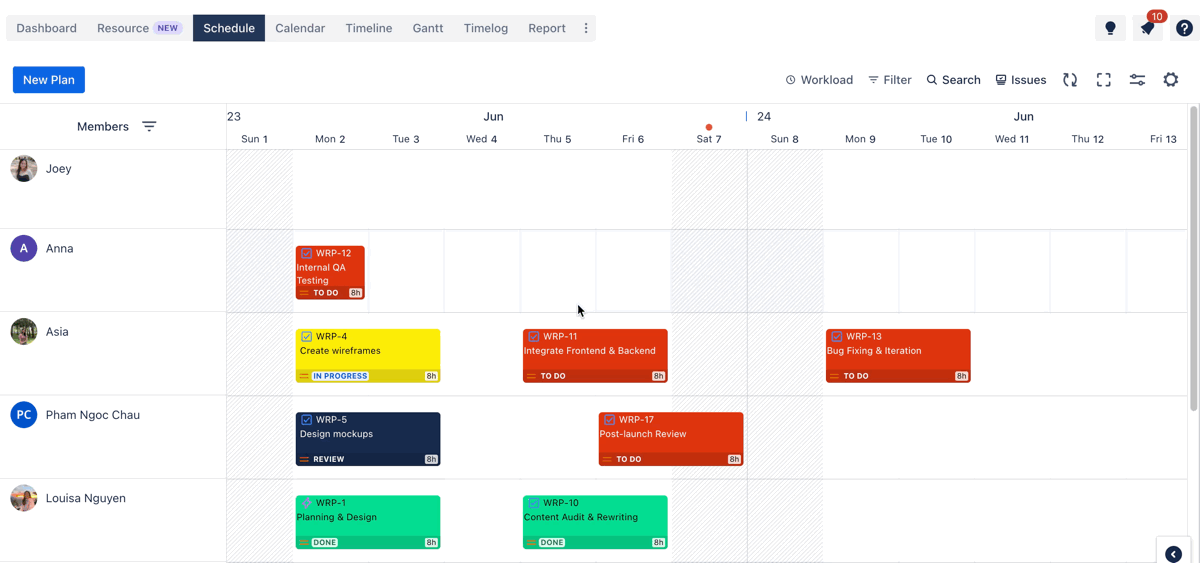
Via Jira Work Item Detail panel
You can set a recurring task for an existing task directly within the Work Item Detail panel without needing to switch to the ProScheduler app. Here is how to do it:
Open the Jira work item for the task you want to make recurring.
In the right-hand panel, click Open TeamBoard ProScheduler. This will open the planning section for the selected task.
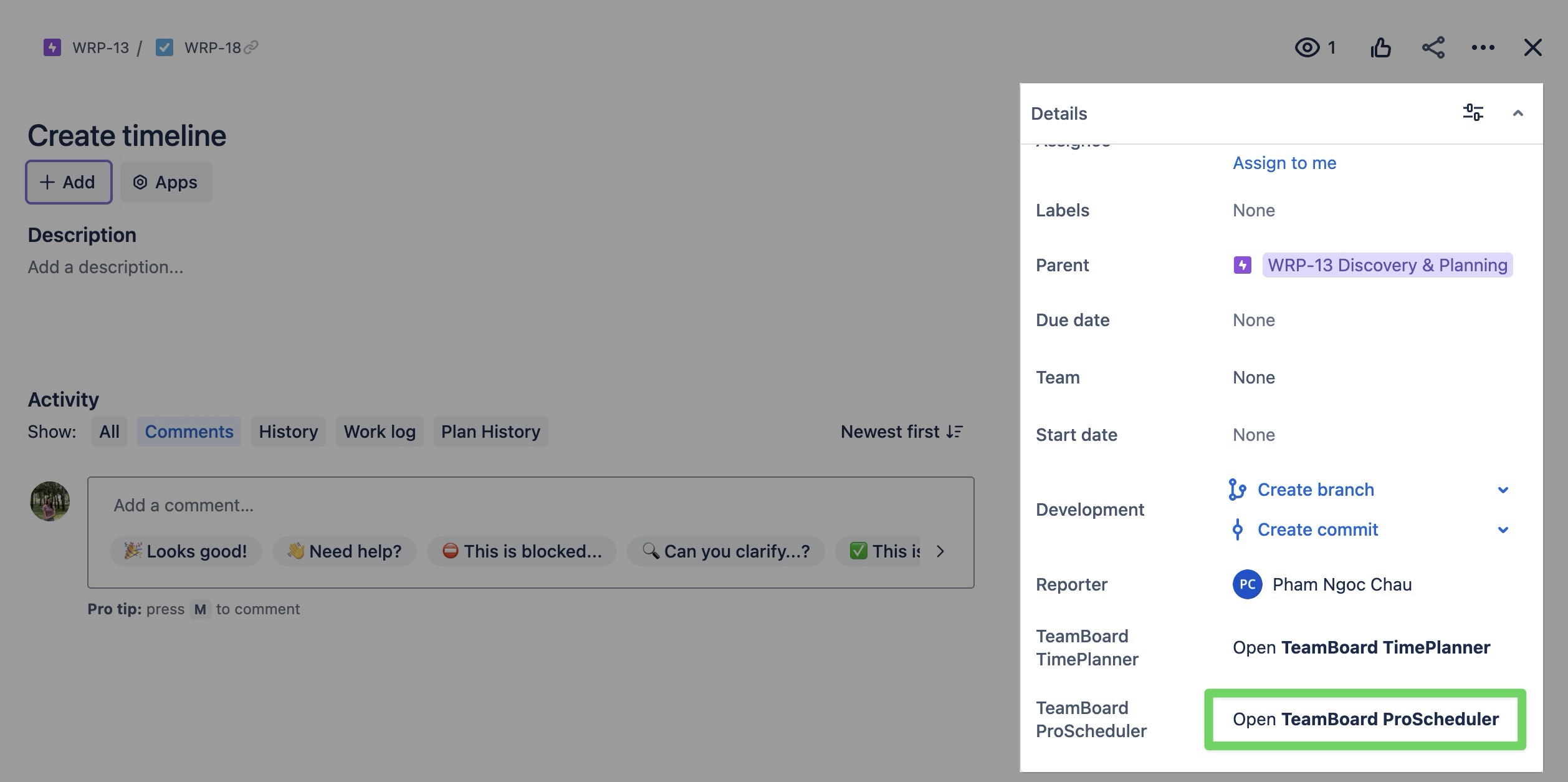
In the planning section, click
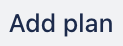 to set a recurring task.
to set a recurring task.
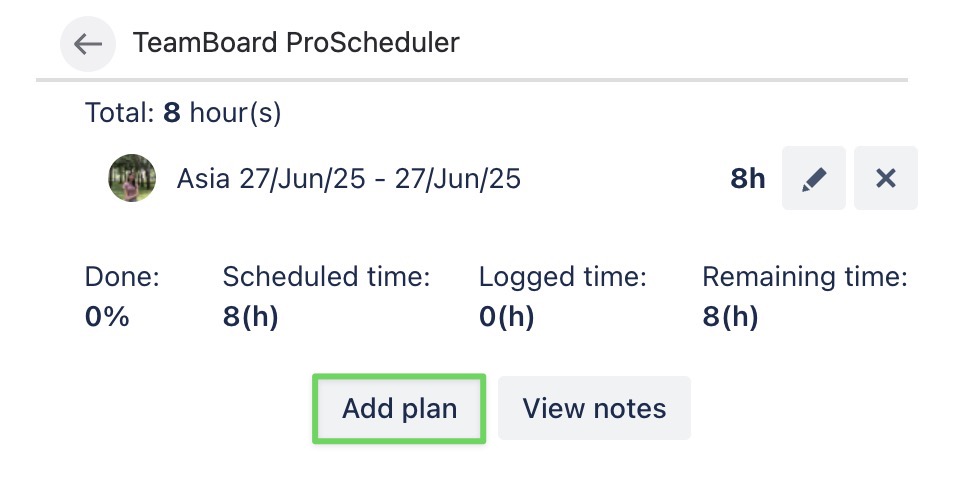
Scroll down to the Repeat field, and configure the recurrence:
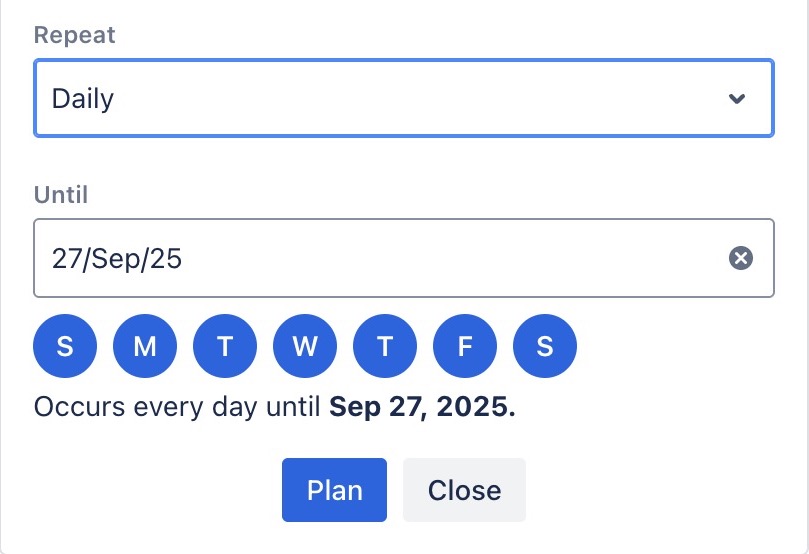
Specify how often the task should repeat (Daily, Weekly, Bi-weekly, or Monthly).
Set the “Until” date to define when the recurrence stops. (The ‘Until’ date must be the same as or later than the task’s end date).
You're also selecting the days of the week that the task should repeat on
Click
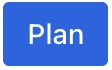 to finalize the recurring task setup.
to finalize the recurring task setup.
Via the Planning Detail panel
You can set a recurring task for an existing task via the Planning Detail panel. Follow these steps:
STEP 1 Open the Planning Detail Panel
From the Scheduler Board, right-click on the task card and select ![]() from the menu.
from the menu.
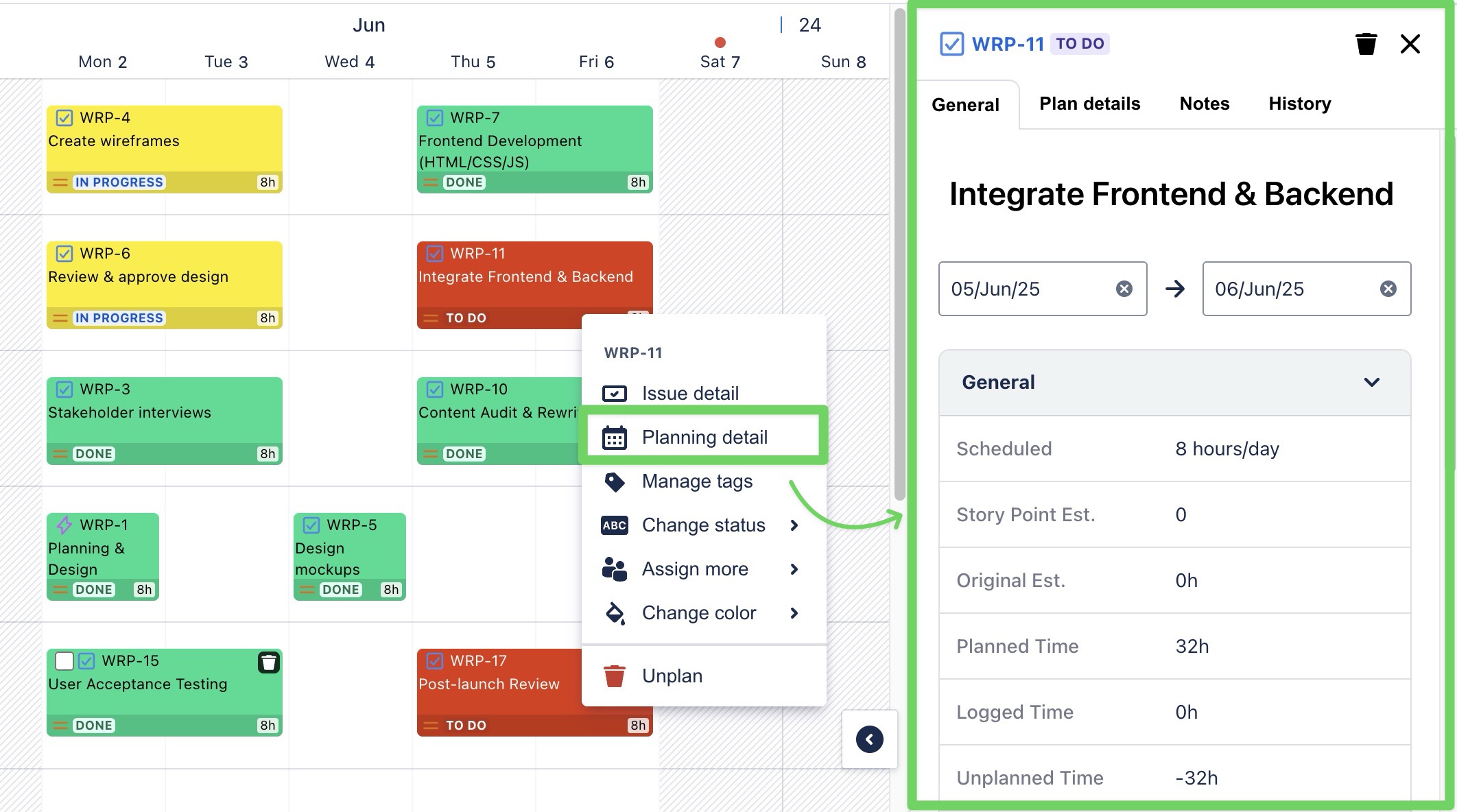
Or, click directly on the task card.
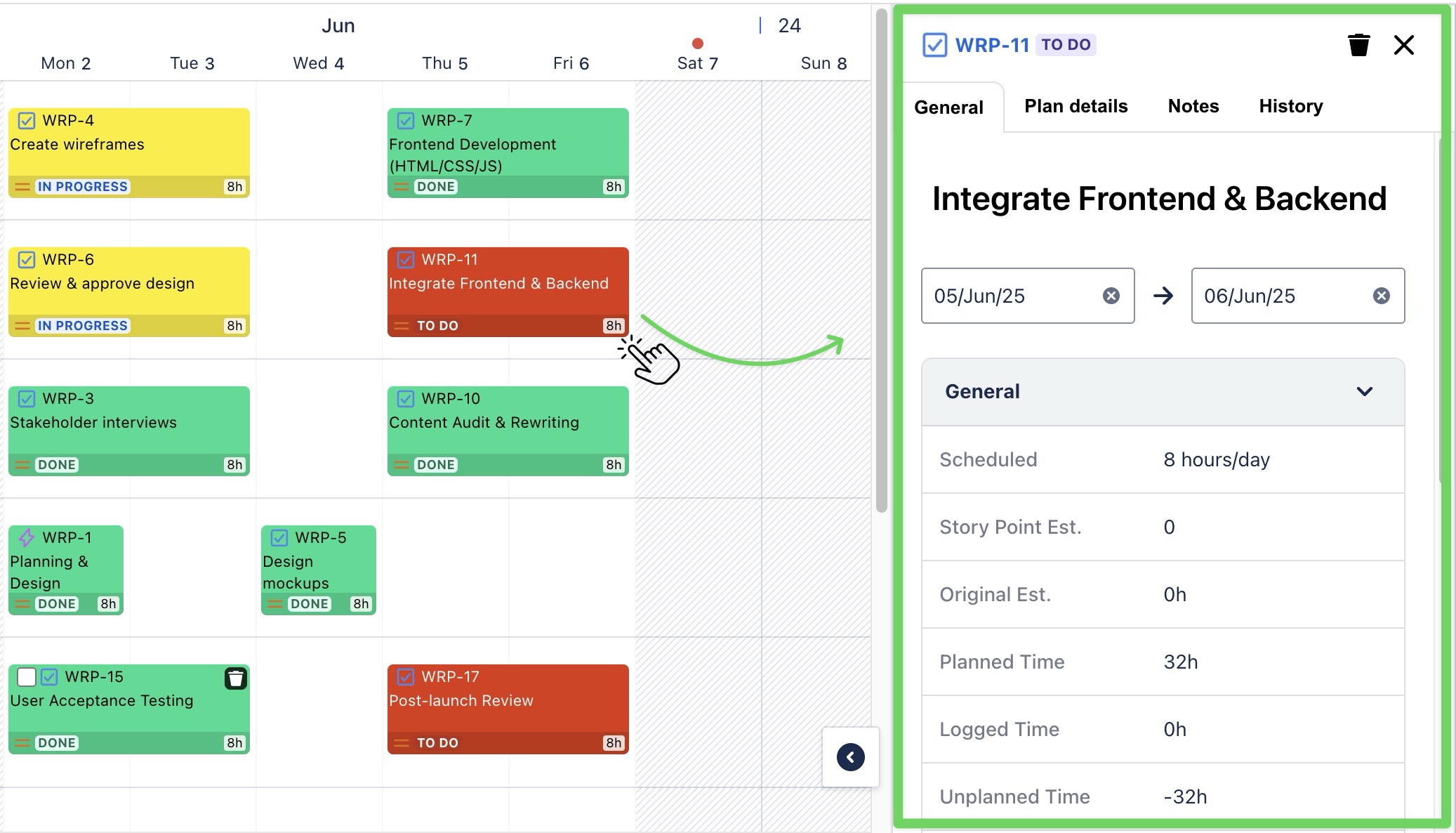
You can also use the Planning Detail from the Calendar Board and follow the same steps as on the Schedule Board.
STEP 2 Go to the Plan details tab, click on the Repeat field to configure the recurrence:
Specify how often the task should repeat (Daily, Weekly, Bi-weekly, or Monthly).
Set the “Until” date to define when the recurrence stops. (The ‘Until’ date must be the same as or later than the task’s end date).
You're also selecting the days of the week that the task should repeat on.
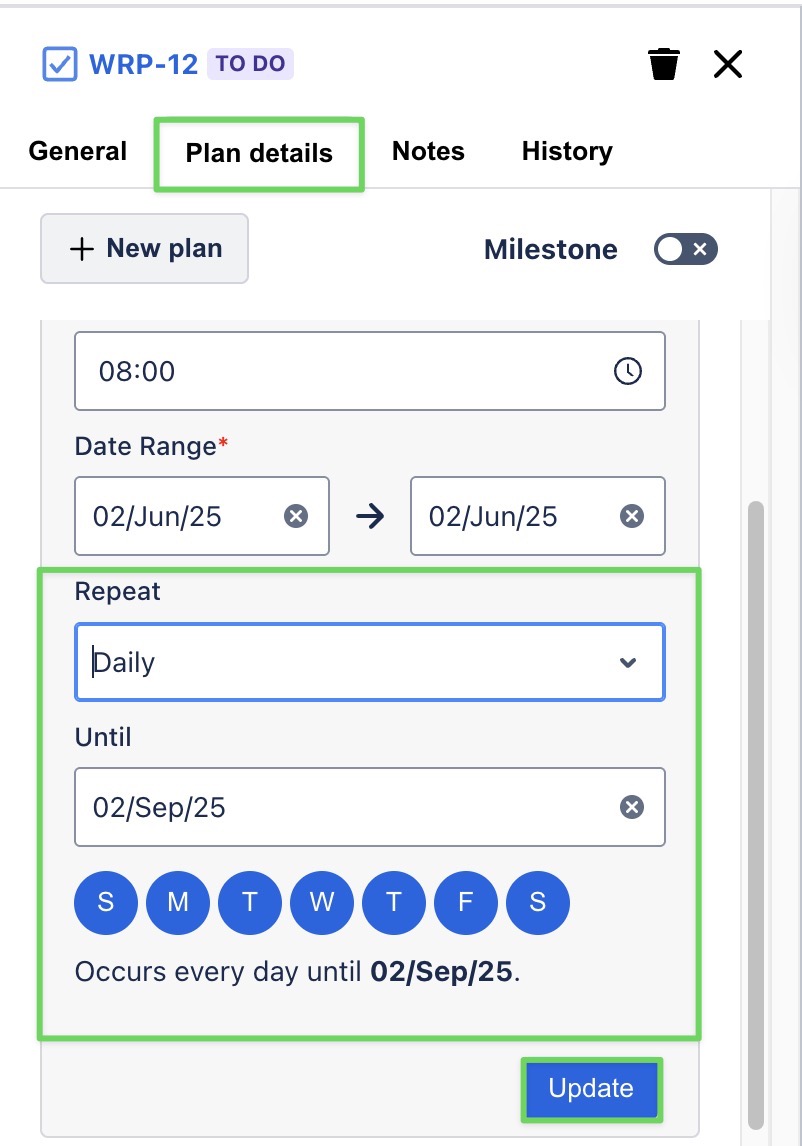
STEP 3 Click ![]() to finalize the recurring task setup.
to finalize the recurring task setup.
