Configure Data Fields
Only users with App Admin role can access and manage Data Fields.
What is Data Fields? The Data Fields section in TimePlanner allows administrators to define essential classification and customization elements such as Departments, Positions, Skills, and Currencies. These data fields support profile customization, reporting, and financial configuration throughout the app.
Accessing Data Fields
To access the Data Fields settings:
Navigate to the :setting: Settings tab on the left-hand menu.
Click on
 under the Settings section.
under the Settings section.The Data Fields page will open with four tabs at the top:
Departments
Positions
Skills
Currencies
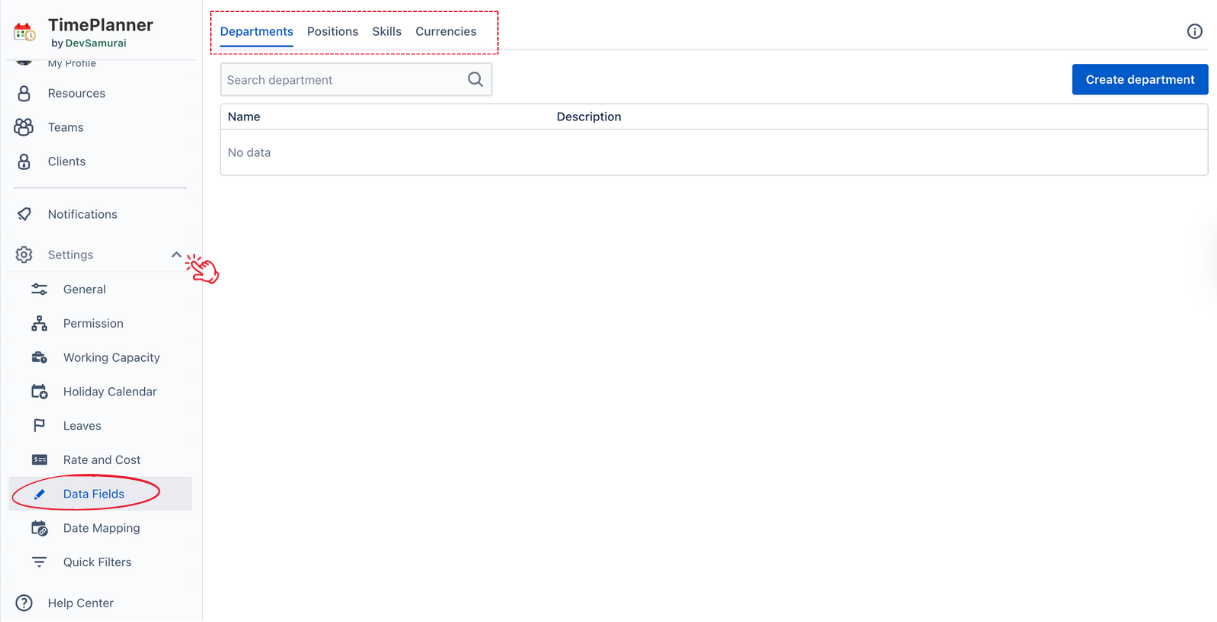
Overview of Data Field Types
🏢 Departments
Departments are organizational units that categorize employees based on functional areas.
Examples: Human Resources, IT, Sales, Finance.
User Impact: Users can select their department in My Profile for better team categorization.
To manage:
Locate the Departments tab.
Use the
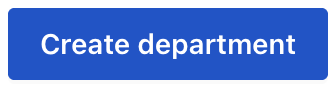 button to add a new department.
button to add a new department.

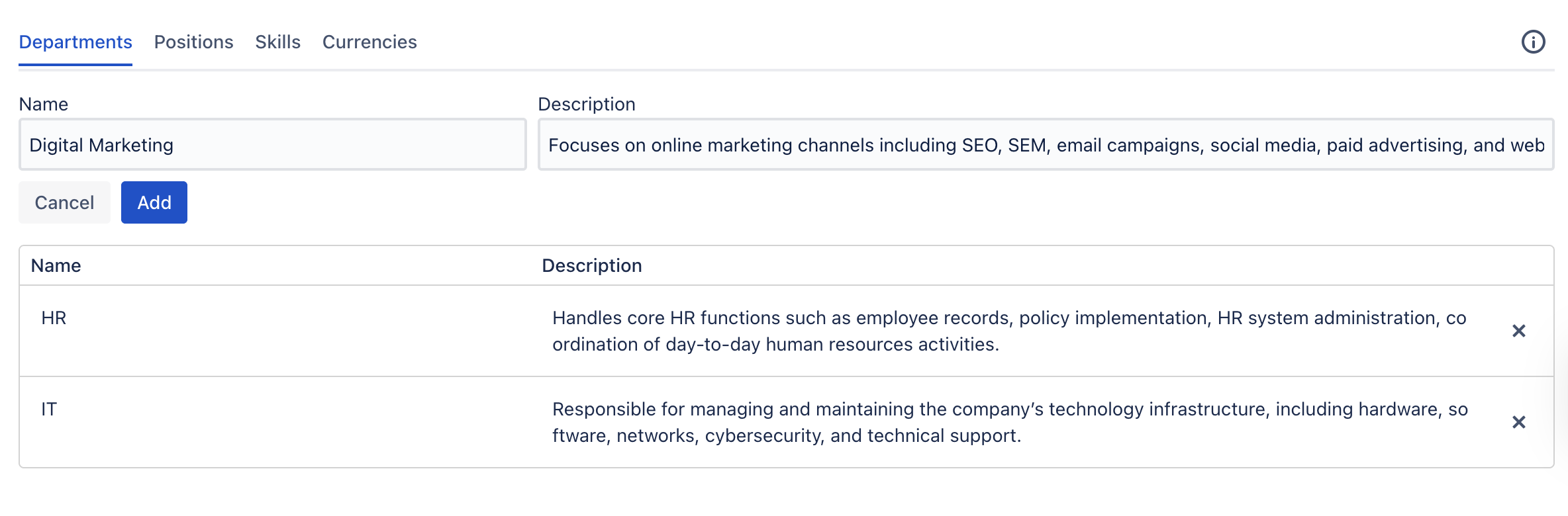
Enter the Name and Description of your new department, then click Add.
TimePlanner supports in-line editing for Data Fields. To modify an entry, simply click on the cell (Name or Description).
To delete an entry, simply click the ✖️ icon at the end of the row.
👤 Positions
Positions define the roles or titles of employees in the organization.
Examples: Project Manager, Software Developer, Marketing Analyst
User Impact: Users can customize their profile by selecting their Position in My Settings.
To manage:
Navigate to the Positions tab.
Click on the
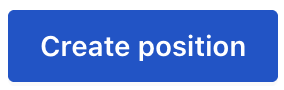 button to add new roles.
button to add new roles.

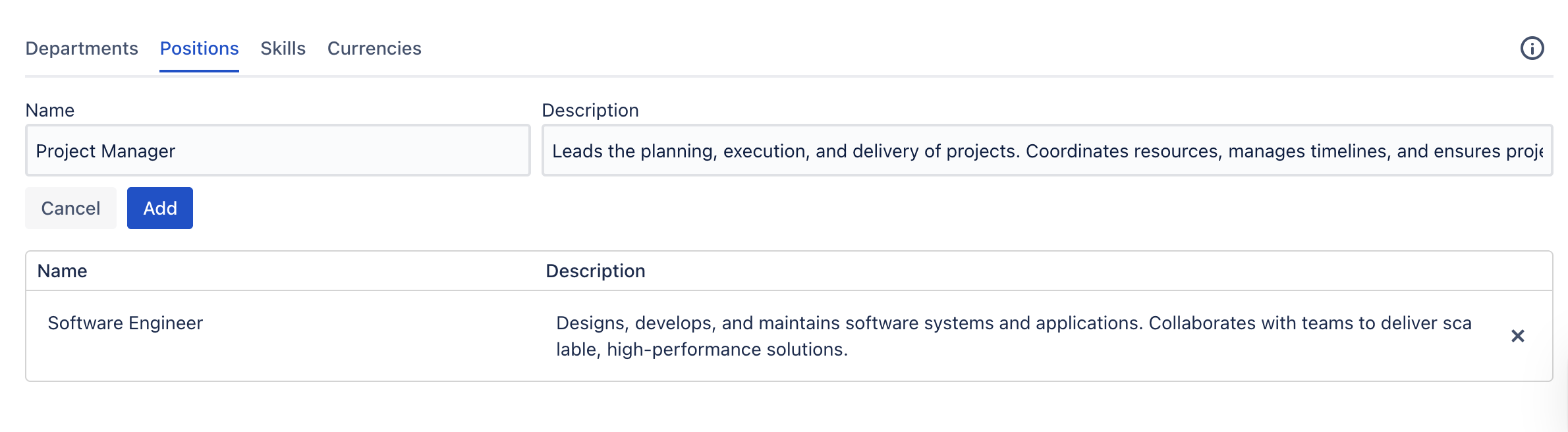
Provide the Name and Description of the new position, then click Add to include it in your organization’s structure.
🛠️ Skills
Skills represent specific expertise or competencies that users possess.
Examples: Python, Agile Project Management, Content Writing
User Impact: Users can tag their profiles in My Settings with relevant skills, aiding in talent discovery and project assignments.
To manage:
Navigate to the Skills tab.
Click on the
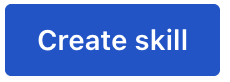 button to add a new skill.
button to add a new skill.

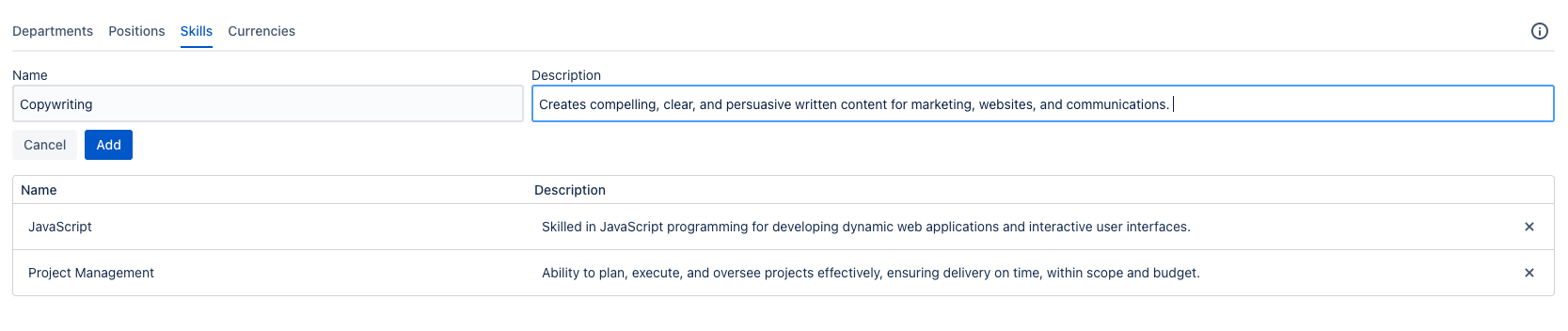
Type the Name of the skill (e.g., “Agile Project Management”), then click Add.
💱 Currencies
Currencies are used throughout TimePlanner to define financial values.
Examples: USD, EUR, JPY, GBP
User Impact: Admins define available currencies for financial settings across the platform.
To manage:
Navigate to the Currencies tab.
Click on the
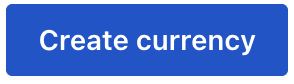 button to add currencies as needed to suit your company’s operational regions.
button to add currencies as needed to suit your company’s operational regions.

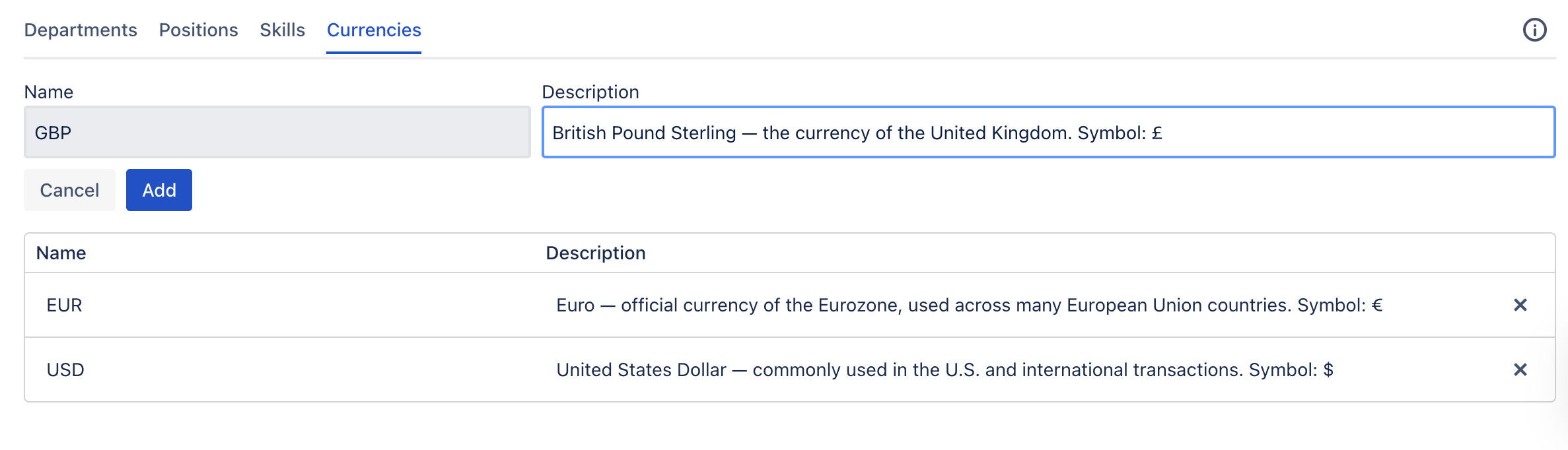
Enter the Currency Code (e.g., USD, EUR) and Description, then click Add to make it available for financial settings.
