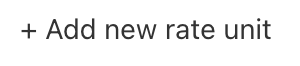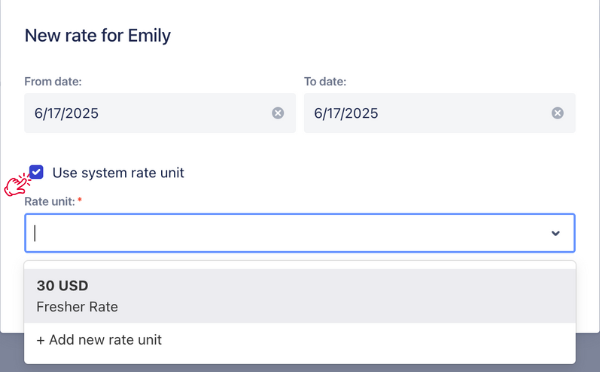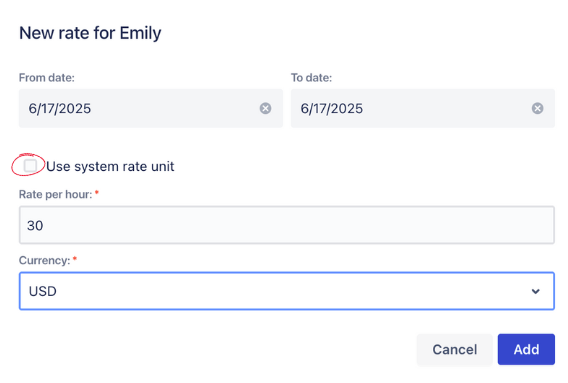Configure Rate and Cost
Only users with App Admin role can access and manage Rate and Cost settings.
Setting up Rates and Costs lets TimePlanner calculate how much time costs across people, teams, and projects.
It helps you:
Track the cost of work accurately.
Compare costs between people, teams, or projects.
Estimate budgets before work starts.
Report on actual costs after work is done.
To set up rates and costs, go to Settings → 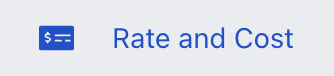 .
.
Recommendation:
Choose the Rate Unit tab to begin with. This is where you define the base hourly rate that everything else depends on.
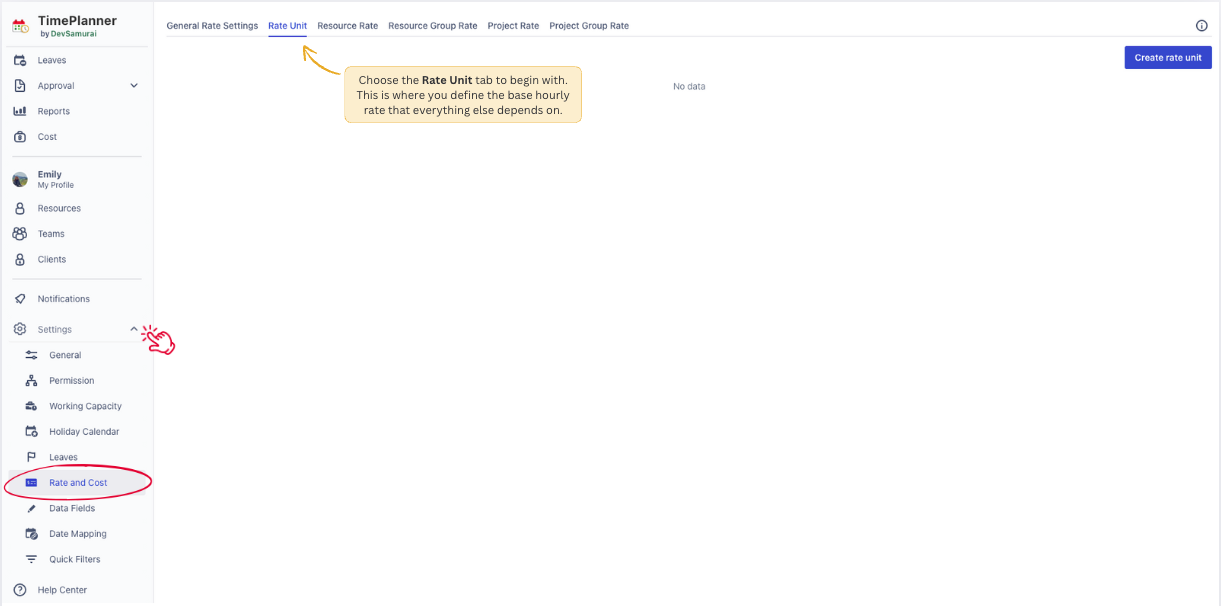
Set Up Rate Unit
A Rate Unit defines how much 1 hour of work costs. It’s a reusable pricing rule you can apply to resources, groups, or projects.
To create a Rate Unit:
In the Rate Unit tab, click
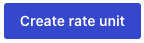 .
.In the popup form:
Name: Enter a clear label (e.g., Fresher Rate, Senior Rate).
Description: (Optional) Add notes for clarity.
Rate: Enter the hourly amount (e.g., 30).
Currency: Select from the dropdown.
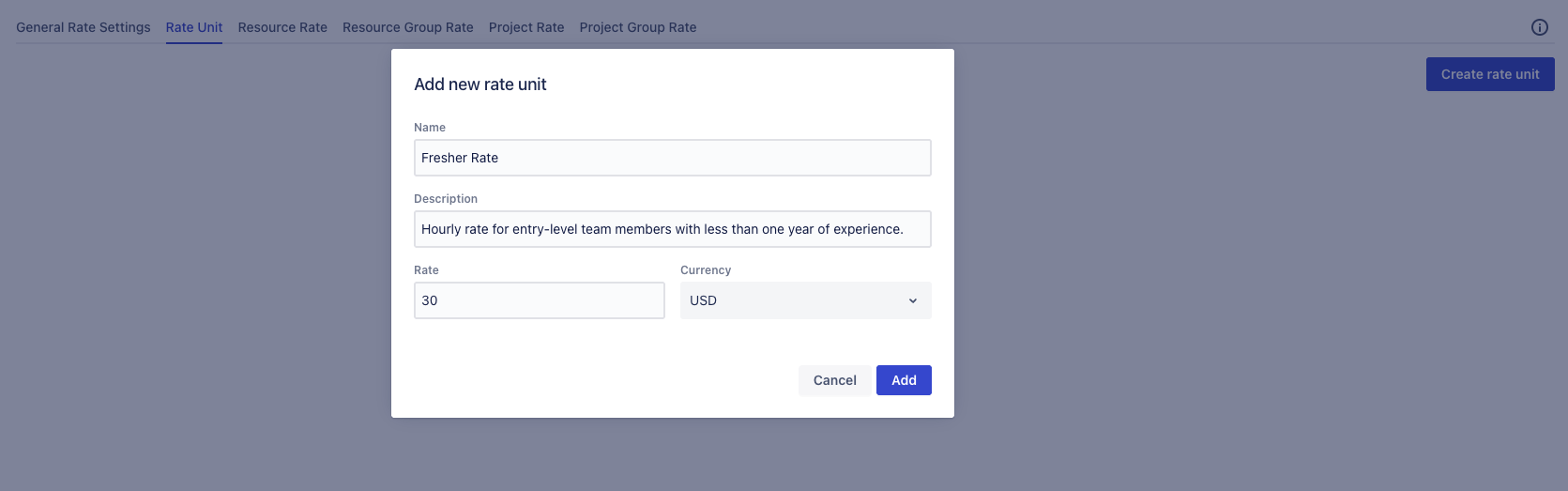
If the currency list is empty, or you need another one, click 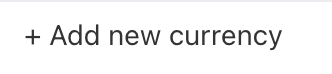 in the dropdown — this will take you directly to the Currencies screen where you can add it.
in the dropdown — this will take you directly to the Currencies screen where you can add it.
Click
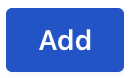 to finish.
to finish.
Set Up Resource Rate
A Resource Rate is the hourly cost assigned to one specific person. It’s often used to reflect their salary or billing rate per hour.
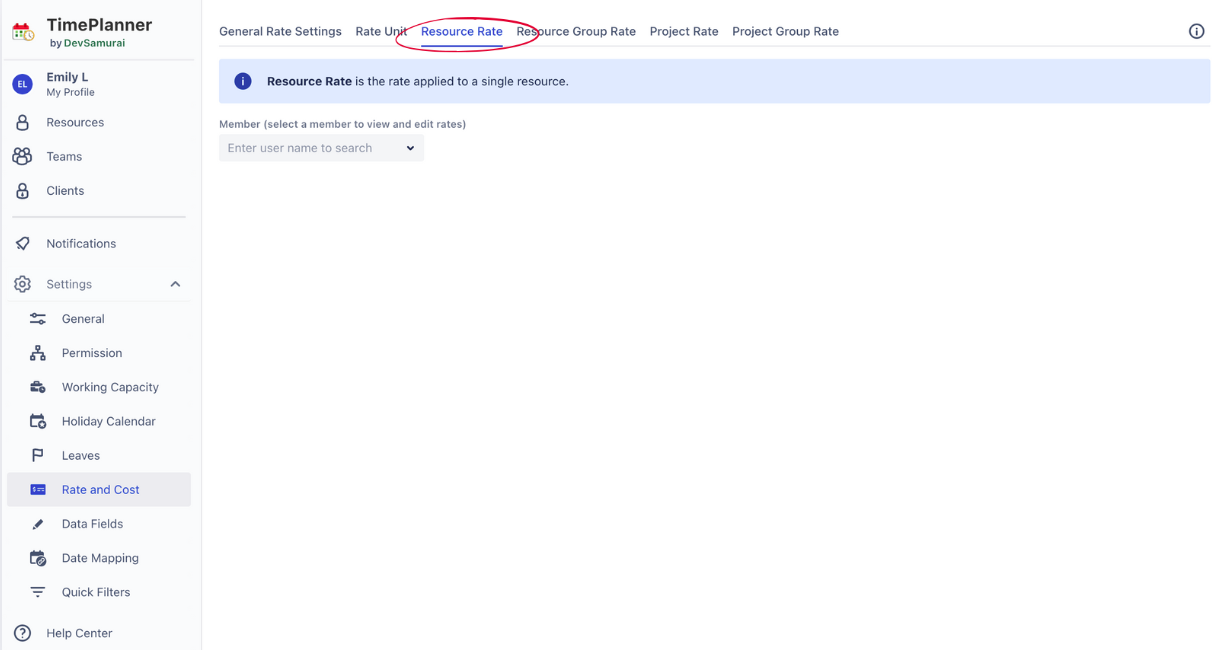
Go to Settings → Rate and Cost → Resource Rate tab.
To assign a Resource Rate:
Members: Use the Member search bar to choose a member to assign the rate to.
Click
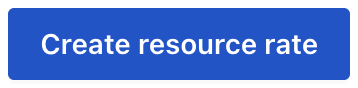 .
.
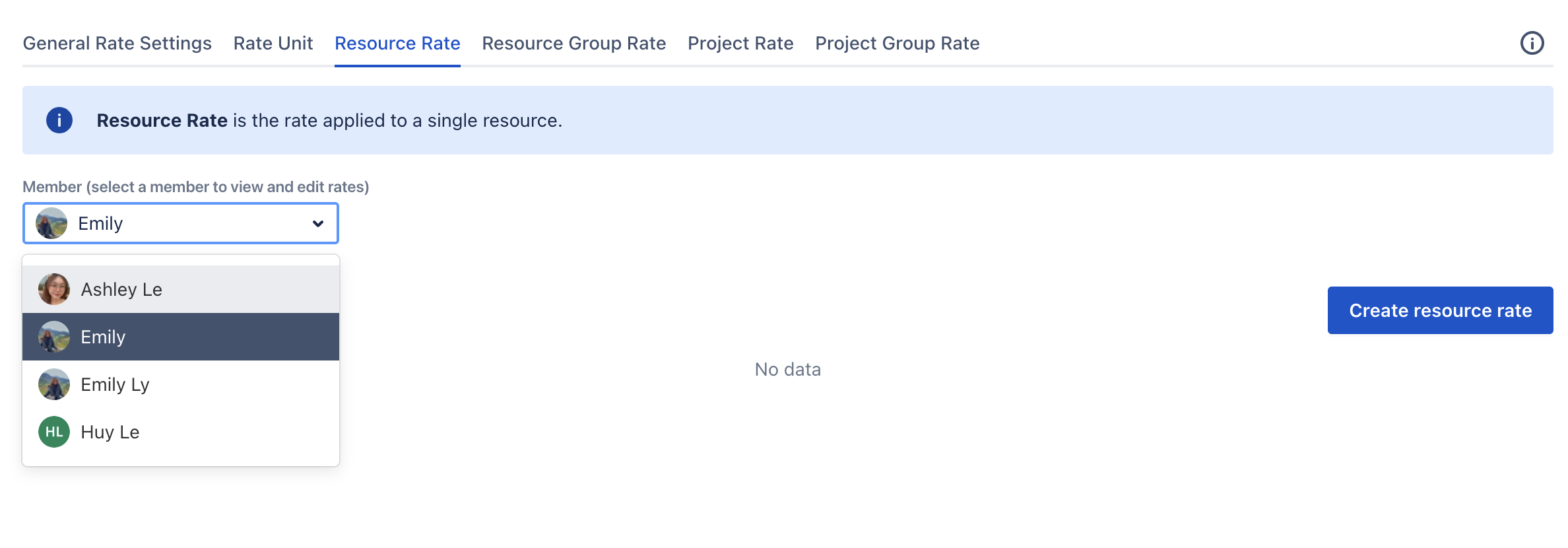
You’ll see a form to enter rate details.
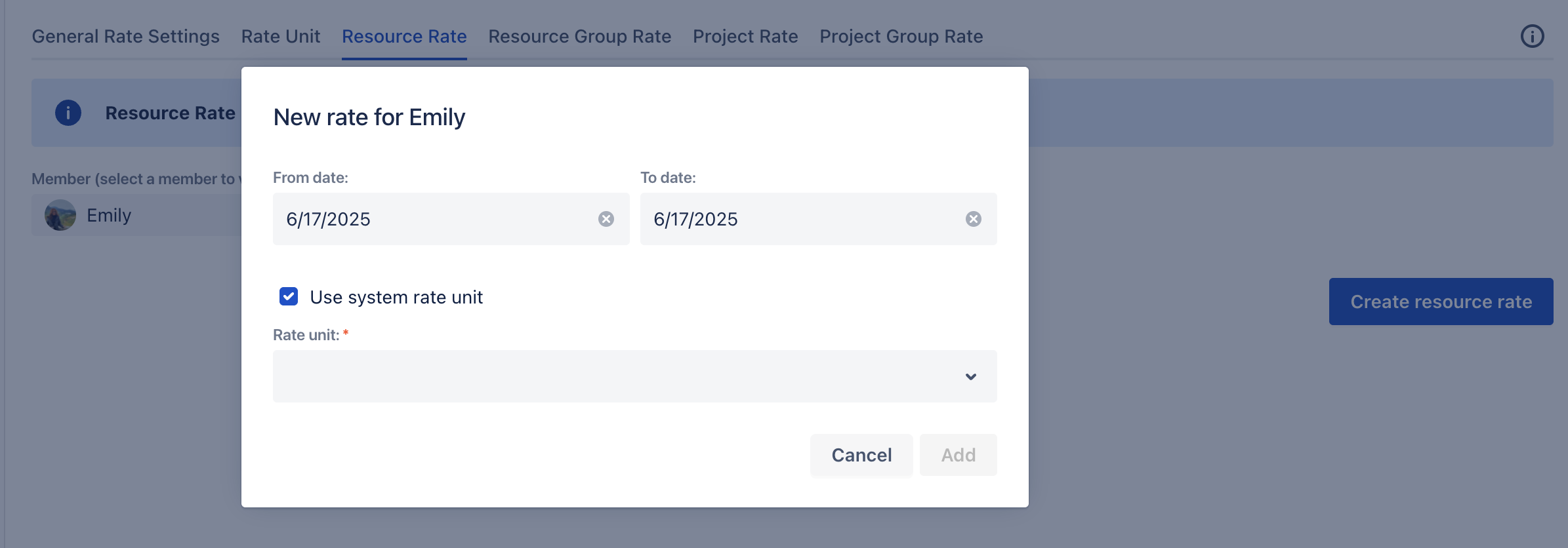
Set the date range the rate should apply to.
Check/uncheck the
 if you want to:
if you want to:
Click
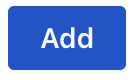 to save.
to save.