Configure Roles and Permissions
Only users with the App Admin role can access and manage Permission Settings in TimePlanner.
Permissions in TimePlanner determine what a user can view, edit, or manage within the app. Setting up roles and permissions ensures each user has the right level of access based on their responsibilities.
TimePlanner supports three main role-based permission types: ADMIN , VIEWER , APPROVER .
Each role type includes specific permissions that can be assigned to users or Jira groups.
How to Assign Roles
To assign roles in TimePlanner:
Navigate to
 Settings >
Settings > 
In each role section, choose to:
Add a user
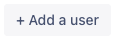
Add a Jira group
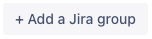
This allows you to control who can access and manage different parts of the application.
Role and Permission Overview:
ADMIN
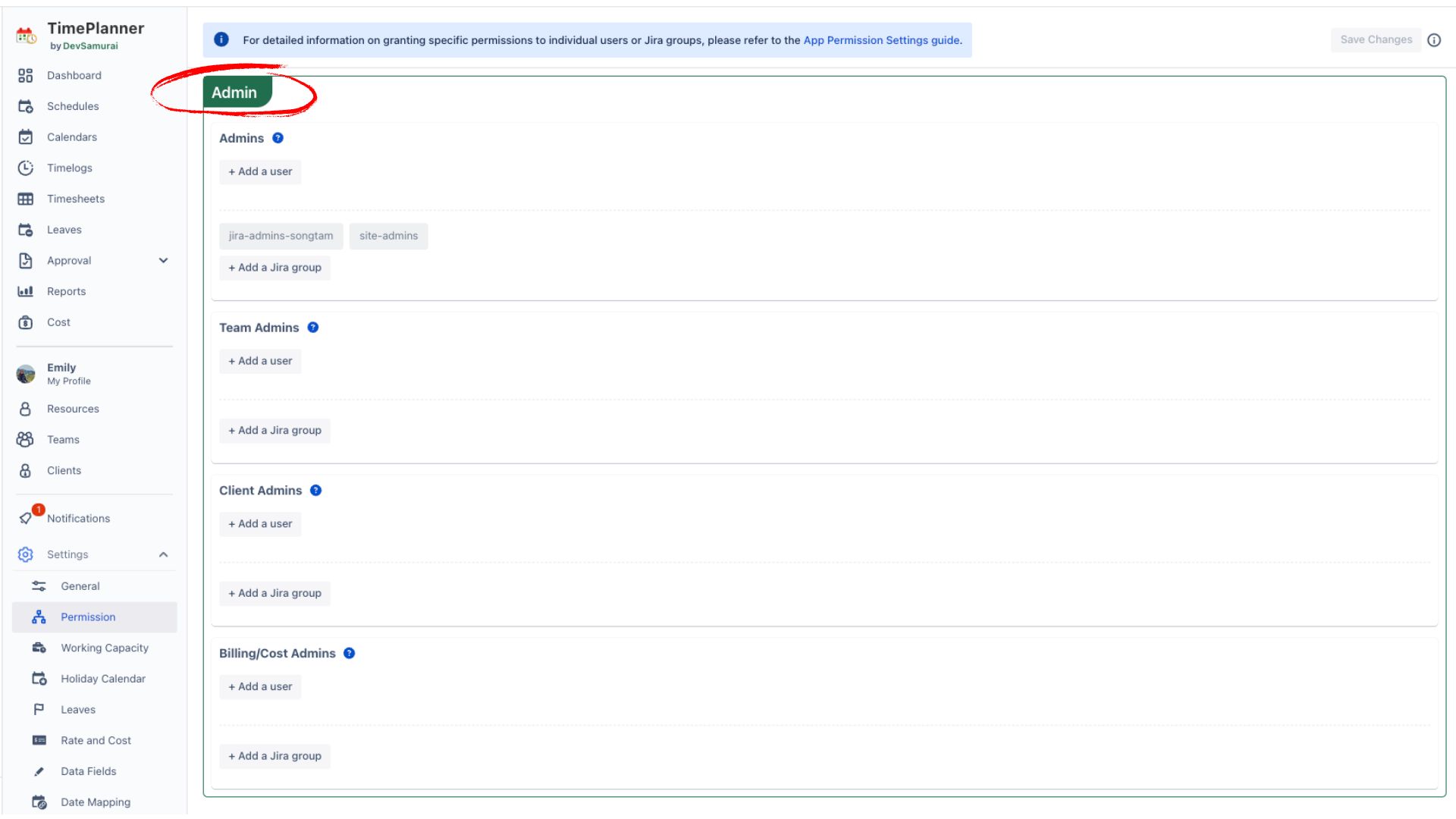
Admin roles provide access to manage different areas of TeamBoard TimePlanner, including:
App Admins: Have access to all features and configurations.
Users in the jira-admins or org-admin groups are automatically granted the App Admin role.
Team Admins: Manage team-related tasks, including team creation, resource planning, work logs, and team member settings.
Client Admins: Manage client portfolios and client schedules.
Billing/Cost Admins: Configure billing rates and manage cost settings.
VIEWER
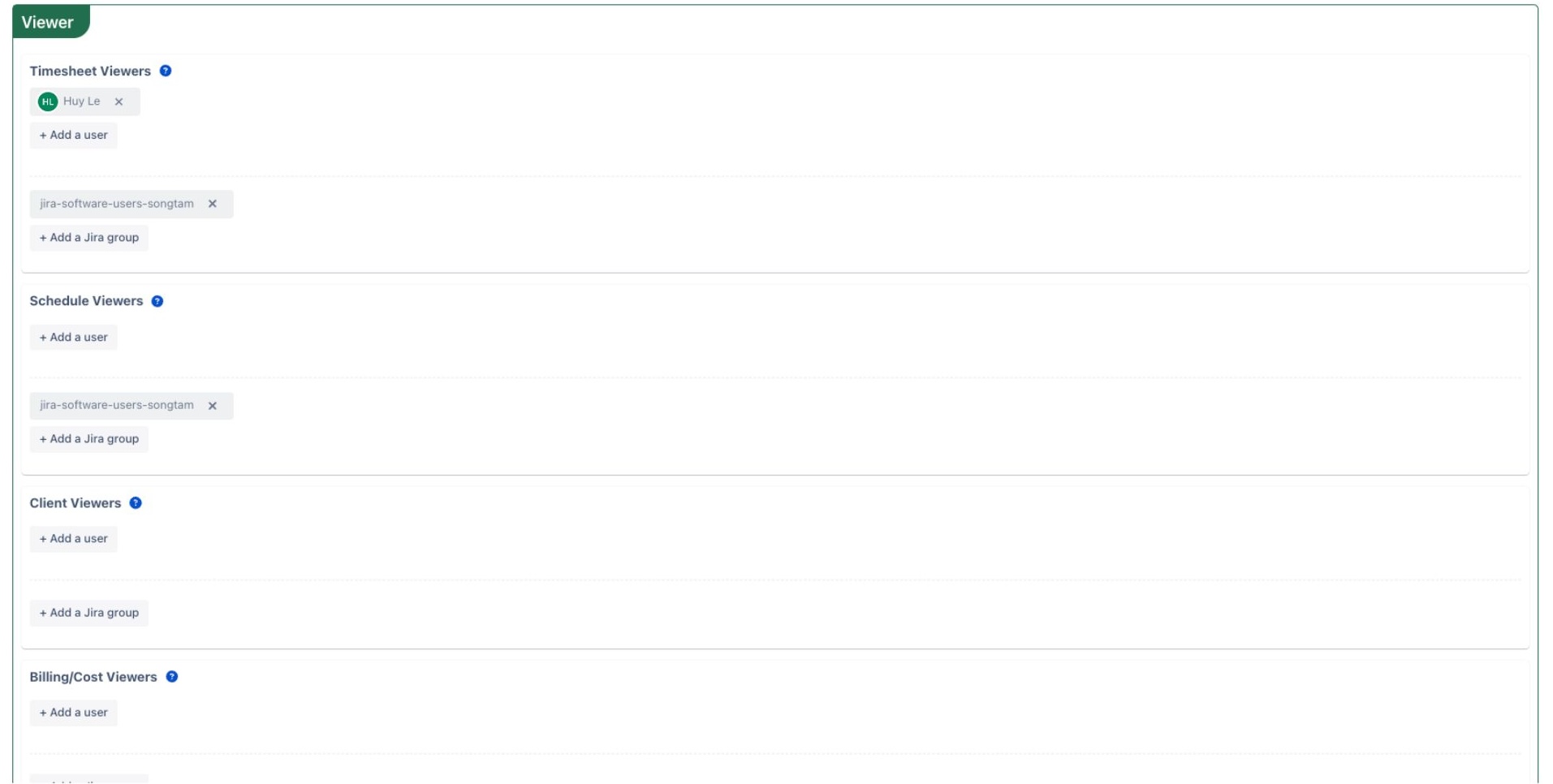
Viewer roles provide access to view and manage personal data or specific sections of the app without affecting others’ data or global settings, including:
Timesheet Viewers: View and manage their own timesheets and work logs.
Schedule Viewers: View and manage their own planning, personal events, and scheduled hours in Dashboards and Reports.
Client Viewers: View client schedules and profiles (read-only access).
Billing/Cost Viewers: Access to view cost reports and billing schedules (no edit rights).
APPROVER
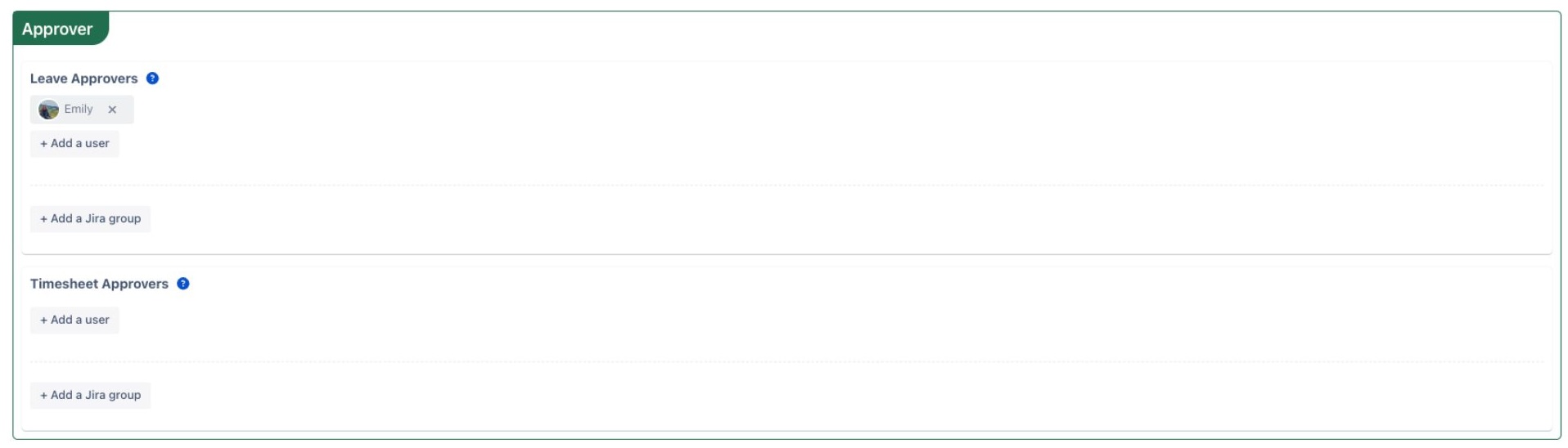
Approver roles provide access to review and take action on requests, including:
Leave Approvers: Approve or reject leave requests.
Timesheet Approvers: Approve or reject timesheet submissions.
Need help? Submit your concerns at our Support Desk. Our support team will be in touch right away!
