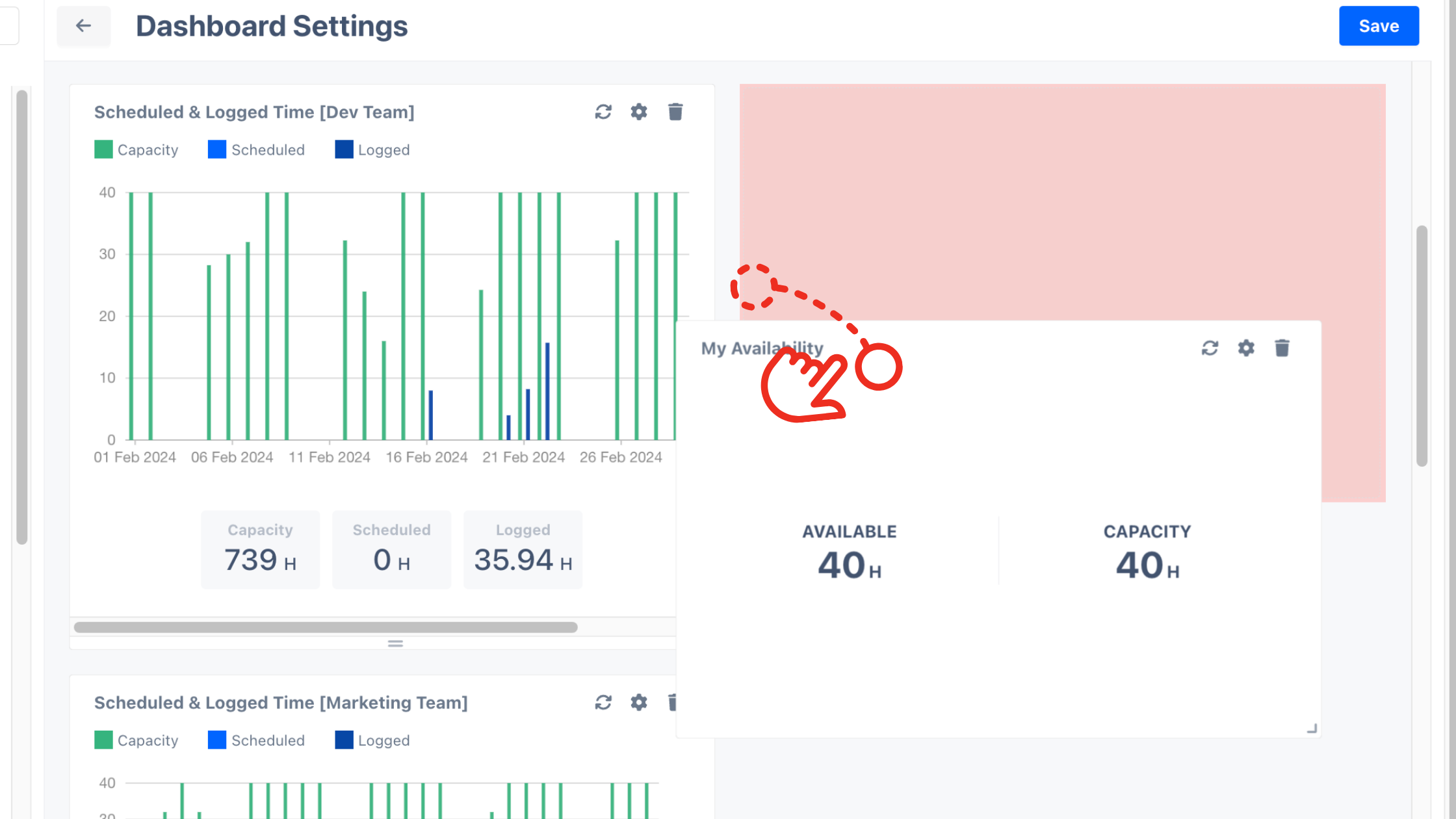Dashboard
Your Data, Front and Center
The dashboard gives you a quick pulse on performance with key stats and easy access to the details. From the home page, simply navigate to the left-hand menu and click ‘Dashboard’ to dive in.
Customizable Dashboard
Tailored Insights, Your Way
Our dashboard features customizable widgets that display the key information and metrics most relevant to you—whether you're working solo or managing across an entire organization.
To customize your layout, click on “Edit” on the right corner of the dashboard interface.
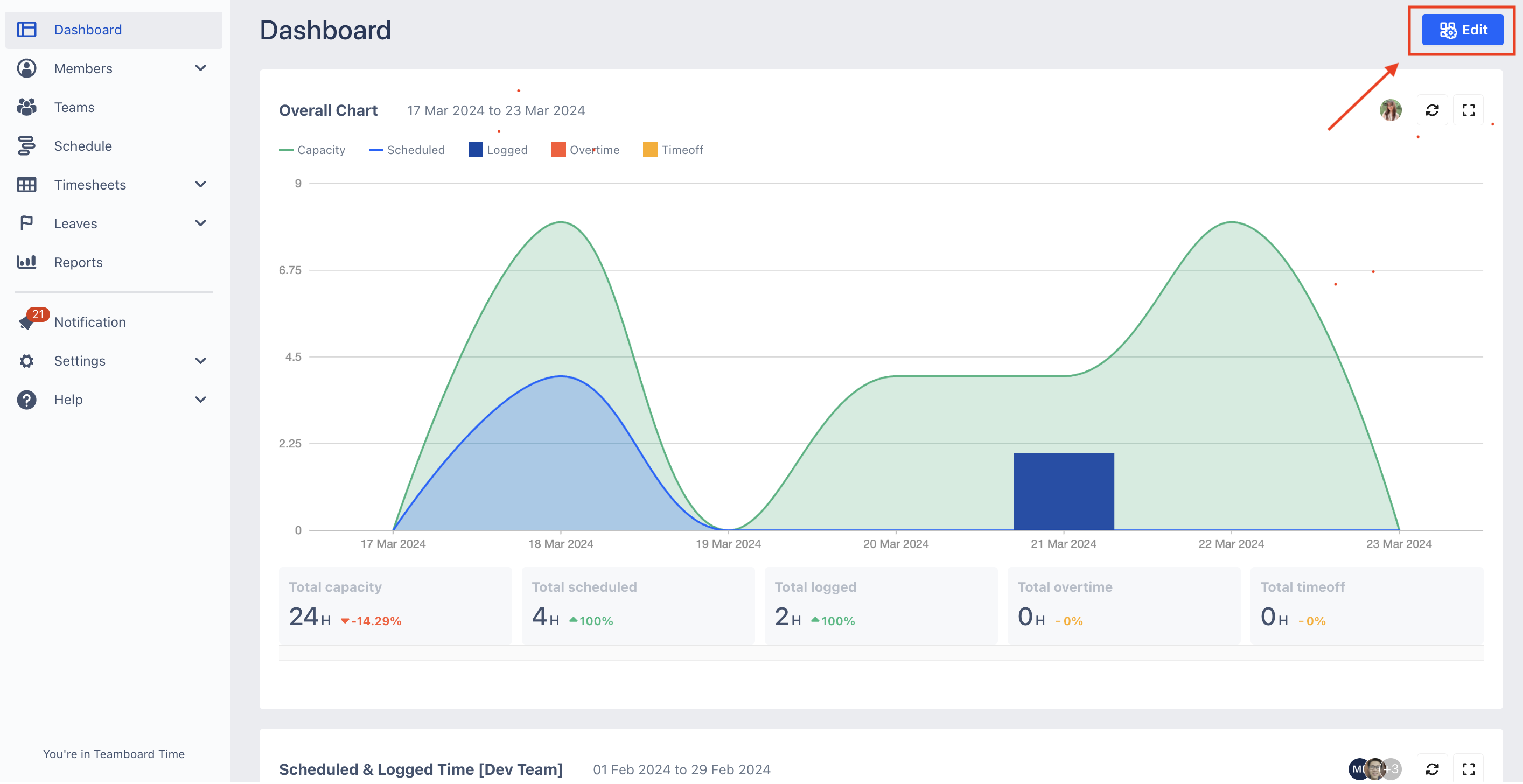
Design a Layout That Works for You
In the dashboard settings, just drag and drop components to arrange your workspace exactly how you like it—efficient, intuitive, and entirely yours.
.png?inst-v=1f6c8f3f-a92e-4aac-8eb1-2f945dbcd3a1)
Chart Configuration
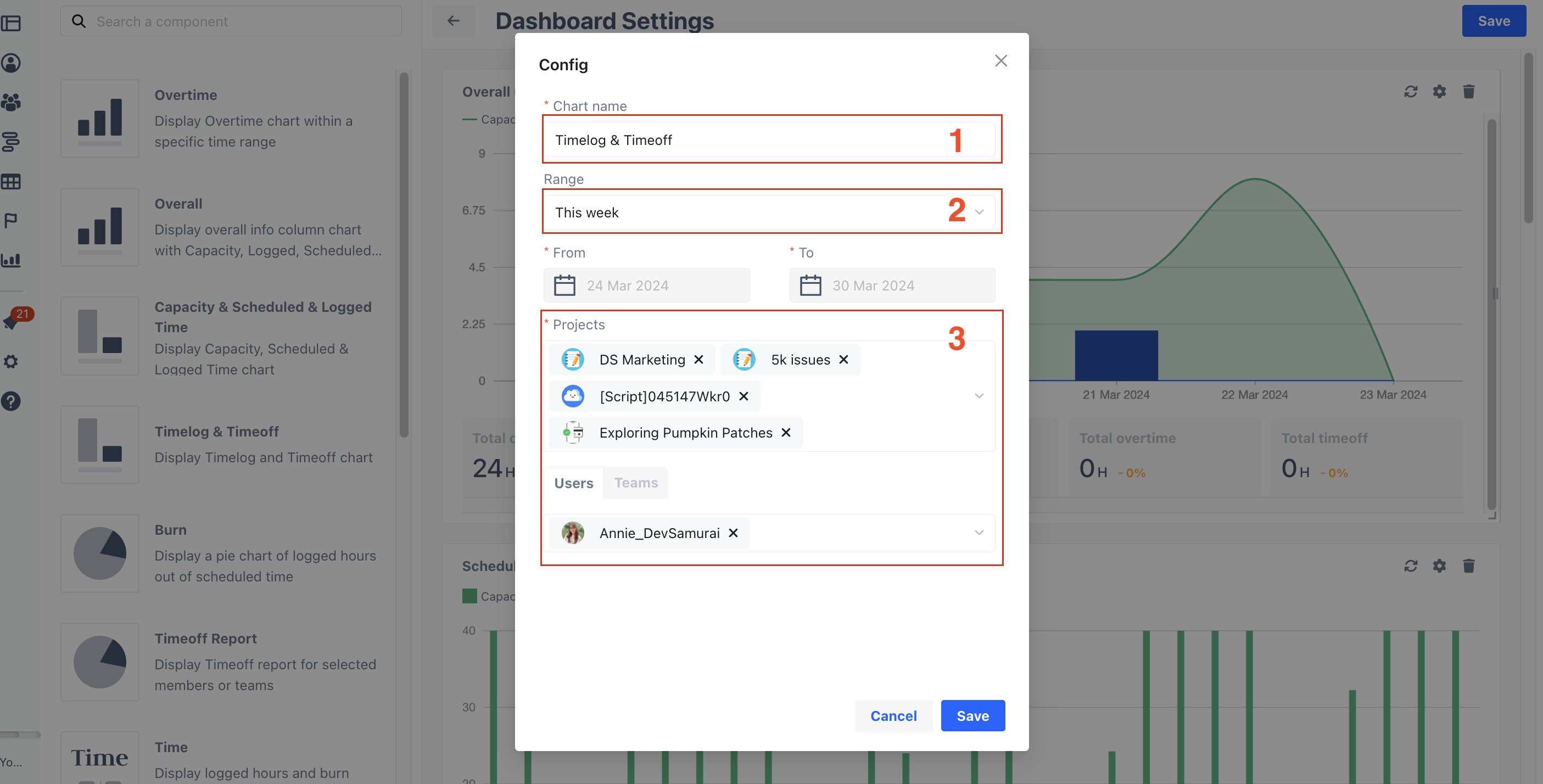
To configure the chart as a preference:
Rename Components for Clarity:
Make your dashboard speak your language by renaming components to better reflect their purpose and role in your workflow.Set the Right Time Frame
Adjust the time range on your dashboard to focus on the period that matters most—whether you're tracking daily trends or long-term progress.Focus Where It Counts
Drill down into the data by selecting specific projects, individuals, or teams—perfect for gaining detailed insights into workload, productivity, and schedules.
Update and Remove Data Components
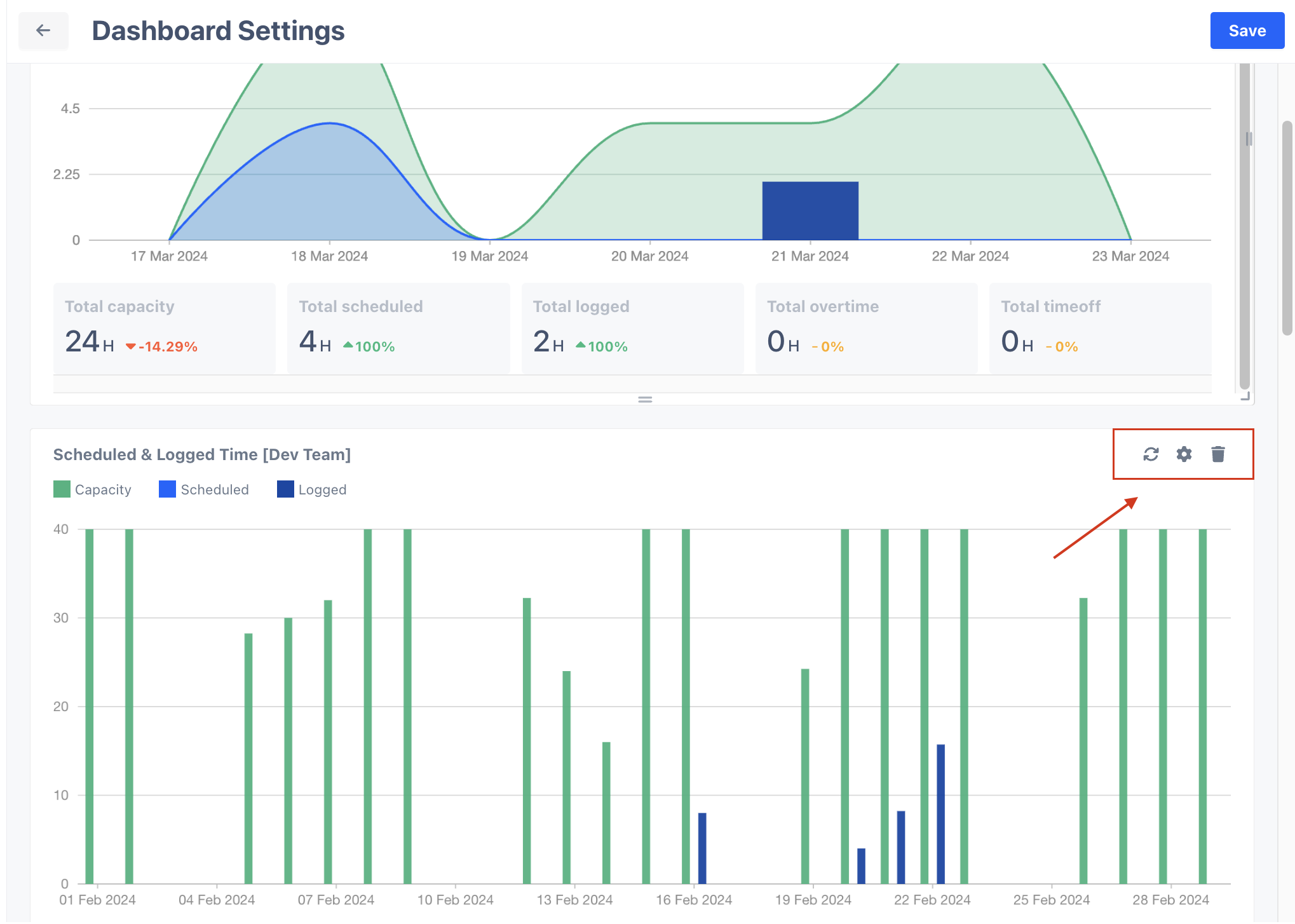
![]() Refresh Your Data
Refresh Your Data
Quickly reload your dashboard metrics to make sure you’re always working with the most up-to-date information.
![]() Fine-Tune Chart Data
Fine-Tune Chart Data
Click the settings icon to adjust your chart’s data and keep it aligned with what matters most right now.
![]() Clear Out What You Don’t Need
Clear Out What You Don’t Need
Click the trash icon to remove any components that no longer serve you—keeping your dashboard clean, focused, and aligned with your current goals.
Rearrange Components
Resize with Ease
Just click and drag to adjust a component’s size, so everything fits your dashboard layout just right.
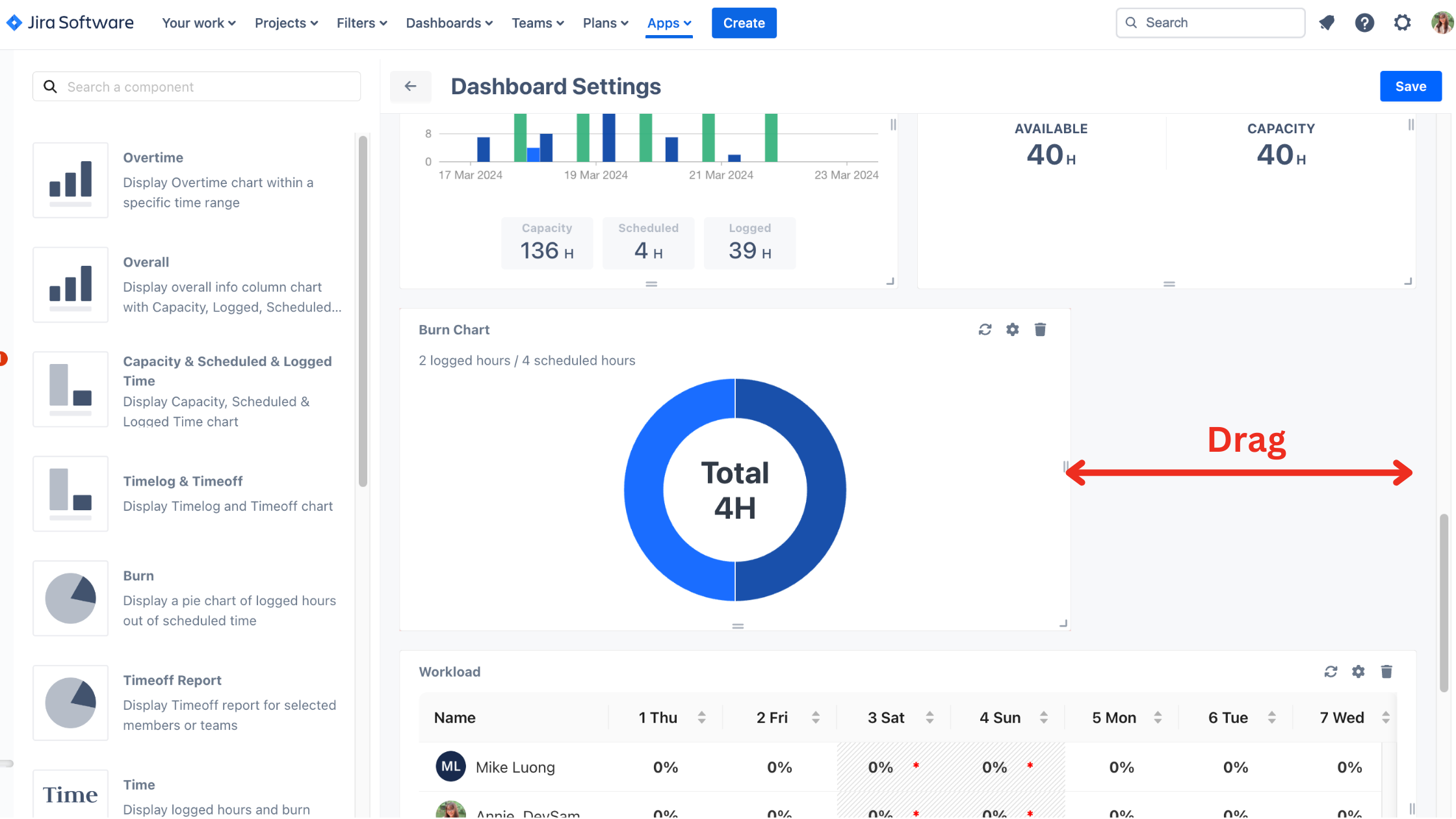
Rearrange to Fit Your Flow
Drag and drop components to rearrange your dashboard layout—quick, intuitive, and tailored to how you work best.