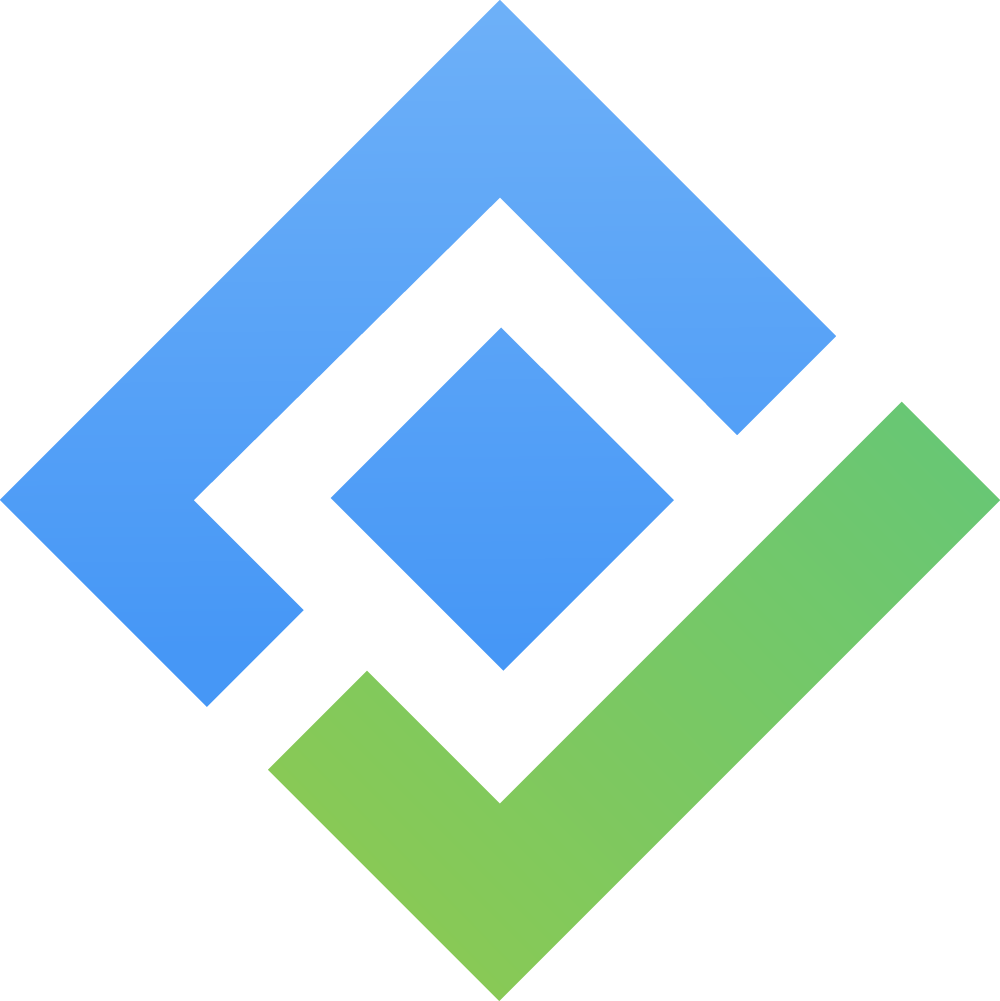General settings
Only users with the App Admin role can access and manage General Settings in TimePlanner.
The General Settings section allows administrators to manage foundational preferences that affect the overall functionality of the TimePlanner app.
To access General Settings, from the left-hand menu, navigate to ⚙️ Settings > ![]() .
.
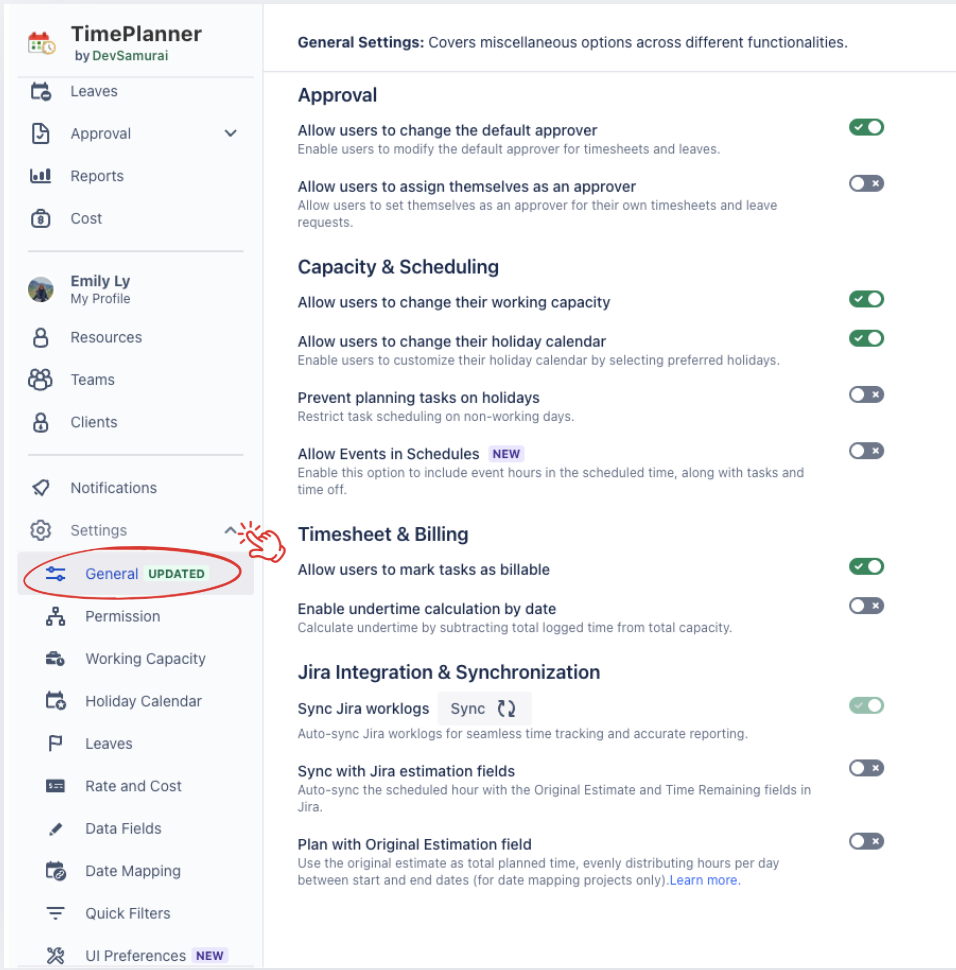
Here’s an overview of the options available:
General Settings | How it works | |
|---|---|---|
Approval | Allow users to change the Default Approver | Allows all users to modify their default approver for timesheets and leave requests in their Personal Settings.
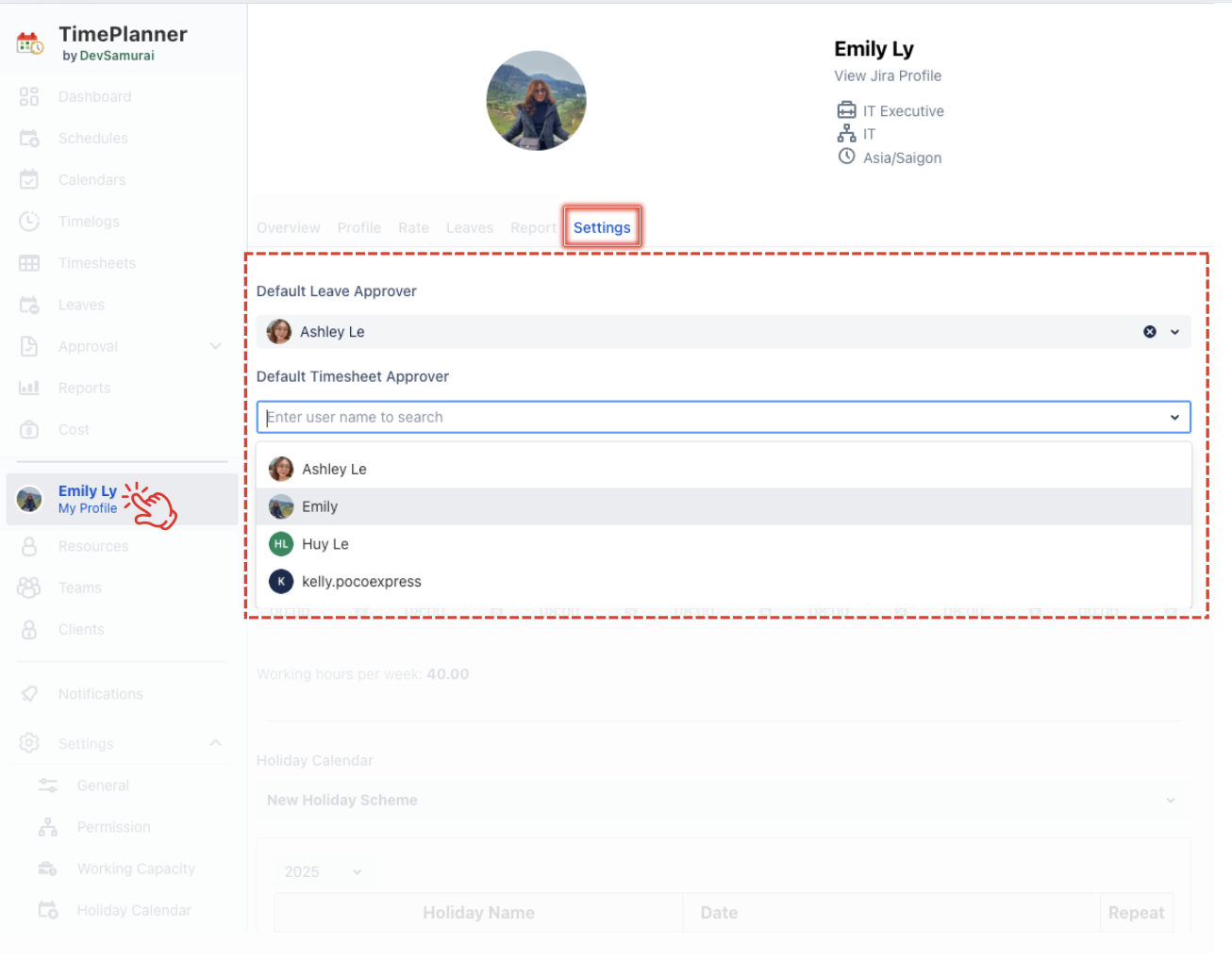 |
Allow users to assign themselves as APPROVERS | Allows APPROVERS approve their own timesheets and leave requests.
Note: Only apply to users with timesheet or vacation approval permissions ( APPROVERS) | |
Capacity & Scheduling | Allow users to change their working capacity | Enables all users to adjust their working hours or capacity in their Personal Settings.
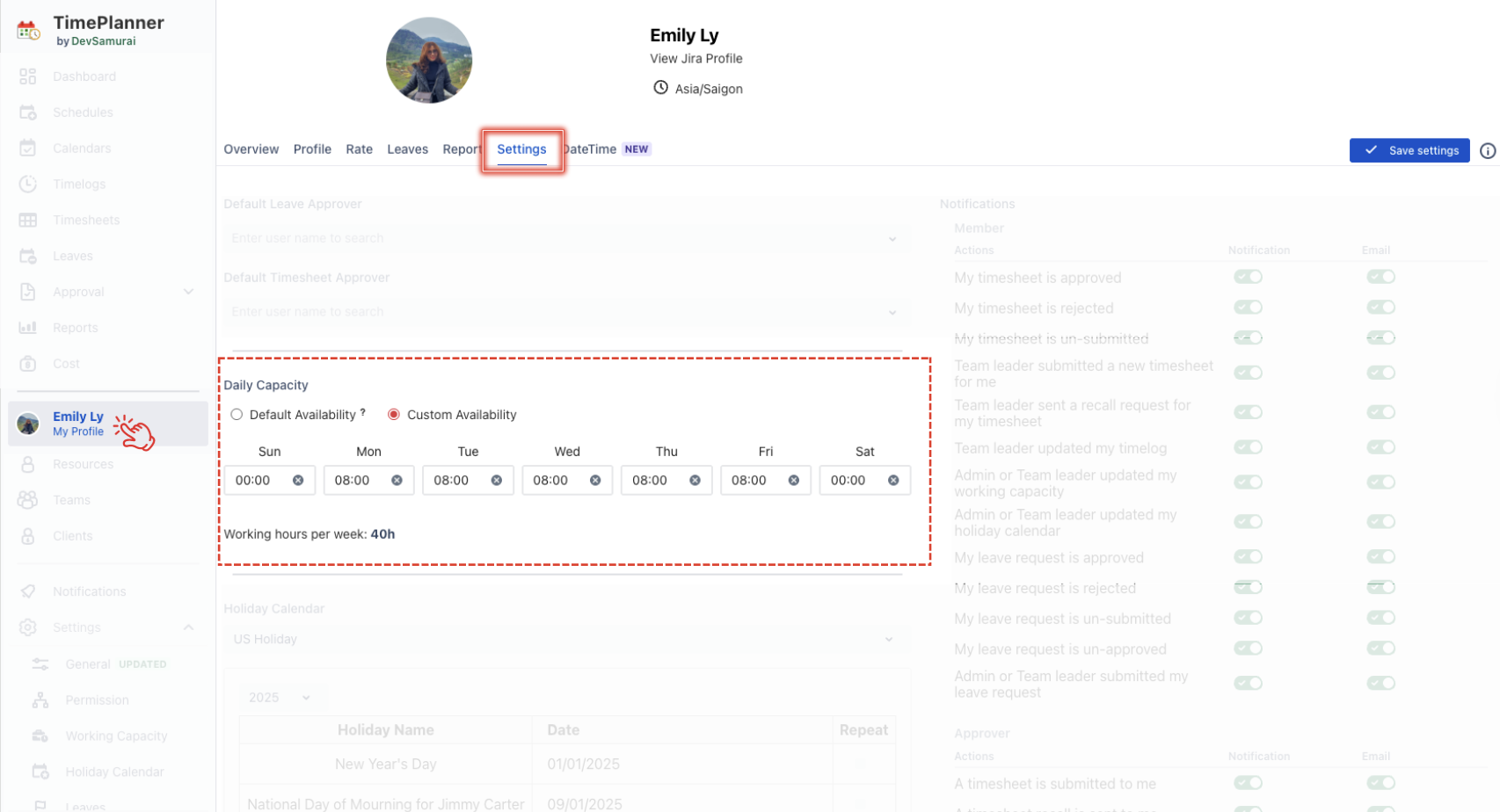 |
Allow users to change their holiday calendar | Allows all users to select preferred holiday schemes in their Personal Settings.
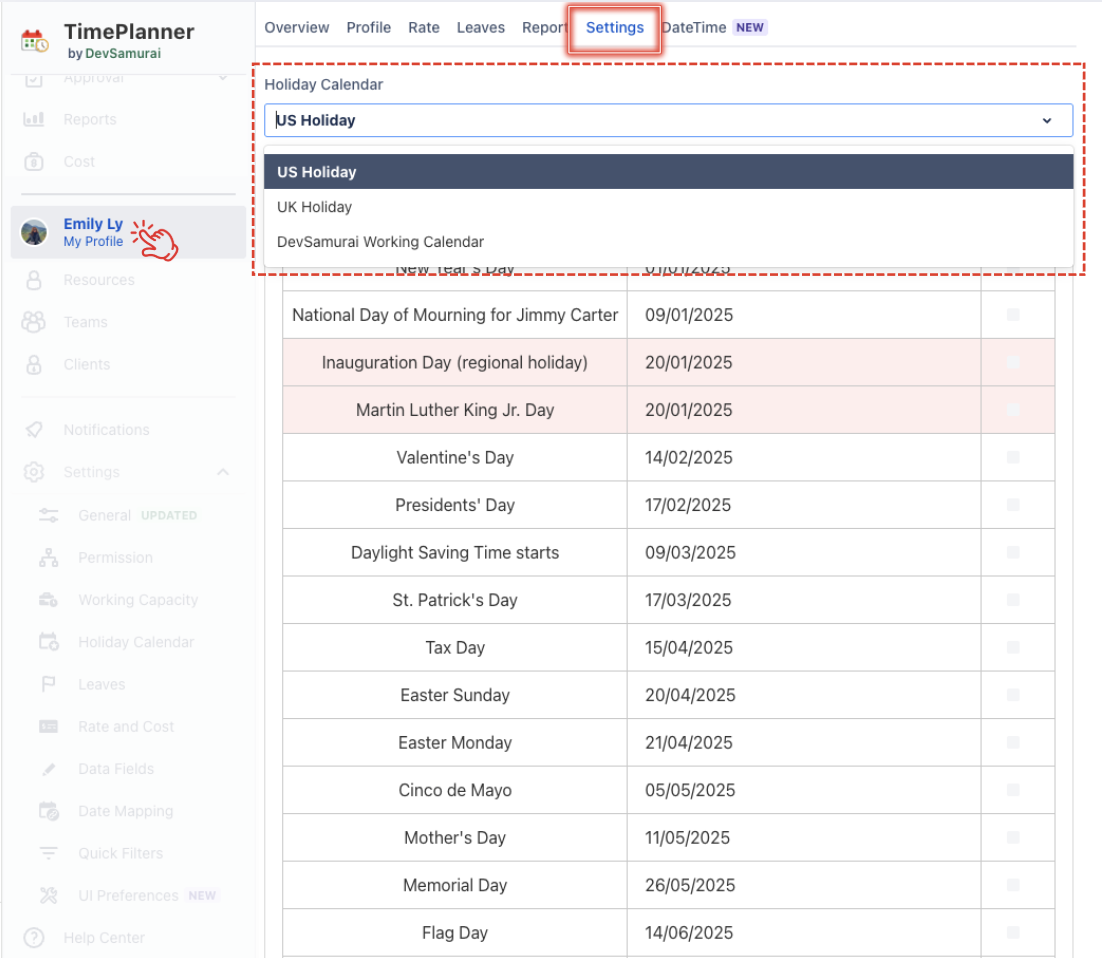 | |
Prevent planning tasks on holidays |
| |
When enabled, this option includes your events in the workload calculations. | ||
Timesheet & Billing | Allow users to mark tasks as Billable | Allows all users to mark a task as Billable, activating cost tracking based on the task’s working hours.
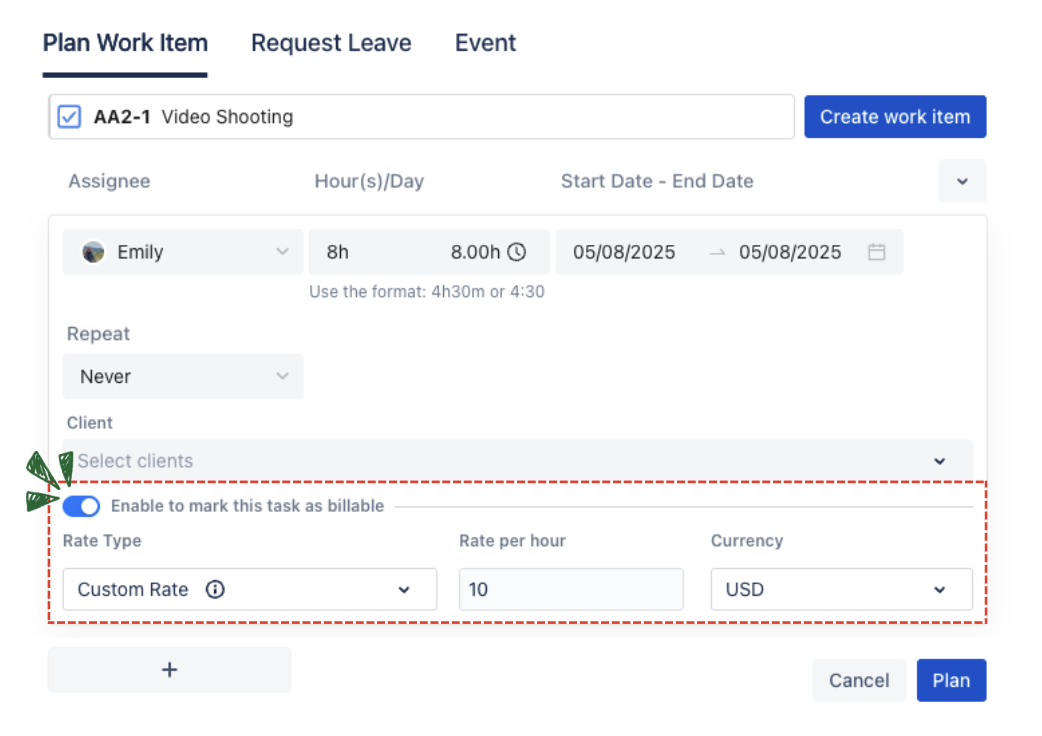 |
Enable undertime calculation by date | When enabled, this feature calculates undertime by comparing daily logged hours against the standard daily capacity. Example:
At the end of the period, the total logged hours meet the expected capacity, with a 3-hour undertime on Day 2 and 3 hours overtime on Day 3.
| |
Jira Integration & Synchronization | Sync with Jira worklogs | By default, the app automatically syncs Jira worklogs for seamless time tracking and accurate reporting. If users want to sync worklogs from before they installed TimePlanner, they can do so manually. To sync previous data:
|
Sync with Jira estimation fields | When this setting is enabled, the schedule will automatically sync with the Original Estimate and Time Remaining fields in Jira. | |
Plan with Original Estimation field | MAPPING PROJECT When enabled (and Date Mapping is active), task hours per day will be calculated by dividing the Original Estimate by the task's duration. Changing the start or end date will not affect the Original Estimate value. Example:
In this case, the task hours per day will be 5 hours/day (10 hours ÷ 2 days).
| |