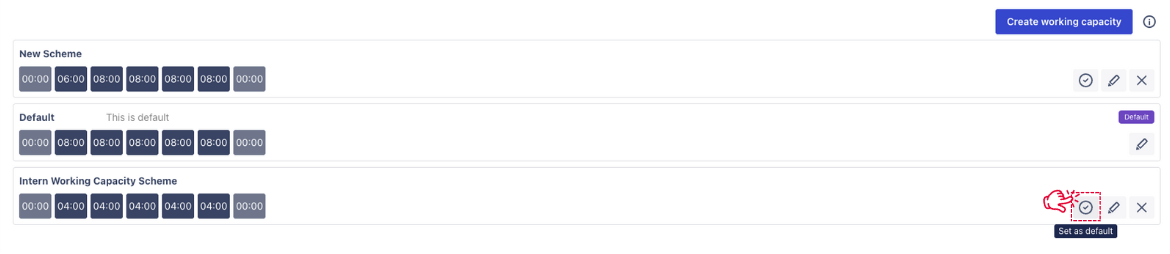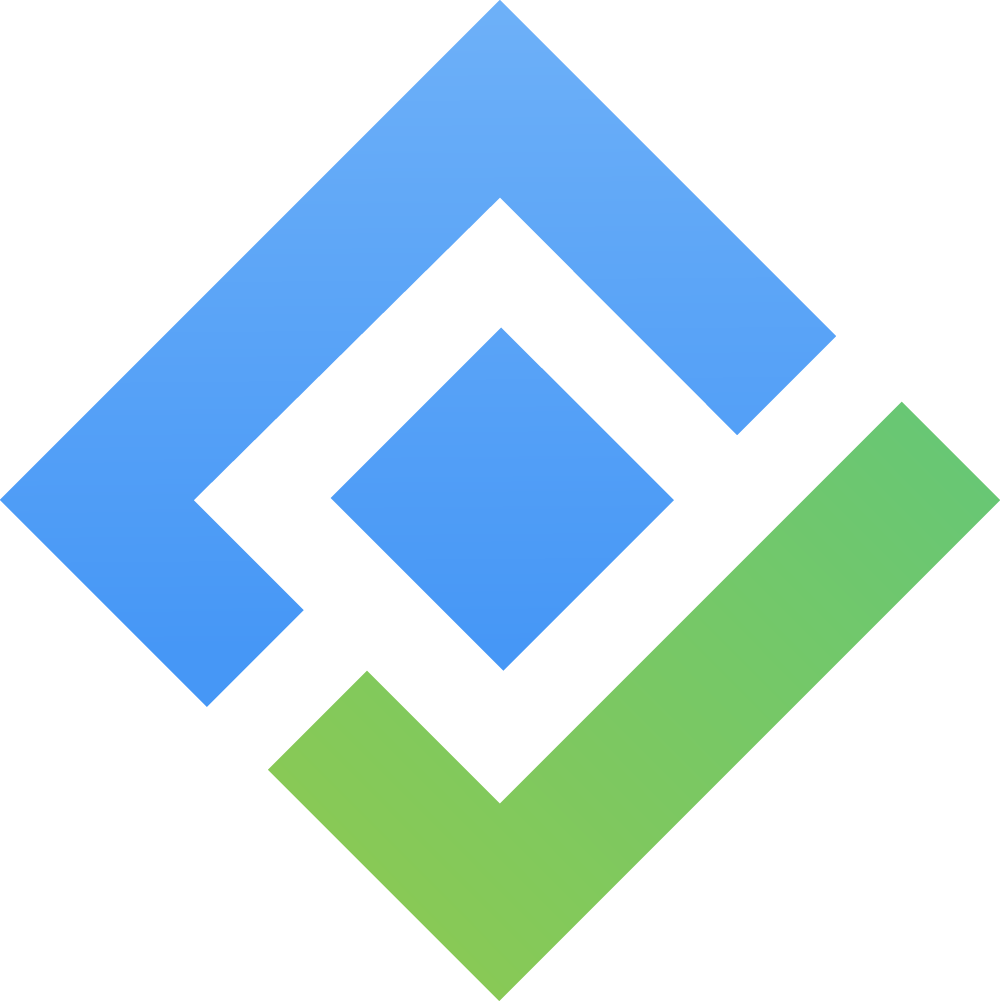Working Capacity
Only users with App Admin role can make changes to the Working Capacity settings.
What is Working Capacity? In TimePlanner, Working Capacity defines the maximum number of work hours a team member is expected to perform each day. It helps ensure resource planning and workload reporting based on accurate availability.
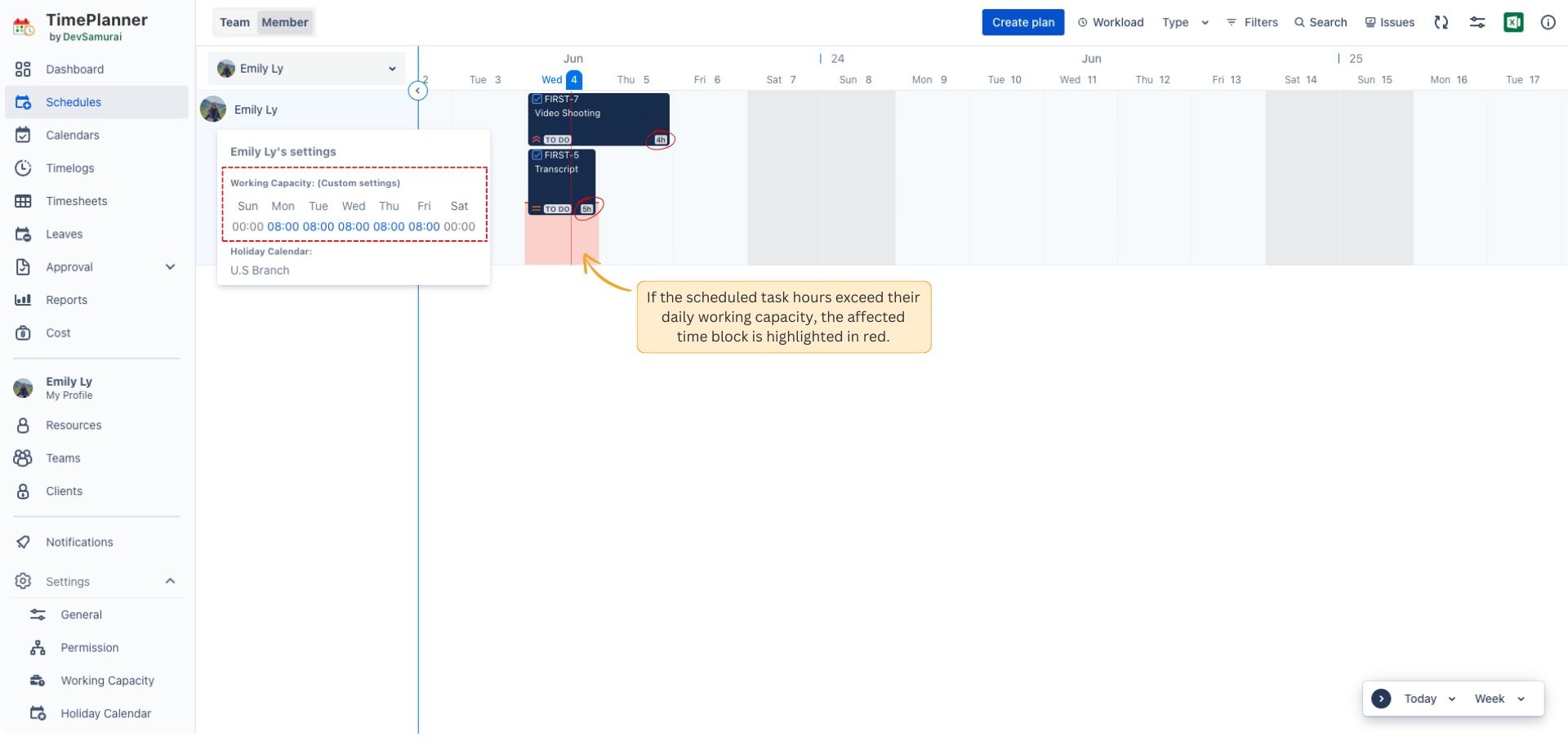
How to Set Up Working Capacity
Working Capacity in TimePlanner is managed through Capacity Schemes.
A Capacity Scheme is a rule that specifies working hours for one or more team members.
Each scheme can be customized based on different work schedules (e.g., part-time, full-time, different shifts).
By default, TimePlanner sets the working capacity to 8 hours per day (Monday to Friday). This default scheme is automatically applied to any resource not assigned to a specific custom capacity scheme.
1. Accessing Working Capacity Settings
To configure working capacity in TimePlanner, navigate to ![]() Settings >
Settings > ![]() .
.
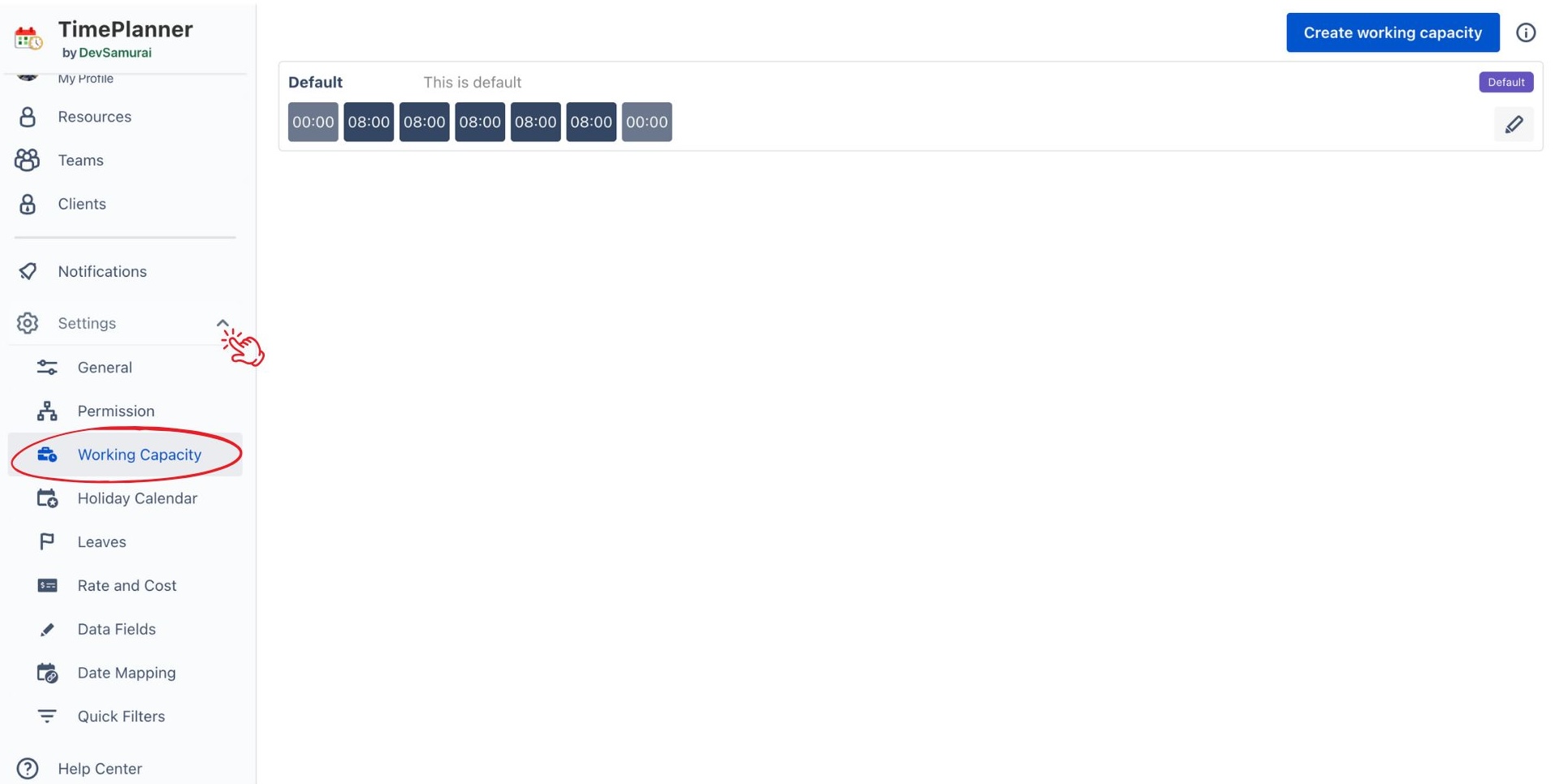
2. Create a Custom Capacity Scheme
To define a working schedule that matches your team’s needs:
Click on
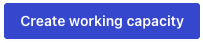 at the top right corner.
at the top right corner.Enter a Name and Description for the new scheme.
Customize the working hours for each day of the week.
Click on
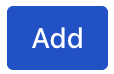 to save the scheme.
to save the scheme.
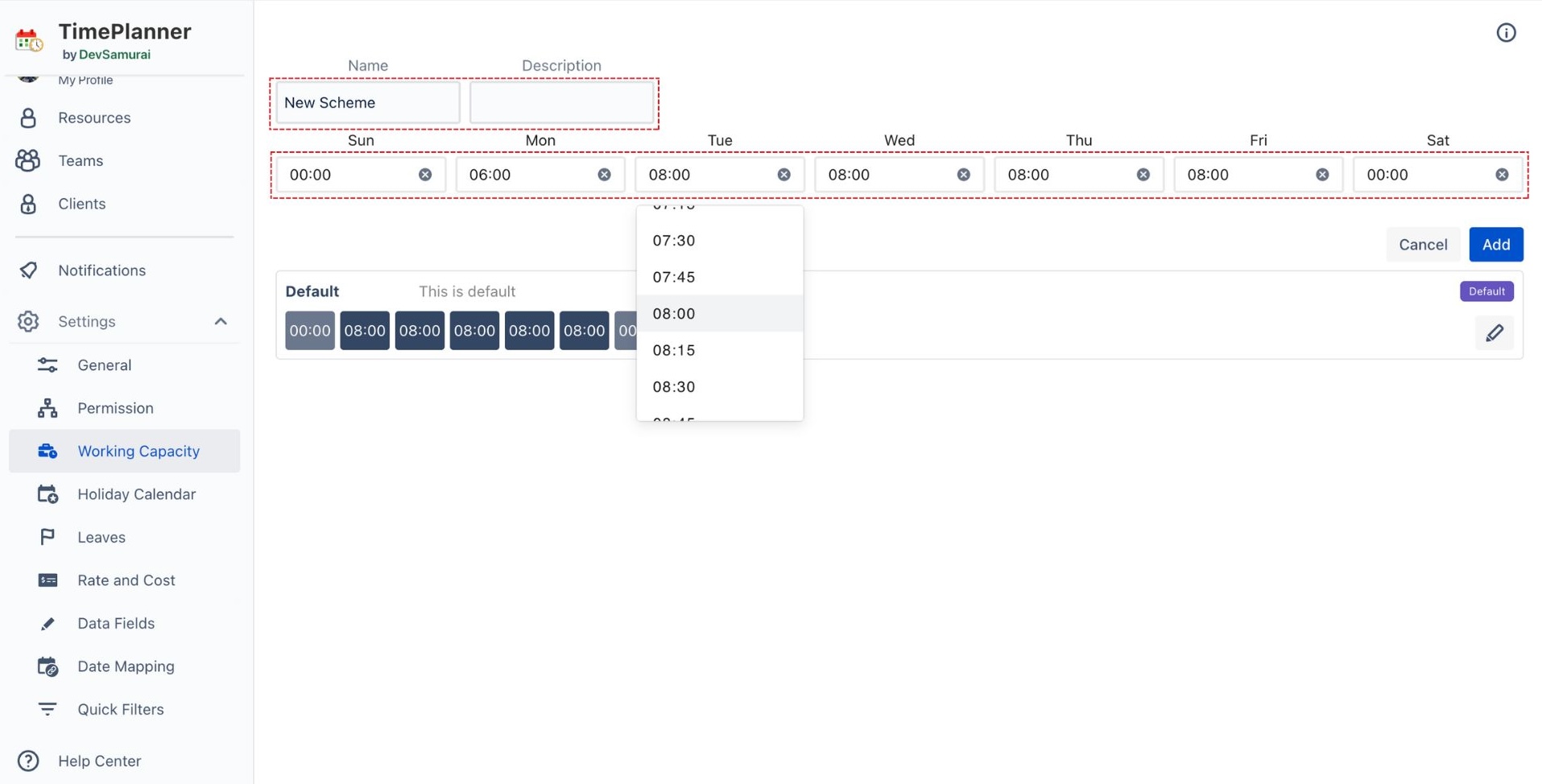
Once added, the new scheme will appear in the list. You can edit (![]() ) or delete (
) or delete (![]() ) a scheme at any time.
) a scheme at any time.
3. Assign Team Members to a Capacity Scheme
After creating a scheme:
Click on the scheme.
A panel labeled Resources will appear on the right.
Search for a team member and add them to the scheme. Once assigned, the selected members will follow the working hours defined in that scheme.
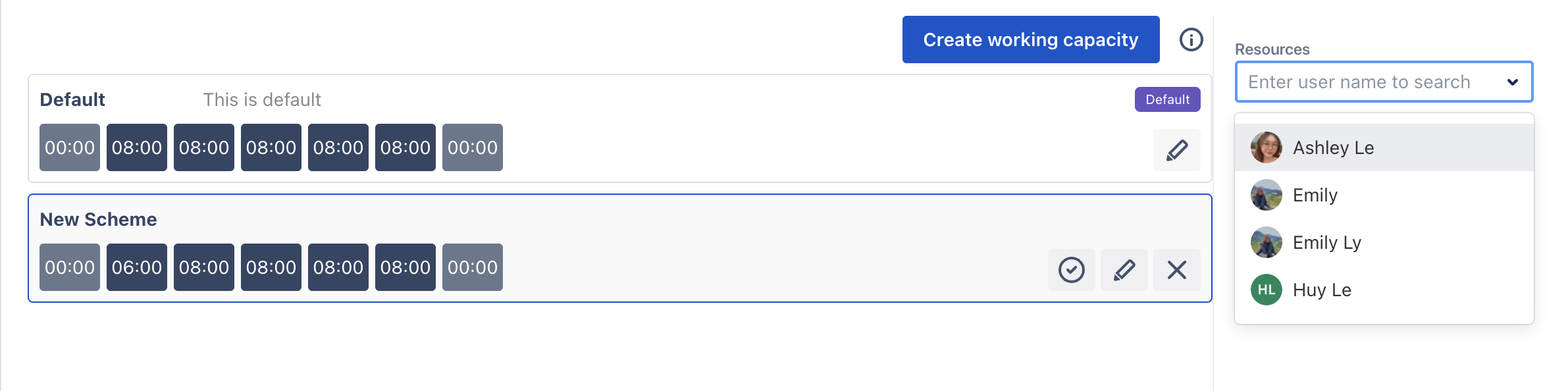
Default Capacity Scheme
The default working capacity scheme will be applied to all resources that are not assigned to any working capacity schemes. There is only one default scheme overall the app.
To mark a scheme as default, click on the Set as default ![]() icon.
icon.