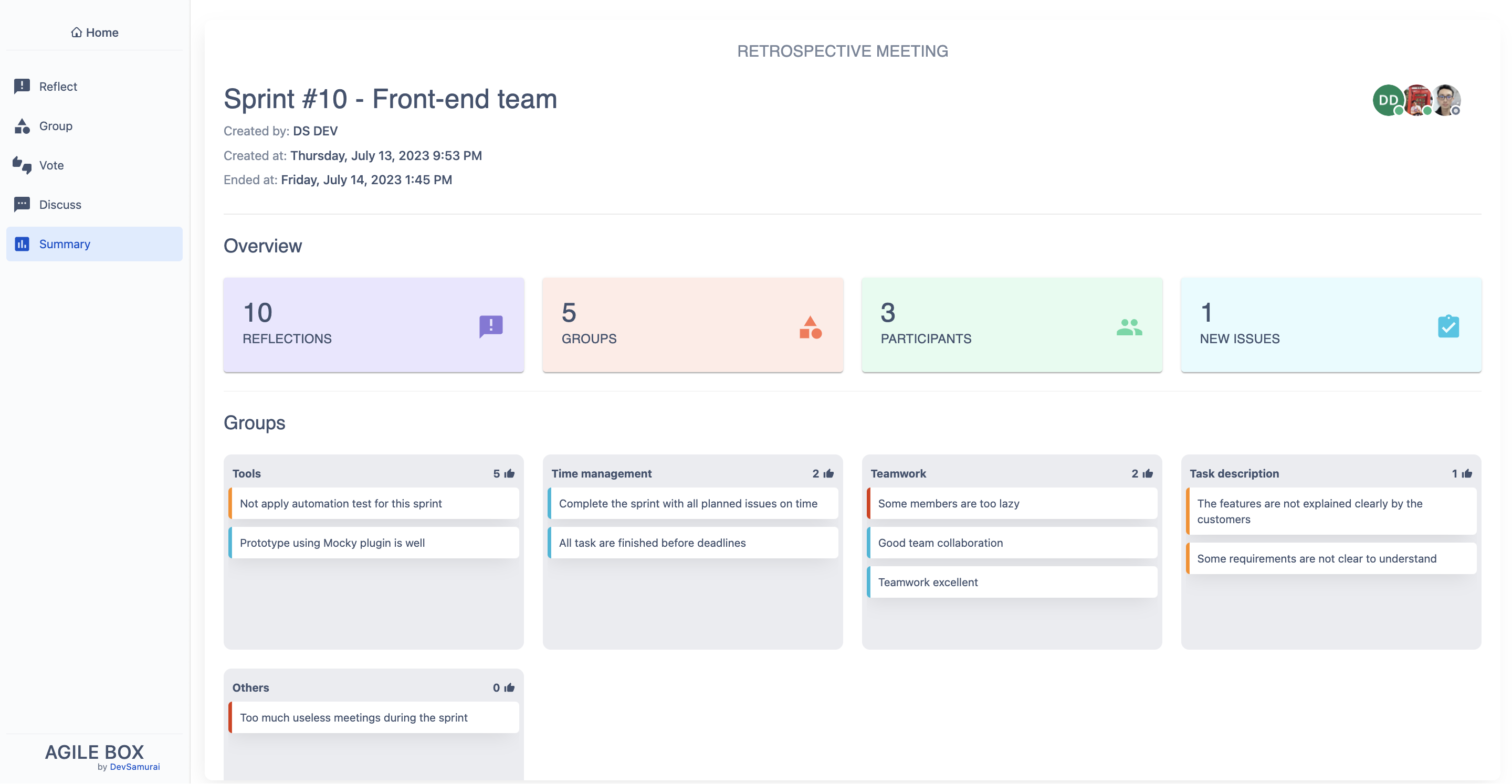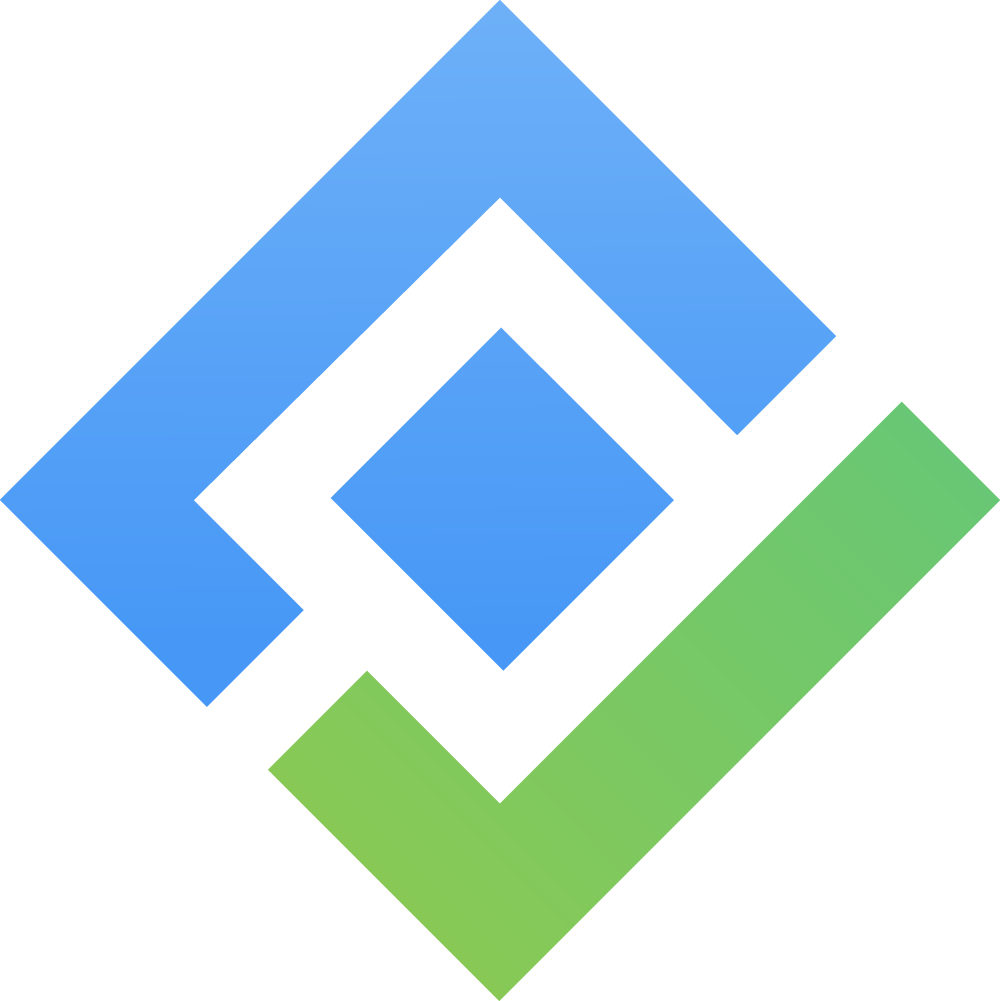Discuss
STEP 1️⃣. Pick the topic for discussion 🔖
After moving to this final stage, the groups of reflection cards are arranged in the left column according to the number of votes, as shown in the image below:
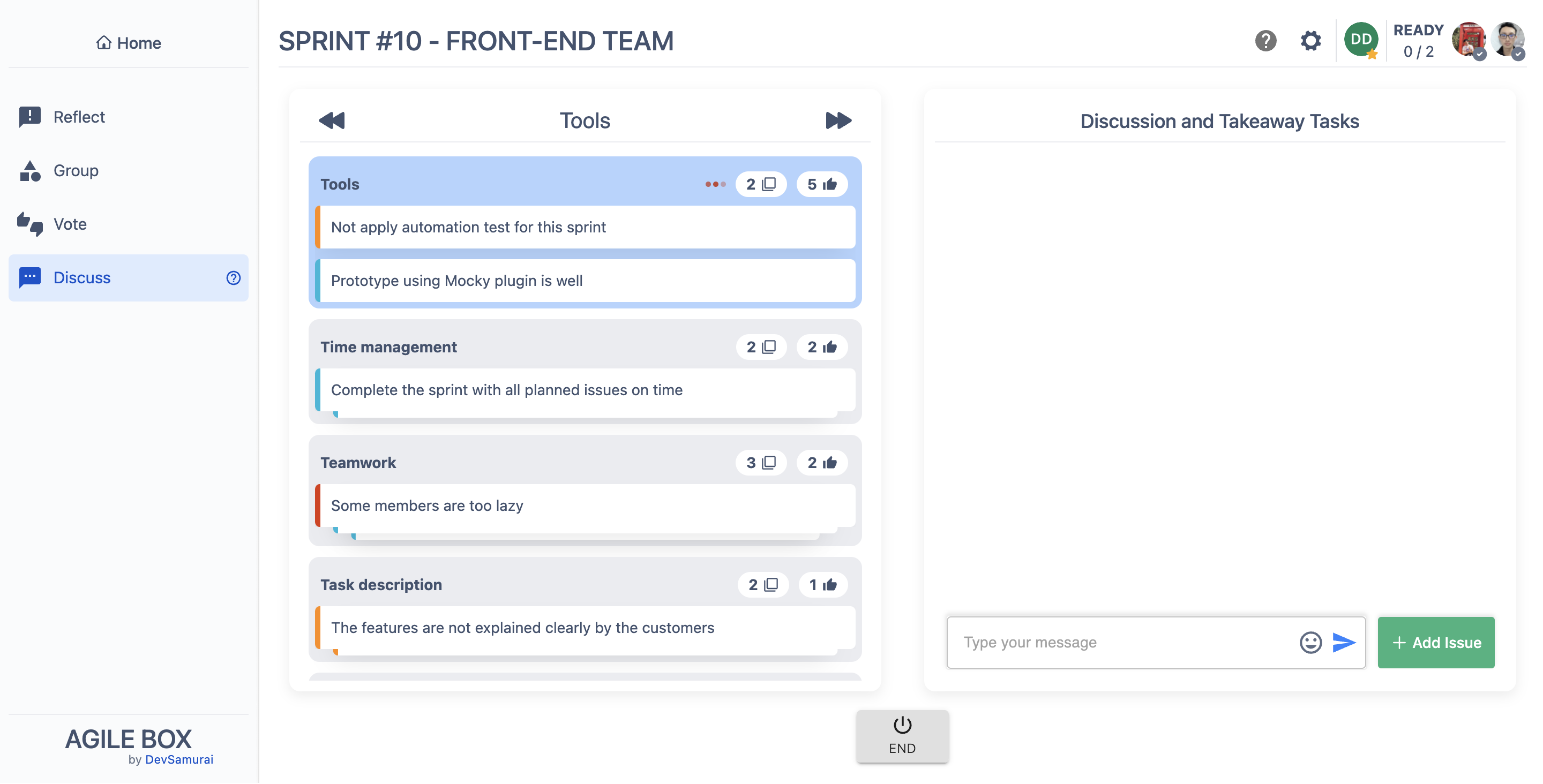
The facilitator can pick any topic to start the discussion.
✳️ Small note: When other participants view a group that is not the same group as the facilitator, they will notice the following differences:
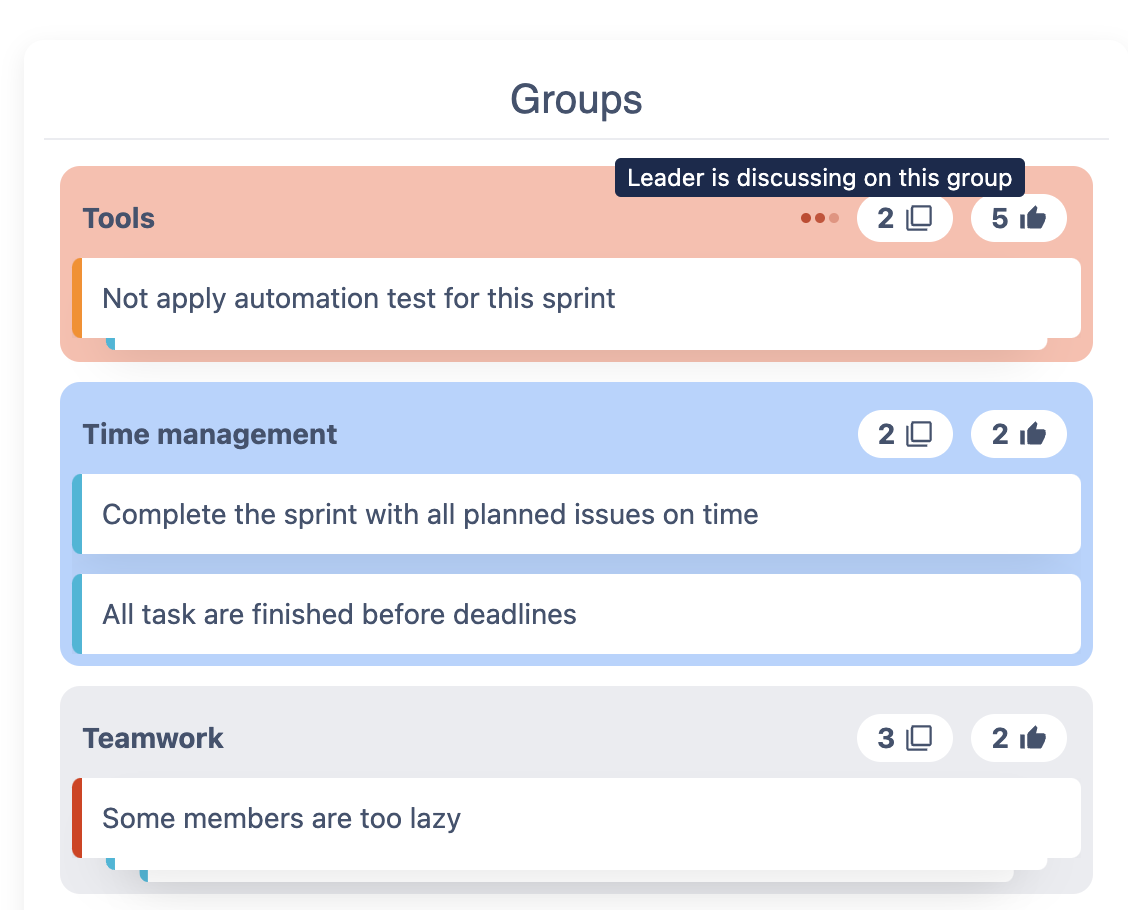
The blue 🔵 group is the group user is viewing and the red 🔴 one is the group which the facilitator is pick to discussion.
STEP 2️⃣. Discuss 🧑💻
Participants use the chat box on the right column to discuss about the topic.
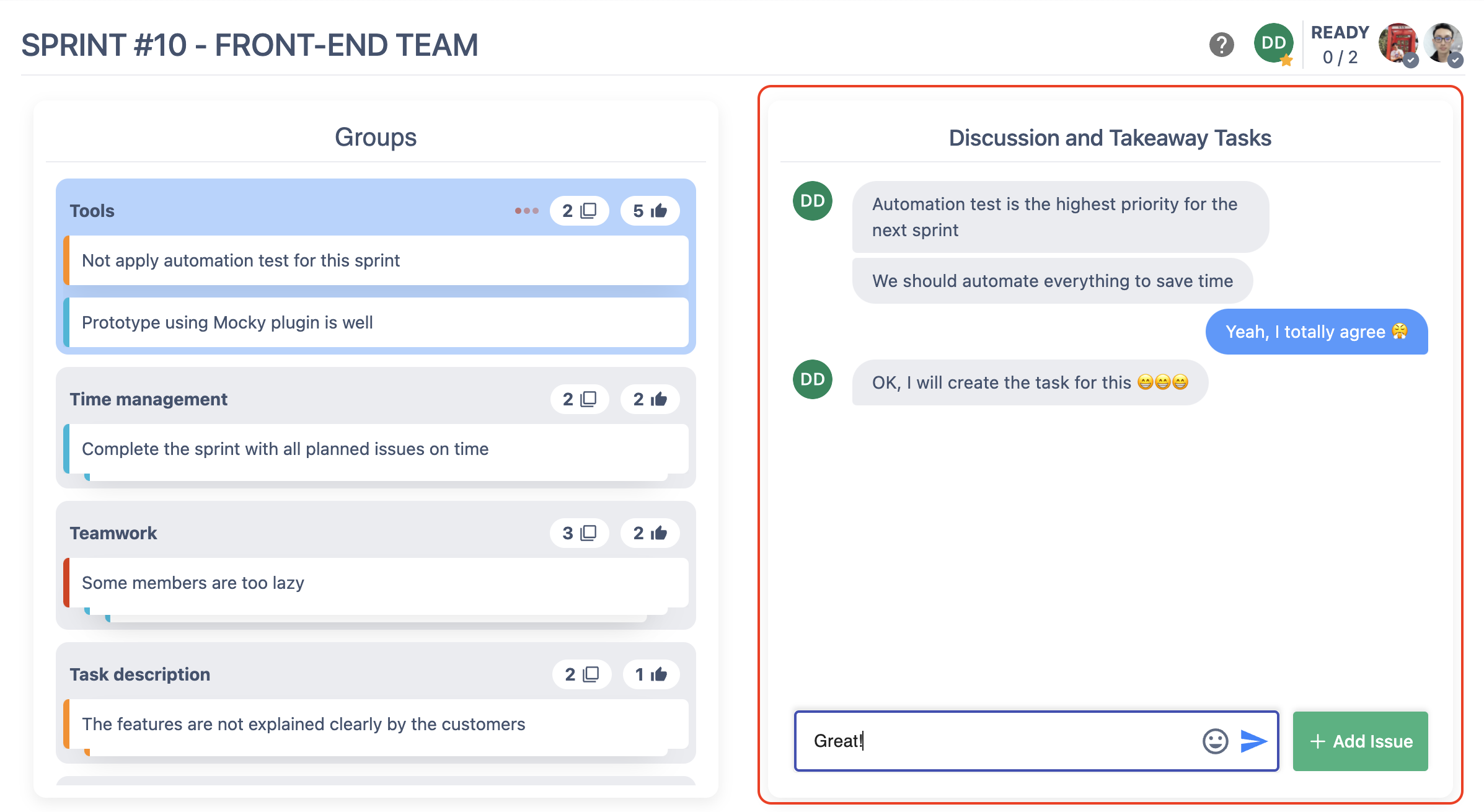
In order to create a new Jira issue, user can click on + Add Issue button next to the chat input and then fill the below form:
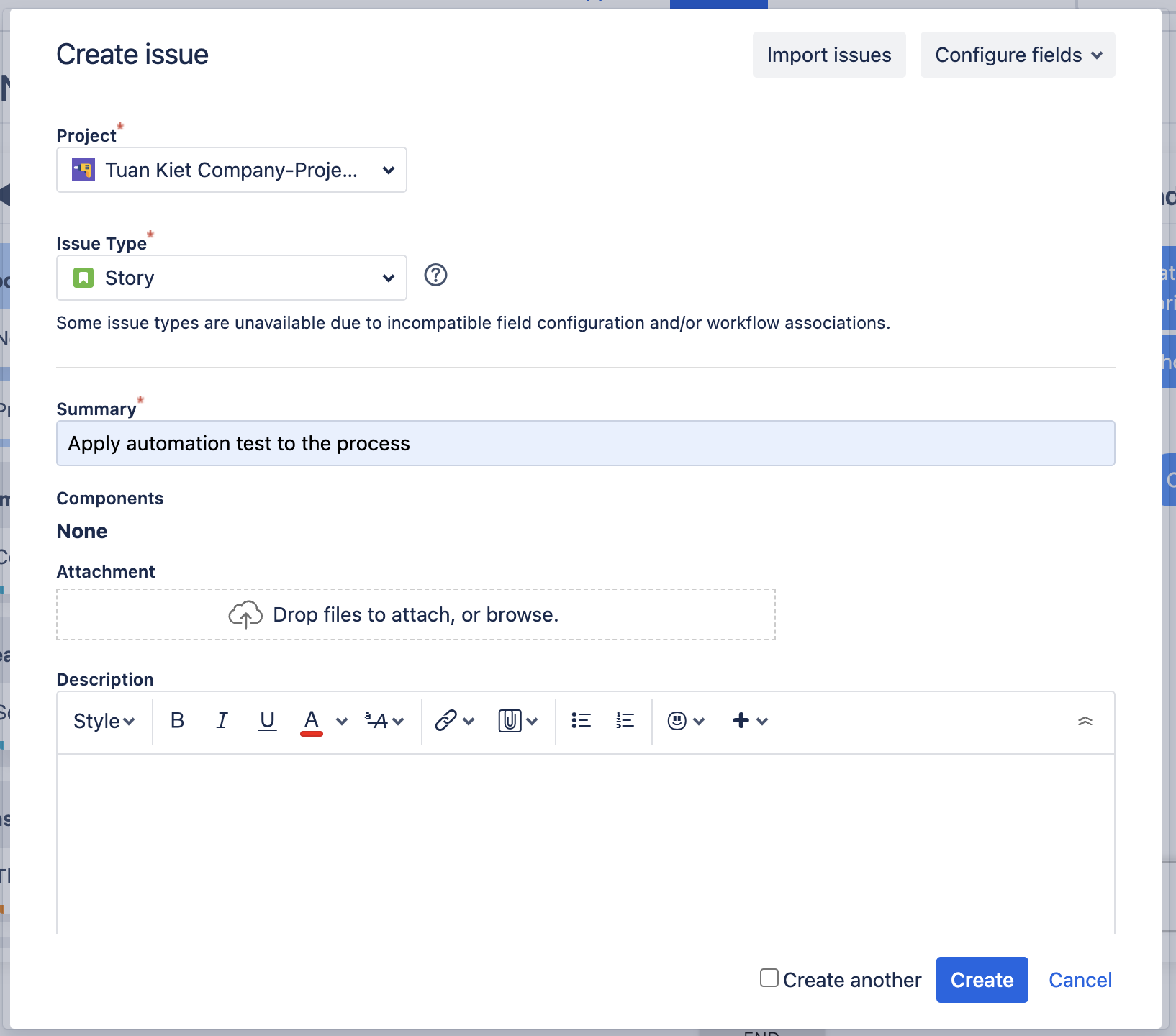
STEP 3️⃣. Ready and End 🏁
Similar to the previous stages, normal participants (not the facilitator) can click the READY button to inform the facilitator that he/she has done 🔔.
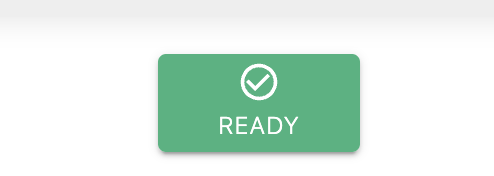
Then the facilitator can click on the END button to close the retrospective meeting at all.
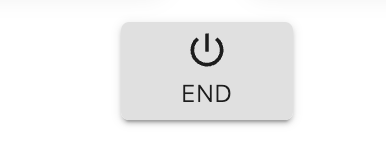
STEP 4️⃣. View the summary 📋
After finishing the retrospective session, everyone can see the summary of the meeting as below: