How should critical bugs be reported to us?
To ensure that critical bugs are promptly addressed, we need some important information to investigate and fix bugs such as:
A HAR file
Console log file
Server log (for Data Center Version)
Please follow the steps below to send us all the information in one message. This will help us investigate and resolve issues faster!
How to get the HAR file?
Right-click on browser
Click on Inspect to open the Browser developer tool

Switch to the Network tab and check for the Preserve log checkbox

Reload our app. Please don’t close the browser developer tool

Reproduce your issues. After your issues are successfully reproduced → Click on the download icon to download the HAR file
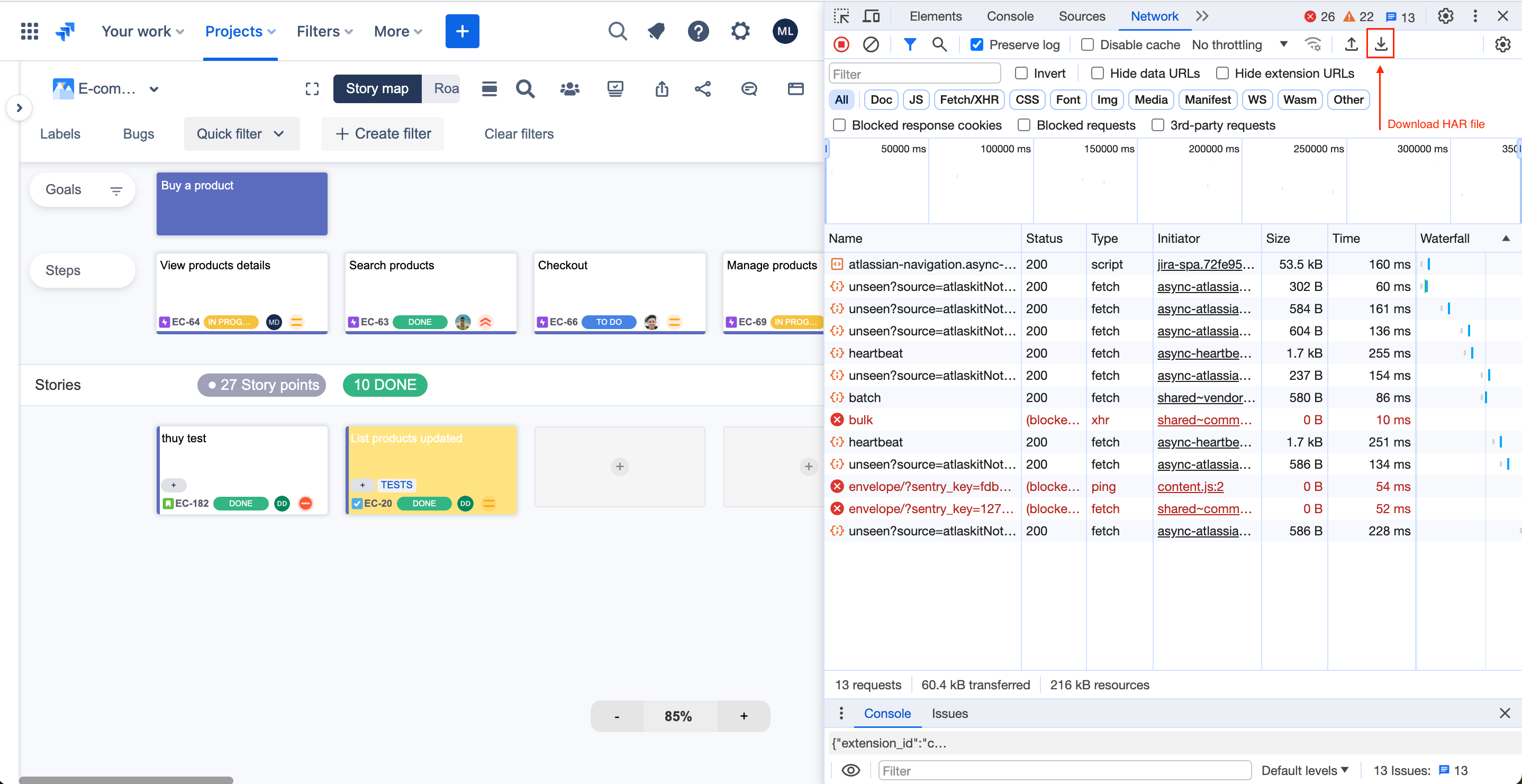
How to get the Console log file?
Right-click on browser
Click on Inspect to open the Browser developer tool

Switch to Console tab

Reproduce your issues. After your issues are successfully reproduced → Right-click on the Console log tab and click on Save as to save the console log file.

How to get the Server log for the Data Center version?
Use the Jira admin account
Navigate to the Setting → System → Logging and Profiling tab
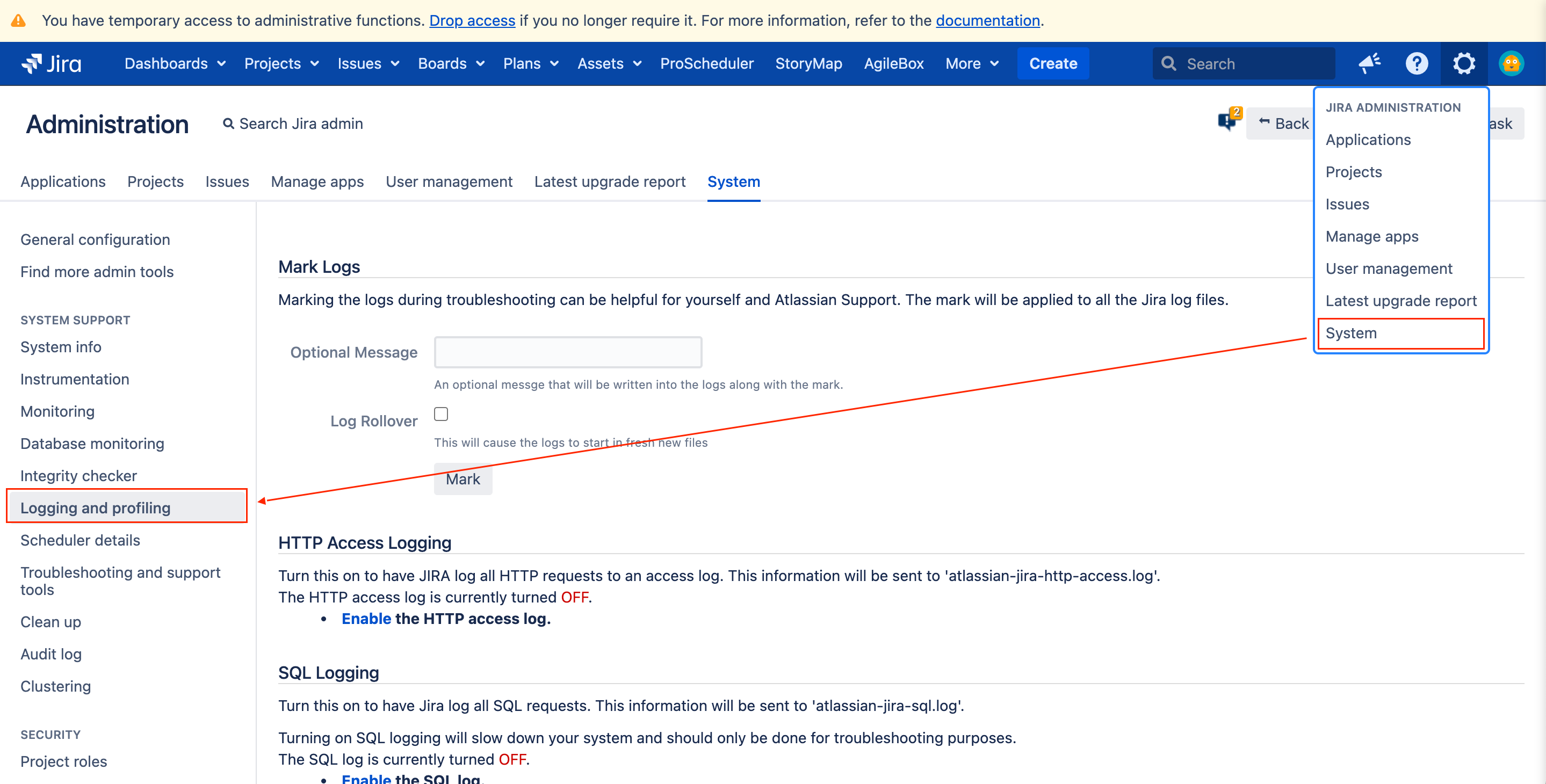
Scroll the same page below to go to the Default Loggers section and click on the Configure link
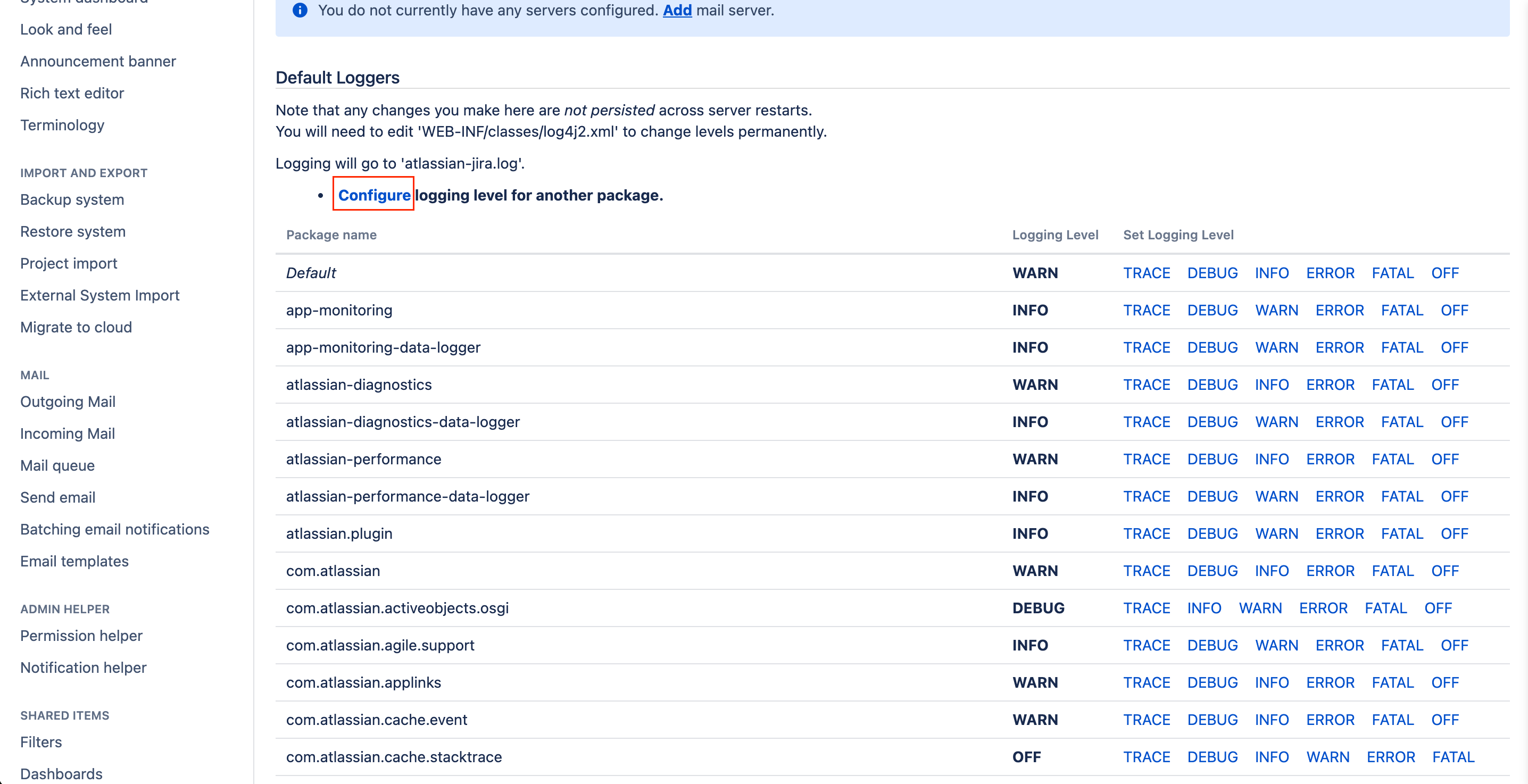
Enter the Package name as “com.devsamurai” and the Logging level as “Debug”. Click on Add.

Reproduce your issues. After your issues are successfully reproduced, access Setting → System → open Troubleshooting and support tools tab → switch to Create support zip tab
Click on the Create Zip button

Download support zip file
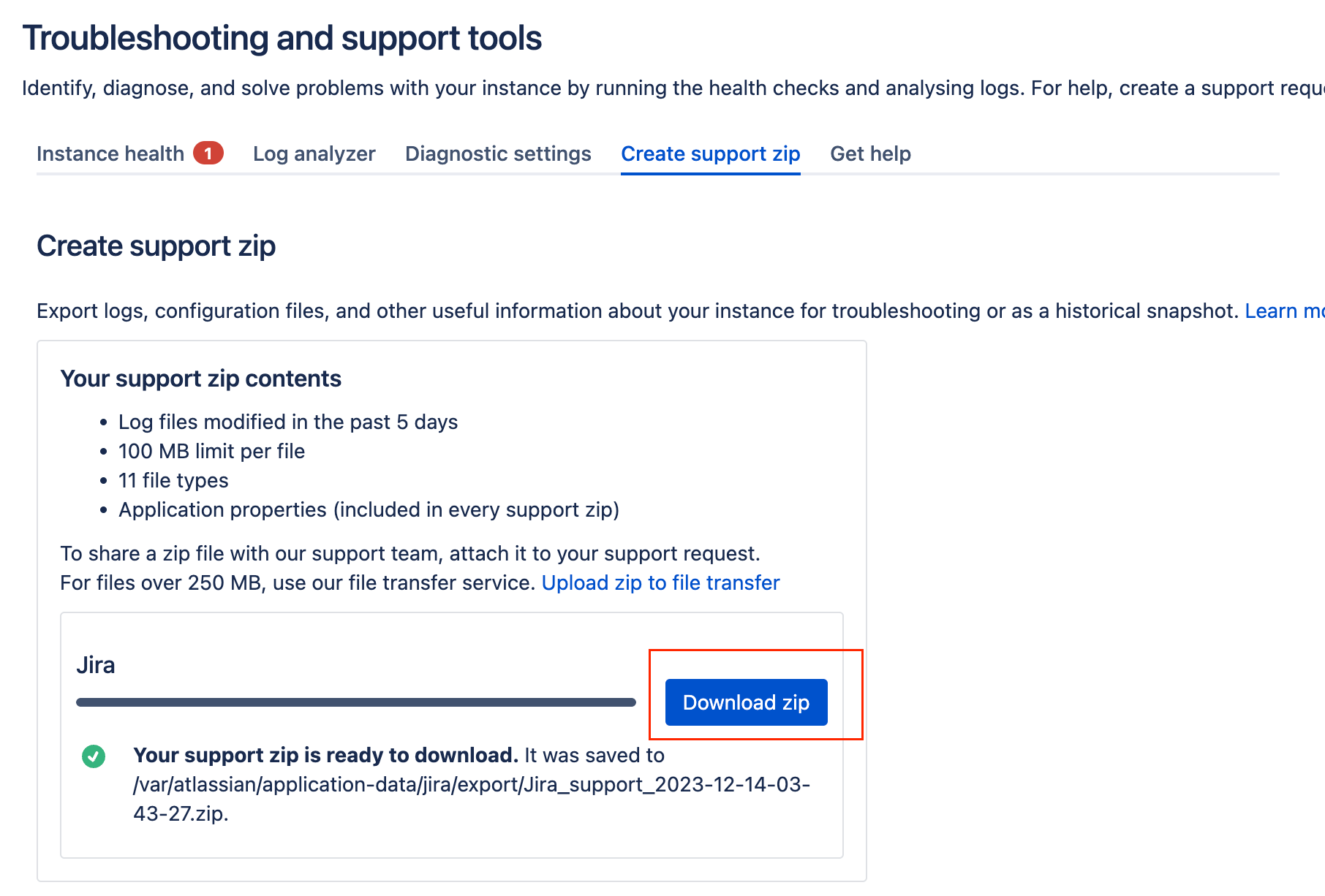
Send all files to us via the support portal
By following these steps, you will ensure that critical bugs are reported accurately and promptly so that we can take appropriate action to resolve them as quickly as possible.
After obtaining all the necessary files, please open a ticket and send them to us through this portal: https://devsamurai.atlassian.net/servicedesk/customer/portals
